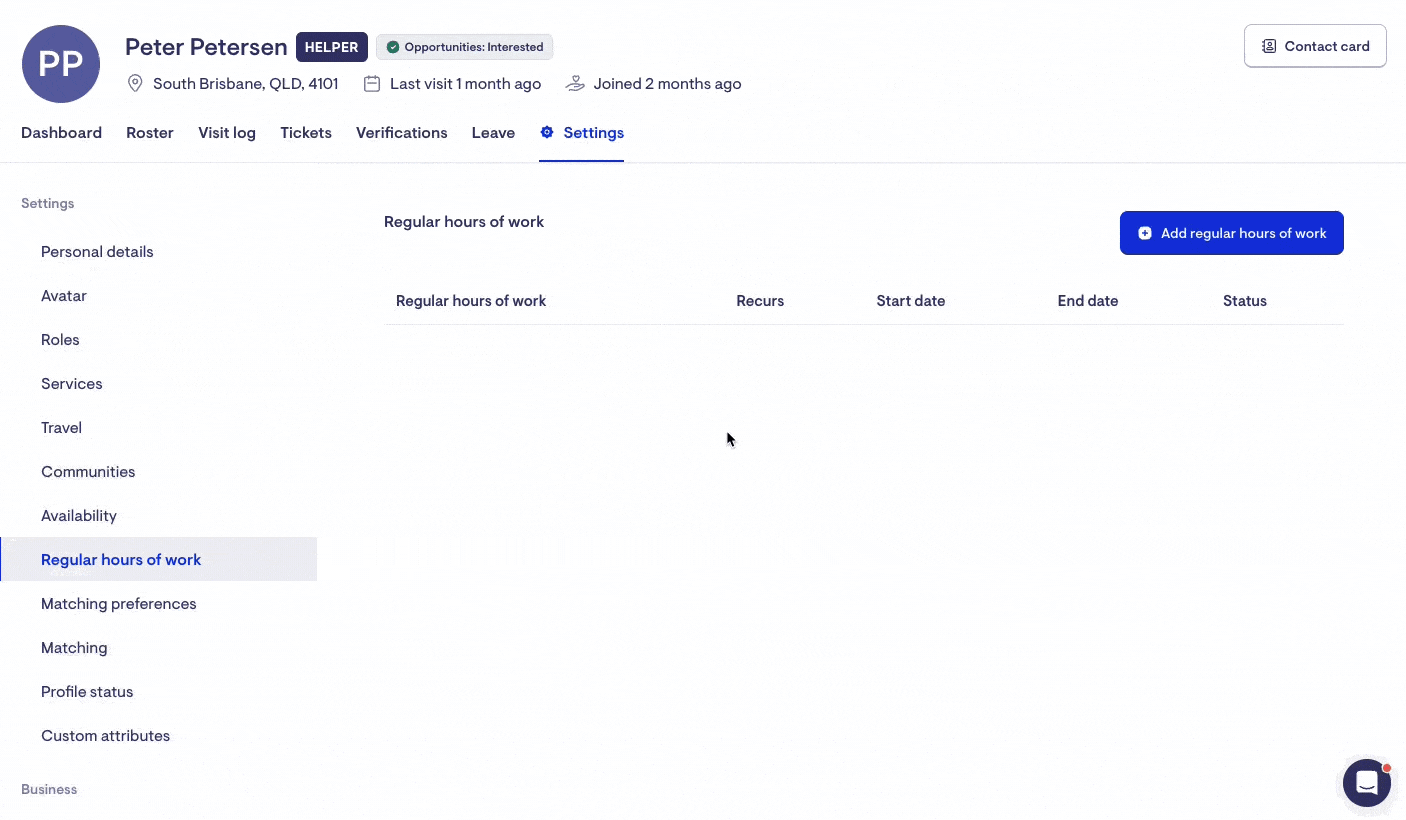Adding and updating regular hours for a worker
How to set and manage worker availability in Lookout
This article will help you set up regular hours for a worker in Lookout, formally known as availability rules.
Note: This only applies to support workers with the engagement type of employee. Contractor support workers need to set their availability. See here.
Setting up regular hours for a worker
To add regular work hours to a worker's roster in Lookout, navigate to the worker's Helper profile via Marketplace. Then, you can go to Settings within the Helper profile. Once on the settings page, navigate to Regular hours of work. Any existing availability rules for the worker will appear here.
To add a new availability rule, click Add regular work hours.
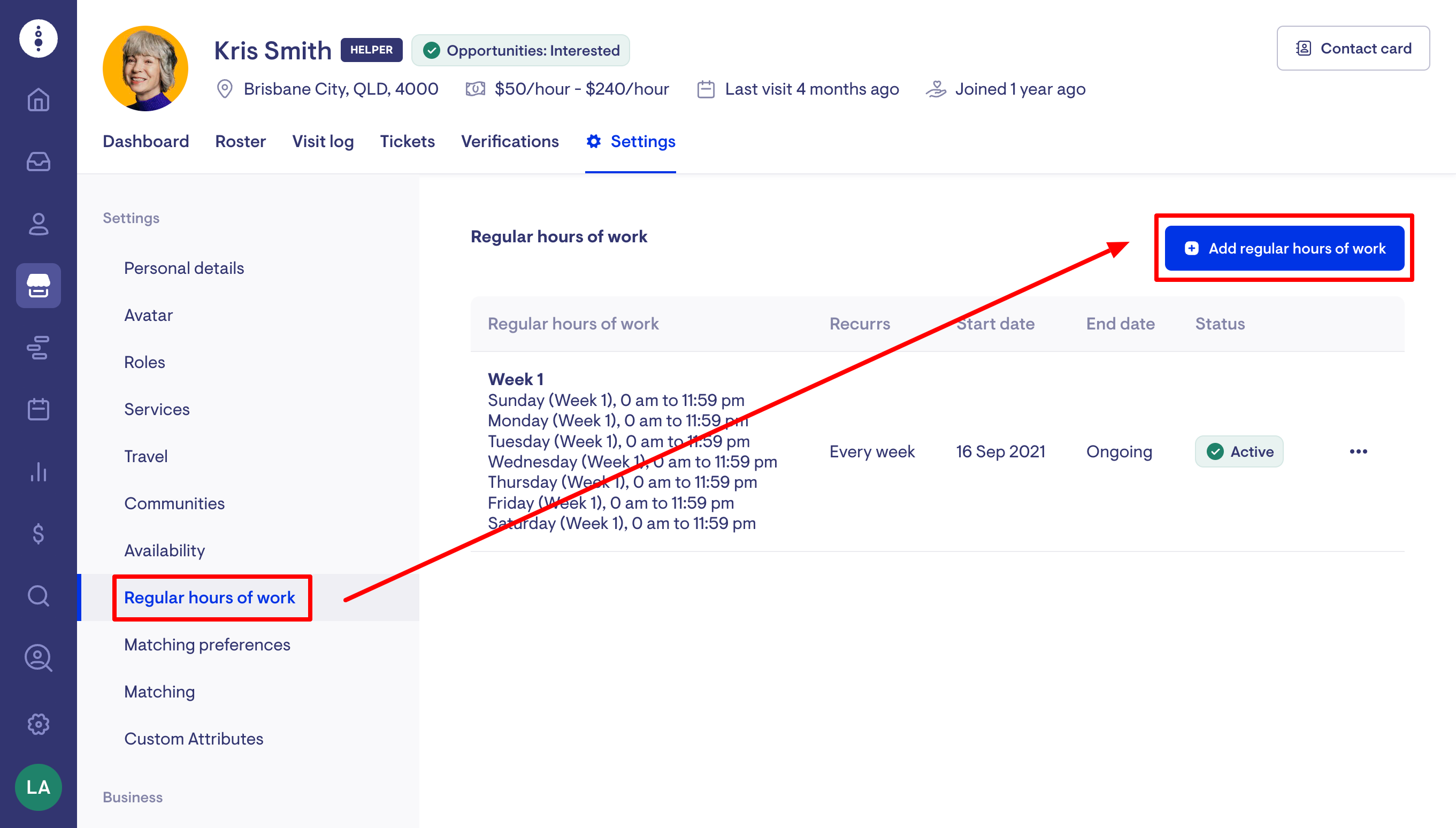
Select the number of weeks that the rule should recur for.
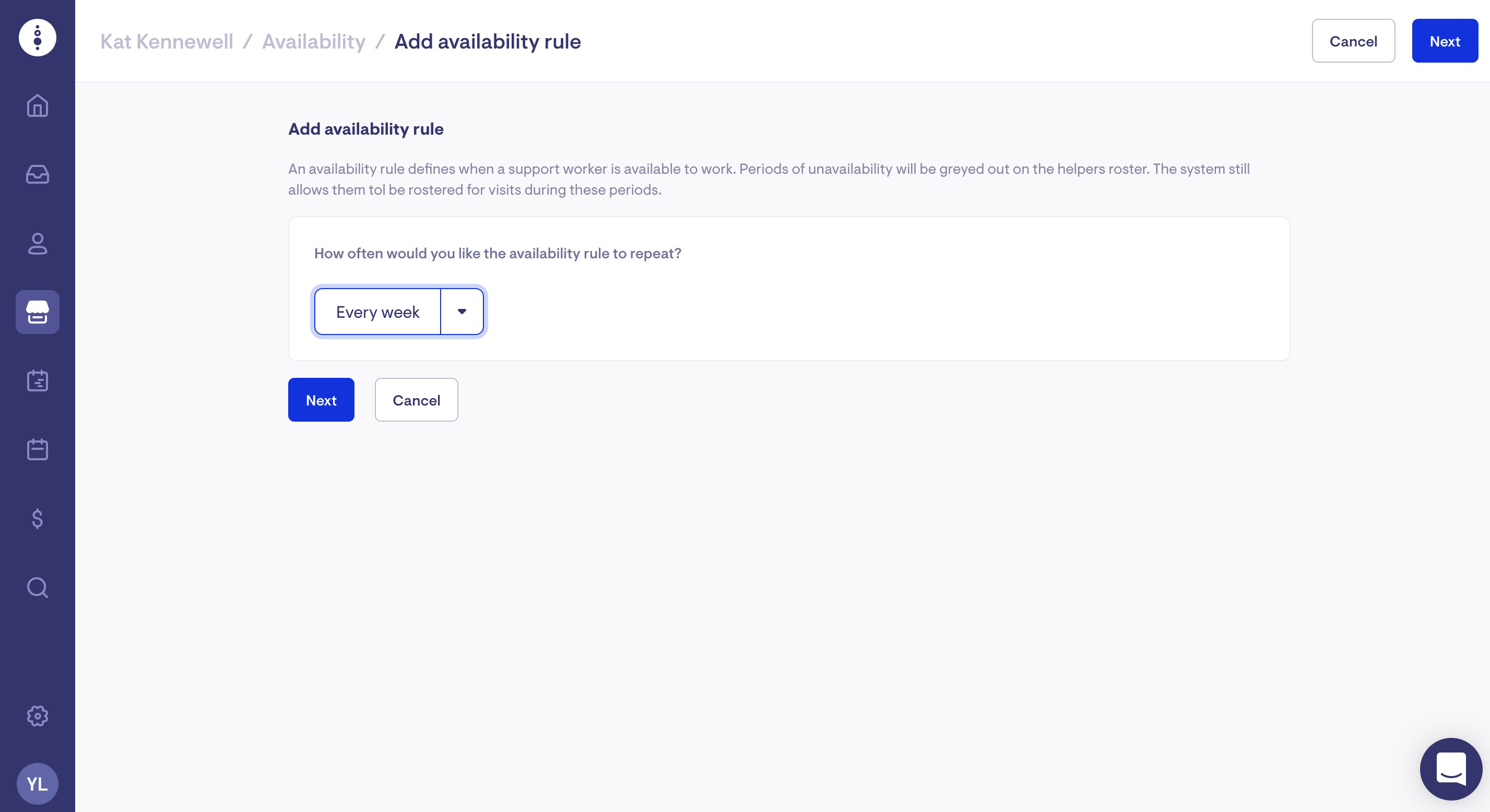
Enter the days and times that the worker is available. You can add multiple times on the same day.
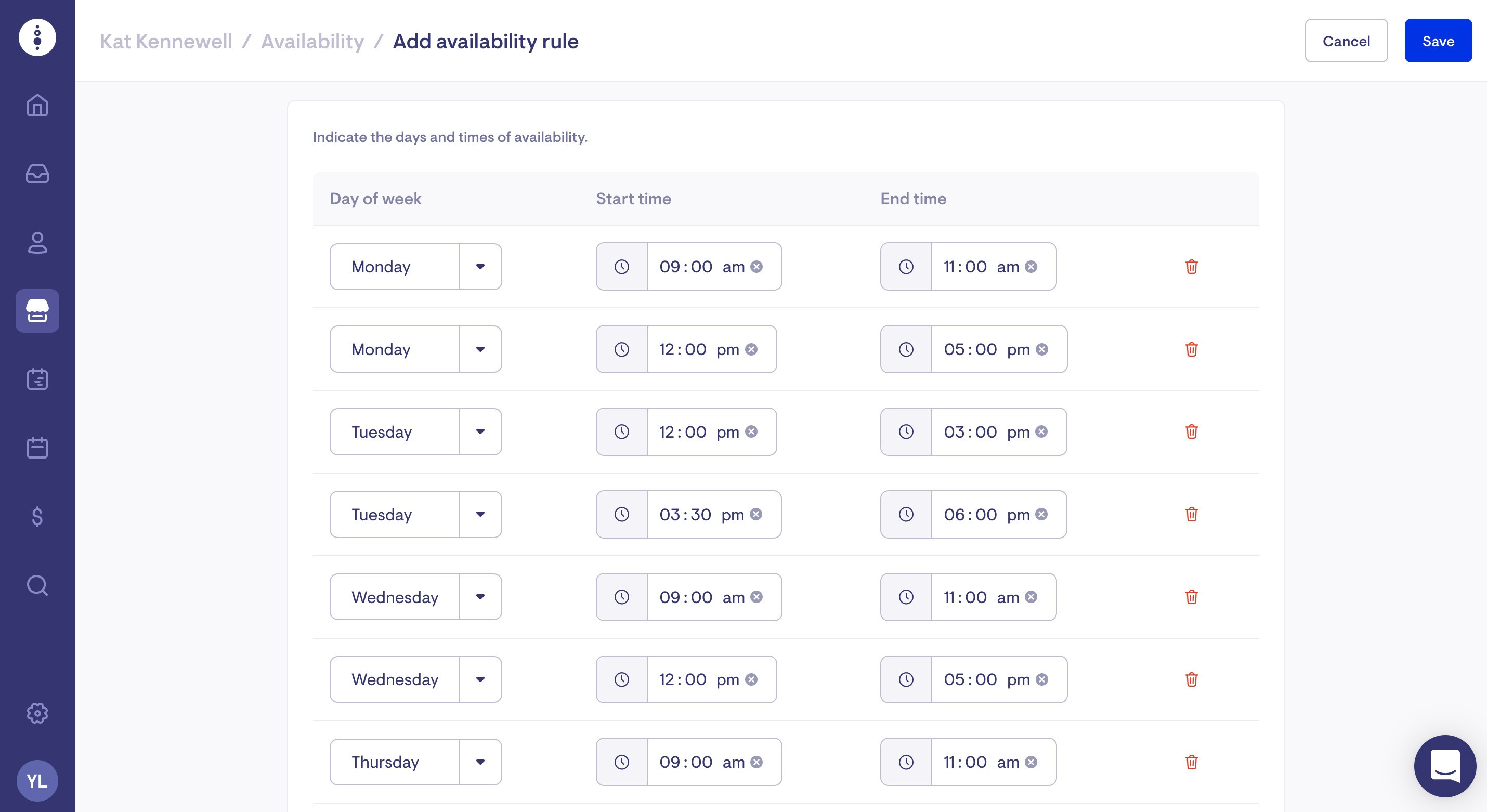
Select a starting date for the rule and end date (if applicable), then click Save.
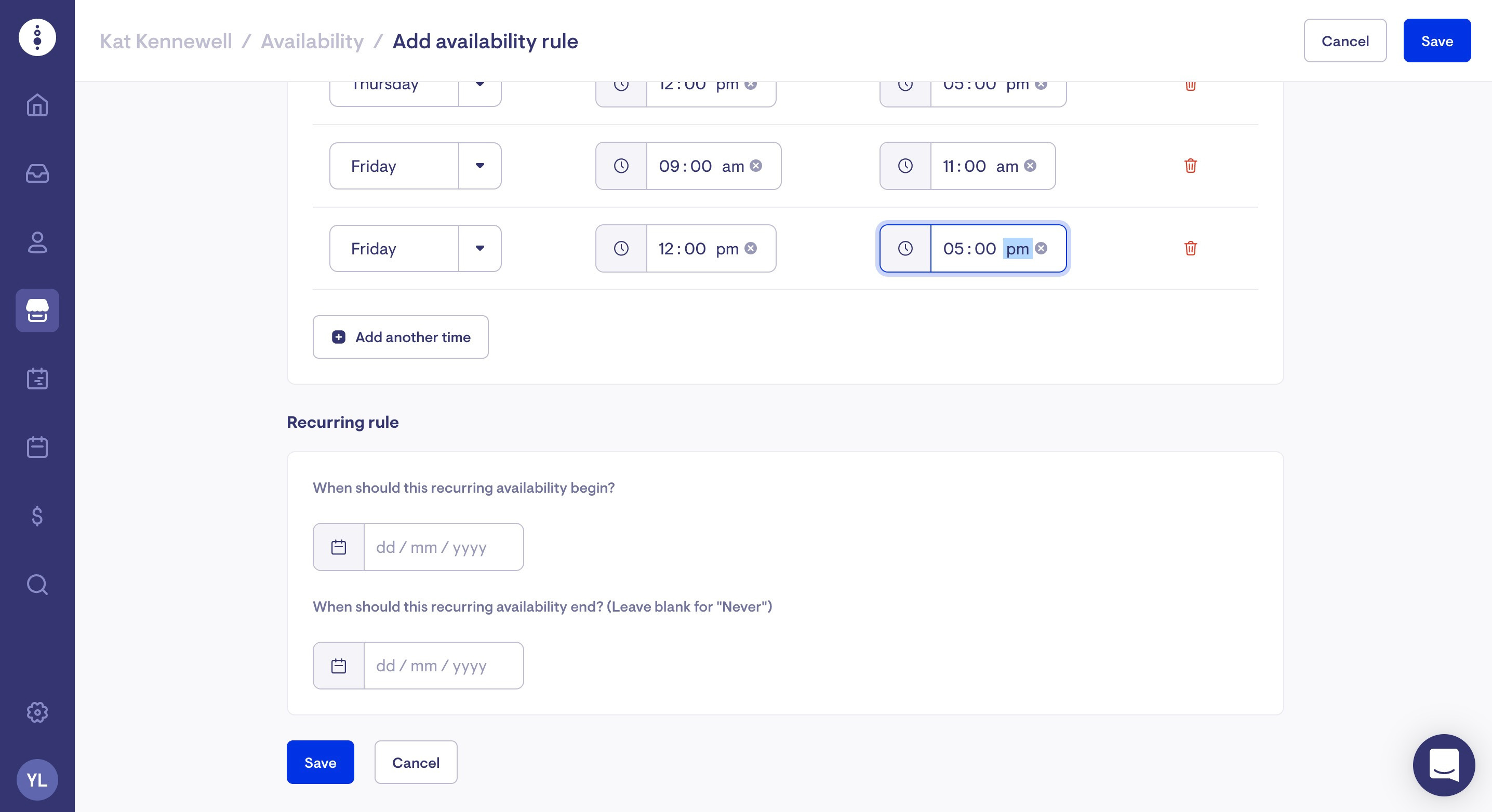
The entered availability will appear on your worker's roster in white.
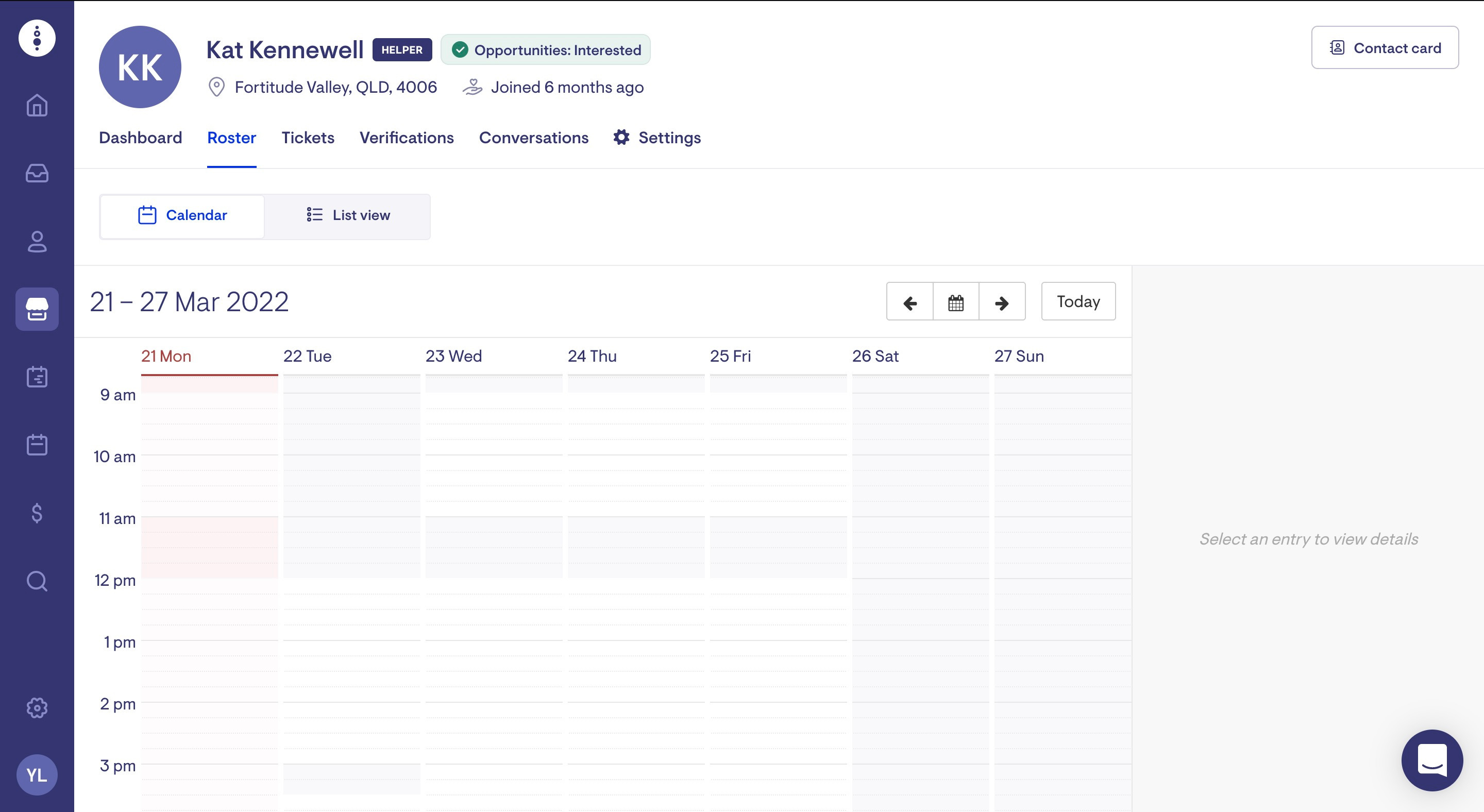
Editing regular hours of work rules
You can edit any upcoming regular hours of work rules freely. To edit an existing ongoing rule, you must create a new one that will replace the current one.
Generating an availability report
To generate an availability report, navigate to Reports via the Reporting tab and select Helper Availability Rules.
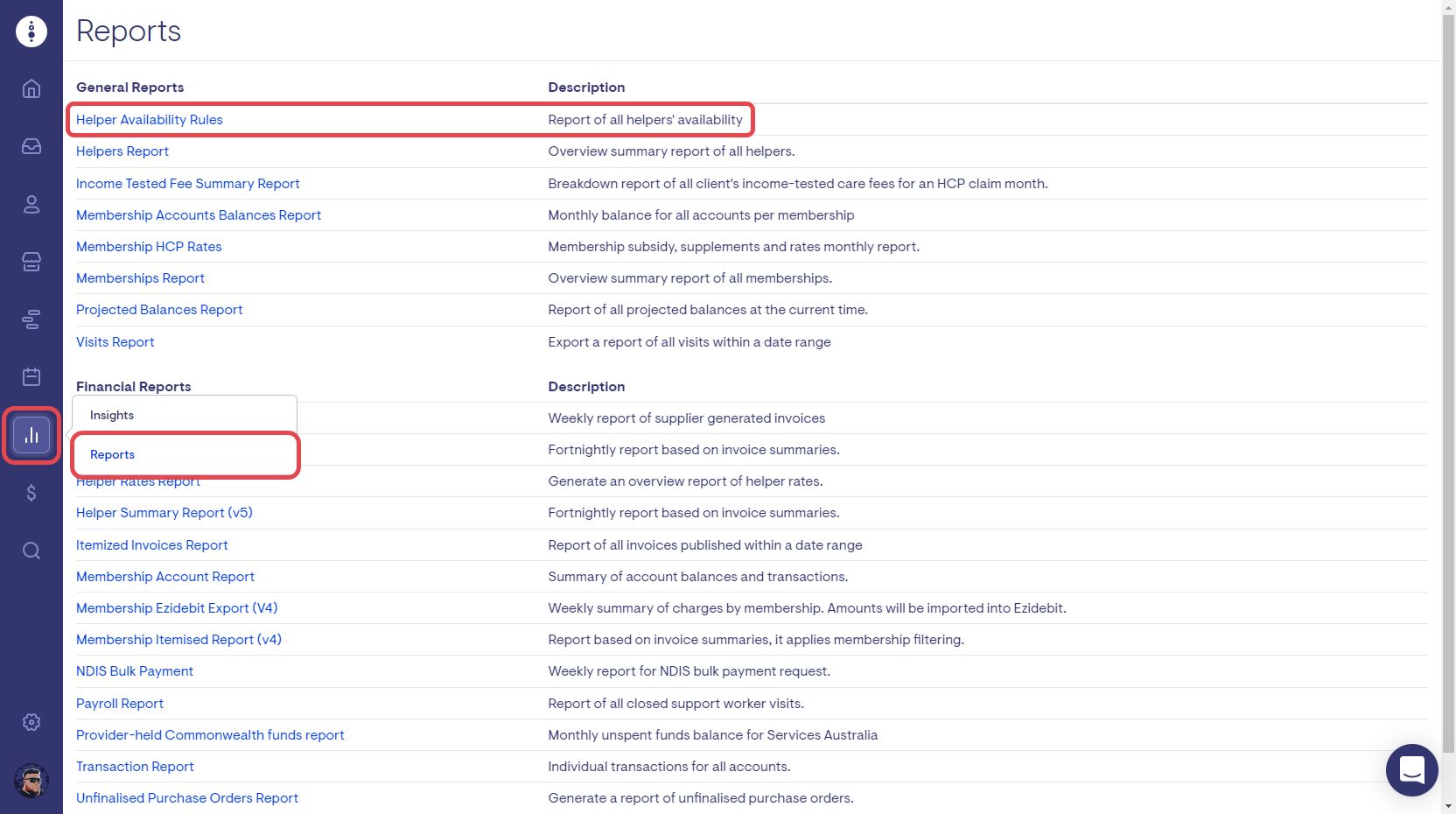
Select the applicable dates for the report and then select Generate. The report will be emailed to your account once generated.
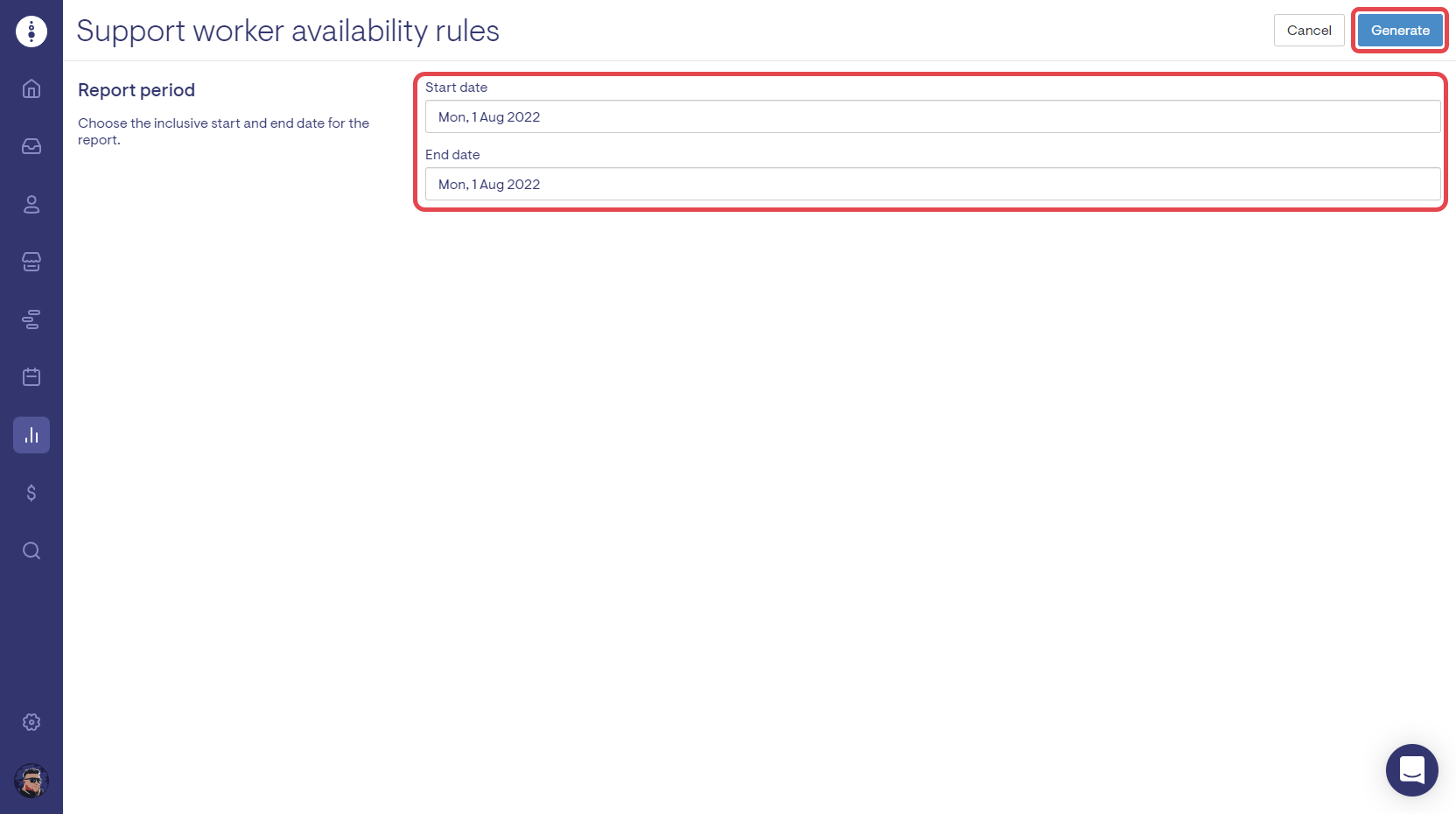
FAQ
Can a support worker add or edit their regular work hours?
If the support worker is a contractor, please see here.
If the support worker is an employee, they cannot add or edit their hours through the Lookout app.
How can I set someone as unavailable for an entire day?
The best way to do this is not to set up regular hours of work rules for the days you want to be unavailable.
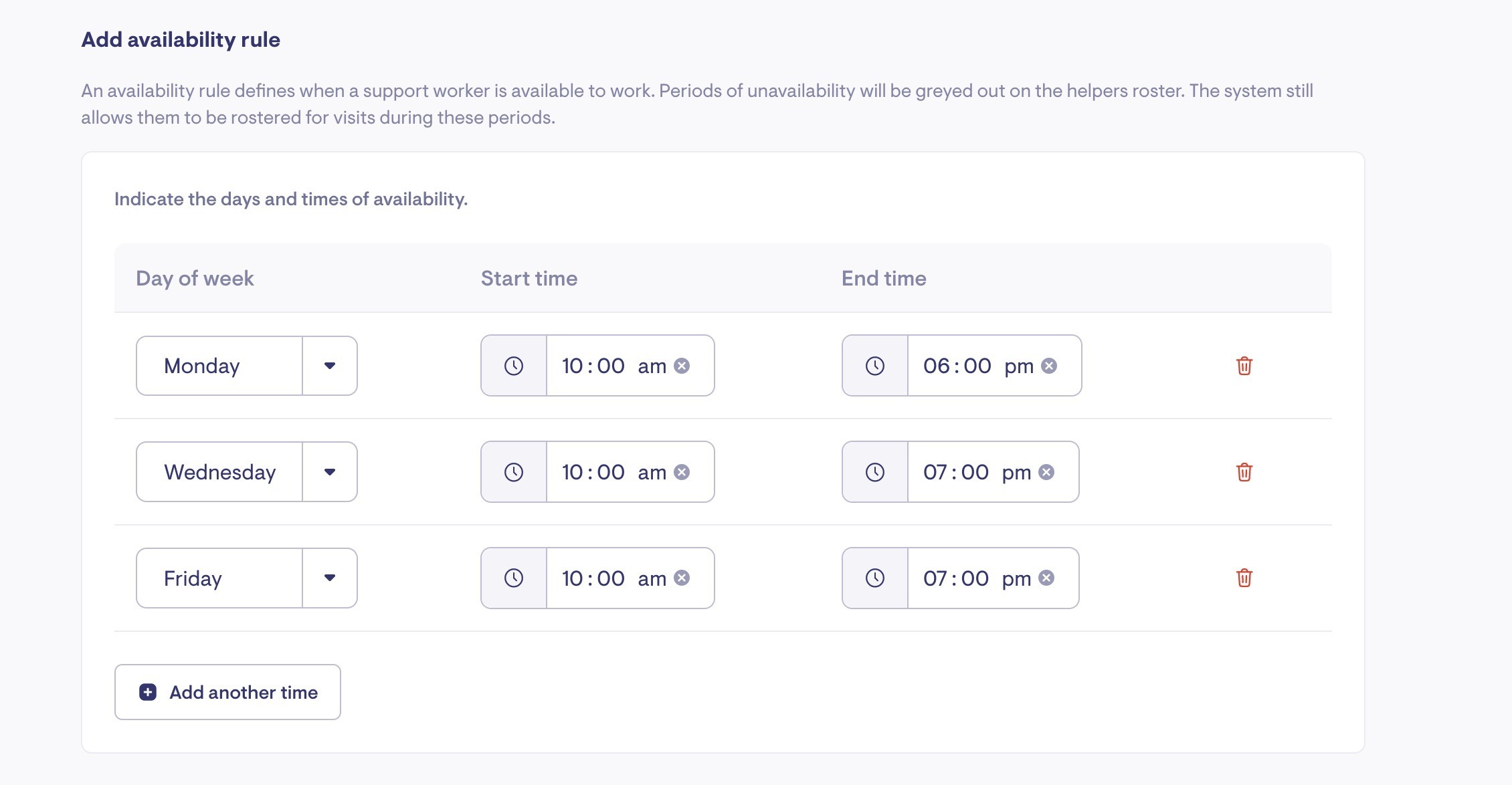
In the above example, this worker will be unavailable all day on Tuesday, Thursday, Saturday and Sunday.
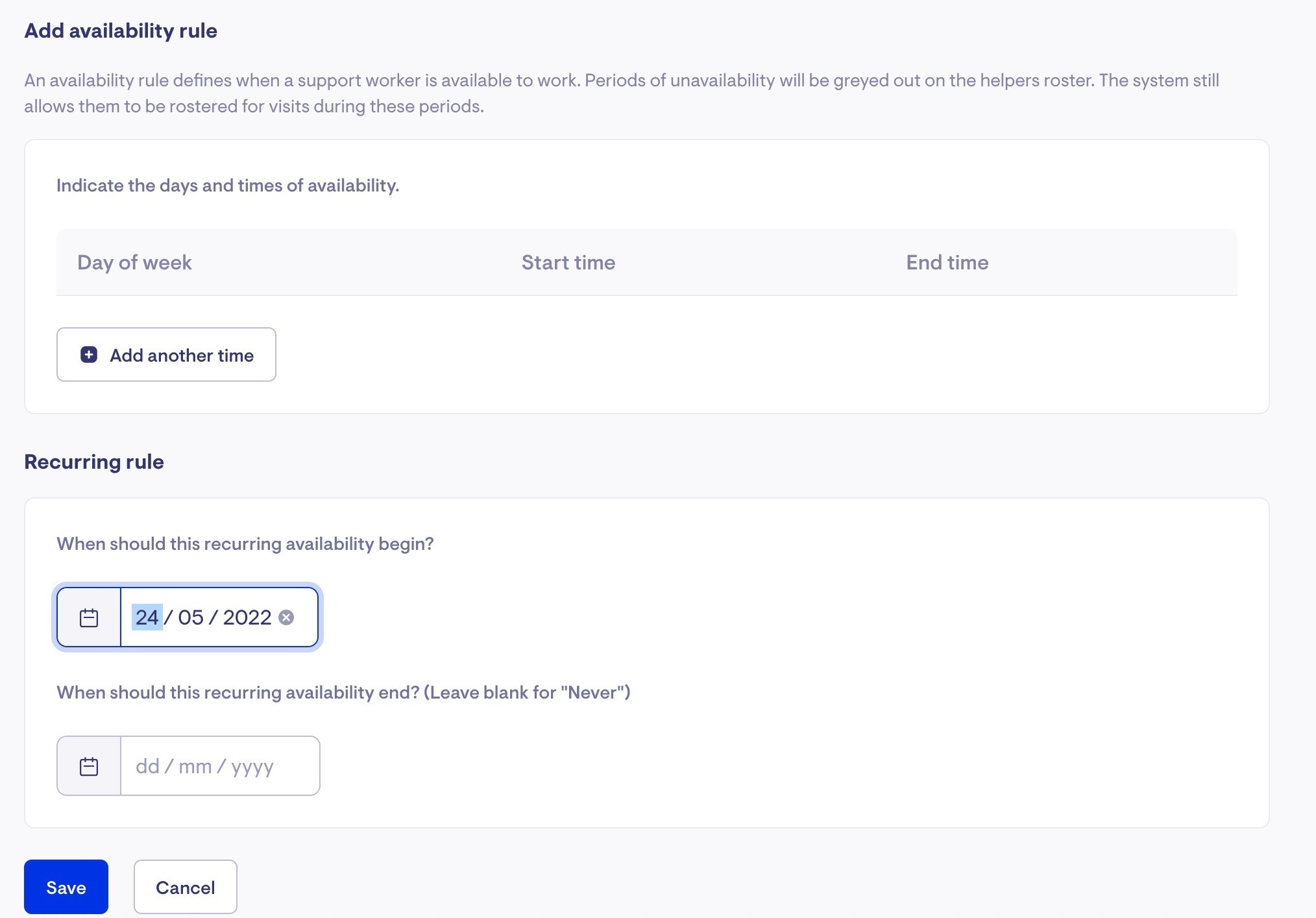
In the above example, this worker will be unavailable all week starting from 24/05.
Can I set someone as unavailable for a certain period (such as annual leave)?
The best way to do this is to put in a Helper Leave. Their roster will be greyed out automatically once their leaves are added and approved.
How do I set a different schedule each week?
If the helper has different schedules each week, select the appropriate option from the dropdown menu as shown below:
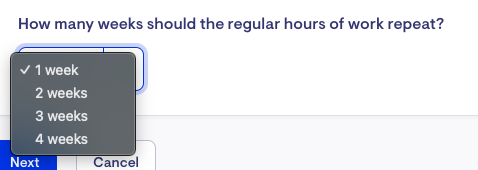
For example, if the helper has a different schedule every fortnight, select '2 weeks'. Then, add the days and times for weeks 1 and 2.