2024.06.01: Care app refresh button, CHSP invoice outlet editor, Billing run enhancements and more
Here's what's new in Lookout - the latest improvements.
New features
Care app refresh button 🔁
We have added a refresh button to ensure that any changes to visits or settings are promptly reflected in the Lookout Care app. This feature addresses the issue of outdated views that can sometimes happen when the app runs in the background.
With a simple tap, users can refresh their app without needing to close and reopen it, which makes it easier for helpers and members to stay updated with real-time changes.
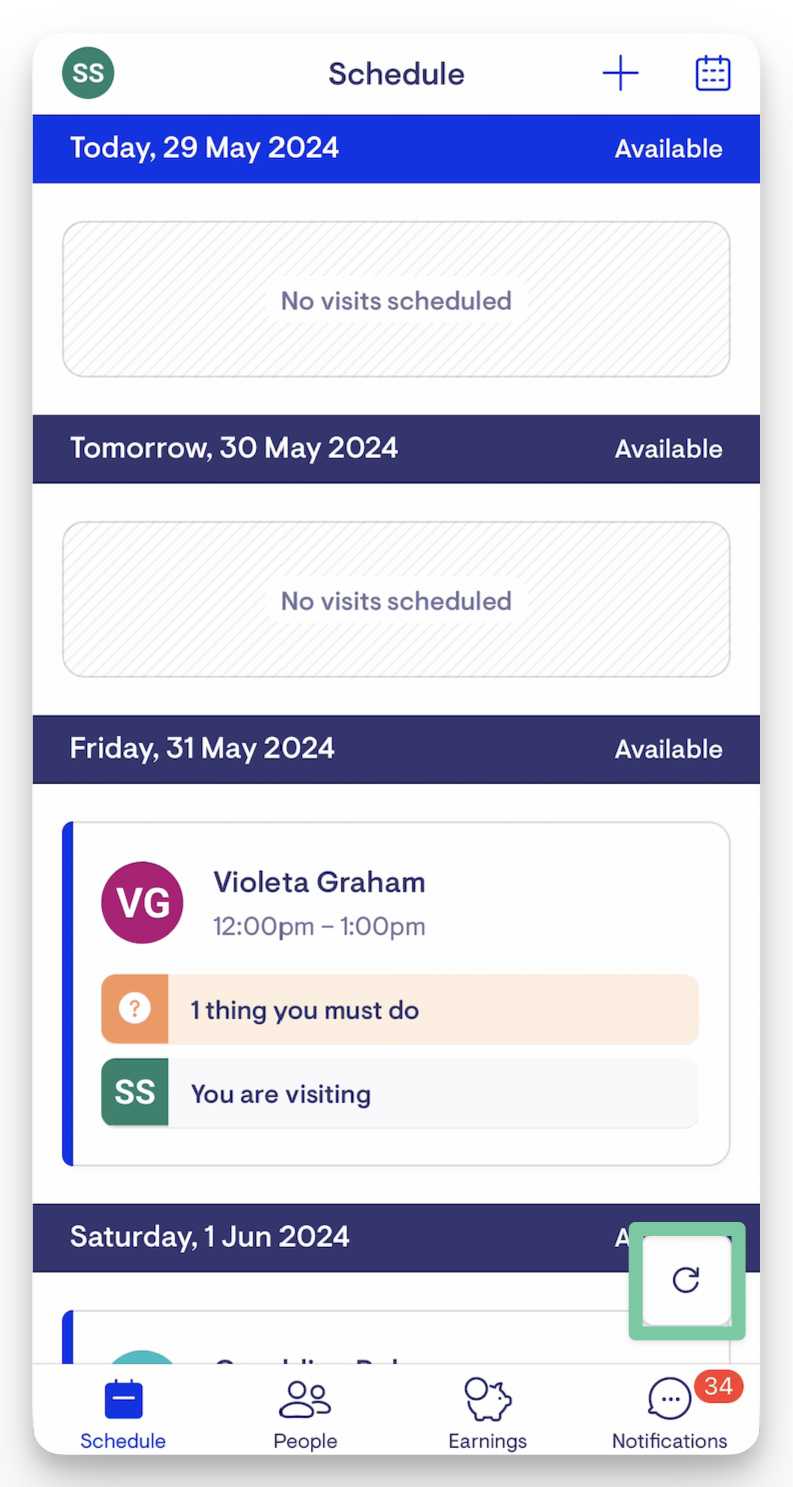
The refresh button can be found on the lower right corner of the screen, just above the Notifications icon.
CHSP published invoice outlet editor 🧾
The CHSP DEX report is generated based on invoices, and occasionally, errors occur when an incorrect outlet is assigned to a visit, leading to issues in the sessions uploaded to DEX. These errors can typically be corrected by updating the visit with the correct outlet and re-running the billing draft to generate a corrected invoice.
However, this method could not update invoices published before the visit correction.
To resolve this issue, we have added the ability to update the outlet ID for published CHSP invoices directly within the admin app. This new feature ensures that even if an invoice has been published, it can be easily corrected.
Improvements
Billing run enhancements
Missed billing status
We added a new 'Complete - missed billing' status within Punchcards and Daily Snapshots to improve the billing run workflow and ensure billing issues are promptly identified and addressed.
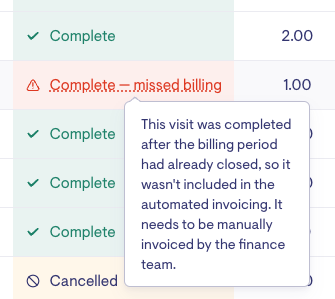
Admin app: a new visit status for visits completed after its billing run period has closed
The new status offers several key benefits:
-
Filterable: Admin users can easily filter visits by the missed billing status within Punchcards and Daily Snapshots (Visits)
-
Improve billing context: The new status provides additional context to help identify and resolve billing issues, such as visits not checked out by a helper before the billing run was finalised
-
Manual invoicing reminder: After a billing run is closed, no automatic invoicing occurs for visits completed retrospectively for that period. The missed billing status informs admin users that these visits require manual invoicing.
Generate invoice bulk action
Another improvement to the billing workflow is a new bulk action called 'Generate Invoice', also found in Punchcards and Daily Visits.
This feature supports bulk invoicing for visits not part of the billing run, particularly those with the 'Complete—missed billing' status. It is not recommended for other visit statuses.
A visit must first be marked complete before it can be actioned for invoice generation
To use the new bulk action:
-
Go to Punchards or Daily Snapshots (Visits), select a date period, and filter for Missed billing

-
Select the visits by ticking the box before the member's name
-
Click the Actions dropdown menu
-
Select the Generate Invoices option

-
Finalise the action by clicking the Generate invoices for # of visits button

This feature aims to streamline the invoicing process for missed visits, ensuring that no visit falls through the cracks
Disable helper name changes
We have added a new helper setting to prevent care workers from updating their full names on the care app.
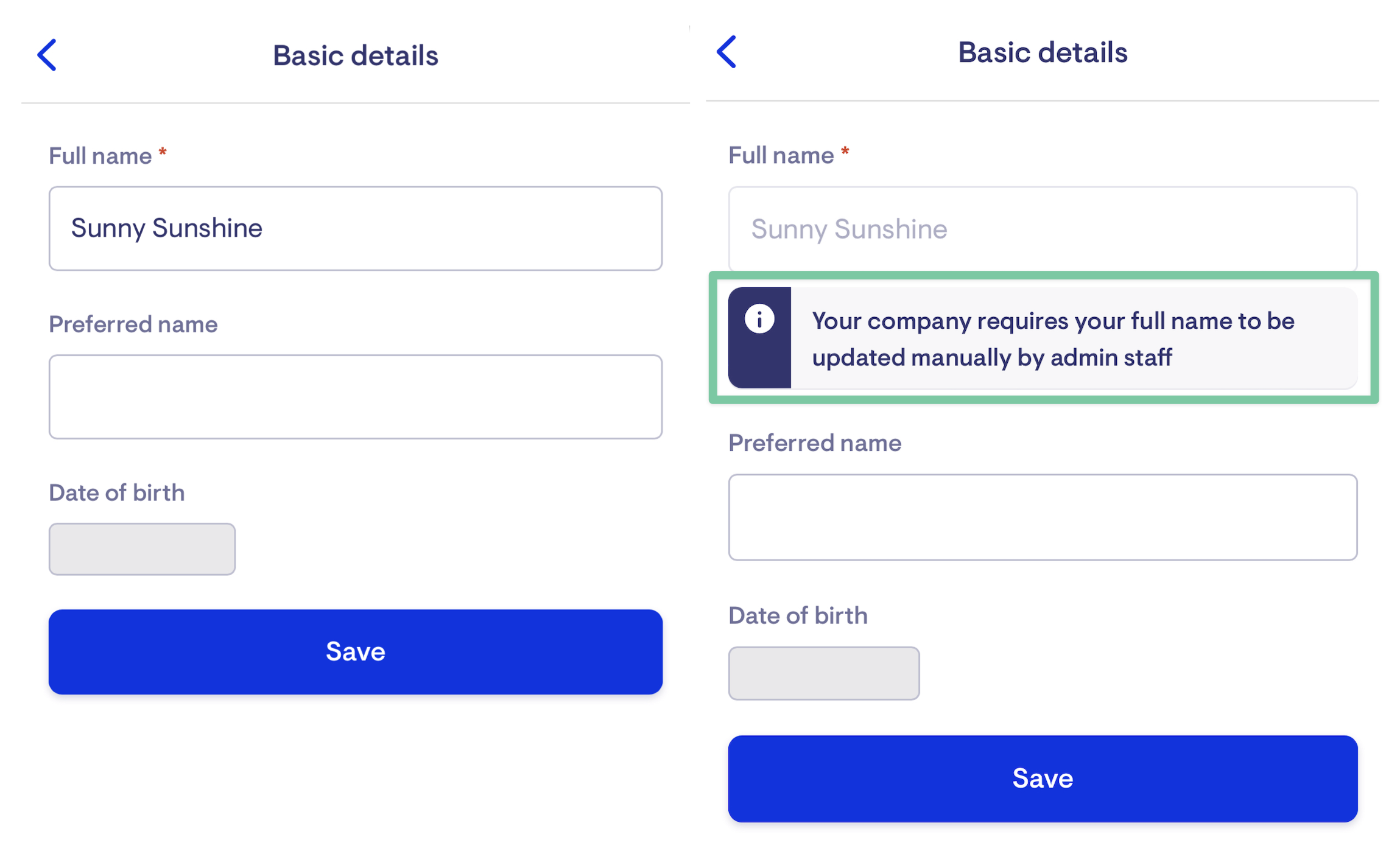
Care app before and after: once disabled, only staffers will be able to make the changes within the admin app
To disable helper name changes:
To access Helper Settings, an access role with Worker management and Workforce compliance permissions is required.
-
Go to Settings > Helper Settings
-
Untick the "Allow care workers to update their full name via the app?" option
-
Save changes
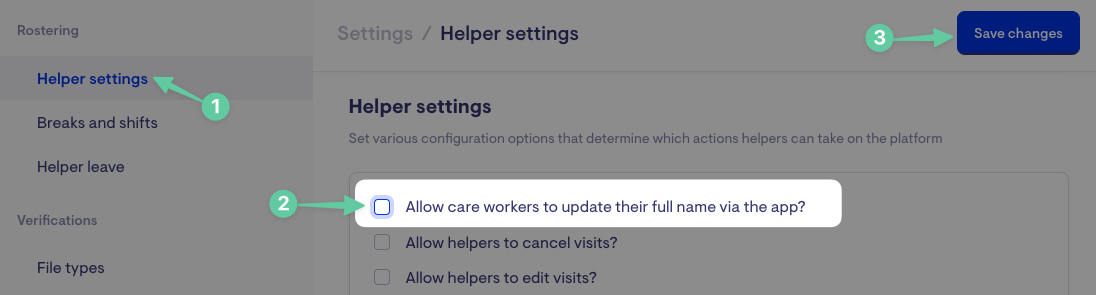
DVA membership claim overview
Reviewing DVA claims for each membership is now easier with a consolidated view of all claims made for that member. This improvement aids in troubleshooting specific DVA claims by providing all historical context in one place.
To access DVA claims, an access role with Finance permissions is required.
There are two ways to open this view:
-
DVA Claims
-
Open the DVA Claims page and select a claim

-
Click the member's name

-
-
Membership Dashboard
-
Open the membership page and click the 'Dashboards' tab
-
Navigate to the 'DVA referral plans' section and click 'View claims'

-
Group visit member fee display
To help collect payments from group visit attendees, the cost for each member can now be displayed in the helper's care app when they mark attendance.
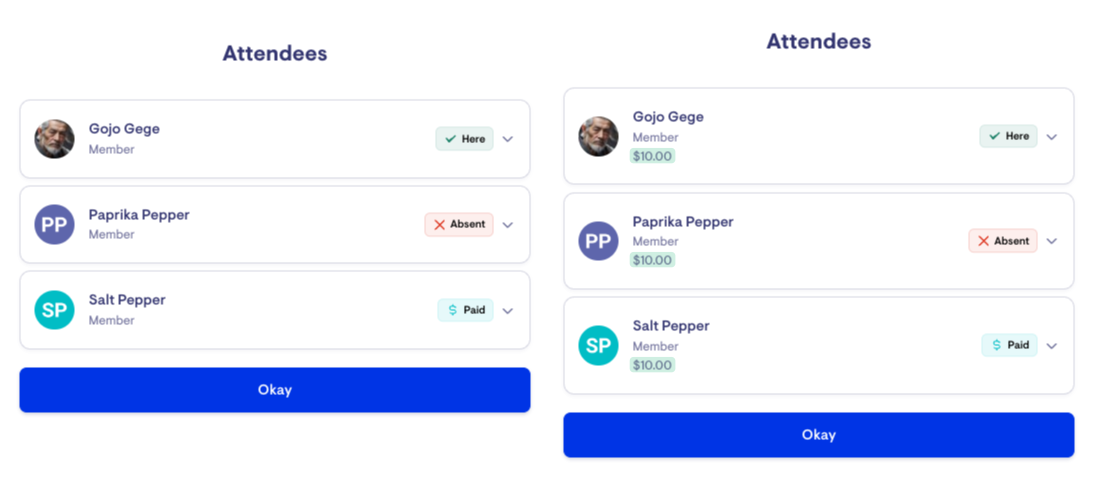
Care app before and after: helpers can now see the group visit charge for attendees.
To enable this setting:
-
Go to Settings > Helper Settings
-
Select 'Yes, workers can see prices when taking attendance for group visits' under Check-out options
-
Save changes

New data export categories and columns
We have improved the data exporter with three new categories that can be used to build custom report templates:
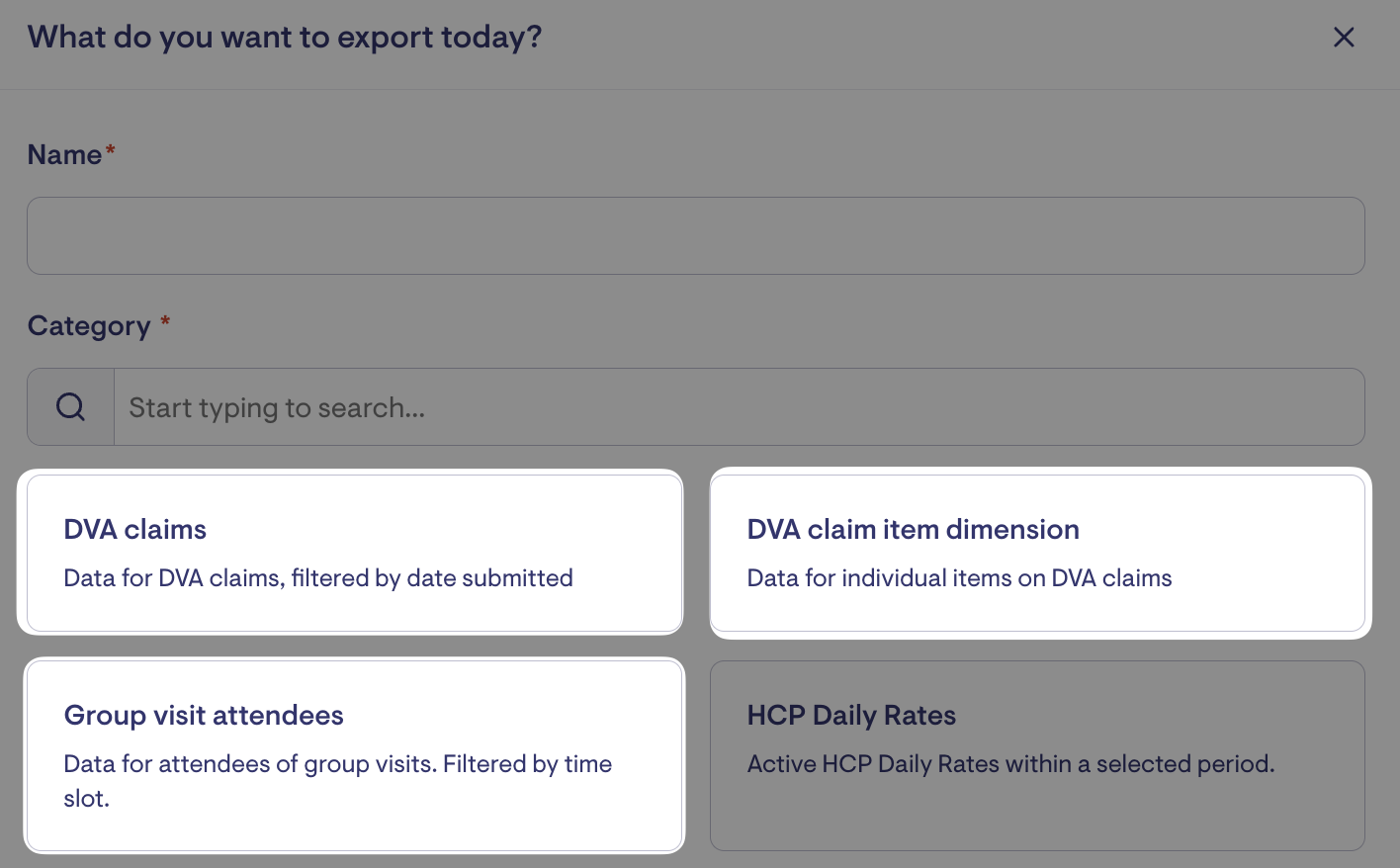
-
DVA claims - export data for claims submitted to Medicare, filtered by claim submission date, to assist in reconciliation.
-
DVA claim item dimension - export data for individual claim items submitted to Medicare for all DVA members.
-
Group visit attendees - export data for attendees of group visits, filtered by time slots.
Additional data columns can also now be used for the following Data Export categories:
Helper Invoices
-
purchase_order_address_lines - the purchase order delivery address
-
membership_funder_full_name - the full name of the Funder
-
membership_funder_preferred_name - the preferred name of the Funder
Payroll
-
type - the type of item in the payroll can now be filtered (e.g. provider travel distance, visit, client transport, shift, break)

