Adding and updating HCP subsidies, supplements and client fees to memberships
A guide on how to add or update HCP subsidies, supplements and client fees to membership accounts in Lookout.
Lookout allows users to manage HCP client subsidies, supplements and fees through the membership dashboard. Users can also view a summarised view of all active supplements and fees for a HCP client. This tool allows users to add and edit supplements and fees as well as specify the effective and expiry dates of supplements and fees.
Where can I see active supplements for a membership?
Active supplements and fees for each membership can be viewed on the membership dashboard underneath the funding scheme. The supplement and fees widget will give you an overview of all the active supplements and fees and their respective amounts for a given membership.
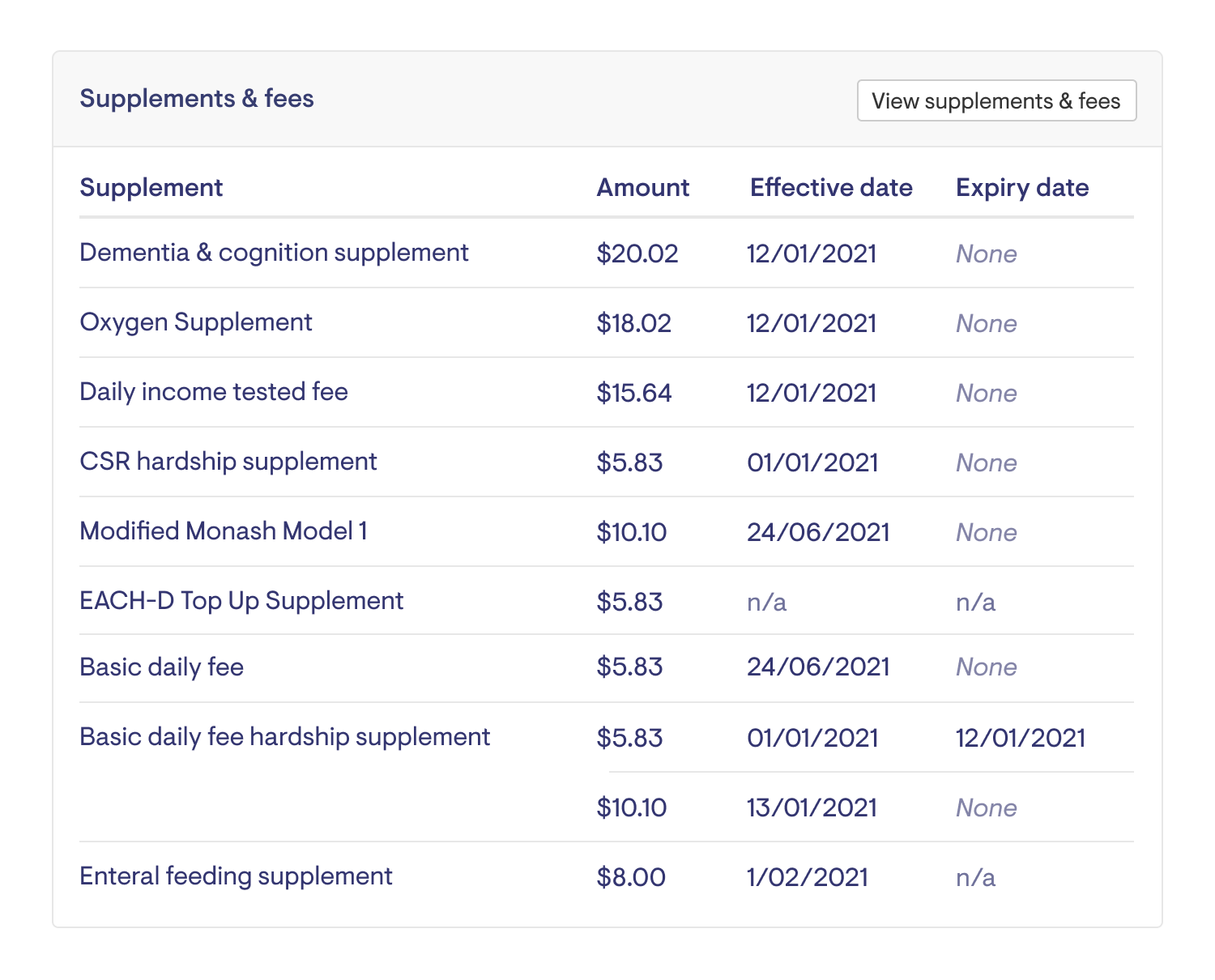
To add or change any new or existing supplements and fees, click "View supplements and fees". This will bring you to the view all page for supplements and fees where you can add or make changes to new or existing supplements and fees. More details on how to add or edit specific supplements and fees can be found below.
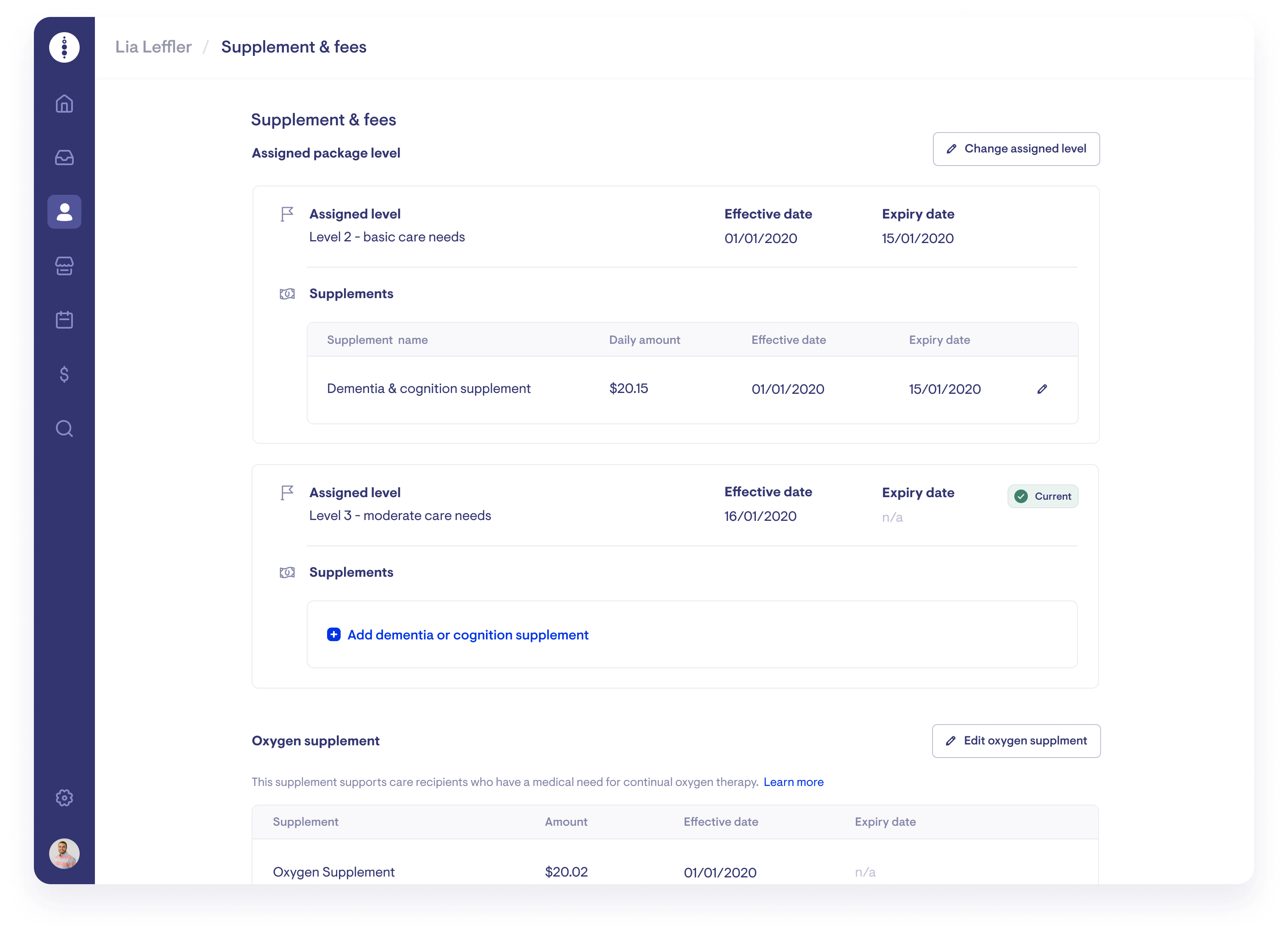
How do I add a HCP subsidy?
This is the basic subsidy paid to recipients of home care package (HCP). The HCP subsidy rate depends on the package and is automatically applied to members with an active HCP package in Lookout.
To find out more on how to add an assigned HCP level to a membership, Set HCP assigned levels.
How do I add and edit income-tested fees?
The income-tested care fee is an extra contribution some people pay, as determined through an income assessment. This fee will differ from member to member.
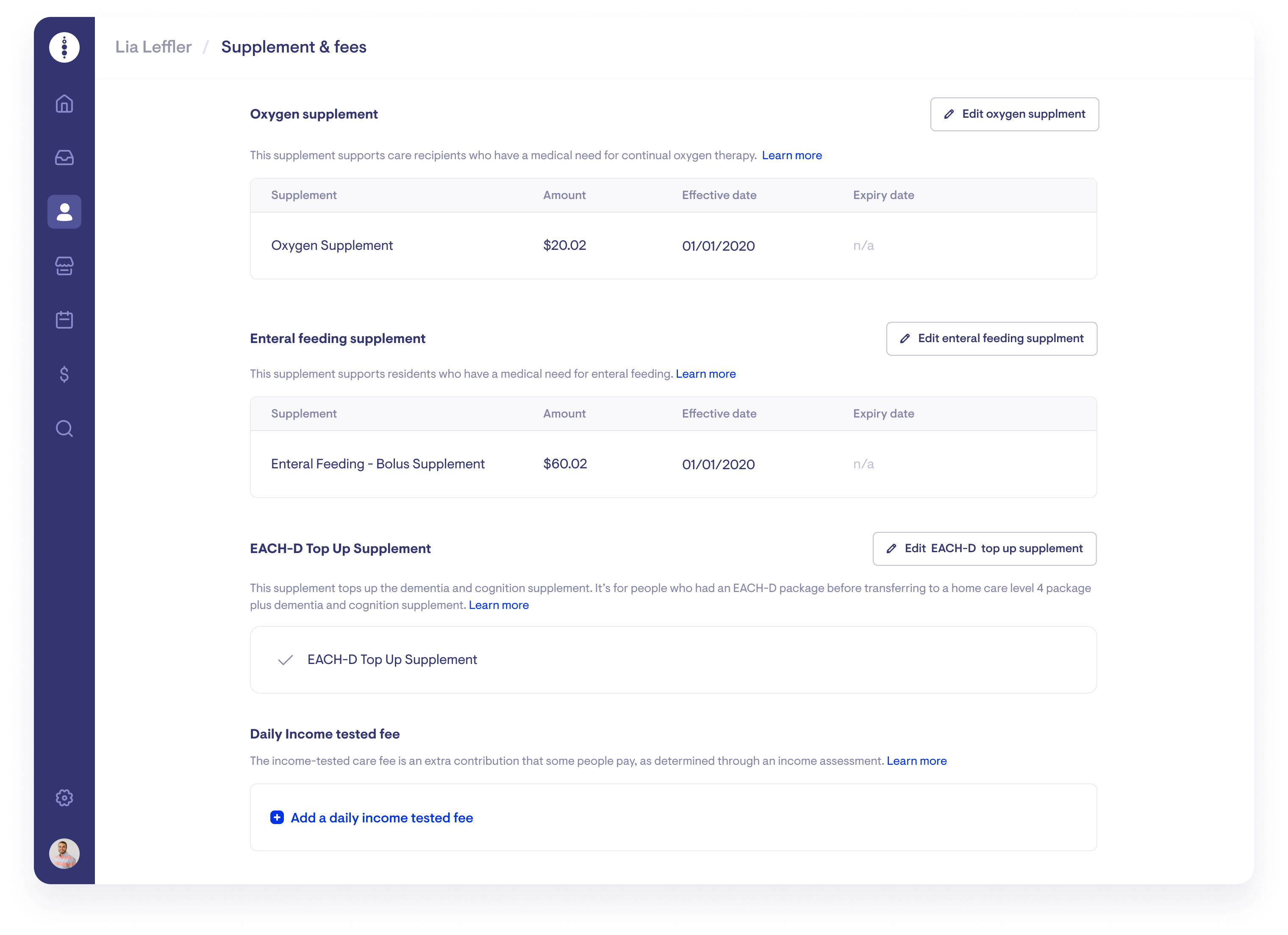
To add or edit a client's income-tested fees, navigate to the "View all supplements and fees" page, then click "Edit daily income tested fee".
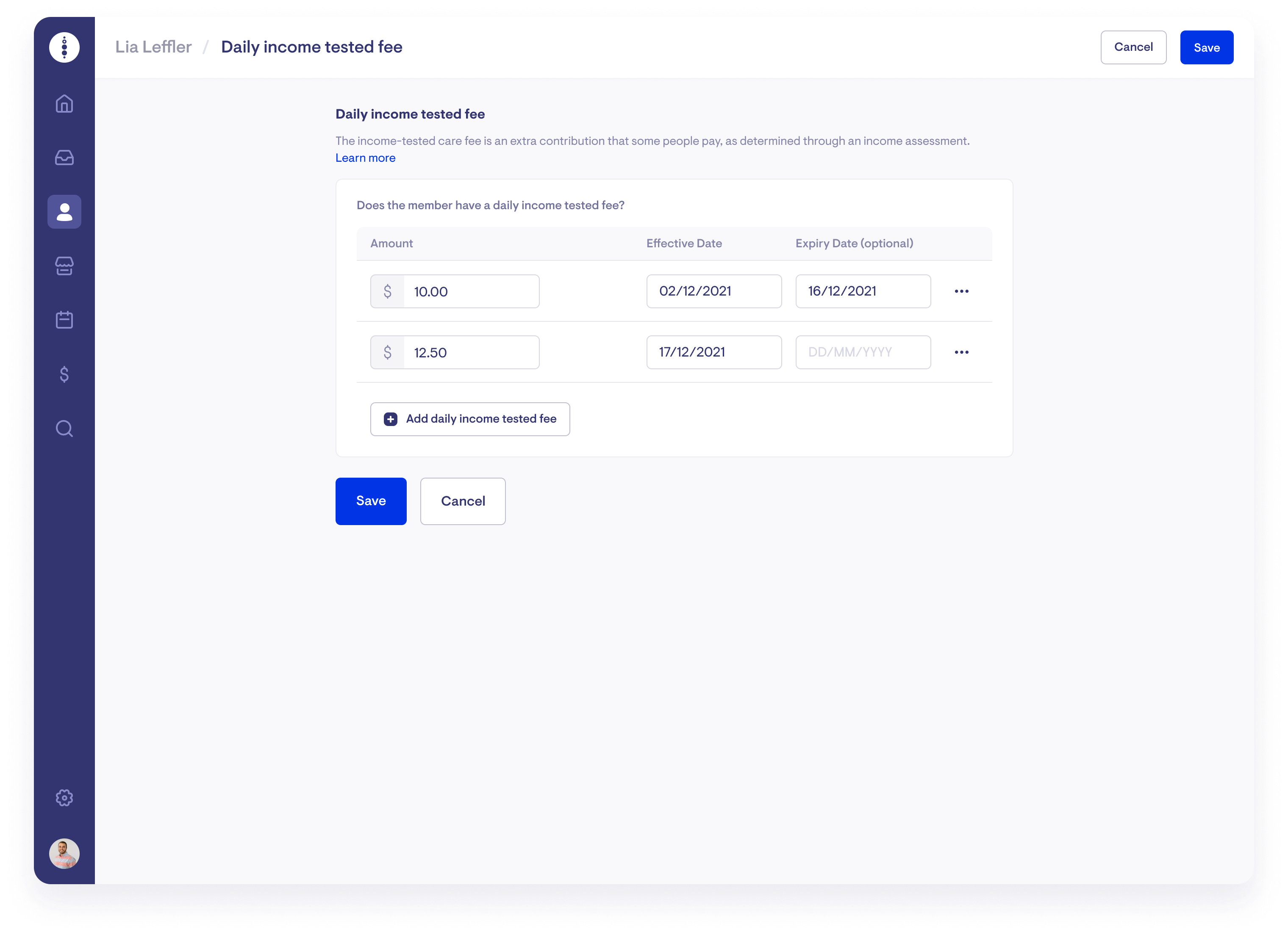
To add a new income-tested fee, click "Add income-tested fee" and specify the amount and effective start date. As clients cannot have overlapping income-tested fees, you must expire any current income-tested fees before adding a new one. To remove a current income-tested fee, click on the red bin button next to the income-tested fee.
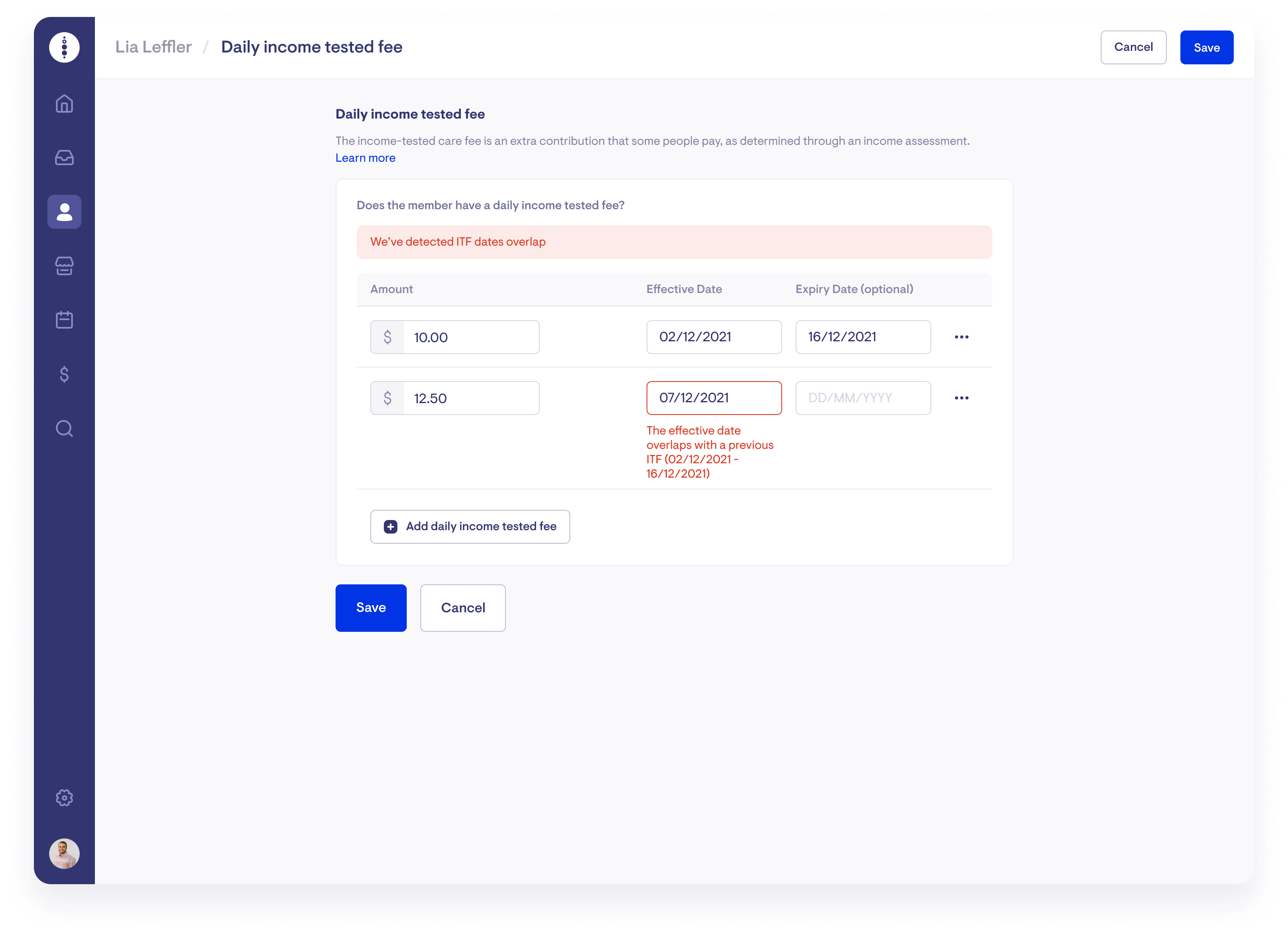
The effective start dates and expiry dates for all subsidies, supplements and fees in Lookout cannot be backdated to a finalised claim period. If you have a client who has an income-tested fee that is effective or has expired within a finalised claim period, set the date for the earliest available date in the current open claim period. You must then set up a manual transaction to the home care account to reconcile the difference. To learn more about how to set up a manual transaction, please look at Accounts.
How do I add and edit basic daily fees?
The basic daily fee is an amount that everyone can be asked to pay if a provider chooses to collect this fee.
To add or edit a client's basic daily fee, navigate to the "View all supplements and fees" page, then click "Add basic daily fee".
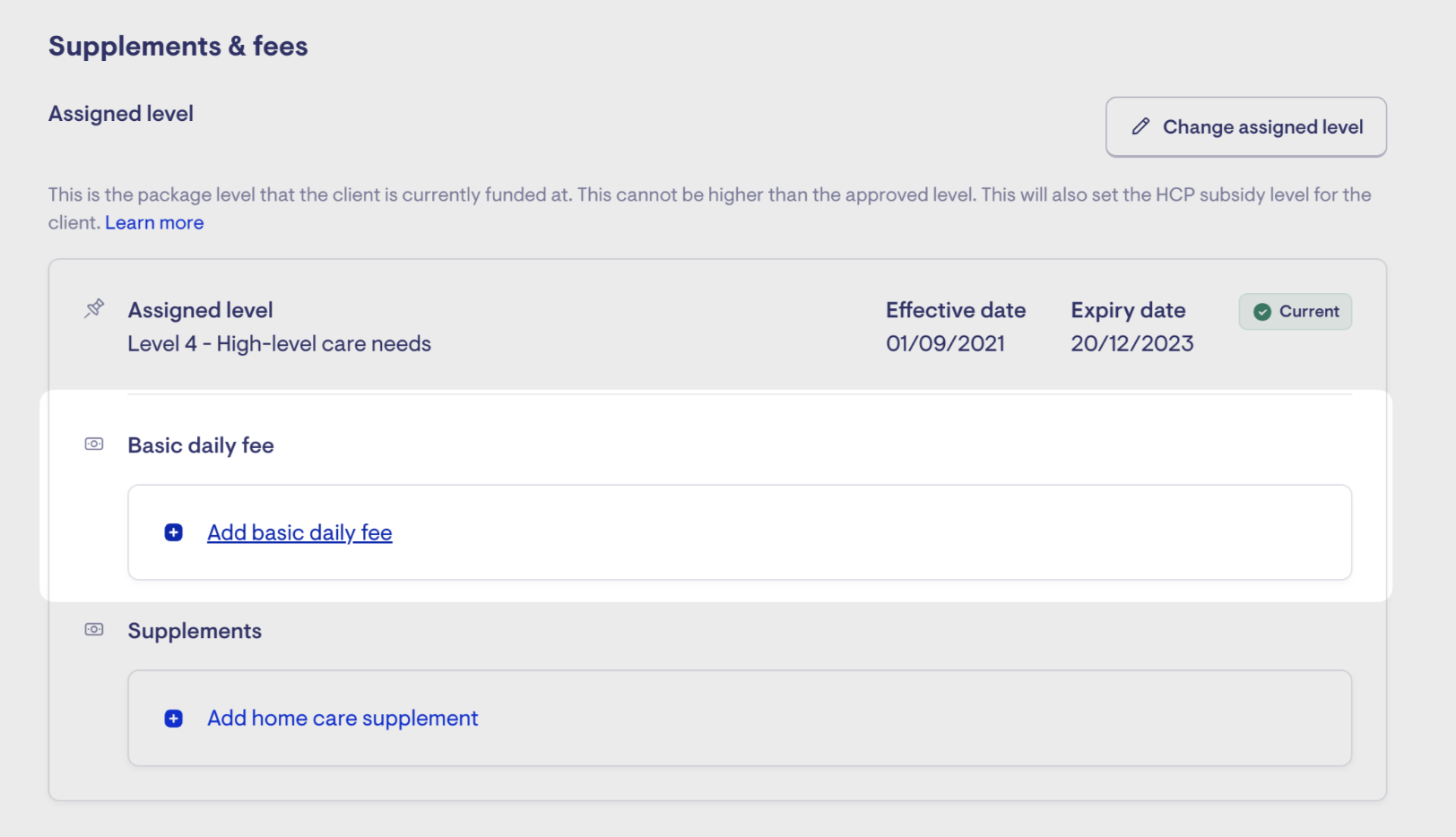
Specify the amount and effective start date. As clients cannot have overlapping basic daily fees, you must expire any current basic daily fees before adding a new one. To remove a current basic daily fee, click the red bin button next to the basic daily fee.
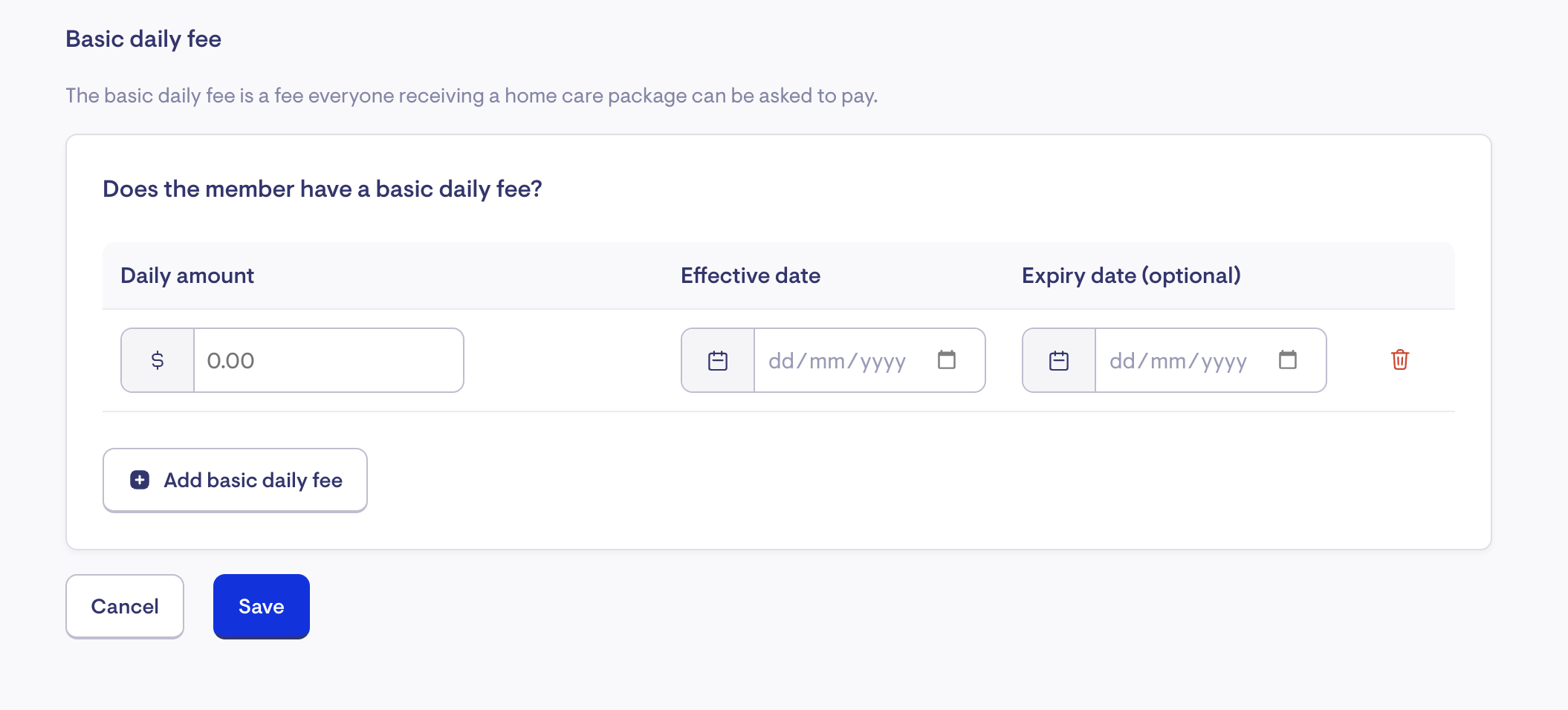
When assigning/upgrading a client to a new package level, any active BDFs will migrate over to the new level. If a package level is downgraded, the BDFs will reduce to the maximum cap for the new package level.
The effective start dates and expiry dates for all subsidies, supplements and fees in Lookout cannot be backdated to a finalised claim period. If you have a client with a basic daily fee that is effective or has expired within a finalised claim period, set the date for the earliest available date in the current open claim period. You must then set up a manual transaction to the home care account to reconcile the difference. To learn more about how to set up a manual transaction, please look at Accounts.
How do I add a HCP supplement?
Dementia and cognition supplement / Veteran's supplement
This supplement helps with the cost of caring for people/veterans with moderate to severe cognitive impairment from dementia or other conditions.
As these supplements are tied to a client's HCP level, the client must first have an active HCP package. To find out more on how to add an assigned HCP level to a membership, Set HCP assigned levels.
To add either dementia and cognition supplement or a veterans' supplement, once a client has an active HCP package, click "Add dementia and veterans supplement" from the "View supplements and fees" screen.
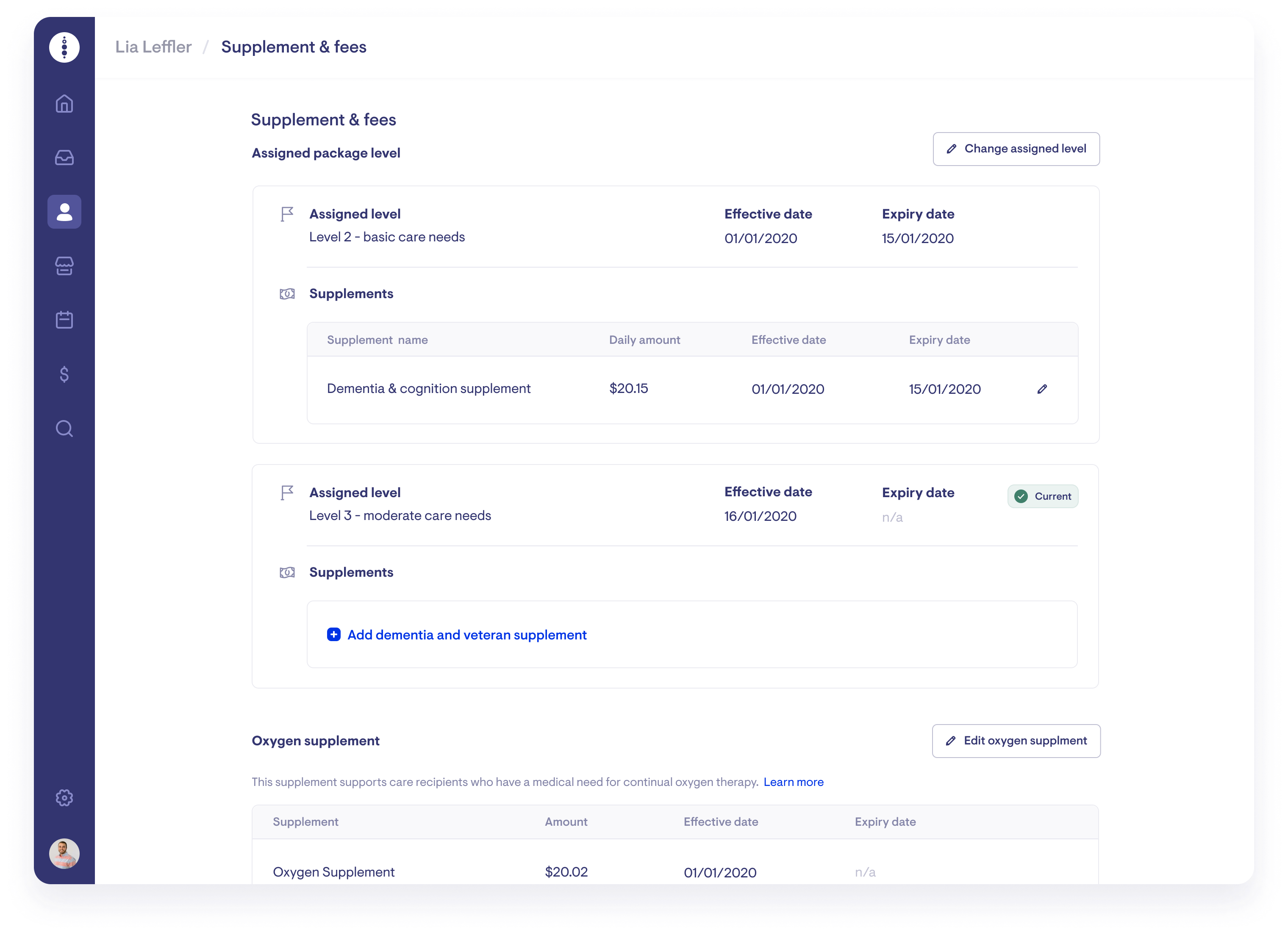
This will take you to the "Dementia and veteran' supplements" page. You can add either dementia and cognition supplement or a veterans' supplement to a client's membership.
To add or edit a client's dementia or veterans' supplements, navigate to the "View all supplements and fees" page then click "Add home care supplement" under the current HCP assigned level. Specify the type of supplement (dementia or veterans') and the effective start/expiry dates. Clients can only have one active dementia and cognition supplement or veterans' supplement at any time. Lookout will prevent you from entering two supplements with overlapping effective and expiry dates. You must expire any current viability supplements before adding a new one. To remove a current supplement, click the red bin button next to the supplement.
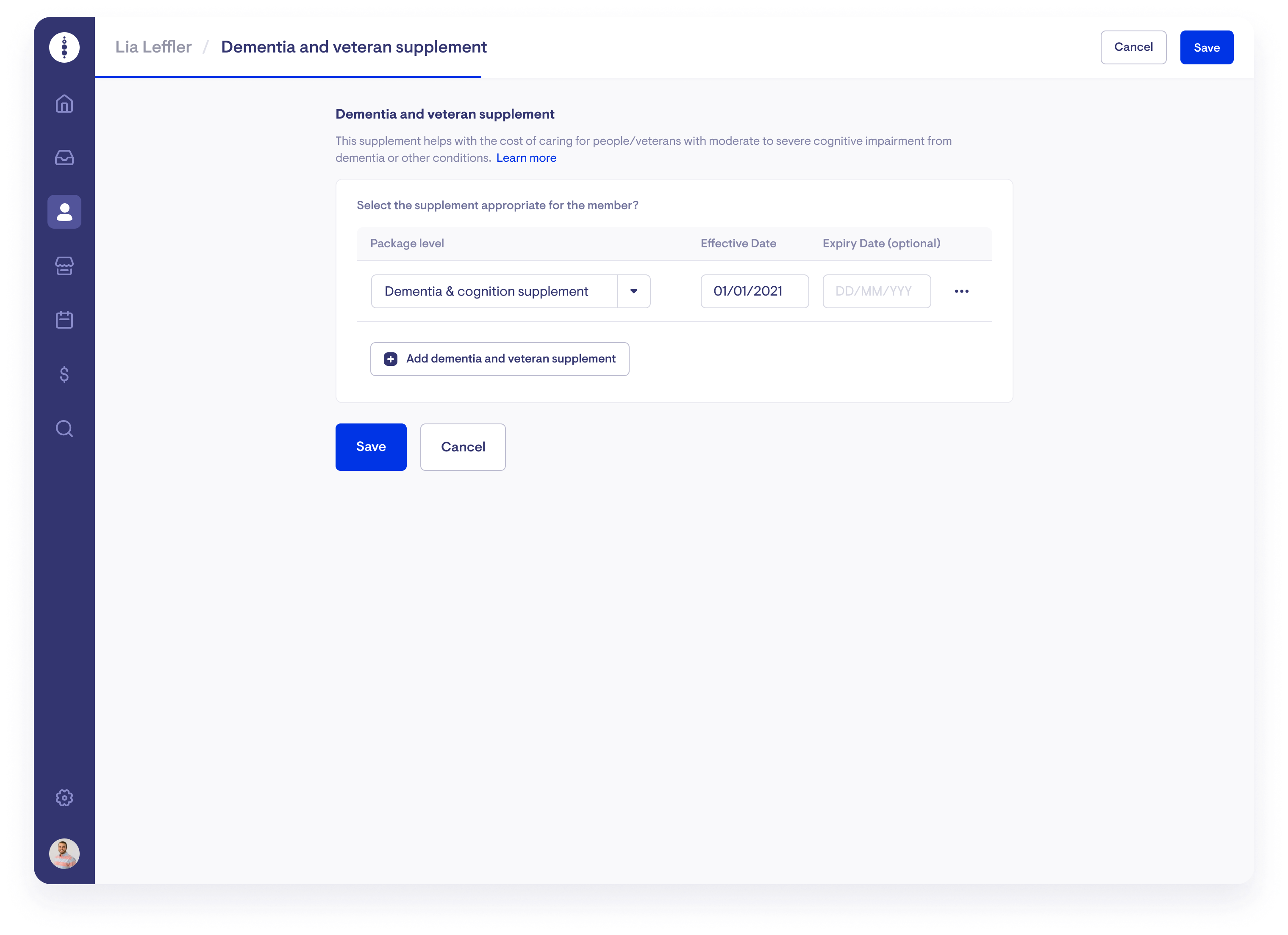
The effective start dates and expiry dates for all subsidies, supplements and fees in Lookout cannot be backdated to a finalised claim period. If you have a client who has an effective supplement or expired within a finalised claim period, set the date for the earliest available date in the current open claim period. You will then have to set up a manual transaction to the home care account to reconcile the difference. To learn more about setting up a manual transaction, please see Accounts.
Hardship supplements
This supplement helps care recipients who:
-
are in financial hardship
-
cannot pay their aged care fees and charges because of circumstances beyond their control.
Care recipients can apply for help with the basic daily fee or income-tested fee.
Basic daily fee hardship supplement
To add or edit a client's basic daily fee hardship supplements, navigate to the "View all supplements and fees" page, then click "Edit basic daily fee hardship supplement".
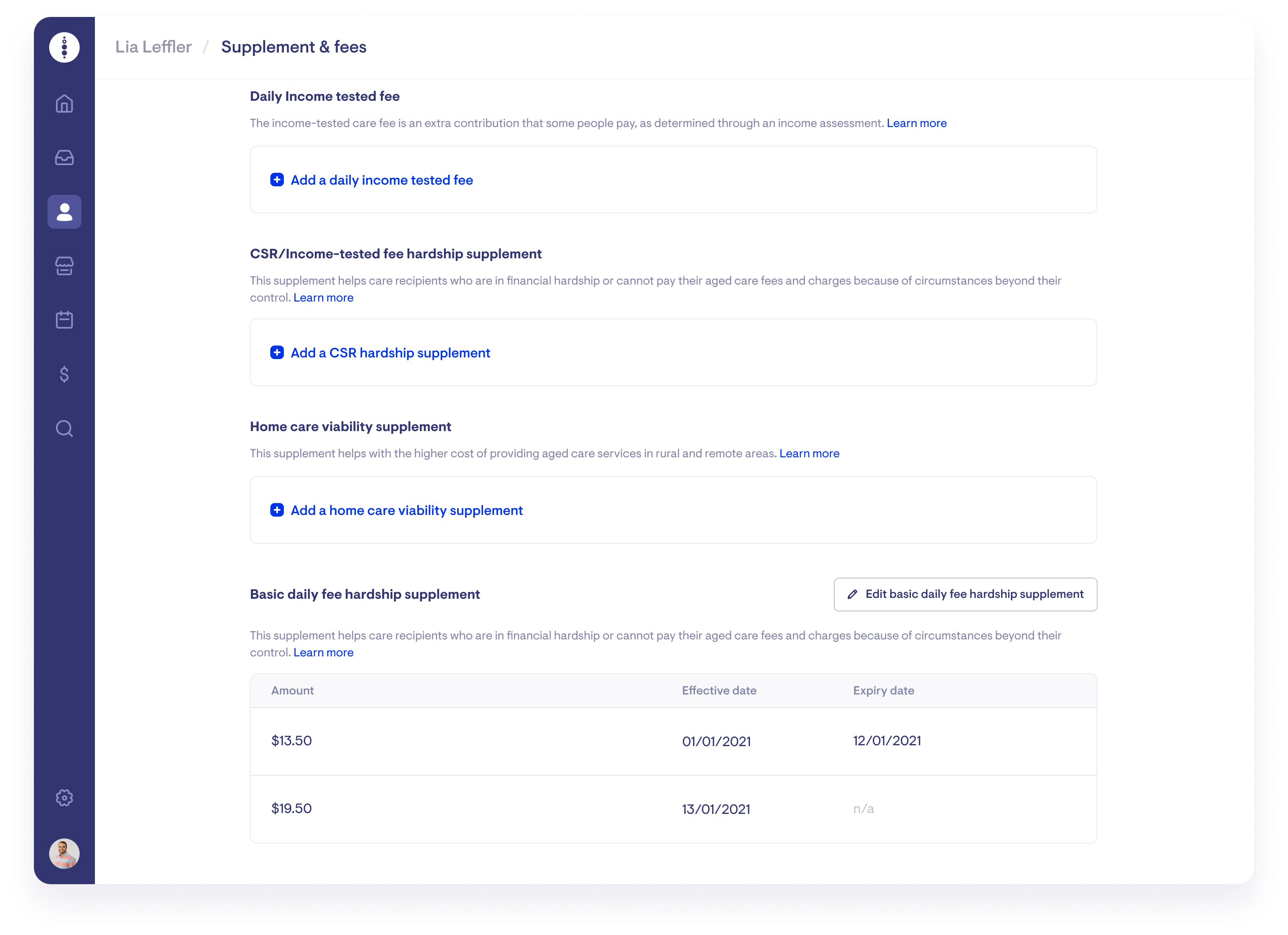
To add a new basic daily fee hardship supplement, click "Add basic daily fee hardship supplement" and specify the amount and effective start date. As clients cannot have overlapping hardship supplements, you must expire any current ones before adding a new one. To remove a current supplement, click the red bin button next to the supplement.
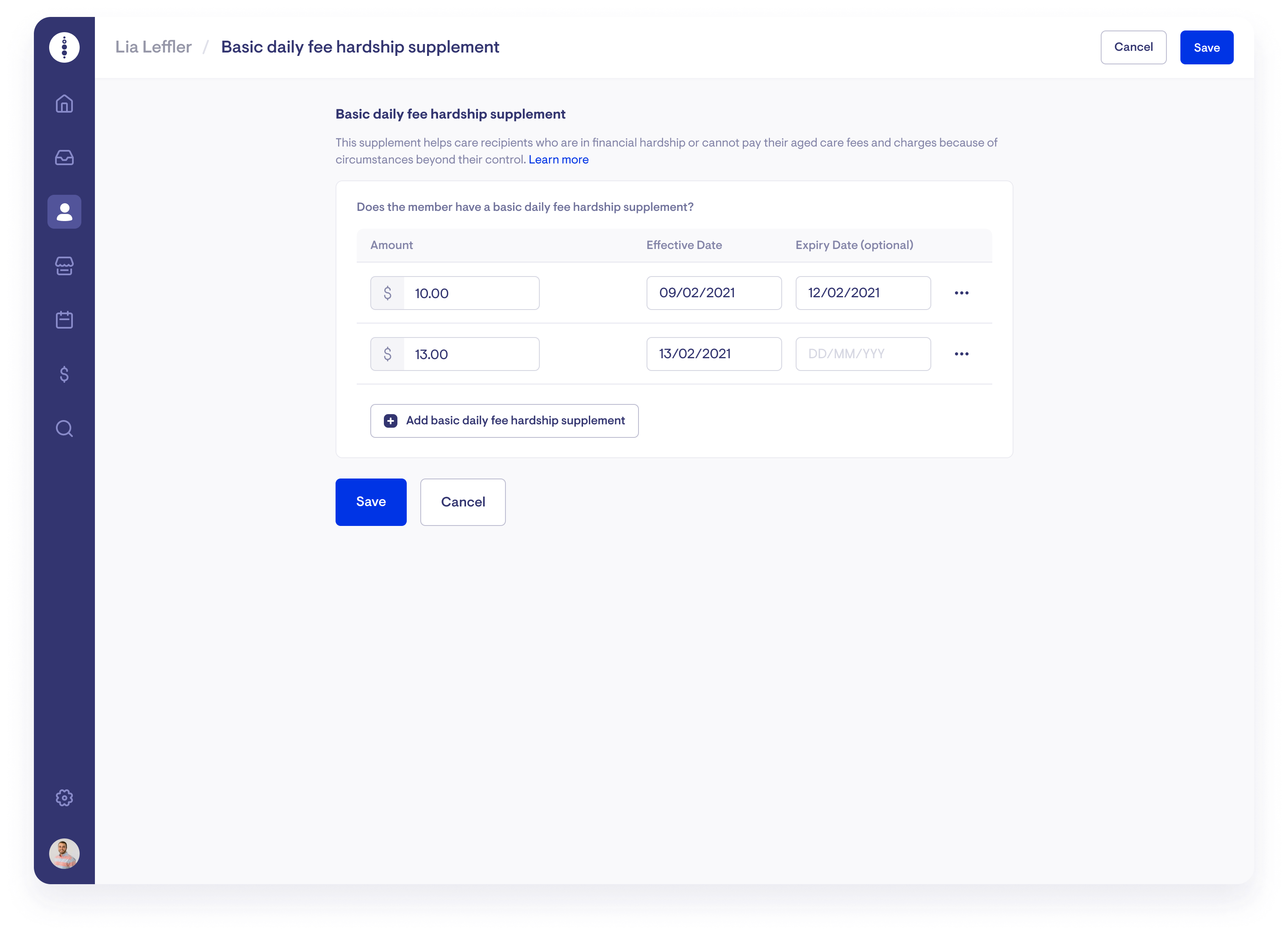
The effective start dates and expiry dates for all subsidies, supplements and fees in Lookout cannot be backdated to a finalised claim period. If you have a client who has an effective hardship supplement or expired within a finalised claim period, set a date for the earliest available date in the current open claim period. You will then have to set up a manual transaction to the home care account to reconcile the difference. To find out more about how to set up a manual transaction, please take a look at Accounts.
CSR/Income-tested fee hardship supplement
To add or edit a client's CSR hardship supplements, navigate to the "View all supplements and fees" page, then click "Edit CSR hardship supplement".
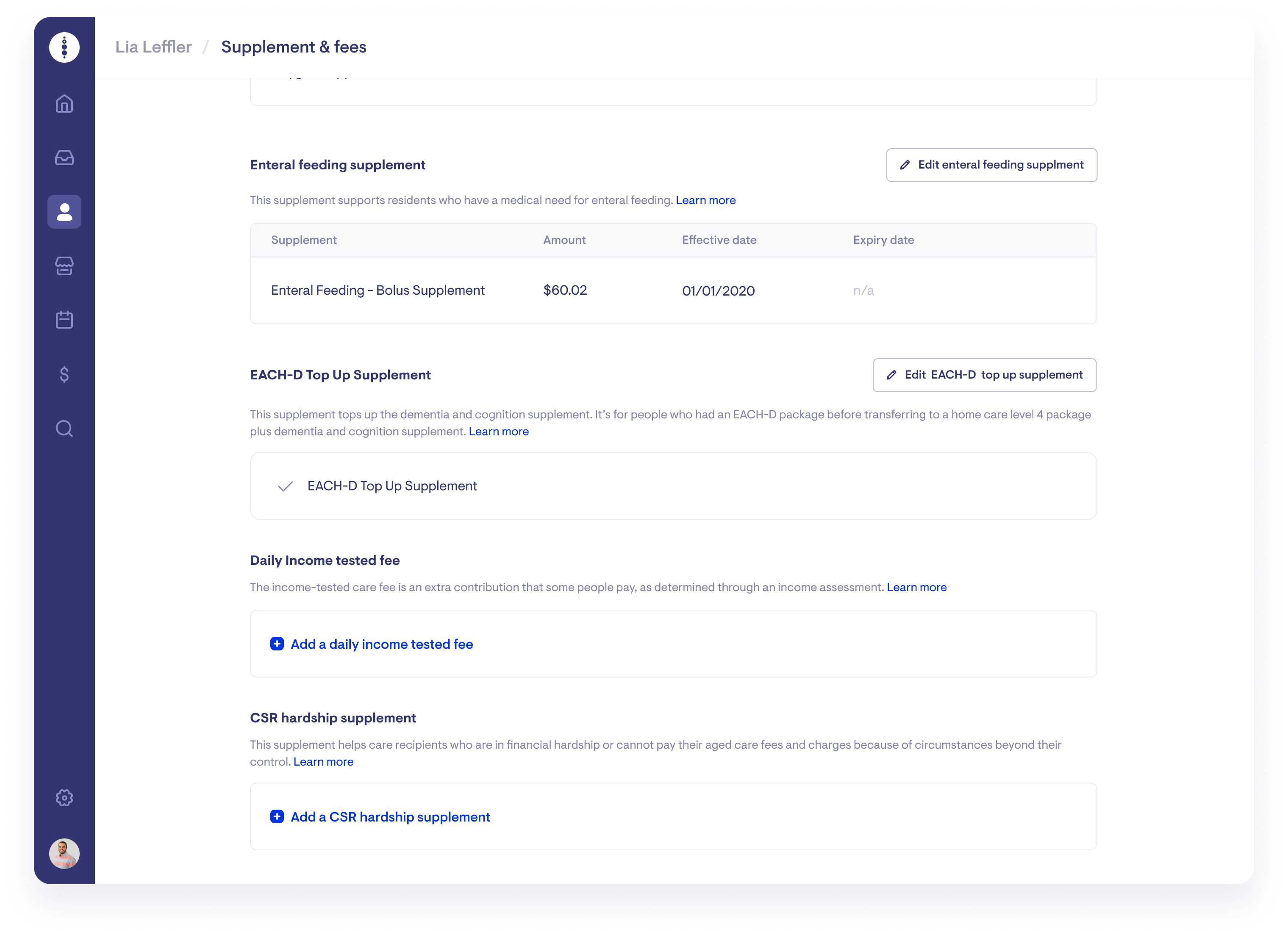
To add a new CSR hardship supplement, click "Add CSR hardship supplement" and specify the amount and effective start date. As clients cannot have overlapping hardship supplements, you must expire any current ones before adding a new one. To remove a current supplement, click the red bin button next to the supplement.
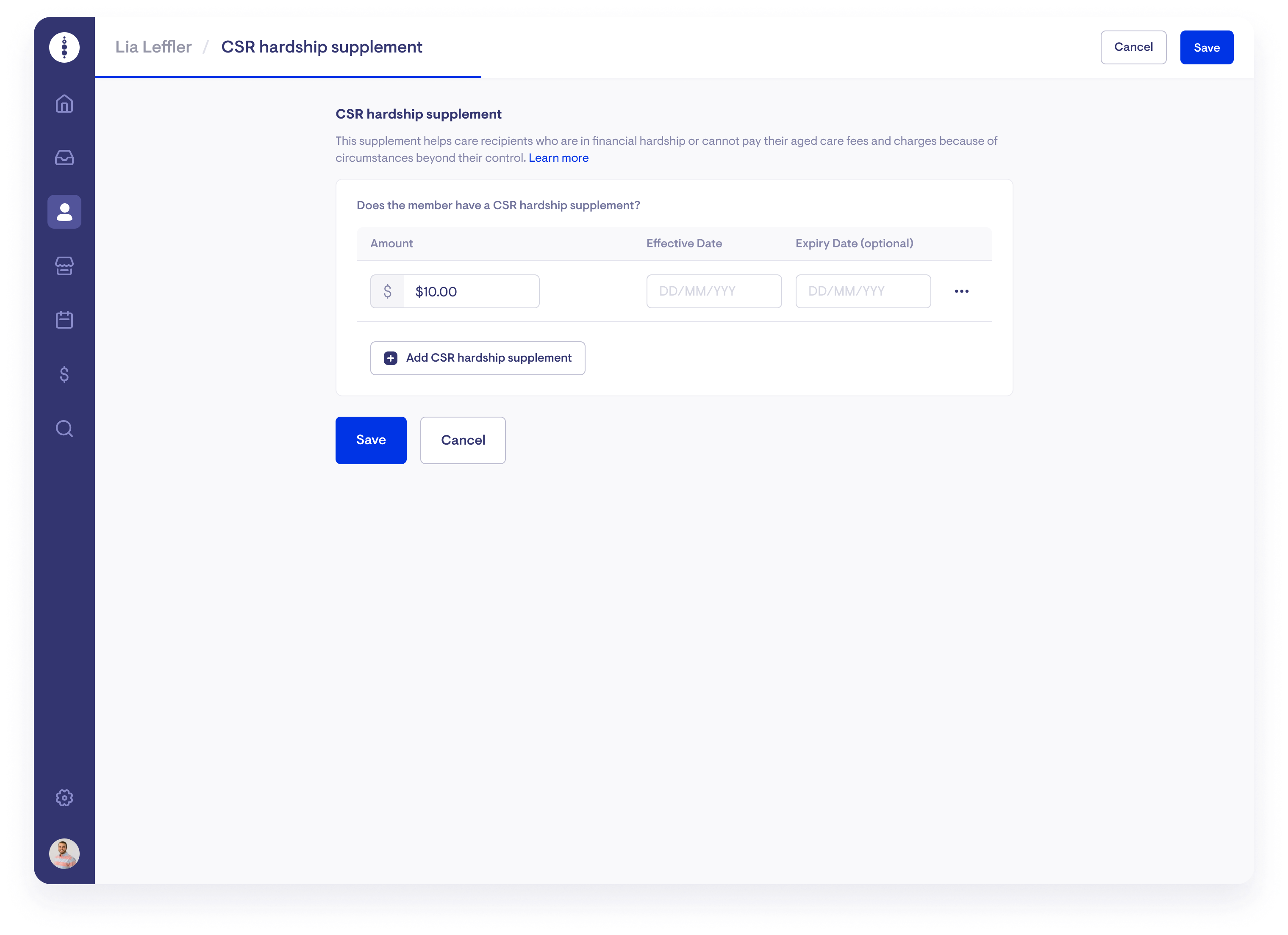
The effective start dates and expiry dates for all subsidies, supplements and fees in Lookout cannot be backdated to a finalised claim period. If you have a client who has an effective hardship supplement or expired within a finalised claim period, set a date for the earliest available date in the current open claim period. You will then have to set up a manual transaction to the home care account to reconcile the difference. To find out more about how to set up a manual transaction, please take a look at Accounts.
Viability supplement
This supplement helps with the higher cost of providing aged care services in rural and remote areas.
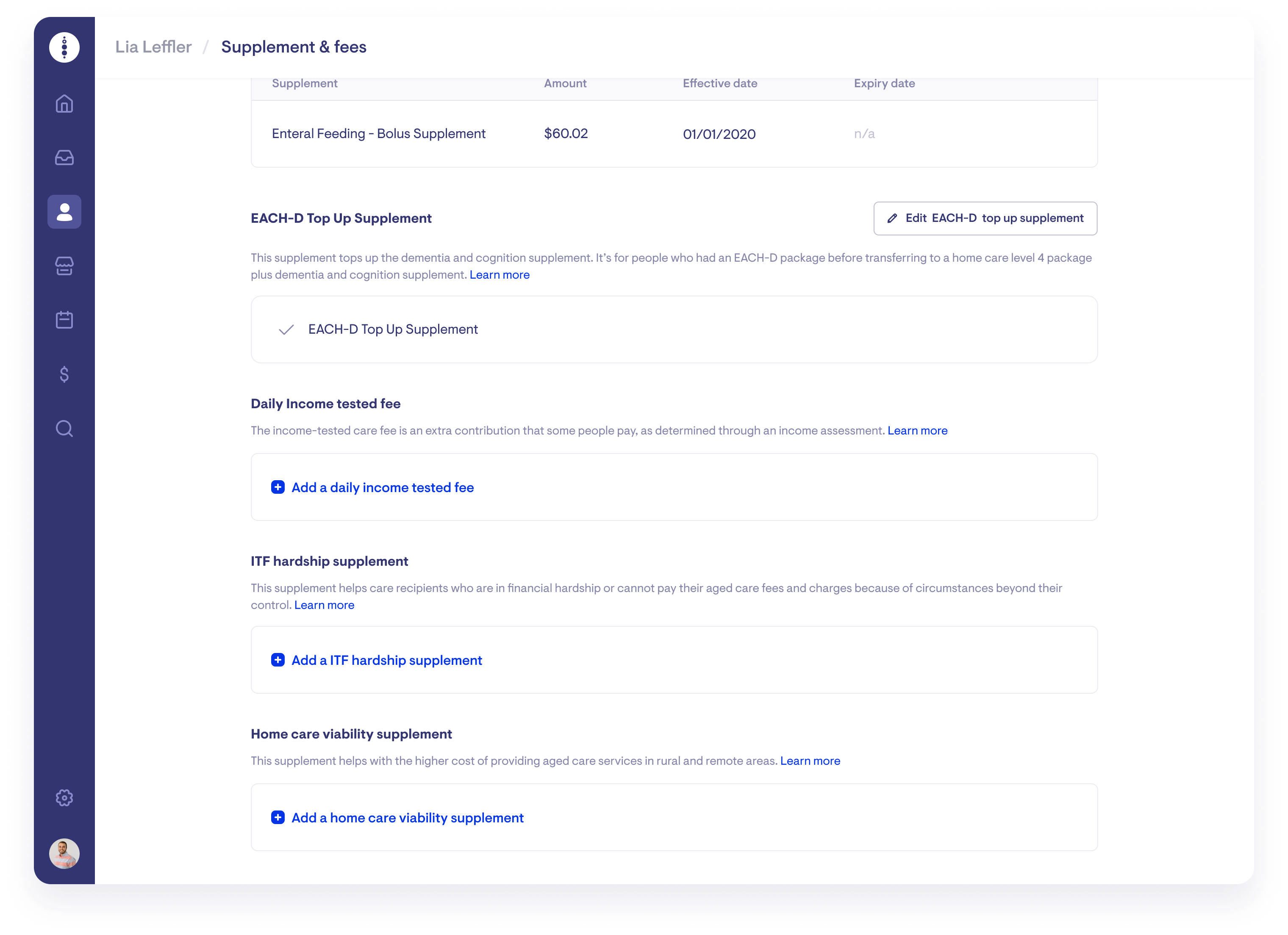
To add or edit a client's viability supplements, navigate to the "View all supplements and fees" page, then click "Add a home care viability supplement". Specify the Modified Monash Model/ARIA rates and the effective start/expiry dates. As clients cannot have overlapping viability supplements, you must expire any current ones before adding a new one. To remove a current supplement, click the red bin button next to the supplement.
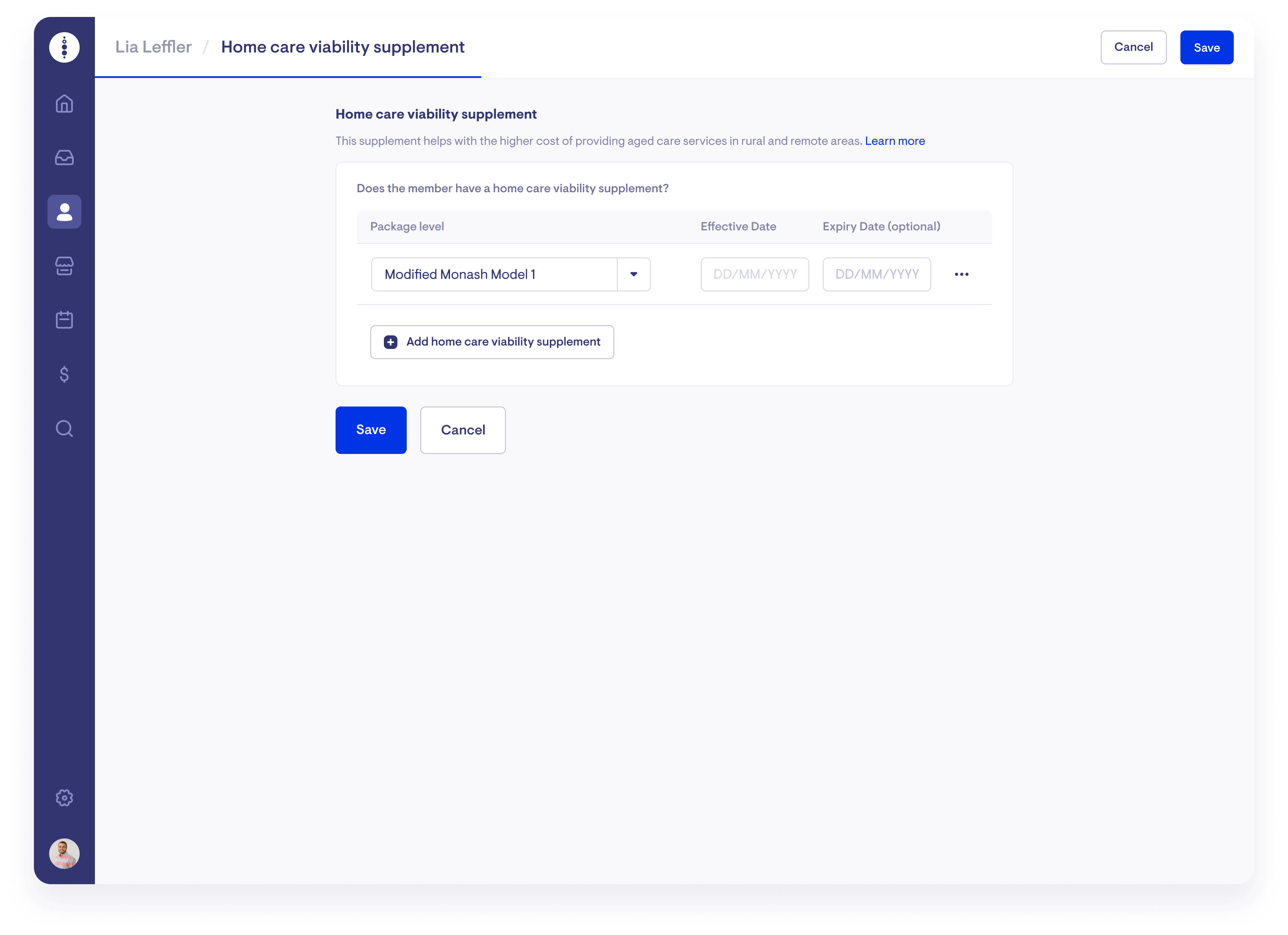
The effective start dates and expiry dates for all subsidies, supplements and fees in Lookout cannot be backdated to a finalised claim period. If you have a client who has an effective viability supplement or has expired within a finalised claim period, set a date for the earliest available date in the current open claim period. You must then set up a manual transaction to the home care account to reconcile the difference. To find out more about how to set up a manual transaction, please take a look at Accounts.
Oxygen supplement
This supplement supports care recipients who have a medical need for continual oxygen therapy.
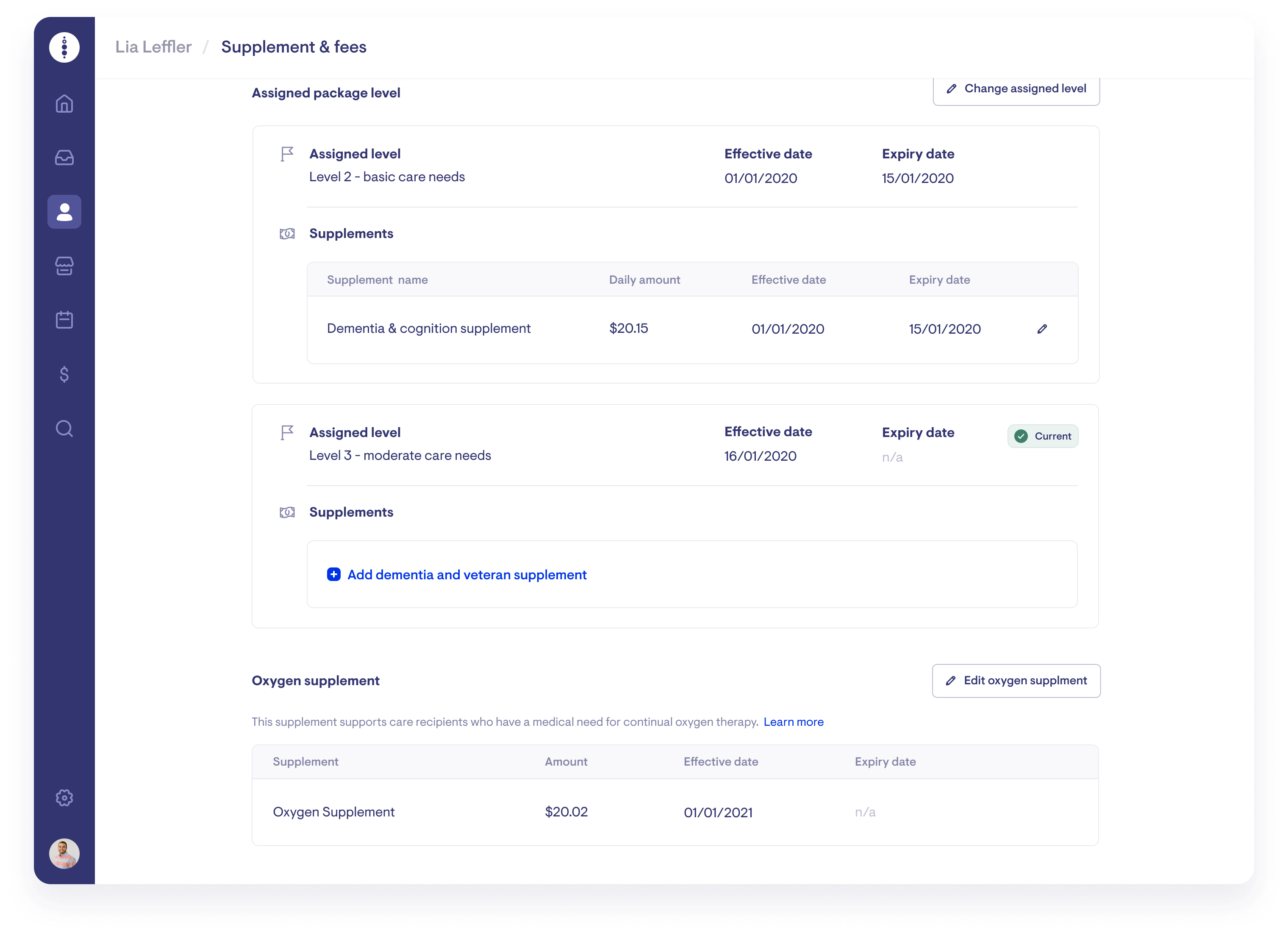
To add a new or edit an existing oxygen supplement, navigate to the "View all supplements and fees" page, then click "Add an oxygen supplement". Please make sure to specify the effective start date and/or expiry date as needed. As clients cannot have overlapping supplements, you must expire any current supplement before adding a new one. To remove a current supplement, click the red bin button next to the supplement.
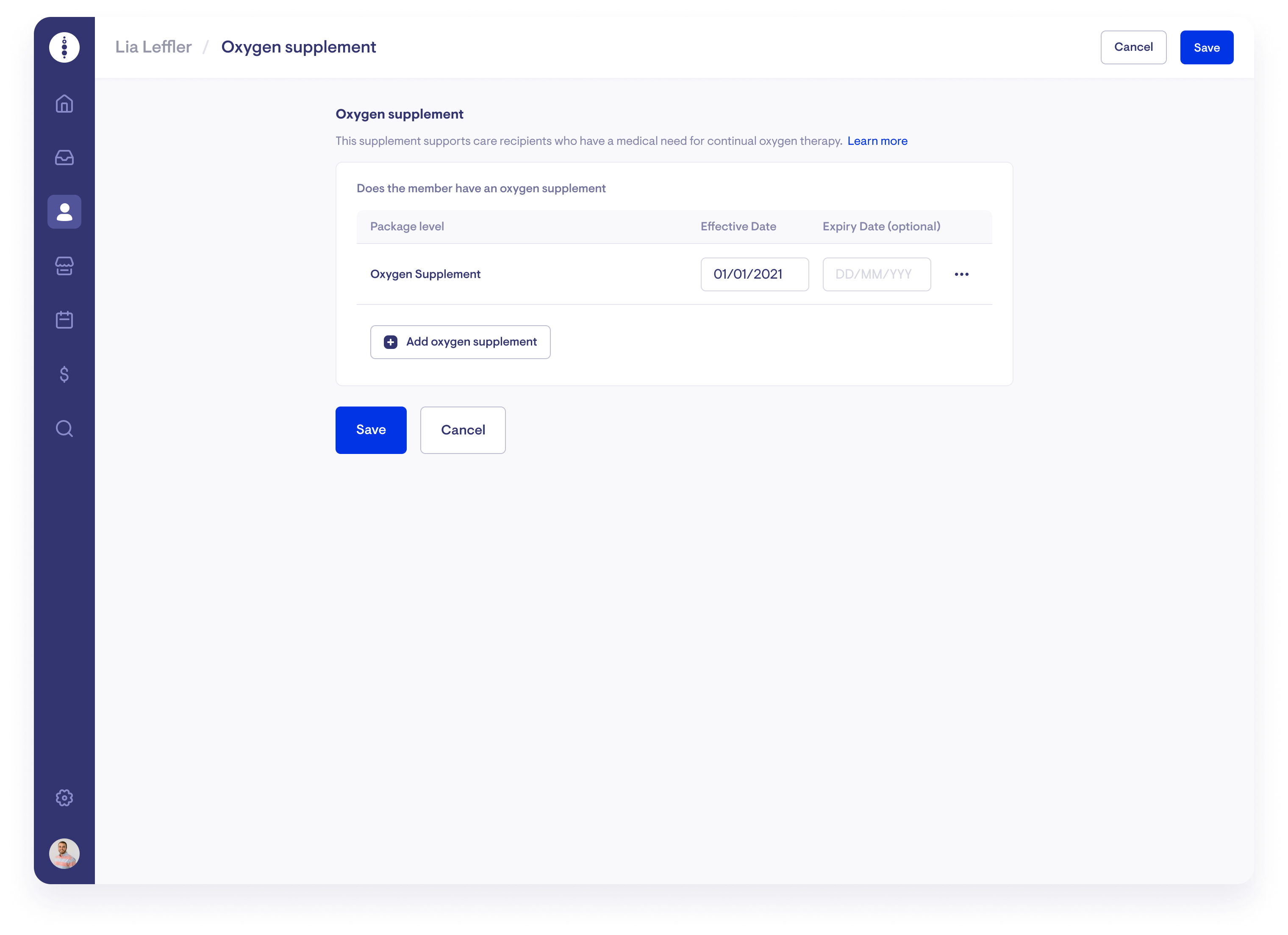
The effective start dates and expiry dates for all subsidies, supplements and fees in Lookout cannot be backdated to a finalised claim period. If you have a client who has an effective oxygen supplement or has expired within a finalised claim period, set a date for the earliest available date in the current open claim period. You must then set up a manual transaction to the home care account to reconcile the difference. To find out more about how to set up a manual transaction, please take a look at Accounts.
Enteral feeding (bolus/non-bolus) supplement
This supplement supports residents who have a medical need for enteral feeding.
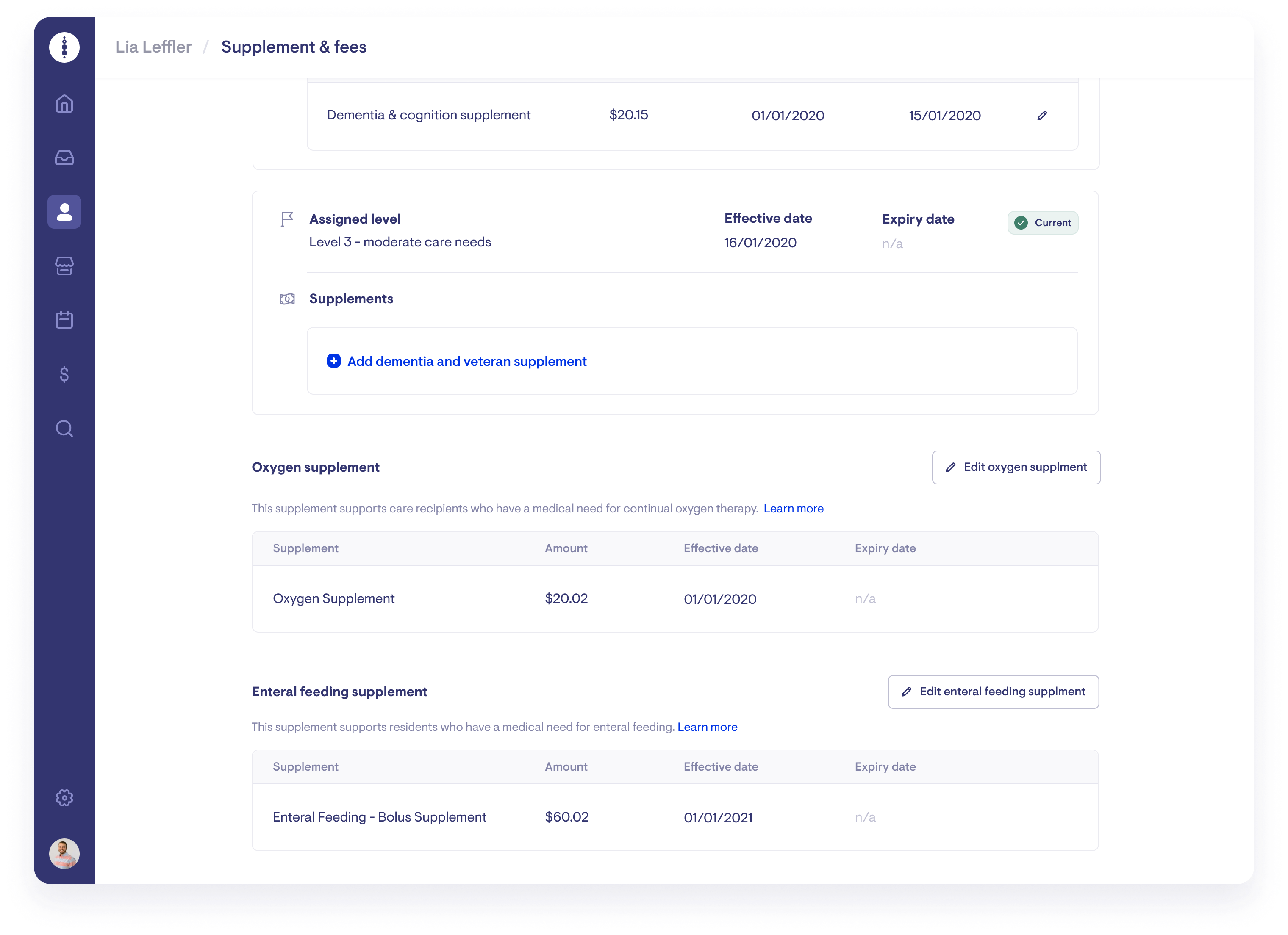
To add or edit a client's enteral feeding supplements, navigate to the "View all supplements and fees" page, then click "Edit enteral feeding supplement". Specify whether it is bolus or non-bolus and enter the effective start/expiry dates. As clients cannot have overlapping enteral feeding supplements, you must expire any current enteral feeding supplements before adding a new one. To remove a current supplement, click the red bin button next to the supplement.
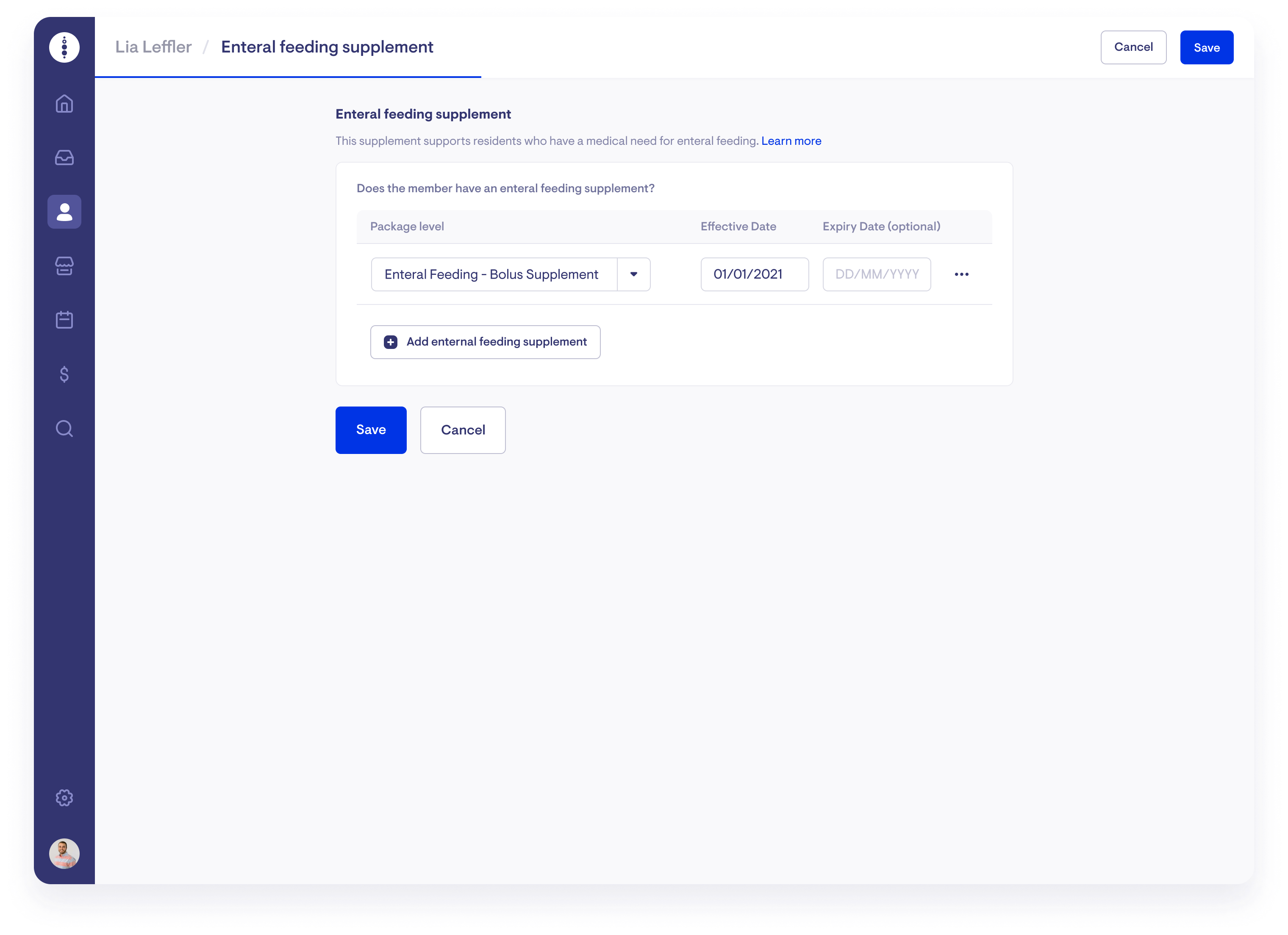
The effective start dates and expiry dates for all subsidies, supplements and fees in Lookout cannot be backdated to a finalised claim period. If you have a client who has an enteral feeding supplement that is effective or has expired within a finalised claim period, set a date for the earliest available date in the current open claim period. You will then have to set up a manual transaction to the home care account to reconcile the difference. To find out more about how to set up a manual transaction, please take a look at Accounts.
Each-D Top-Up supplement
This supplement tops up dementia and cognition supplement. It’s for people with an EACH-D package before transferring to a home care level 4 package plus dementia and cognition supplement.
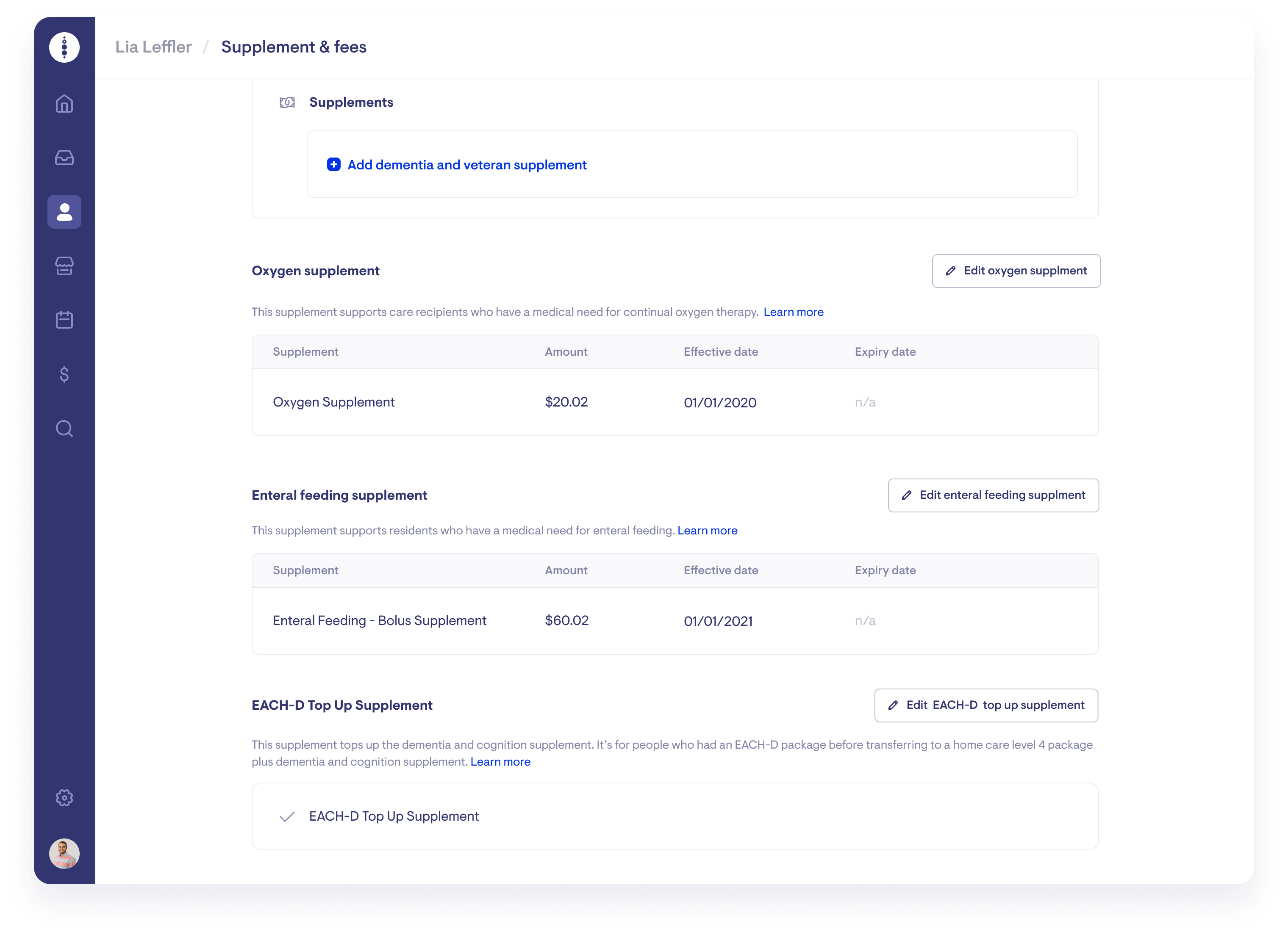
To add or edit a client's Each-D top-up supplements, navigate to the "View all supplements and fees" page, then click "Edit Each-D top-up supplement". Click on "Add new Each-D top-up supplement" and enter the effective start/expiry dates. As clients cannot have overlapping enteral feeding supplements, you must expire any current enteral feeding supplements before adding a new one.
FAQ's
Why can't you edit supplements and fees once a claim period has been finalised?
Effective start dates and expiry dates cannot be backdated to a finalised claim period for all subsidies, supplements and fees. This includes changes to a client's assigned HCP package level. These guardrails have been put in place to ensure no results from finalised HCP calculations are impacted. If you have a client with an effective or expiry date that falls within a finalised claim period, set a date for the earliest available date in the current open claim period.
Example scenario
A home care provider has a client with an income-tested fee that ended on 20 November. However, the home care provider has already finalised the claim from 1 November to 30 November. Therefore, the home care provider cannot update the client's income tested fee to expire on 20 November. The home care provider must expire it on the earliest available date for the claim period (i.e. 1 December). The home care provider will also need to create a manual transaction in the client's care and services account to reimburse the client for the fees charged between 20 Nov to 1 Dec. To learn more about setting up a manual transaction, please take a look at Accounts.
What should I do if someone in my care reaches their ITF annual cap?
If a client reaches their annual cap for income-tested care fees, you must stop charging the ITF for the remainder of the year, recommencing at the start of the next year. This can be done b expiring the current ITF and setting a new one in the next year. For details, please take a look at adding and editing ITFs.
What if I need to clear a package cessation date during an open claim period?
If you set and then clear a cessation date during an open claim period, you must manually set all supplements and fees back up again.
