How to use Lookout to run a Home Care Package monthly claim
A guide on how to use Lookout and the Home Care Package claims dashboard to run your Home Care Package claim each month.
Lookout supports providers of the Home Care Package (HCP) program through their monthly HCP claim process. This article will help you understand how you can use Lookout and the Home Care Package claims dashboard to manage your monthly HCP claim.
What is a Home Care Package monthly claim?
Following the Improved Payment Arrangements (IPA) reform implemented in 2021, the monthly processes of making a claim, receiving payment and managing unspent funds for a Home Care Package (HCP) have changed. Providers must now claim the total cost of care and services delivered in a previous month and the payment the provider receives is derived from this claimed amount.
Claims are based on the calendar month (for example, November 2021) but can only be submitted to Services Australia in the following month (for example, December 2021). Lookout's HCP claim features support the actions required both during the month of the claim and during the claim process after the calendar month.
The Home Care Package claims dashboard
The Home Care Package (HCP) claims dashboard is the central place to manage your HCP claim in Lookout.
To access the HCP claims dashboard, you will need Finance permissions. Select the 'Home Care Package claims' option from the Finance menu.
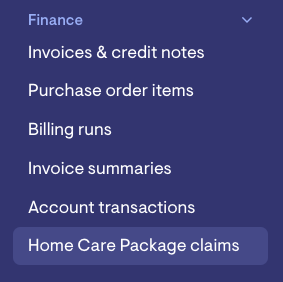
Setting up your first claim
The first time you visit the Home Care Package claims dashboard, you will be invited to start your first claim.
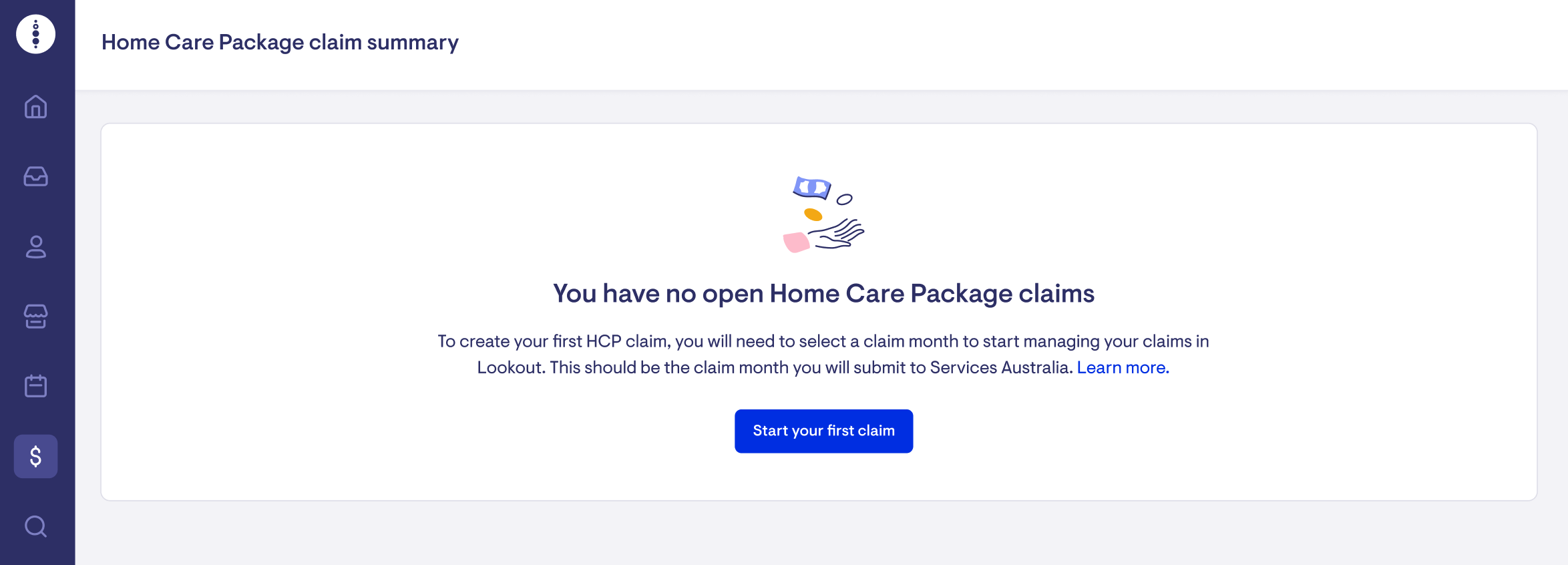
You must select a claim month to create your first Home Care Package claim. Creating an HCP claim will:
-
enable the projected balance
-
allow you to finalise a claim in Lookout (including releasing HCP client statements)
Select the month
Each HCP claim is based on a specific month and year, for example, February 2022. This claim name is the month during which you deliver care and services to your clients. The claim can only be submitted to Services Australia in the following month (for example, March 2022).
You can select which month you want to start managing your claims in Lookout when you set up your first claim. This should be the claim month you will submit to Services Australia.
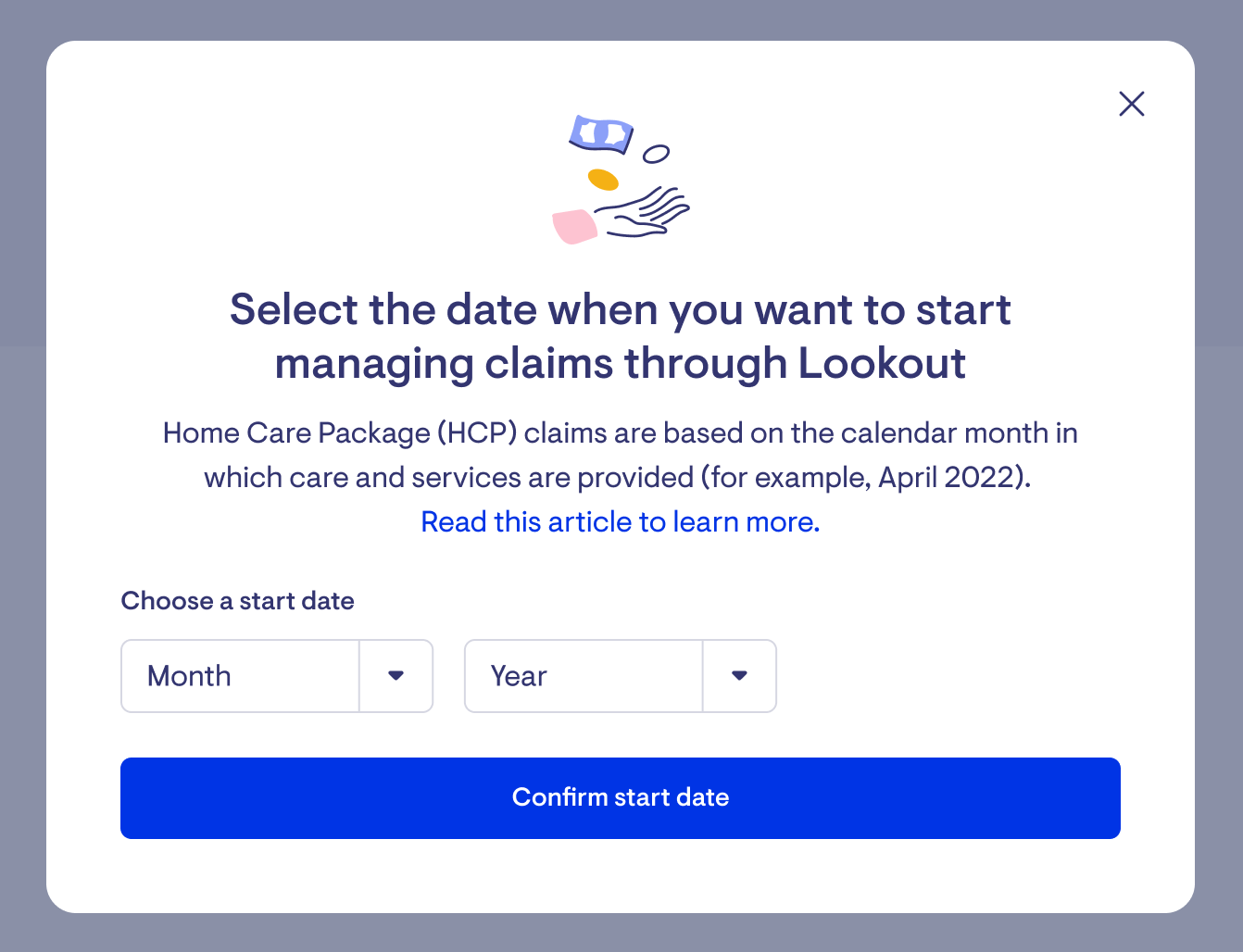
Once you select the claim month, the dashboard will open up.
If you've selected the current month and are ready to progress your claim, jump into the guide for what to do during the claim month.
If the claim month you selected is in the future, the dashboard will not have any information yet. Once the claim month is open, this information will become available.
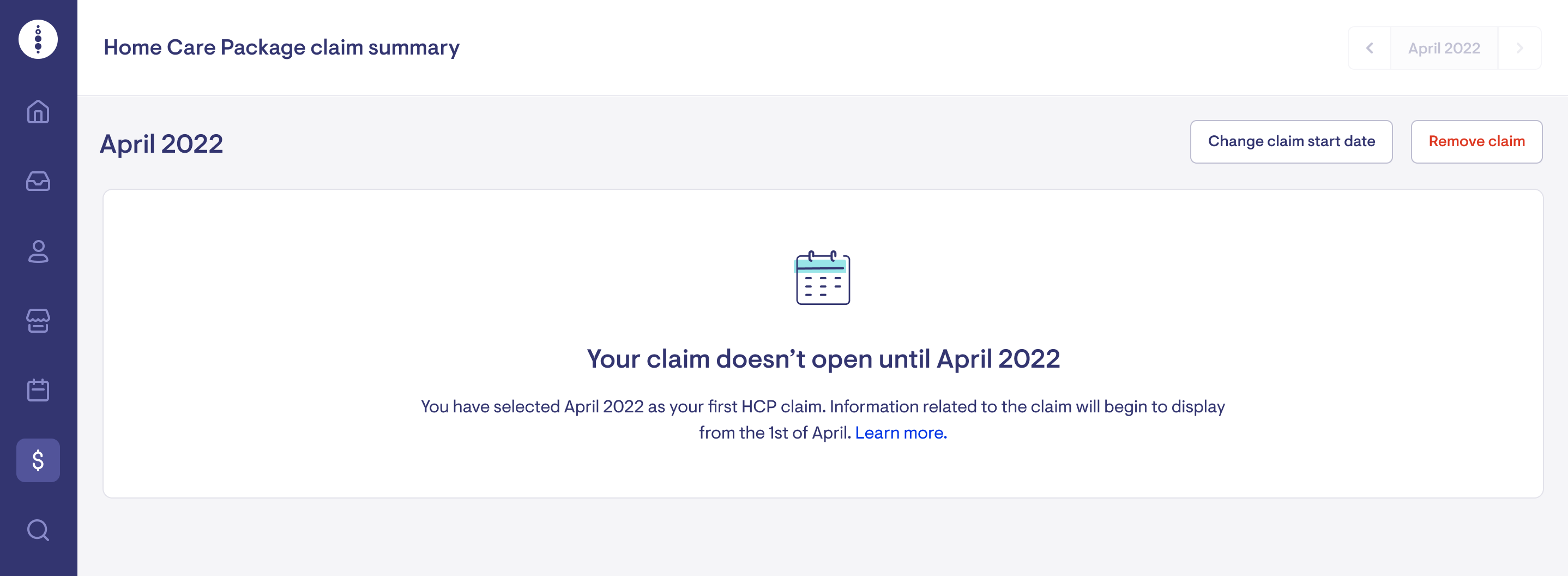
Until you finalise the claim in Lookout, you can select a different first claim month or remove the claim without setting up a new claim.

However, once you have finalised your first claim in Lookout, both of these options will disappear. Your next claim will open automatically once you finalise your claim in Lookout.
Option: Choose a different month for your first claim
If you have not yet finalised your first claim in Lookout, you can change the claim start date to a different claim month.
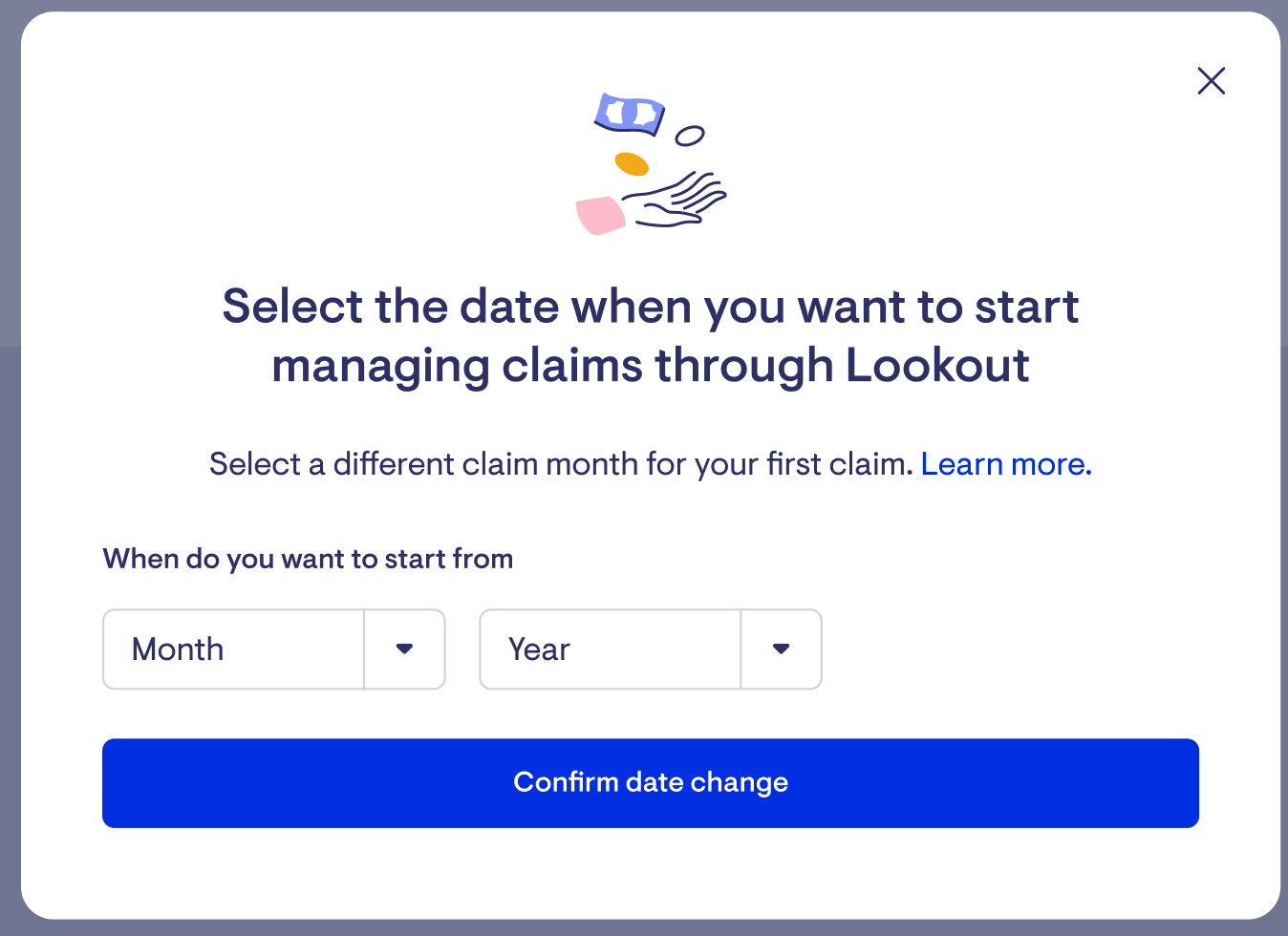
Select the HCP claim you want to use for your first claim and confirm the date change. The claim you initially selected will be replaced with this new claim month.
Option: Remove the claim
If you have not yet finalised your first claim in Lookout, you can remove the claim and not replace it with a different month.
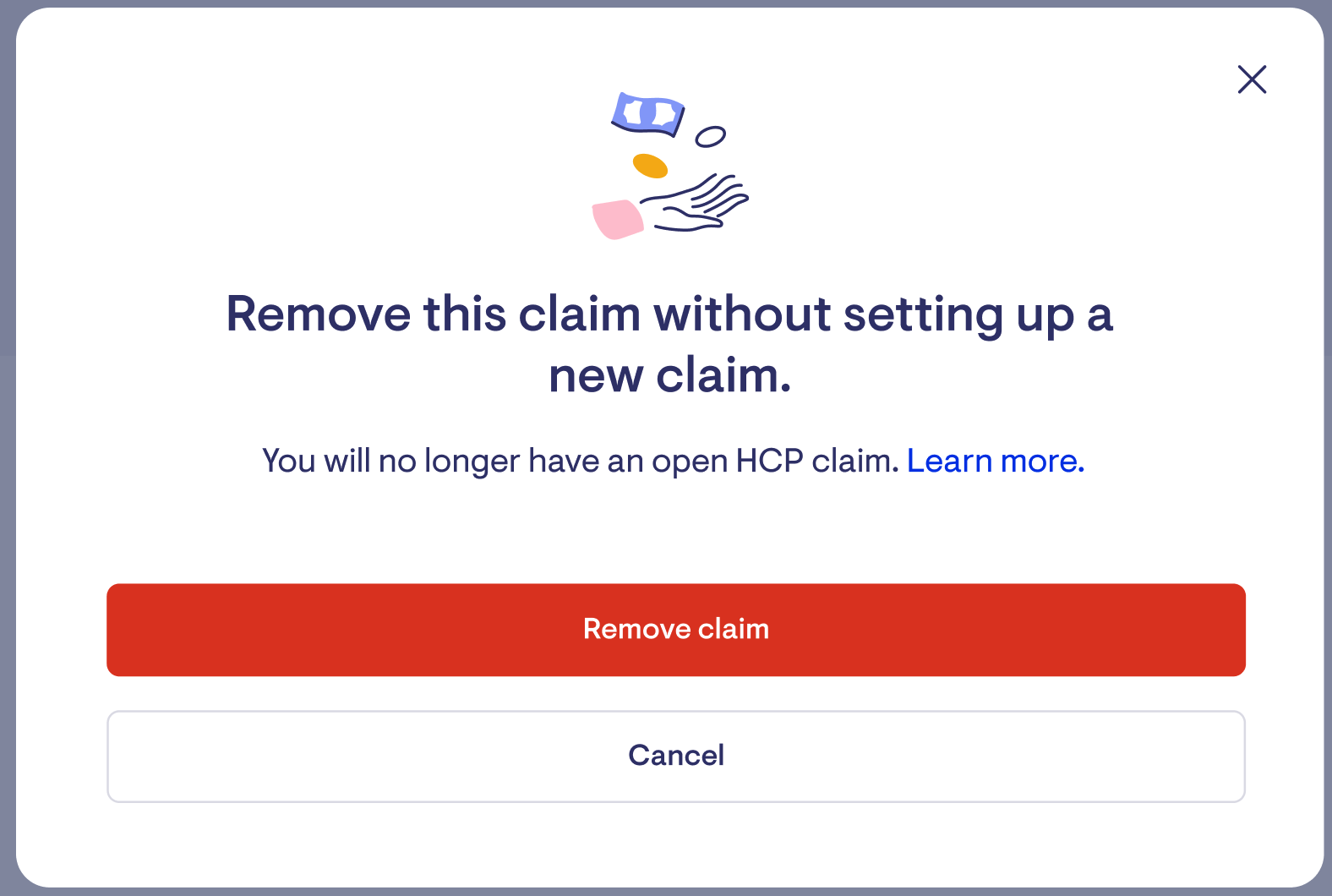
Removing the HCP claim without selecting an alternative start date will mean that no HCP claim will exist. This means that:
-
the projected balance will be disabled
-
you will not be able to finalise a claim in Lookout (including releasing HCP client statements)
During the claim month
Each HCP claim is tied to a calendar month (for example, November 2021). While the month is in progress, most of the events related to the claim happen outside the claims dashboard itself. During this time, it is essential to ensure that:
-
all visits are reviewed through punchcards to ensure accurate invoicing
-
all subsidies, supplements, and income-tested fee rates are current for each client
-
all clients have the correct membership plan assigned
-
all care and services are being accounted for in the care and services account for each client
-
supplier invoices matched with purchase orders
The care and services account
This is the account where the costs of all care and services need to be recorded. The end-of-month balance of this account is used to calculate the claim amount you will submit to Services Australia. You can think of this account as the debit account for everything that will make up your HCP claim for this client.
Several transactions will be created automatically into this account:
-
all the invoices created through billing runs
-
package and care management fees you have set up
-
any transactions resulting from finalising a monthly claim in Lookout, generally a credit
Any additional transactions you wish to apply to this account must be created manually.
While the claim month is open, the HCP dashboard will show a list of any issues that may need to be resolved before the end of the month.
.png)
Any issue marked in red must be resolved before the end of the month to ensure your claim is successful with Services Australia. An issue marked in yellow is an alert you may want to be aware of and take action to resolve. Hovering over a warning will open a tooltip to provide more information about the alert and any recommended actions.
.png)
If there are no issues to resolve, you will see this on the dashboard instead:
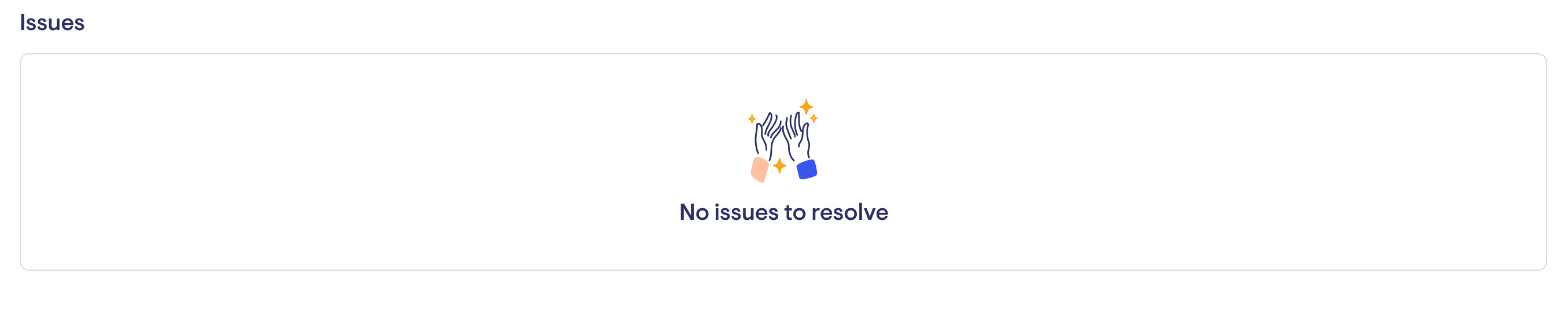
You can toggle to prior completed claim months using the date selector in the upper right-hand corner of the dashboard. While still in an open claim month, a running countdown of how many days are left in the month is displayed below the date selector.
When the month ends, the Home Care Package claim dashboard will automatically update to support submitting the claim to Services Australia.
Submitting your claim to Services Australia
A Home Care Package claim can only be submitted to Services Australia after the month of the claim is finished (for example, the November 2021 claim can be submitted to Services Australia beginning 1 December 2021). Once a claim has been submitted and finalised with Services Australia, your payment from Services Australia is processed.
The HCP dashboard automatically updates once a month ends to align with this workflow. When you go to the HCP dashboard after the month has ended, you will see the updated layout, which will guide you through the steps you need to take to finalise the month's claim.
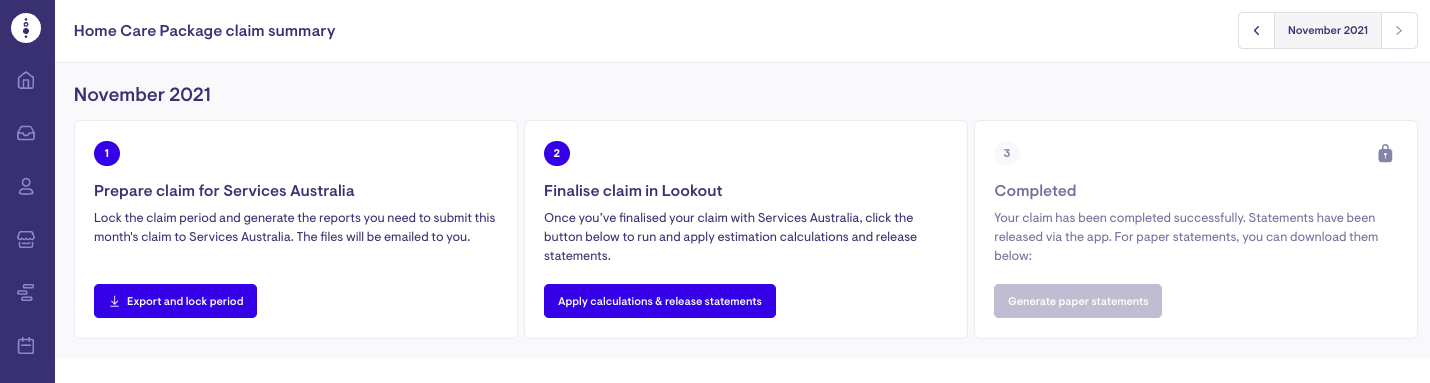
The first step is to generate the CSV files you need to submit your claim to Services Australia through their bulk uploader tool. Click the 'Export and lock period' button to have these files generated and sent to your email.
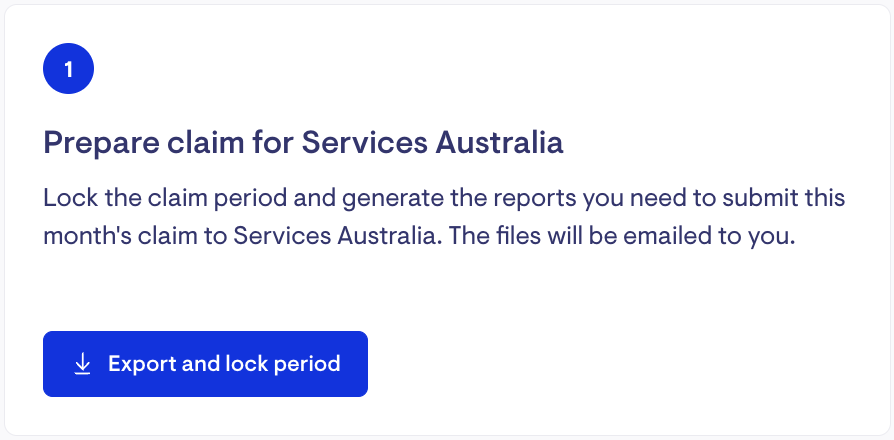
Use these files to submit and finalise your claim with Services Australia through the PRODA portal.
+format..png)
Selecting the 'Export and lock period' button will also lock the claim period and restrict any new invoices (with a service date within the claim period), from being included in the claim. Instead, any new invoices will go into the following claim period.
If you are not ready to submit your claim, you can select 'Allow transactions', which will unlock the claim period and allow you to add new invoices into the claim period. Once you're ready, you can click the 'Export and lock period' button again, to have these files generated and sent to your email and then submit your claim with Services Australia.
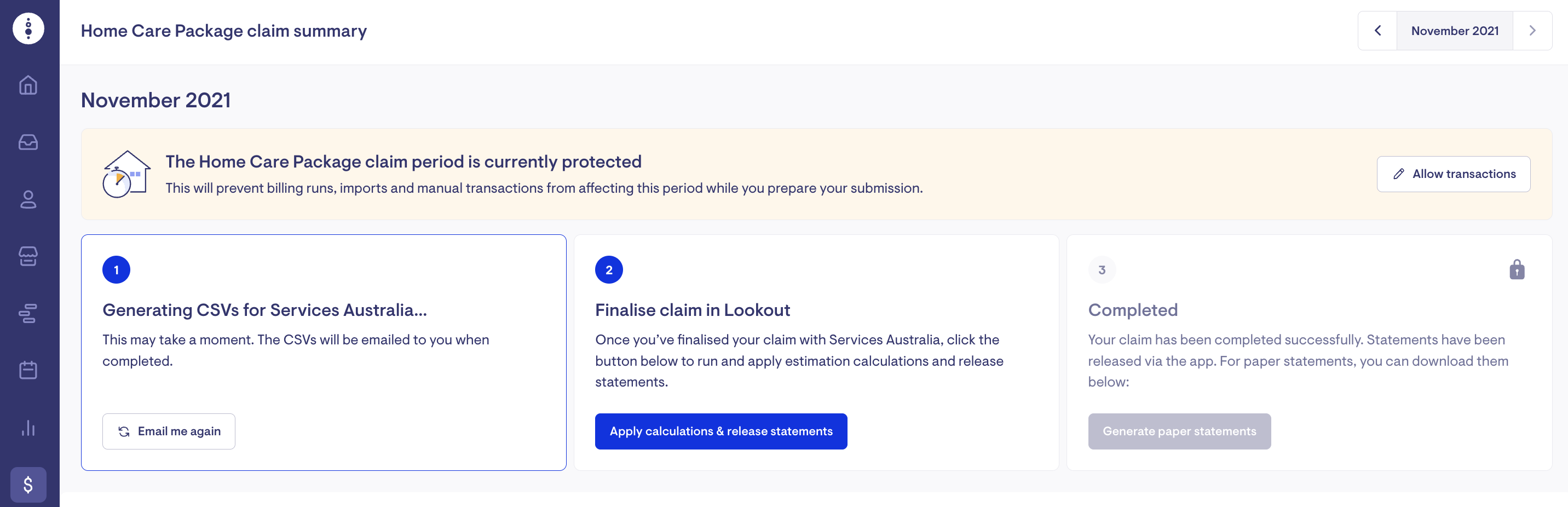
Finalising a claim in Lookout
Once you have finished submitting and finalising your claim with Services Australia or once you have received the payment statement form Services Australia, return to the HCP dashboard in Lookout. You can now finalise the claim in Lookout, which will apply the estimation calculations and release statements into the care app for your clients.
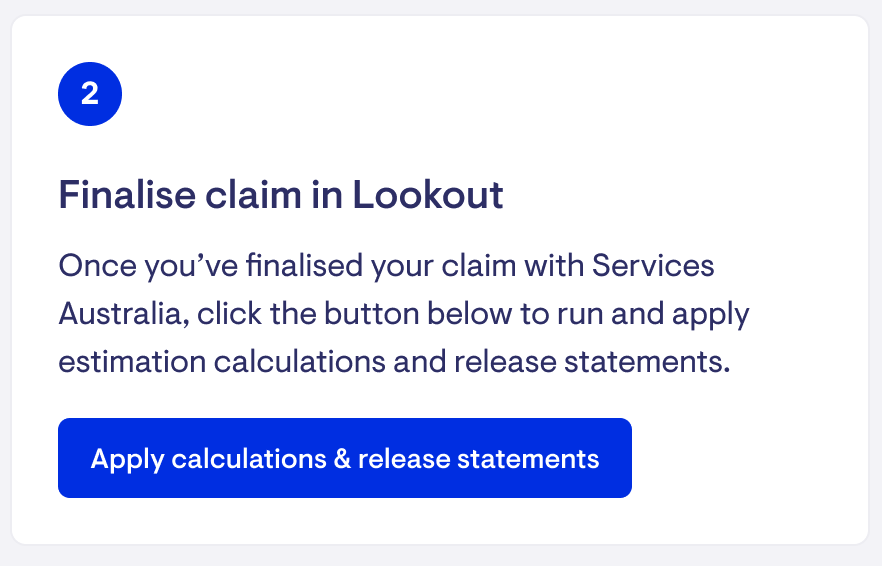
If this is your first claim, you will be shown a once-off warning message reminding you that once you finalise your claim, you will no longer be able to remove the claim or change the claim month.
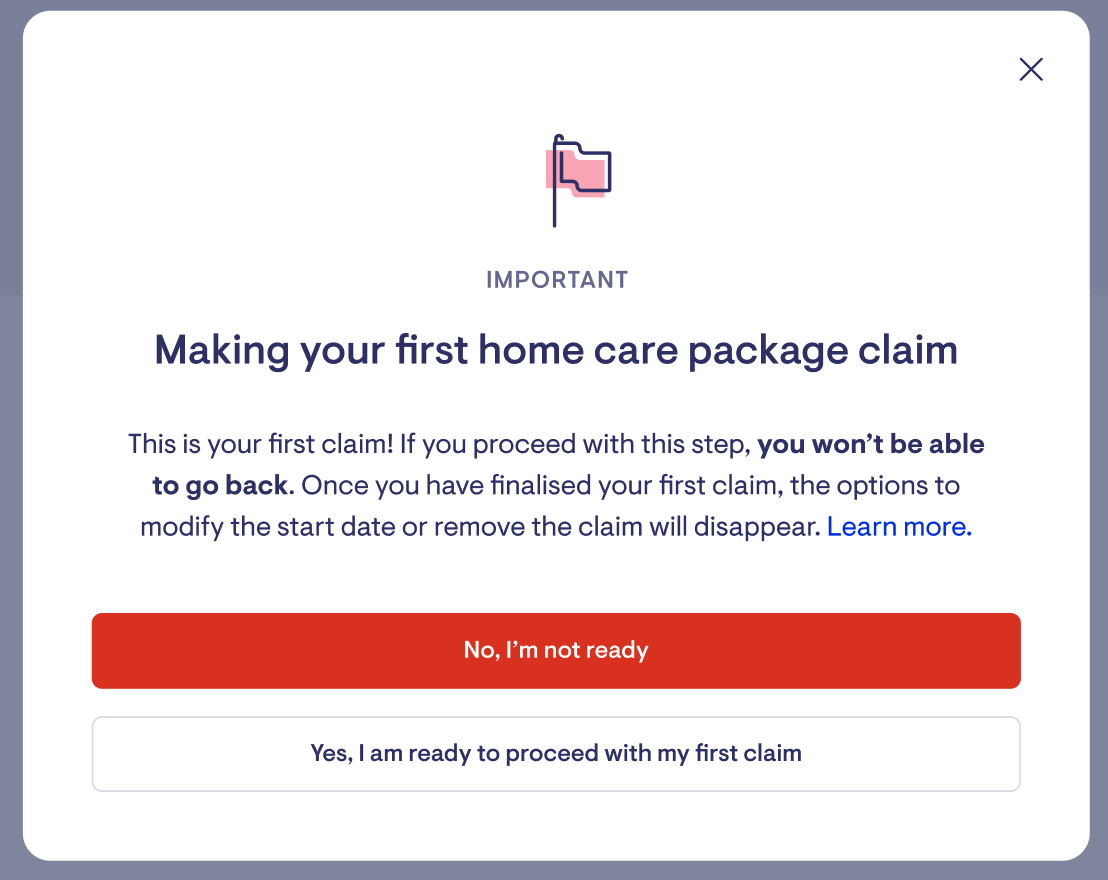
Confirm that you are ready to proceed with this claim to enter the claim finalisation process.
You will be prompted to confirm that you have submitted your claim with Services Australia, added cessation dates for clients who exited your care during the month, and applied any adjustments to Home Care Package levels, subsidies or fees for the claim period.
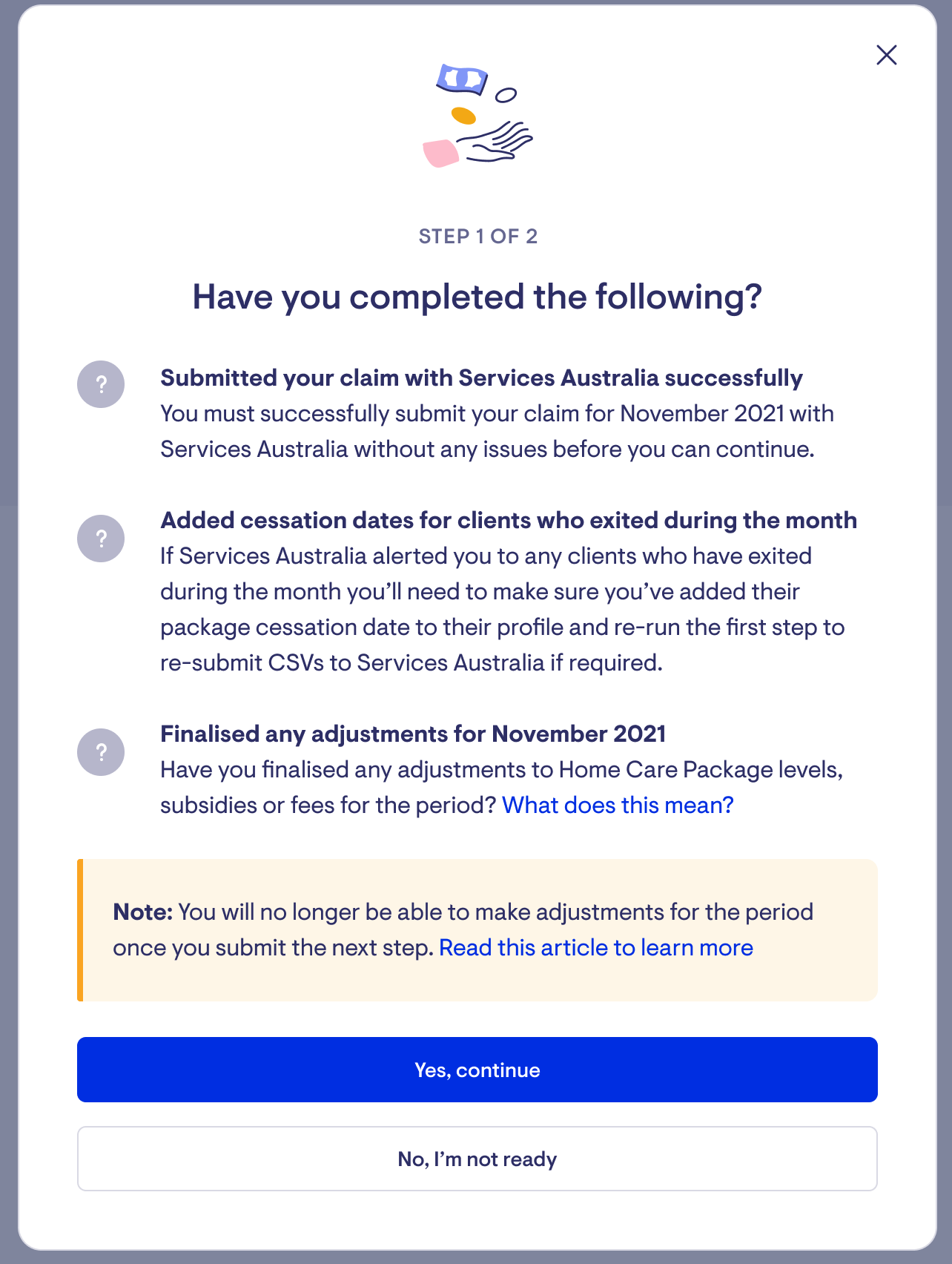
N.B.-- Once you finalise a claim in Lookout, you will not be able to:
-
Add a start or end date to an HCP subsidy level or supplement within the claim period.
-
Add or edit an income-tested care fee daily rate for dates inside the claim period.
-
Set a package cessation date for anyone who exited your care inside the claim period.
Incorrect information related to a client's HCP subsidy level, supplements, income-tested care fee, or total days in your care will result in discrepancies between Lookout's calculations and the payment summary you will receive from Services Australia. If you are aware of any changes to these areas before finalising the claim in Lookout, it is recommended you make the changes prior to proceeding to minimise adjustments during reconciliation.
-
Learn more about adding and updating HCP subsidies, supplements and ITF fees
-
Learn more about adding a package cessation date
Once you have completed all of these actions, you can proceed to the next step.
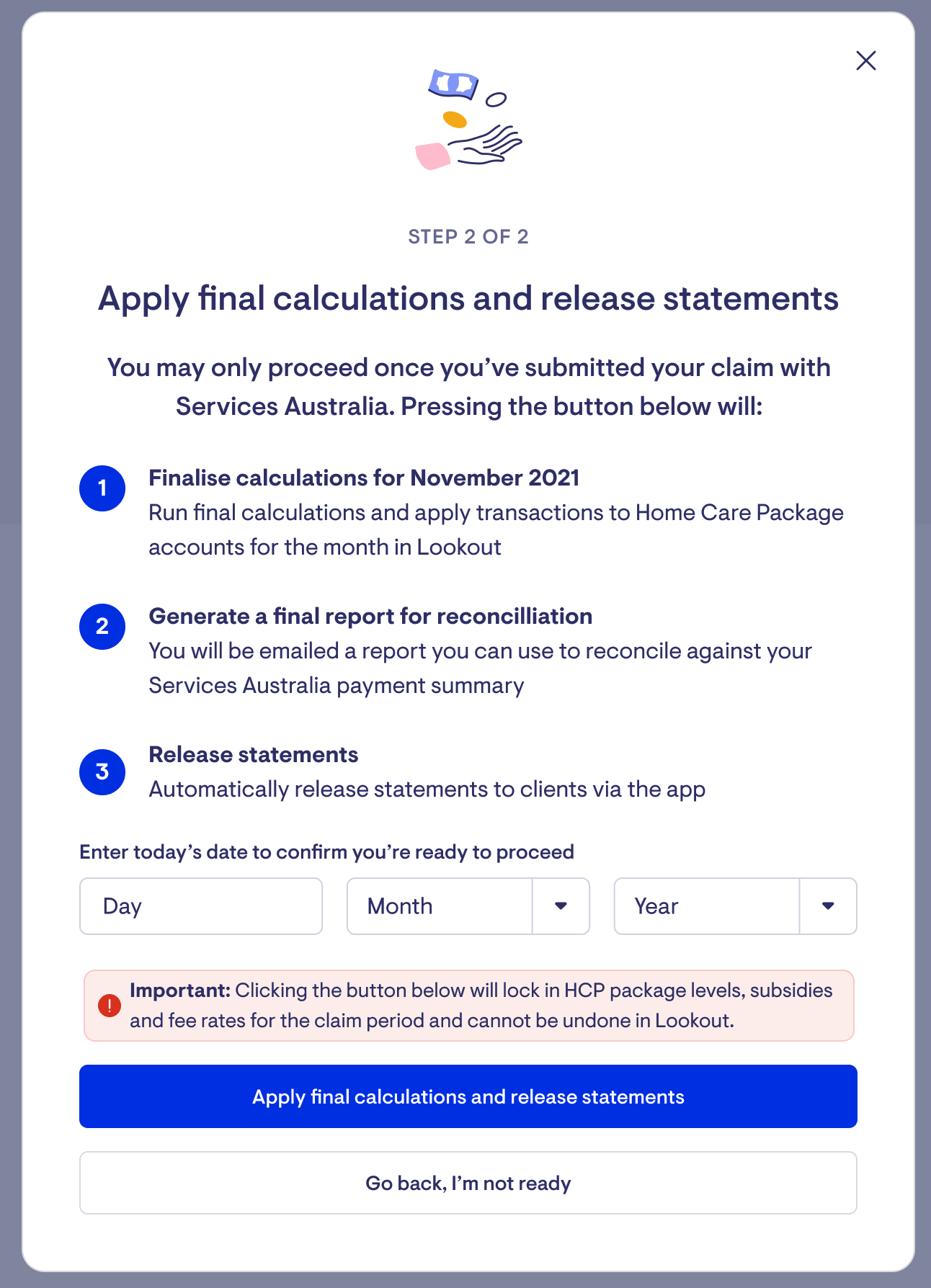
Confirm you are ready to finalise your claim in Lookout by entering today's date and pressing the 'apply final calculations and release statements' button. This will trigger three automatic actions in Lookout:
-
Final calculations are run and the resulting transactions are applied.
-
A report for the claim period is generated for use in reconciliation against your Services Australia payment summary
-
Statements for the claim period are released digitally, accessible to clients via the app and to Admin users through the admin Home Care Package tab.
Once these actions have been completed, you will receive an email that will contain your summary report.
If you return to the Home Care Package claim dashboard, you will see the next claim period has been generated automatically (e.g. December will be open once November has been finalised). By selecting the prior (just completed) month from the date selector in the upper right-hand corner, you can see a summary of the completed claim.
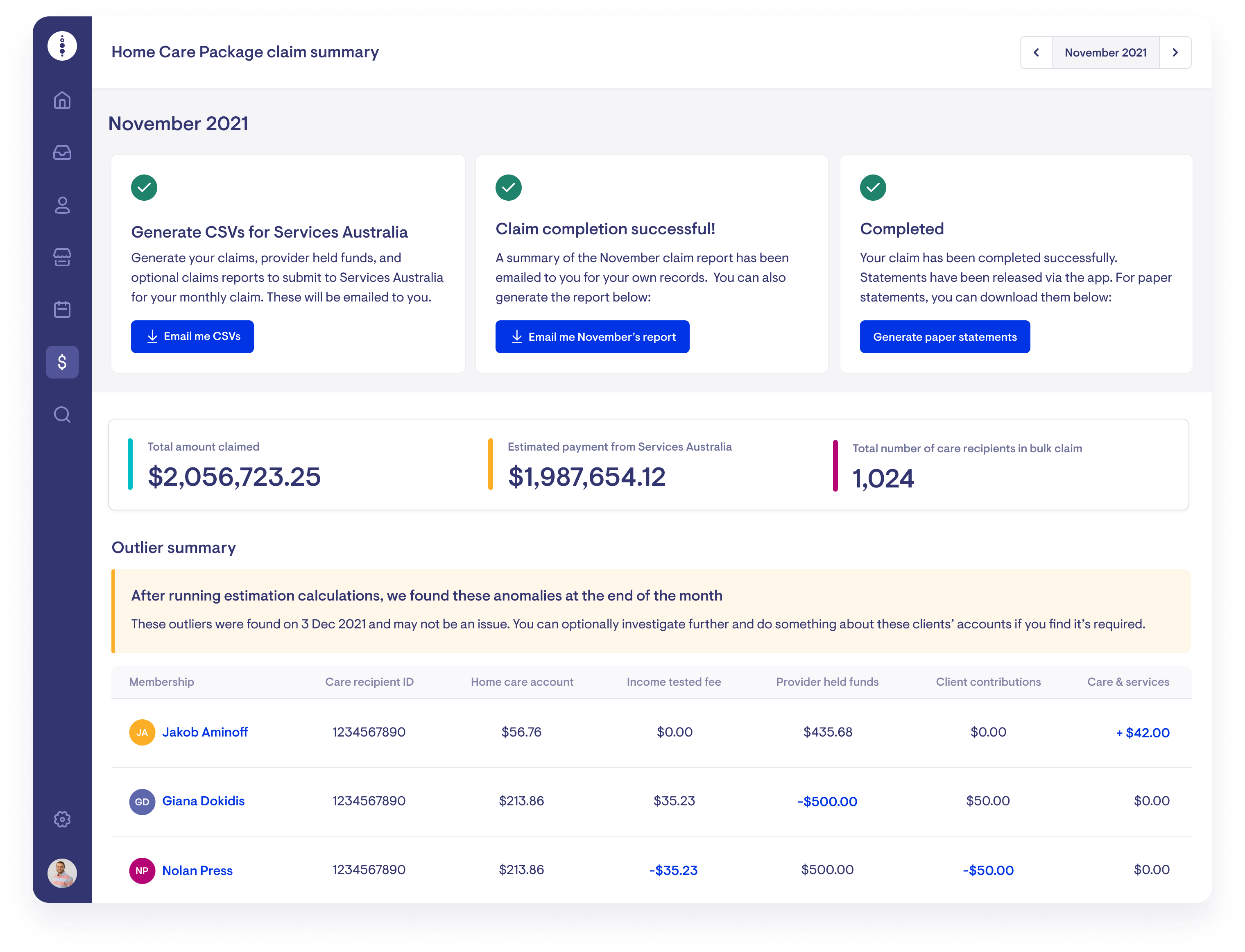
From this summary view, you can re-run the claim period reports if you need them. You can also generate your paper statements, if applicable.
An outlier summary section is also included in this view. Any client account balances which may require further investigation following the claim calculations will be shown in this list. This includes any accounts that resulted in a negative account balance.
What next?
Distributing physical copies of client statements
One additional action you may choose to take is to generate PDF client statements to physically print and distribute to your clients, if applicable.
If you need to print out physical statements to mail or deliver to any of your clients, you can do this as a bulk action using the 'Generate paper statements' button on the Home Care Package claims dashboard.
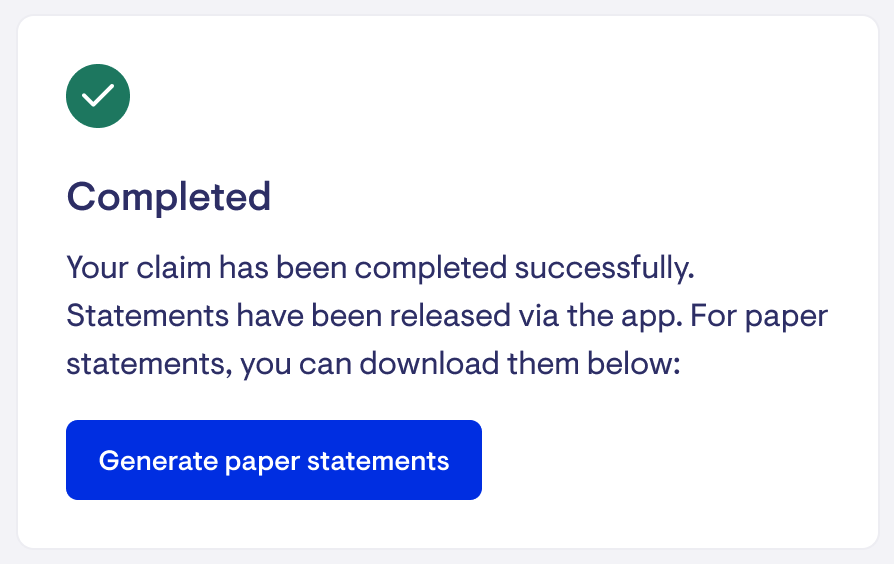
This will generate a PDF for any client who has mail statements turned on for a billing recipient. You will be sent an email with all of the generated PDFs attached which you can then print out and distribute.
You can turn on mail statements for a billing recipient through the client's member dashboard.
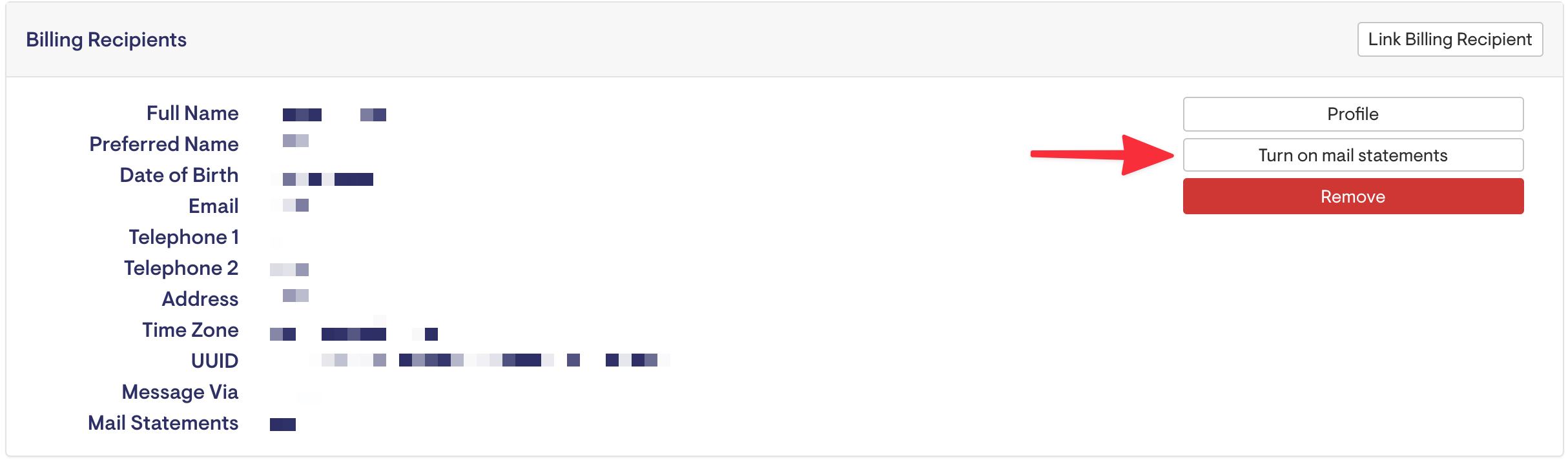
Reconciling against your Services Australia payment summary
After you have finalised your claim in Lookout, you will need to wait for Services Australia to approve your claim and issue a payment summary. Once you receive the payment summary from Services Australia, you can use the claim period summary report from Lookout to complete your reconciliation for this claim period.
You can create transactions into a client's accounts to align any differences in account balances you discover through this process. These differences commonly result from:
-
a change to a client's assigned HCP level
-
a change to a supplement
-
a change to an income-tested care fee daily rate
-
an adjustment from a prior period
If the difference was caused by a change to a subsidy, supplement, or income-tested fee, you will need to adjust this in Lookout as well as create the transaction. Aligning the subsidy and any supplements or fees for the client will ensure these calculations are correct for future claim periods.
FAQs
Will the transactions created by finalising the claim in Lookout show up in the prior month's client statement?
Yes, they will. These special transactions Lookout applies as a part of finalising a claim will appear on your client's monthly statement with a date of the last day of the claim month (e.g. 30 November 2021). In the admin Home Care Package tab, these transactions will have the date they actually occurred on (e.g. 2 December 2021).
Why can't I fix things like account balances or add in additional charges to prior months?
Transactions that are created outside the claim finalisation (i.e. manual transitions and any created through a billing run) will automatically have the date they occurred and flow into the appropriate claim period. You cannot change the date of a transaction to be something other than the current date. This creates a transparent record for everyone.
Transactions you apply to reconcile a prior claim period will show up in the month in which they were created. However, the projected available balance will use these adjusted account balances straight away, providing the most up-to-date estimation of the current account balance for a client.
What happens if I don't fix a red issue during the month?
There are two red errors that can occur during the month:
-
a missing care recipient ID
-
a negative balance in the Provider-held Commonwealth funds account
It is recommended you address these issues while the claim period is still open (i.e. during the month) to minimise reconciliation work after the month closes. If these errors are still in place after the month ends, you will still be able to run your claim, but you will need to take additional actions:
-
Services Australia will not be able to validate any claim or Provider-held Commonwealth funds reporting through a CSV without a care recipient ID. You can still add this ID in for a client after the month has closed. Once you do, you will need to re-run your claim reports. Alternatively, you can manually enter in the claim and balance information for these clients on the Services Australia portal.
-
Services Australia will reject a negative Provider-held Commonwealth funds balance. If you have a negative balance after the month is over, you will have to manually change this to $0 to submit to Services Australia. You will need to align this reported balance with Lookout through a manual adjustment as part of your reconciliation.
While submitting my claim to Services Australia, I learnt that a client has exited my service. What should I do?
If you have not yet finalised your claim in Lookout, you can add a cessation date to the client's membership for the appropriate date. This will expire the client's subsidy and any supplements or income-tested fees in line with the cessation date. You may still need to apply additional transactions to reconcile the accounts.
Learn more about how to finalise a client's cessation in Lookout.
I only learned about a change to a client's HCP level or subsidy after I finalised the claim for that month in Lookout. What should I do?
If you have already finalised a claim period in Lookout, you cannot add or edit a subsidy, supplement or income-tested fee with a date inside that period.
Instead, you will need to edit the date to be the first date inside the next available claim period (e.g. the 1st of the current month). This will align the calculations for the next claim period.
You will most likely also need to apply a manual adjustment to the affected account or accounts to reconcile their balances.
How accurate are the calculations Lookout applies when finalising the claim for my clients? Can I rely on these numbers?
The calculations applied by Lookout when finalising your claim use the same algorithm flow as those used by Services Australia. Providing you have the correct account balances and the correct subsidy, supplement and income-tested care fee rates set for your client, these calculations will be correct.
Lookout customers report that the results of Lookout's finalised claim provide a better than 99% perfect alignment with the Services Australia payment summary. The outlying differences are generally a result of changes only reported on the Services Australia payment summary, such as:
-
a change to a client's assigned HCP level
-
a change to a supplement
-
a change to an income-tested care fee daily rate
-
a client was exited from a provider's care (e.g. entered permanent care from respite)
-
an adjustment from a prior period
Despite this accuracy, the monthly statement quickly ceases to be an accurate reflection of the current account balances, as care and services continue to be delivered in the current month. The projected balance provides an estimation for use during the current month.
Do I have to complete my claim on the 1st of the following month?
No, you don't. The claim will automatically progress to the 'ready to submit' status from the 1st of the following month and will stay in this status until you finalise this claim in Lookout. Once you have finalised this claim, the next month's claim and claim dashboard will become available.
Transactions that are created outside the claim finalisation (i.e. manual transitions and any created through a billing run) will automatically have the date they occurred and flow into the appropriate claim period.
How do I save my CSV in CSV UTF-8 (Comma delimited) format?
Services Australia requires the CSV file to be in the CSV UTF-8 (Comma delimited) format. Lookout will export the CSV file in this format automatically, but if you edit the file and save it without UTF-8 encoding, Services Australia will not accept the file. Follow these directions to format your CSV before uploading.
-
Open your CSV file in Microsoft Excel.
-
Click File in the top-left corner of your screen.
-
Select Save as...
-
Click the drop-down menu next to File format.
-
Select CSV UTF-8 (Comma delimited) (. csv) from the drop-down menu.
-
Click Save.
