How to troubleshoot provider travel and client transport collection
A guide to ensuring provider travel and client transport is collected for a specific visit
Collecting provider travel and client transport information can be a nuanced process, as it involves specific steps to ensure accurate and efficient collection. These steps are designed to accommodate the complexities of your operations while providing flexibility to meet your company’s unique needs.
If you have enabled provider travel collection or require it for your organisation but encounter issues with its functionality for a specific visit, refer to the scenarios outlined below. This guide will help you identify and resolve common problems, empowering you to address them with confidence. To get started:
-
Open a member or helper's roster and select the visit requiring provider travel or client transport collection.

-
When you click on a visit, a sidebar containing the visit information will open. This window will be the primary tool required for troubleshooting.

Understanding the visit detail window
Provider travel scenarios
-
If the visit window does not show 'Provider travel distance' and 'Provider travel time' information between 'Time zone' and 'Client transport,' this can mean two things:

-
Provider travel collection is not yet enabled for your instance or

-
Provider travel charges are not yet enabled for the membership plan.

-
-
If the visit window shows 'Disabled on Member's plan,' provider travel charges are not enabled for the specific member (they are on a modified membership plan). To fix it, click on the link to enable it for the member.
-
If the visit window shows 'Not charged for this visit,' no provider travel rates were selected when the visit was scheduled. A visit must be in a scheduled state to edit visit rates.

-
If the visit window only shows a single rate for provider travel (i.e. travel time or travel distance only), no rate was selected for the other attribute. This can be fixed by editing the visit and adding a rate for the missing value (refer to Scenario 3).

-
If the visit window shows 'Disabled in Helper's settings,' the specific helper's travel settings have not yet been enabled to support provider travel collection at check-out. To fix it, click the link to be redirected to the helper's travel settings and enable provider travel.

Client transport scenarios
-
If the visit window does not show 'Client transport' information, it has not yet been enabled for the membership plan.

-
If the visit window shows 'Disabled on Member's plan,' client transport charges are not enabled for the specific member (they are on a modified membership plan). To fix it, click on the link to enable it for the member.

-
If the visit window shows 'Not available for selected services,' the service/s for the visit have not yet been linked to a client transport rate. Add a client transport rate for the service within membership plans to fix this.

Alternatively, you can edit the visit to change it or add another service that already supports client transport.
-
If the visit window shows 'Not charged for this visit,' no client transport rate was selected when the visit was scheduled. A visit must be in a scheduled state to edit visit rates.

-
If the visit window shows 'Disabled in Helper's settings,' the specific helper's transport settings have not yet been enabled to support client transport services at check-out. To fix it, click the link to be redirected to the helper's travel settings and enable client transport.

Alternatively, you can edit the visit and reassign it to a different helper who can provide client transport services.
FAQs
I encountered billing run errors regarding provider travel and client transport. How do I fix it?
Refer to the guide below if you encounter billing run errors such as:
-
"Has a provider travel distance rate, but no provider travel distance has been recorded"
-
"Has a provider travel distance of number which is greater than your-maximum-distance"
-
"Has a client transport rate, but no client transport has been recorded"
-
"Has a client transport distance of number which is greater than your-maximum-distance"
Our helpers cannot update the provider travel values when they check out from the app. Can editing be enabled?
Yes. Editing provider travel at check-out can be enabled for helpers.
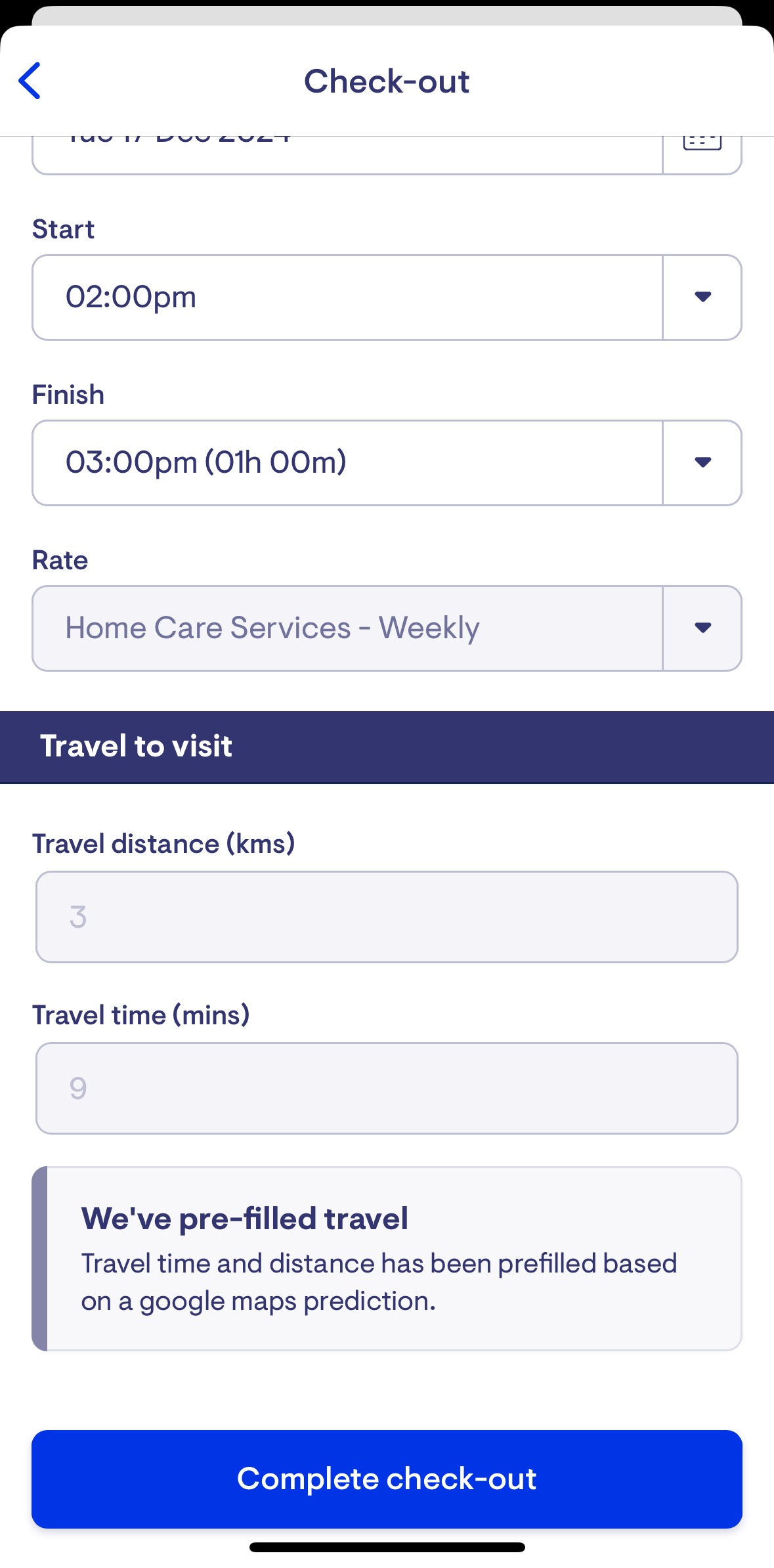
Allow helpers to edit provider travel values
Provider travel collection is enabled for the company and the helper, but the estimates are not calculated for a specific visit. How do I fix this?
Ensure that members have their addresses saved in their profiles. Provider travel estimates rely on these addresses for accurate calculations.
If an address is missing from a visit, it will affect the next visit, as the system cannot calculate the distance from point A to point B without all the necessary details.

