Troubleshooting the Aged Care Provider Portal (via PRODA)
With the new Integration window available in Lookout, you can now check your connection with PRODA and Aged Care Web Services directly. This tool helps you identify and resolve common setup issues without needing to contact support.
If you have an active subscription, navigate to Settings by clicking the three dots next to your name in the navigation bar and then selecting Subscriptions. Else, navigate to Settings by clicking the three dots next to your name in the navigation bar and then selecting Integrations.
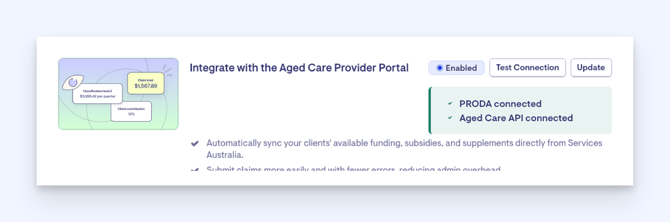
Here, you will be able to see, as shown in the image above, whether PRODA or the Aged Care API is connected. If there is an issue, an error message will show. Let’s go over some common issues if one or both are not showing as connected:
PRODA Connection (Lookout ↔ PRODA)
This connection allows Lookout to communicate with your PRODA account.
Common Issues:
Incorrect or mismatched details:
- Ensure the information in Lookout matches exactly what was entered in PRODA and on your AC027 form. This includes case-sensitivity, even small typos (for example, extra spaces or different abbreviations) can cause the connection to fail.
- If your PRODA details have changed recently, update them in Lookout to keep both systems in sync to avoid outdated information.
Inactive Device Activation Code:
Remember, when setting up a device, a Device Activation Code is automatically generated and expires after 24 hours. Before adding the device to Lookout, regenerate a new activation code (see Step 3: Manage a B2B device).
Regenerating the code won’t affect the Device Name or your PRODA RA number. You don’t need to redo the AC027 form, simply regenerate the code when requested and use the new one in Lookout.
A Lookout admin with Login Management permissions will need to:
- If you have an active subscription, navigate to Admin Settings > Subscription. Else, navigate to Settings > Integrations.
- Enable the integration toggle / press the configure button.
- Enter the required details:
- Device Activation Code
- Device name
- PRODA RA (Organisation)
- All fields are mandatory - please ensure the information is accurate and complete.
Please note: The data in Lookout must exactly match what’s in the portal. If there’s an error, you can fix it on the same day. If the device code has expired, regenerate it (5A) before updating Lookout (5B).
Aged Care API Connection (PRODA ↔ Aged Care Web Services)
This connection links your PRODA account with Aged Care Web Services (Services Australia).
Common Issues:
Service Provider not set up:
Ensure that a Service Provider has been correctly created and linked in your Aged Care Web Services setup.
Data mismatches:
- Verify that all details in PRODA match exactly with those submitted on the AC027 form (e.g., organisation name, PRODA RA number, ABN, etc.). Even small typos (for example, extra spaces or different abbreviations) can cause the connection to fail.
- If the PRODA device name or RA number is incorrect on the AC027 form, please get in touch with Services Australia to rectify.
If the PRODA device name or RA number is incorrect in PRODA, your device must be removed and re-added, then reconnected in Lookout. Follow steps 2 and 5 from the support article.
