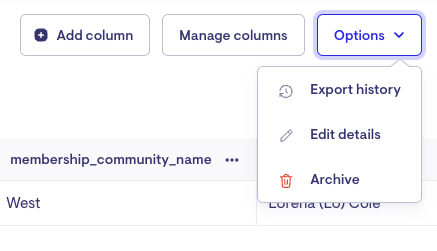Data exporter
A common use for "Data exporter" is creating Payroll and Invoice exports that match a specific format used by an accounting or HR system.
Who can use it?
-
Data management users can create and change the templates.
-
Data management and finance users can export data from a template.
What format is the export
Data can be exported from templates in CSV or JSON format and are also available through the API.
Building a template
To build a template, navigate to the "Data export" option from the main menu.
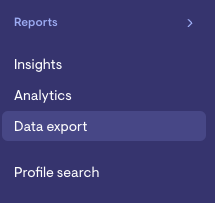
Click on "New data export template" in the top right and;
-
Choose a name for the template
-
Choose a category for the template - the dimensions can be considered as views on the data and dictate which columns will be available.
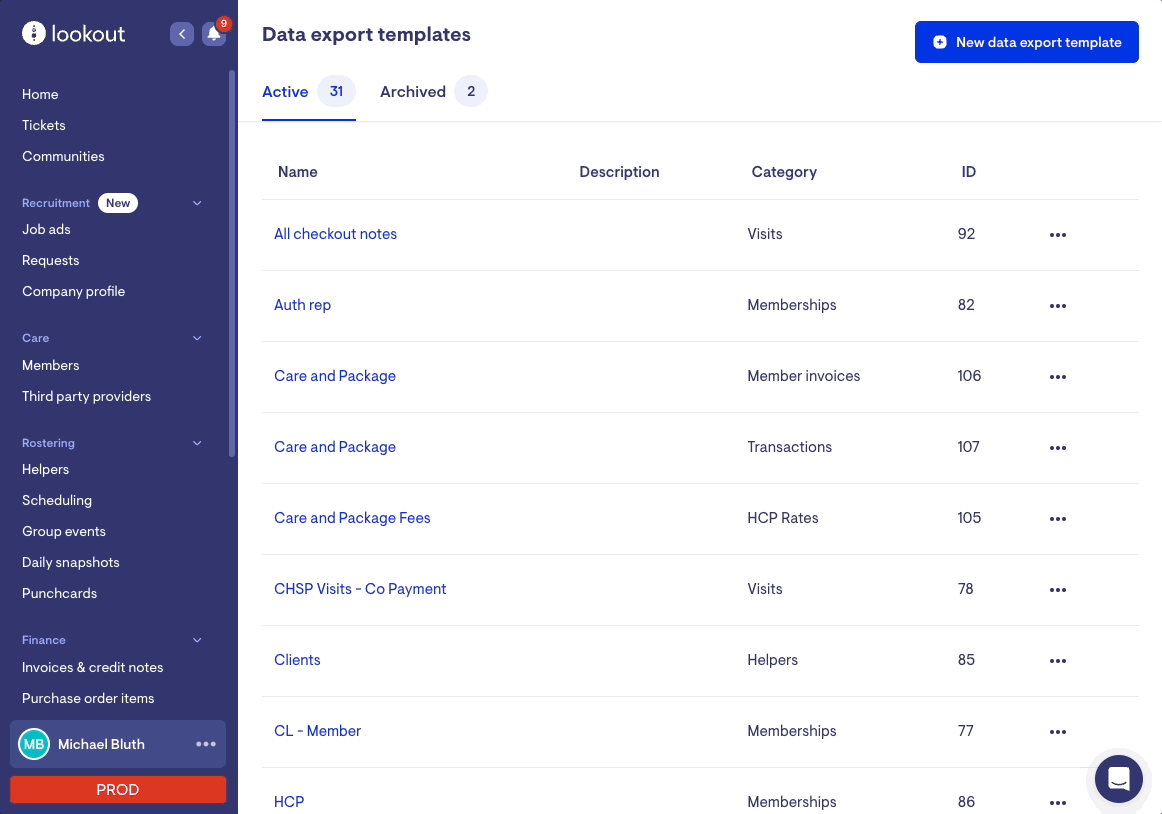
Adding columns
Two types of columns can be added to a data export template.
-
Data column (Lookout data)
-
Custom column (Allow you to define a custom column name and value)
Re-order columns
Columns can be re-ordered by clicking on Manage Columns.

Click on the 6 dot icon and drag the column to the correct position.
Column management
Data export allows you to manage or edit individual columns.
-
Change column names
-
Format data (only available on select columns)
-
Filter columns (only available on select columns)
-
Hide column in export
-
Duplicate column
-
Remove recolumn
To make updates, click on the 3 dots (...) next to the column name.
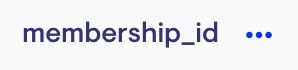
Filter columns
Filters allow you to filter records based on a set of criteria on the underlying data.
When adding columns, a filter icon will be displayed next to data columns that can be filtered.

-
To create a filter, select 3 dots (...) next to the column name
-
Select Filters
-
Input filter rules
-
Click Add Filter if more rules are required

Conditional transformation
Conditional transformations allow you to create rules that change the output displayed on the column.
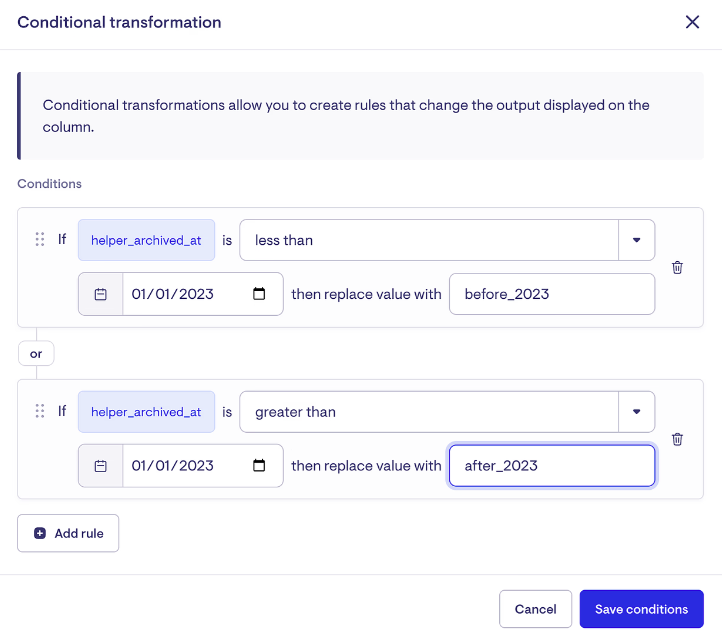
Exporting a template
Choose a template that you would like to export. Select the date range you would like and the format (CSV or JSON).
Note: Each export can cover a maximum reporting period of one year. If you need data for a longer timeframe, run multiple exports for separate date ranges.
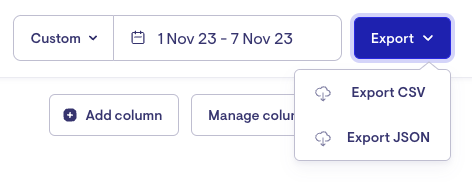
A notification will arrive when your data export is complete and downloadable.
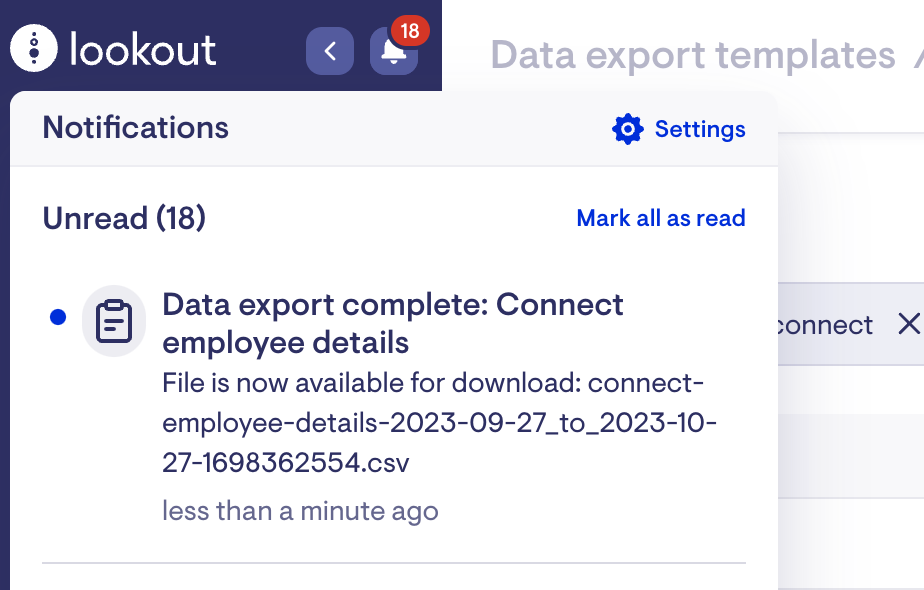
Frequently asked questions
How do I archive an export template?
An export template can be archived by clicking "Options" and then "Archive". Note that templates cannot be deleted.
How do I resolve the "Fields is invalid" error when duplicating a data export template?

The "Fields is invalid" error is caused by deprecated columns still being used in the data export template. While you can continue to use the deprecated column in your existing report, it is no longer supported when creating a new template (including duplication). Deprecated columns also cannot be added back after they are removed.
To resolve the issue, remove the deprecated column and replace it with the suggested column. The column description will provide guidance on what the replacement column should be.