Lookout Connect
Why seek when you can Connect? Learn more about searching for candidates, creating jobs and recruiting care workers in Lookout.
👉 Before you proceed - To gain full access to Lookout Connect, you must first ensure the 'recruitment management' access role has been assigned to the right people in your team so they can make use of this feature. Please go to the "how do I gain access to interview and hire candidates?" section before you continue.
Quick links:
What is Lookout Connect?
Lookout Connect is a powerful recruitment platform that will revolutionise the way you hire care workers. Connect has been built to manage a care organisation's recruitment process - from searching candidates, to creating job ads, to requesting interviews. Here we will run through the basics of recruitment with Lookout Connect.
Watch a quick video overview below:
Where to begin
When you login to Lookout, you'll see a section labelled 'Recruitment' - underneath you'll see links to:
-
Search candidates - Using our powerful candidate search, you can filter for location, speciality, qualifications, and much more to narrow down the ideal candidates you're looking for.
-
Job ads - To expand your candidate search, you have the option to post a job ad. These ads are publicly displayed on your company profile on the Lookout Connect website, allowing candidates to directly search and apply for positions available in your company.
-
Requests - The requests area enables you to keep track of all the candidates you've scheduled for interviews, rejected or hired. You can also add notes to communicate internally and share feedback. It's a simple and efficient way to manage your recruitment tasks.

Searching for candidates
With Lookout Connect, finding the perfect care worker for your organisation is easy. You can search and filter candidates based on role, location, qualifications, and other essential criteria. The search results provide comprehensive candidate profiles, including detailed information on their experience, skills, and qualifications.
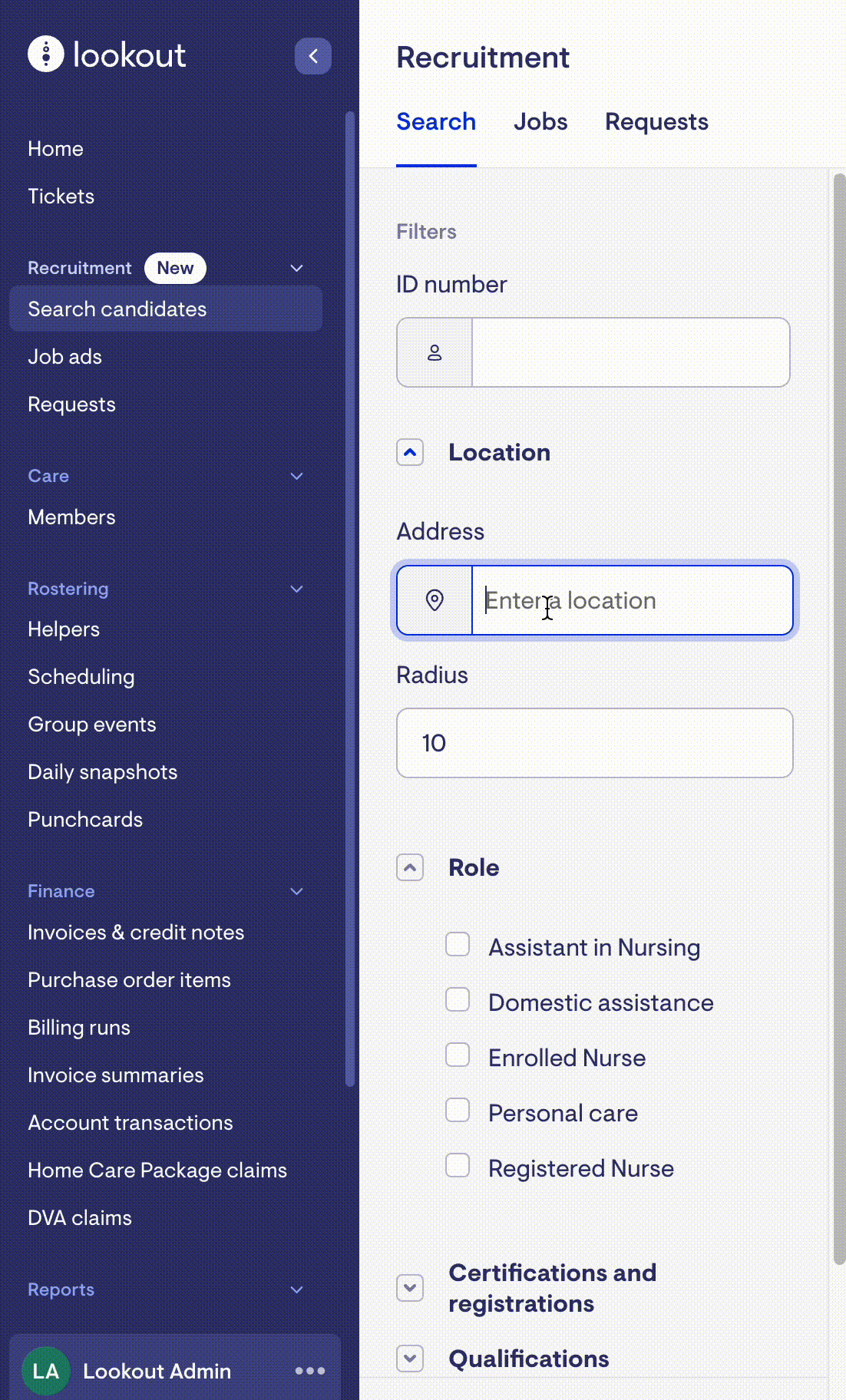
To gain deeper insights into a candidate's suitability, simply click on their profile. There, you'll find a wealth of detailed information that will help you make an informed hiring decision:
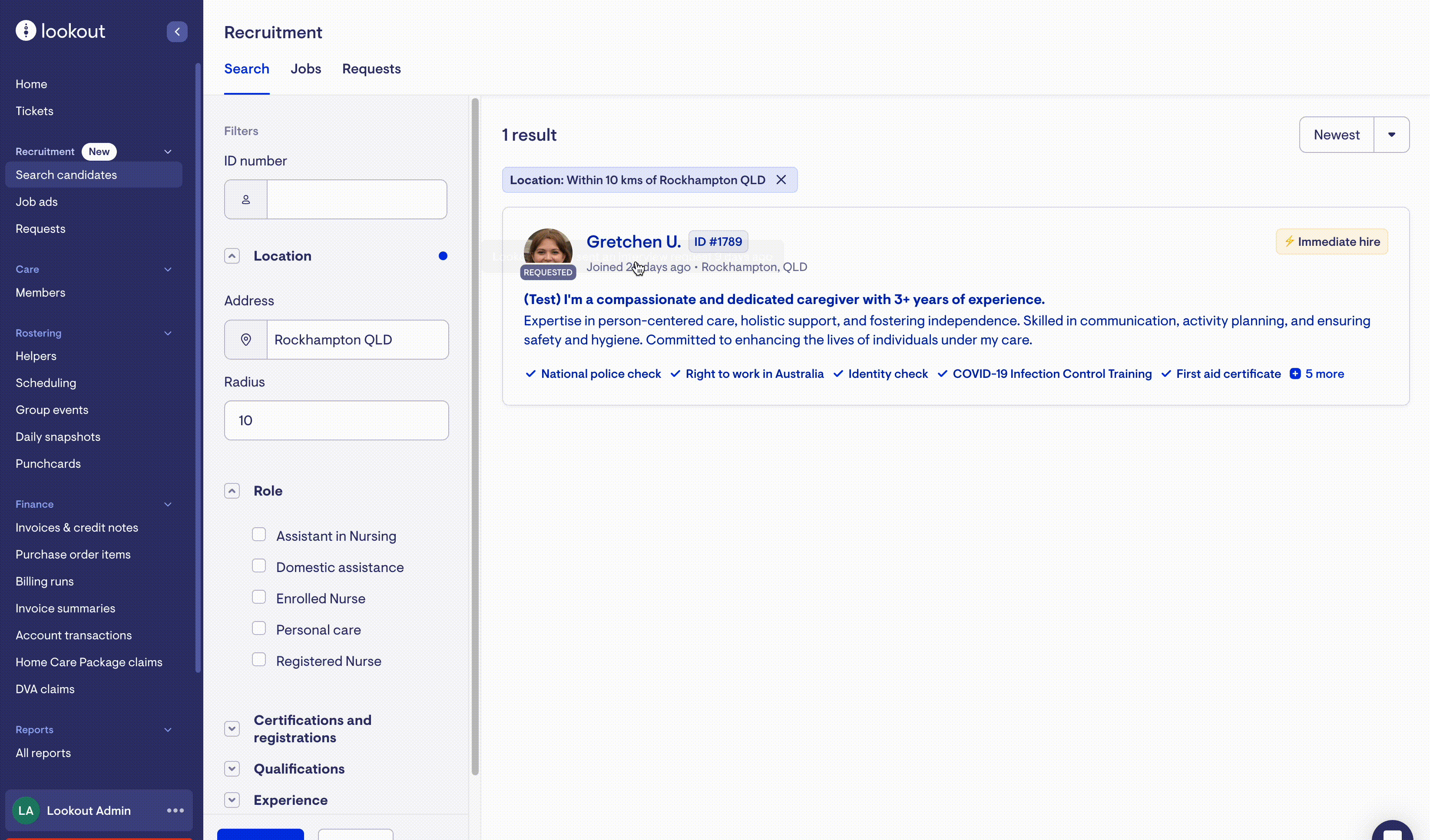
Interviewing a candidate
If you come across a profile that captures your interest, you can easily send an interview request. In the top right-hand side of the profile, you'll see a button labelled 'Request interview' - when you click this, you'll be walked through a couple of steps to submit an interview request. Just let us know the date, time, and preferred method of the interview, and the Lookout Connect team will take care of the rest. You can relax, knowing that every aspect of the recruitment process is handled for you.
Once the interview is completed, a charge of $150 + GST will be applied for the interview. Rest assured, you won't be charged for an interview until it has taken place.
If it's your first time requesting an interview, you'll be asked to enter your company's credit card details during the process.
How do I gain access to interview and hire candidates?
For new users of the Connect platform, you can search and view profiles, but if you try to request an interview, you’ll hit a wall telling you to contact your administrator to give you permissions to interview and hire candidates. Please reach out to them and see if they can assist you in giving you access.
They’ll need to assign a new access role to you called ‘recruitment management’ - this allows you to post job ads, request interviews and hire candidates. If you or the administrator encounter any issues, please reach out to the Lookout support team and we will assist.
Learn more about setting access roles here.
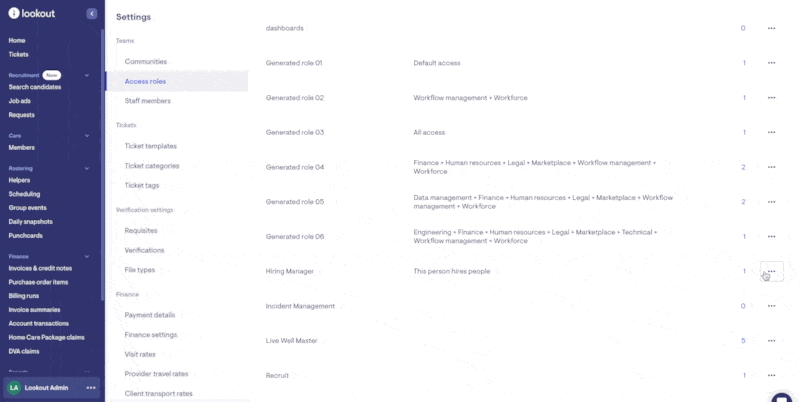
Hiring a candidate
After the interview, the Lookout Connect team will follow up with both you and the candidate to determine whether each party would like to proceed. If you decide to hire a candidate, an additional $750 + GST will be charged to the credit card saved to your account. Upon hiring, you will immediately gain access to the candidate's background checks and documentation to streamline the hiring process.
Accessing a candidate's contact details and documents
When you hire a candidate, you'll be able to access their documents from the 'Requests' area. Here you'll see a button labeled 'get verifications' against candidates you've hired. When selected, you will receive an email with a link to download the files. When you visit this link, it will download a .zip folder in your browser of the documents they provided.
Example of the 'Get verifications' button when you view hired applicants in the requests area:
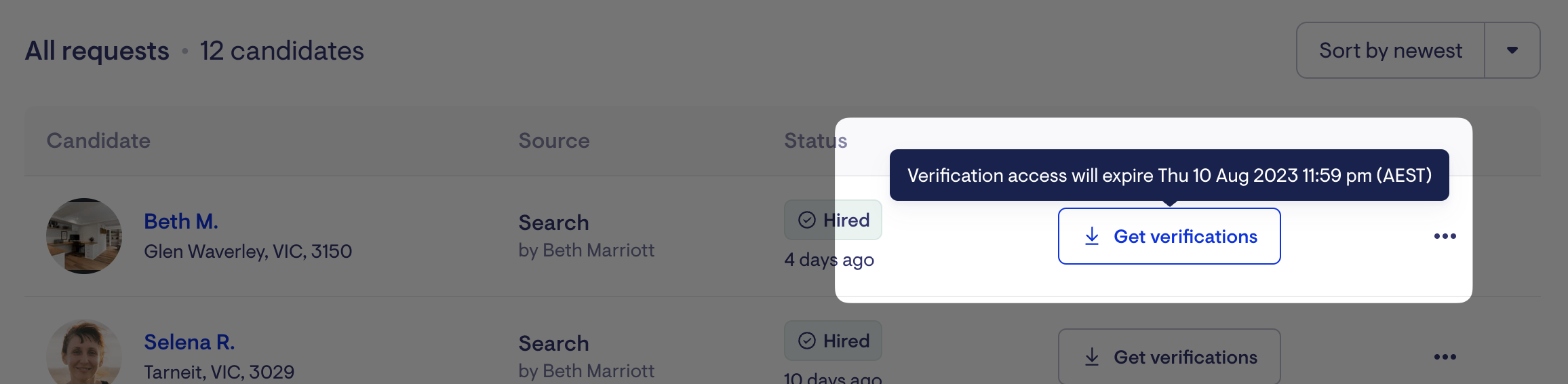
Example of the email you'll receive after clicking 'get verifications', linking you to download a hired candidate's verifications:
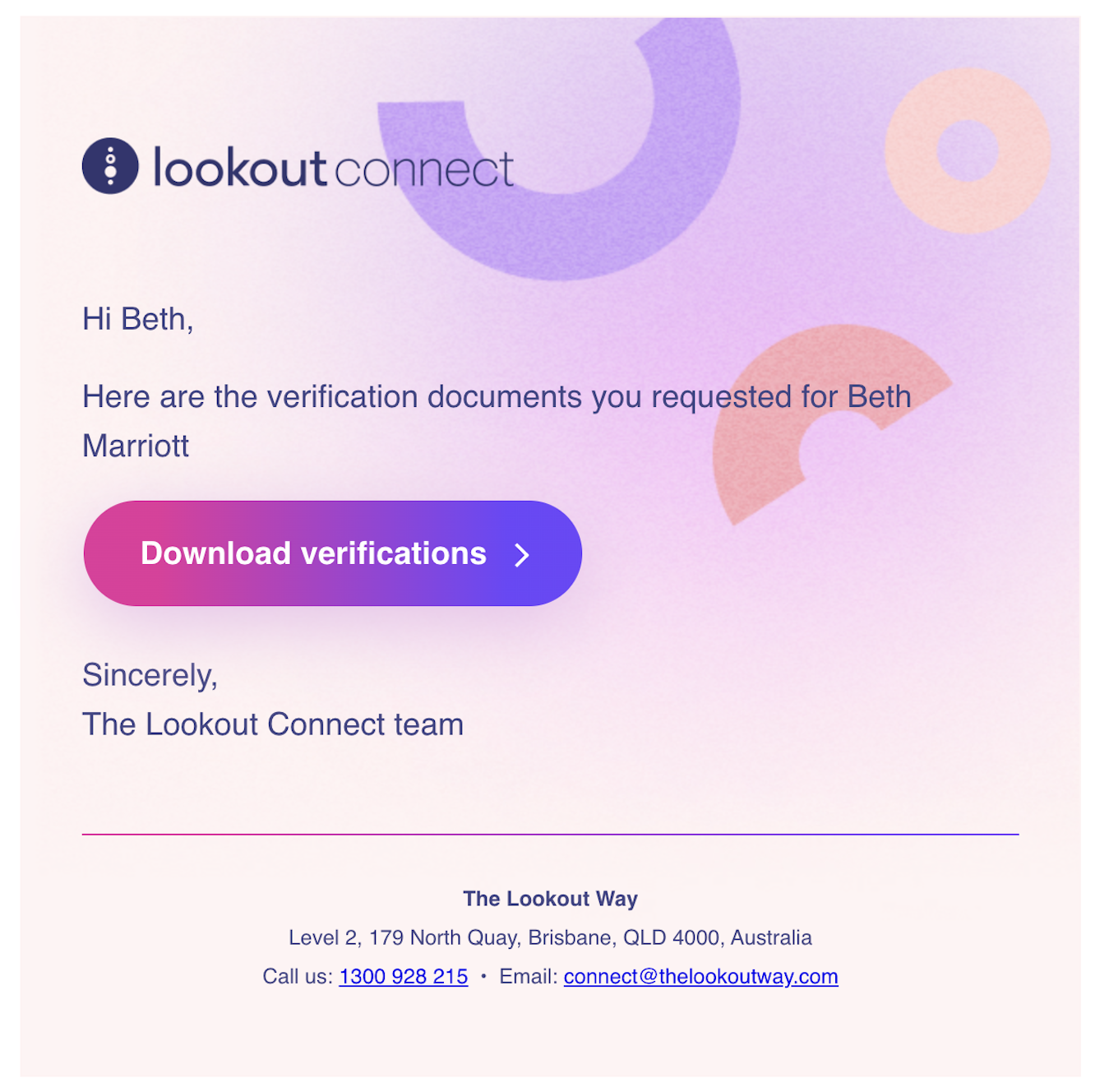
You can also see their contact details by clicking the button with 3-dots and selecting 'Contact card'. A pop over will appear with their contact information:
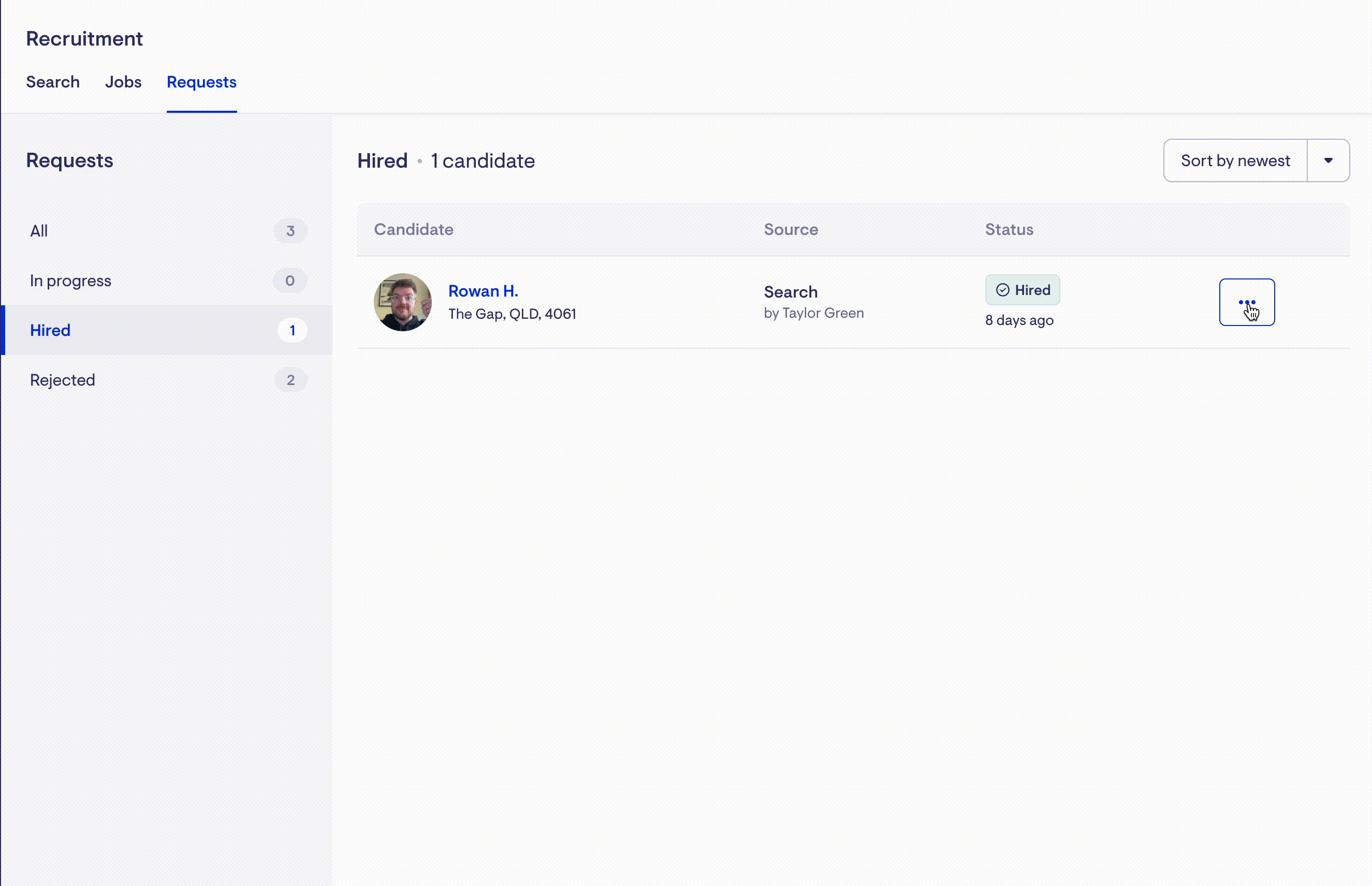
Job ads - they're free!
If you are looking to broaden your search for ideal candidates or be alerted when new candidates meet your search criteria, then creating a job ad is recommended. Creating a job ad is completely free of charge and enables you to:
-
Post a job ad on the Lookout Connect public website where candidates can search and apply to you directly.
-
You'll be alerted when candidates apply to your job (listed under applicants)
-
You'll also get alerted when candidates match the criteria for your job (they'll be listed under recommended)
Creating a job ad
-
To create a job ad, navigate to 'jobs' under the 'recruitment' section.
-
Select the button labelled 'Create job ad'
-
You'll be taken to a form to fill out the details of your job.
-
After you've entered your job details, select 'Create job ad' in the top right. Optionally, you can select to 'Save as draft' instead and you can publish the job at a later date.
-
Once created, your job will be automatically published to the Lookout Connect website and on your company profile.
-
You'll be notified as candidates apply for your job, or as they match the criteria of your job ad via email.
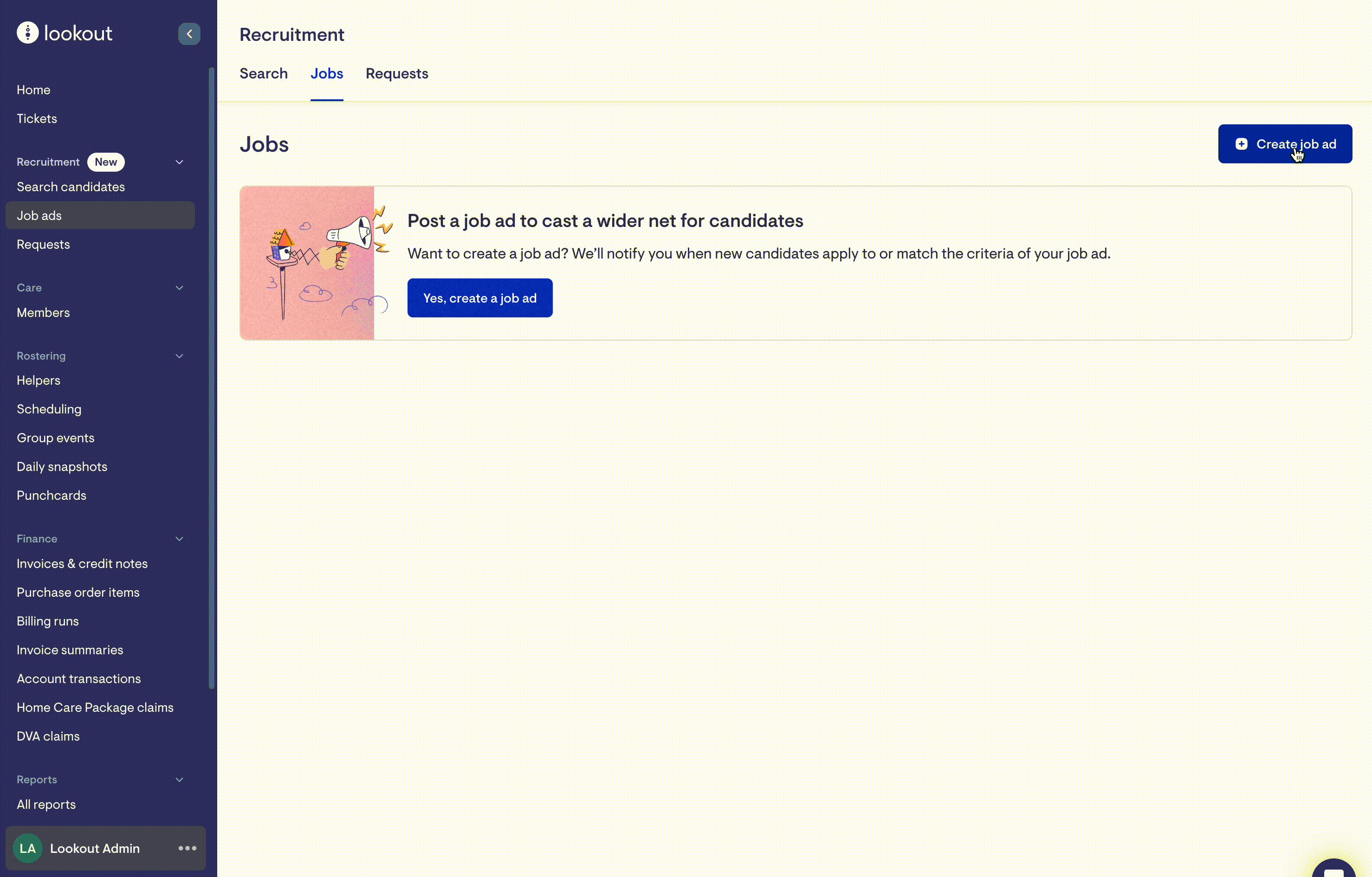
Your company profile
Your company's public profile plays a vital role in attracting top talent to your job ads. We recommend creating and editing your profile to accurately represent your organisation in the best light. Highlight your mission, vision, and unique selling points to set your company apart.
How to manage your company profile
-
Navigate to 'Settings'
-
Scroll down until you see a section labelled 'Recruitment', here you'll find a link labelled 'Public company profile'
-
Here you can edit your company profile. When you're ready, hit 'Save profile' in the top right corner.
Preview your company profile
There's also a convenient preview feature, allowing you to see how your profile appears to candidates. Take this opportunity to review and make any necessary changes, ensuring your profile leaves a strong impression. A well-crafted company profile increases the likelihood of attracting the perfect fit for your organisation.
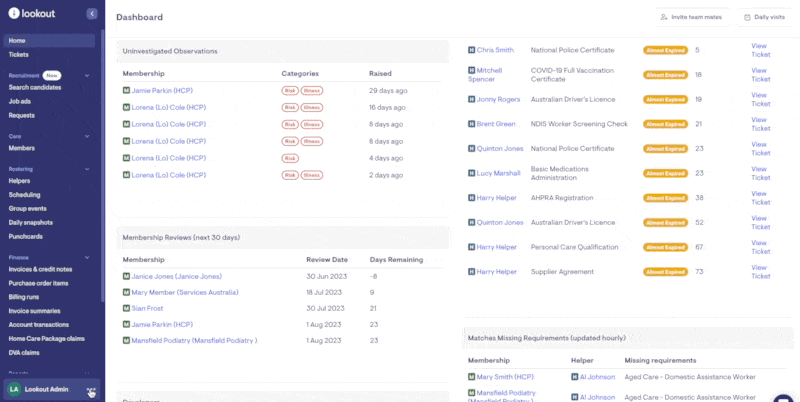
If you need assistance or have questions about managing your company profile, our dedicated support team is here to help.
How much does it cost?
You will only be charged once an interview or hire has taken place and an invoice will be sent to you for your records.
-
An interview costs $150 + GST
-
A hire costs $750 + GST
-
These will be charged to the credit card details saved to your account.
