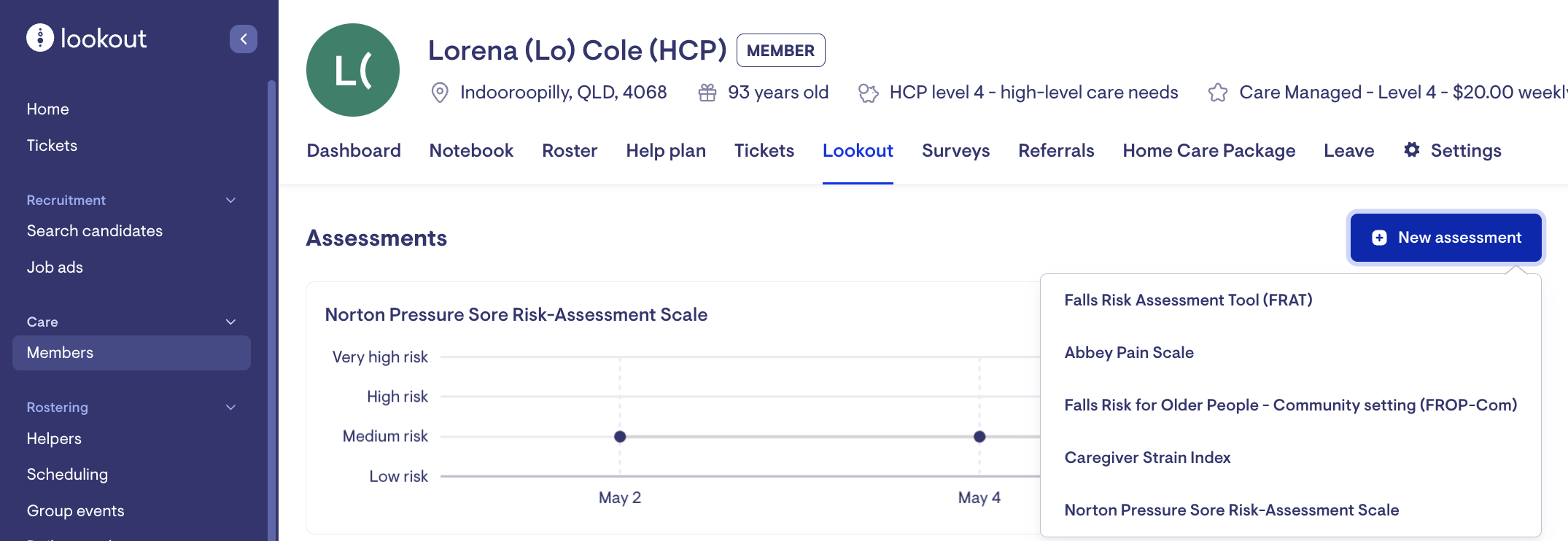2023.07.01: Member leave
Here's what's new in Lookout - the latest improvements.
New features
Member leave
You can now capture periods a member is on leave, such as during a hospital visit or respite, directly within Lookout.
Member leave is managed from the 'Leave' tab for each membership. A leave period has a start date, an optional end date and a reason (e.g. respite, hospital). The 'Leave' tab will show the history of all client leave and indicate any current leave periods.
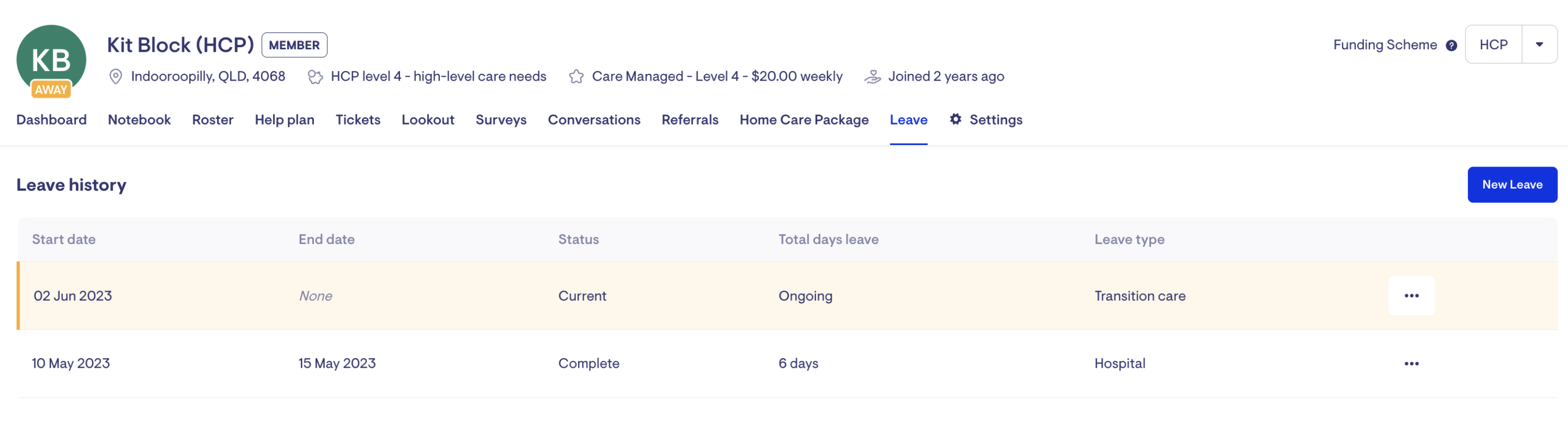
Member leave balances are tracked automatically for HCP members. Lookout takes the leave periods and calculates the remaining balance for each type of leave (e.g. hospital, respite, etc.). These are displayed above the membership's leave listing.
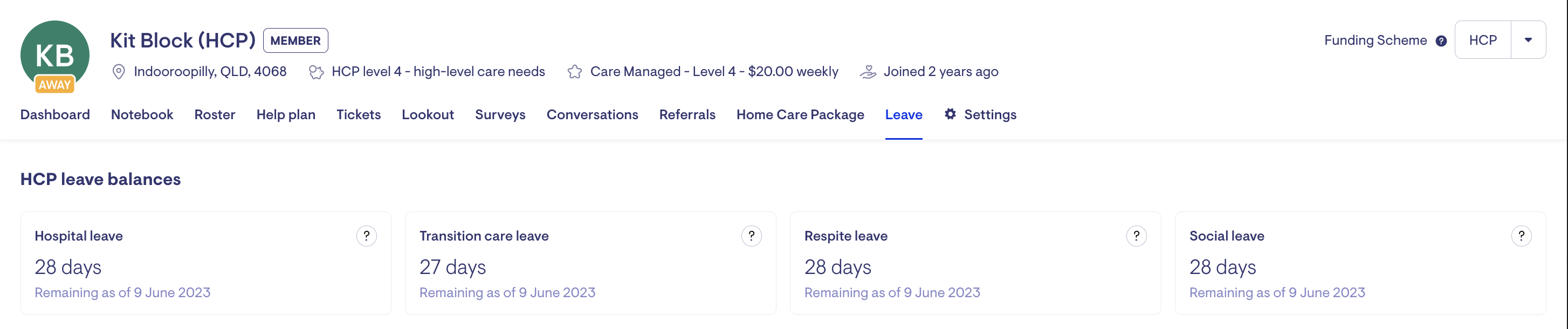
Pending helpers
We have added a new feature that allows you to flag a helper as 'Pending'. This feature safeguards Rosterers, preventing them from accidentally scheduling visits with these new helpers while they are being onboarded.

Setting a 'Pending' flag on a helper will require admin staff to have the Workforce Compliance access role.
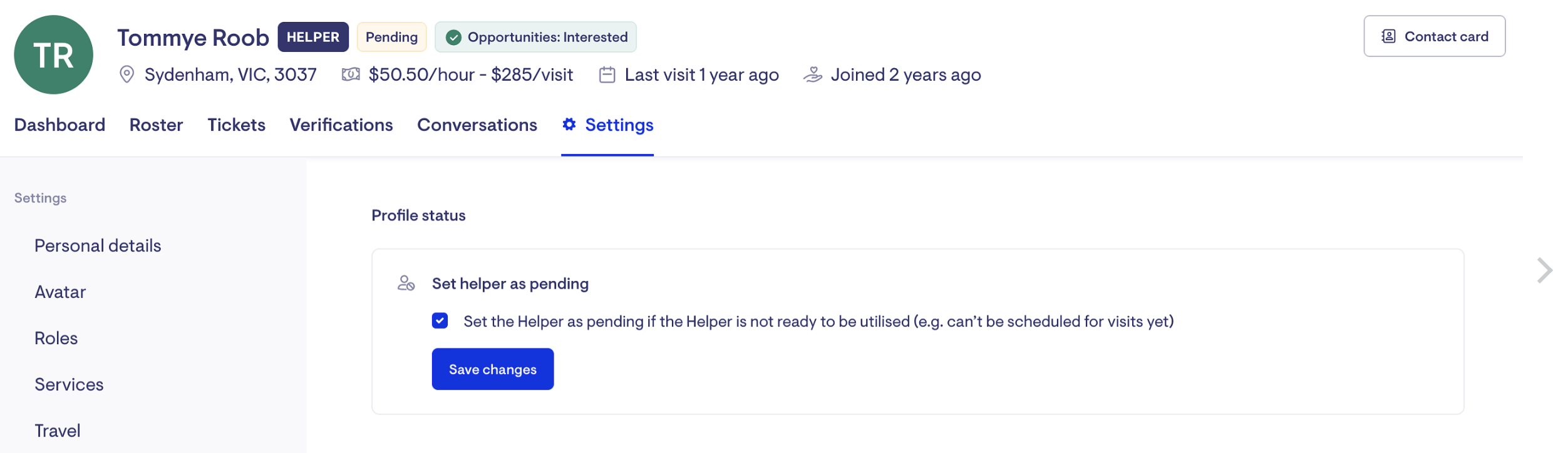
Improvements
Punchcards & Daily visits
We've added some polish to our punchcards and daily visits views.
The punchcards view shows client transport submitted by a Helper when checking out a visit. This is a helpful prompt for Admin staff to investigate if needed before executing Billing Run.
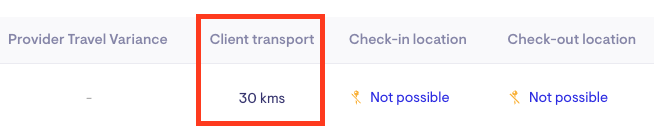
For both the punchcards and daily visits page, we now boast...
-
A calendar to jump to specific days
-
More horizontal space (to see more details)
-
Filters
.png)
Payroll report
The Payroll Report now includes the services associated with a visit.
Delete and sort ticket template todos
We've added the ability to delete and sort ticket template todos.
Archive ticket templates and categories
We've added the ability to archive ticket templates and categories.
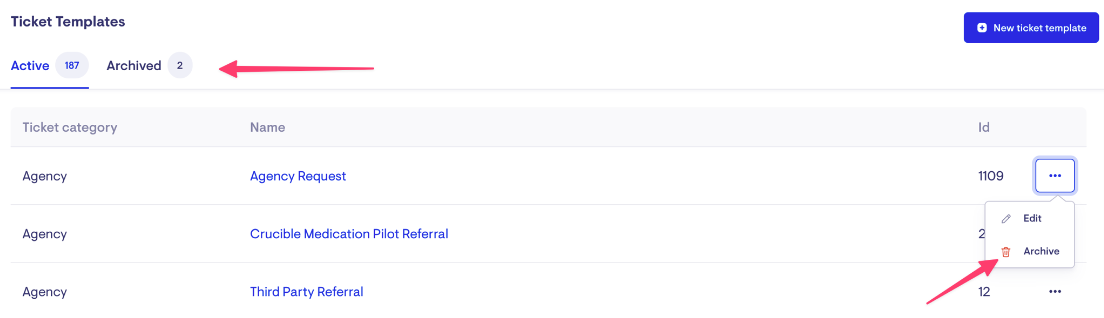
Focal assessments
For providers utilising the focal assessments add-on, new assessments can now be created from a membership page under the Lookout tab. Selecting the assessment will take you directly into the selected assessment type.