Shifts, Breaks, and Awards
Learn how Lookout can support additional rostering requirements related to shifts, breaks and (SCHADS) Award.
Shifts, Breaks, and Awards are configurable options within the Lookout platform, designed to anticipate and automate these additional rostering requirements.
Automatic shifts
Automatic shifts in Lookout were born in response to considering that most of the time, you could draw a line around any series of existing visits - and there's your shift. They were already there in front of us!
So rather than requiring you to create and adjust shifts manually, Lookout will automatically surface them amongst visits as they are scheduled. They should appear, grow, and adapt effortlessly.
As such Automatic shifts group visits together within a set tolerance of each other (1 hour) - meaning you could have morning and afternoon shifts without even needing to think about shifts.
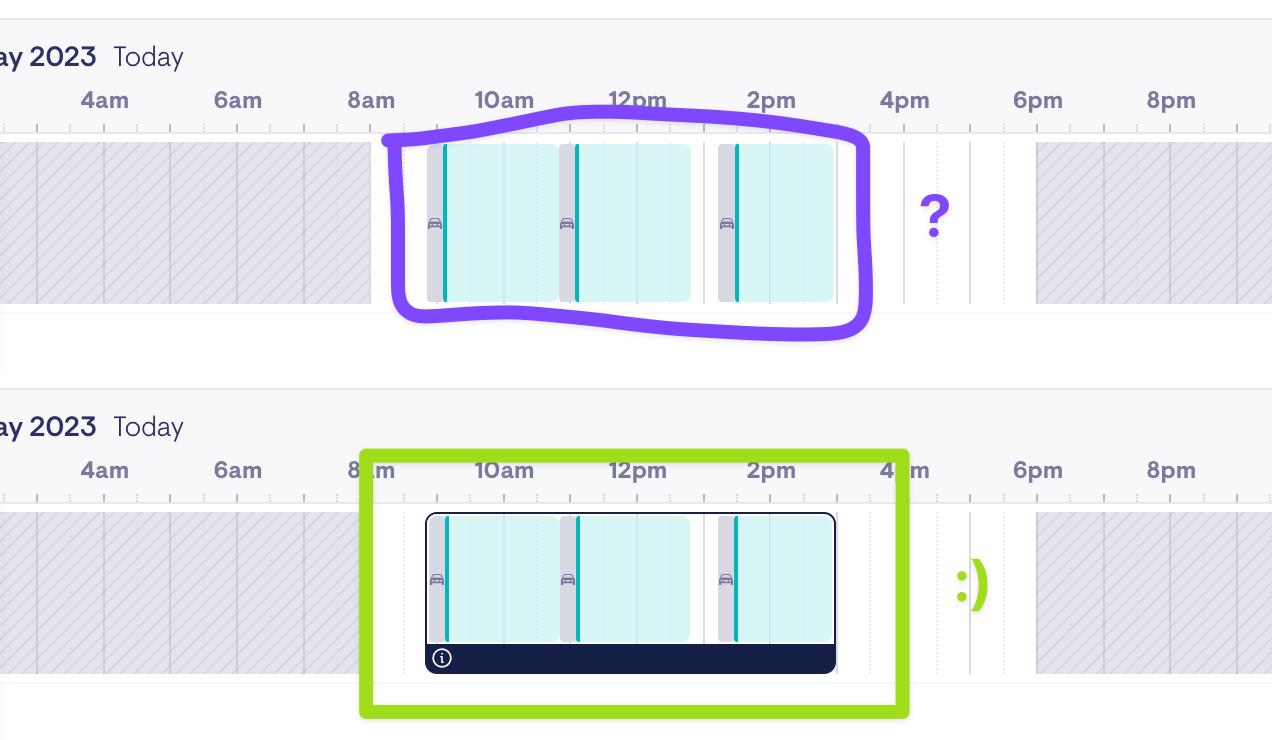
Lookout will automatically group visits into shifts when the empty duration between them (including breaks and travel time) is less than the 'Broken shift threshold' defined by your organisation and set under the Rostering menu within 'Settings'.
The default 'Broken shift threshold' is set to one (1) hour.

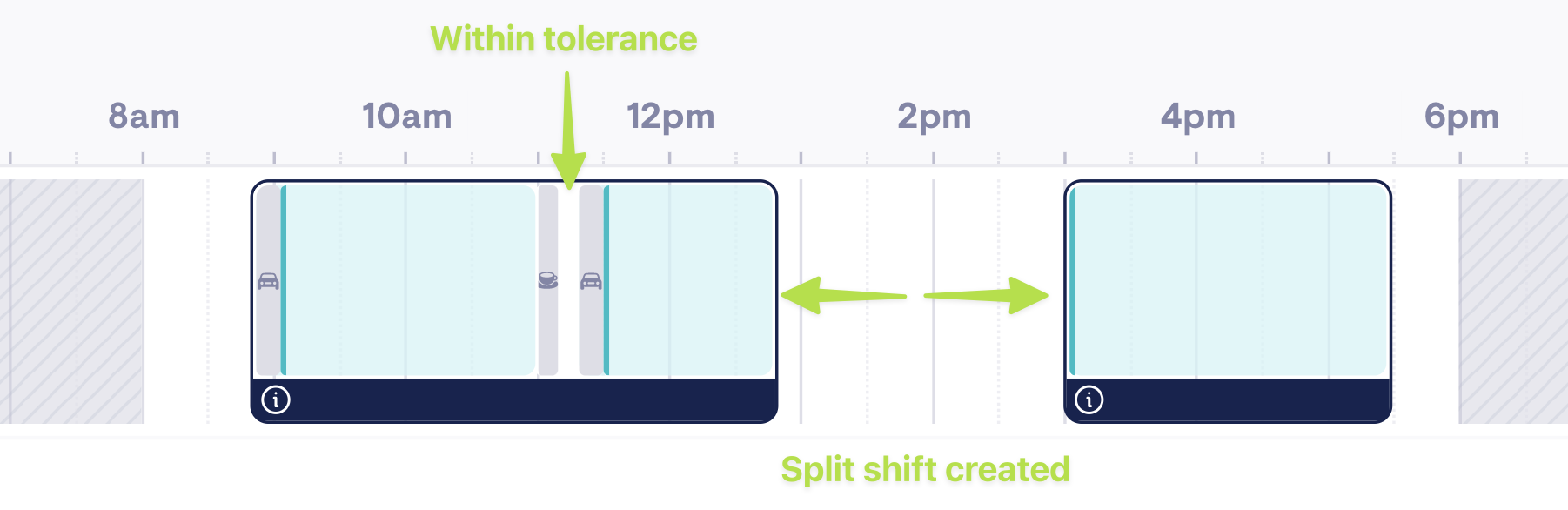
Please note: Automatic shifts are only available in Rostering V1.
Insights
With shifts in place, Lookout will display utilisation insights as rosters are created. These insights will be surfaced if there is a risk that a penalty payment could be incurred, for shifts shorter than two hours. Sometimes this is a necessary situation, but no one wants this to slip by invisibly.
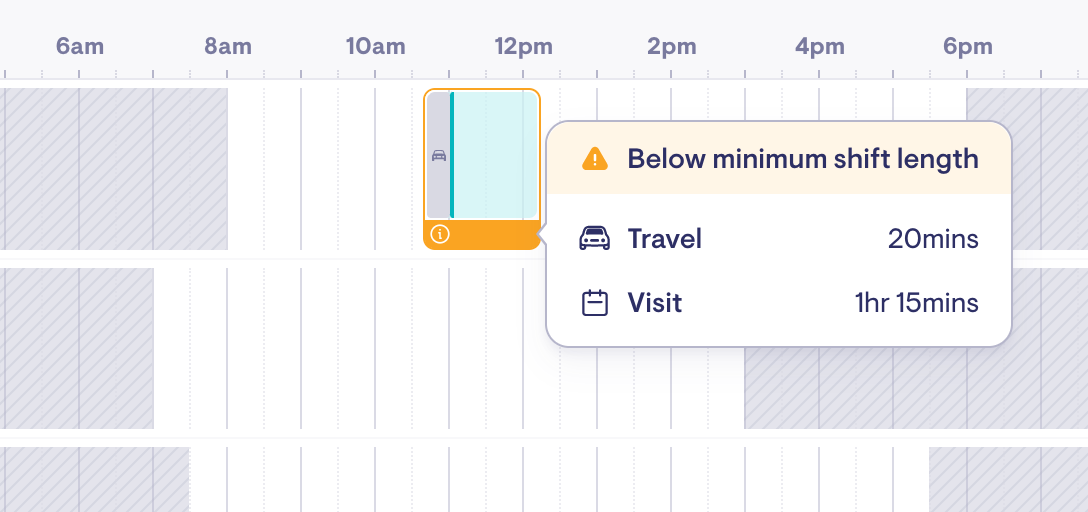
Shift Details
Depending on the scheduling view, Shift Details can be viewed by clicking the icon underneath the shift.
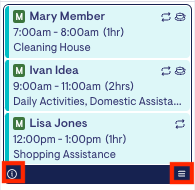
Shift Details displays important information including the travel time, visit time, unscheduled time, and utilisation percentage. The utilisation percentage shows the amount of time spent travelling, in-visit, and on paid and unpaid breaks from the beginning to the end of the shift. On the other hand, unscheduled time refers to the minutes that are not allocated for travel, visits, or breaks throughout the entire shift.
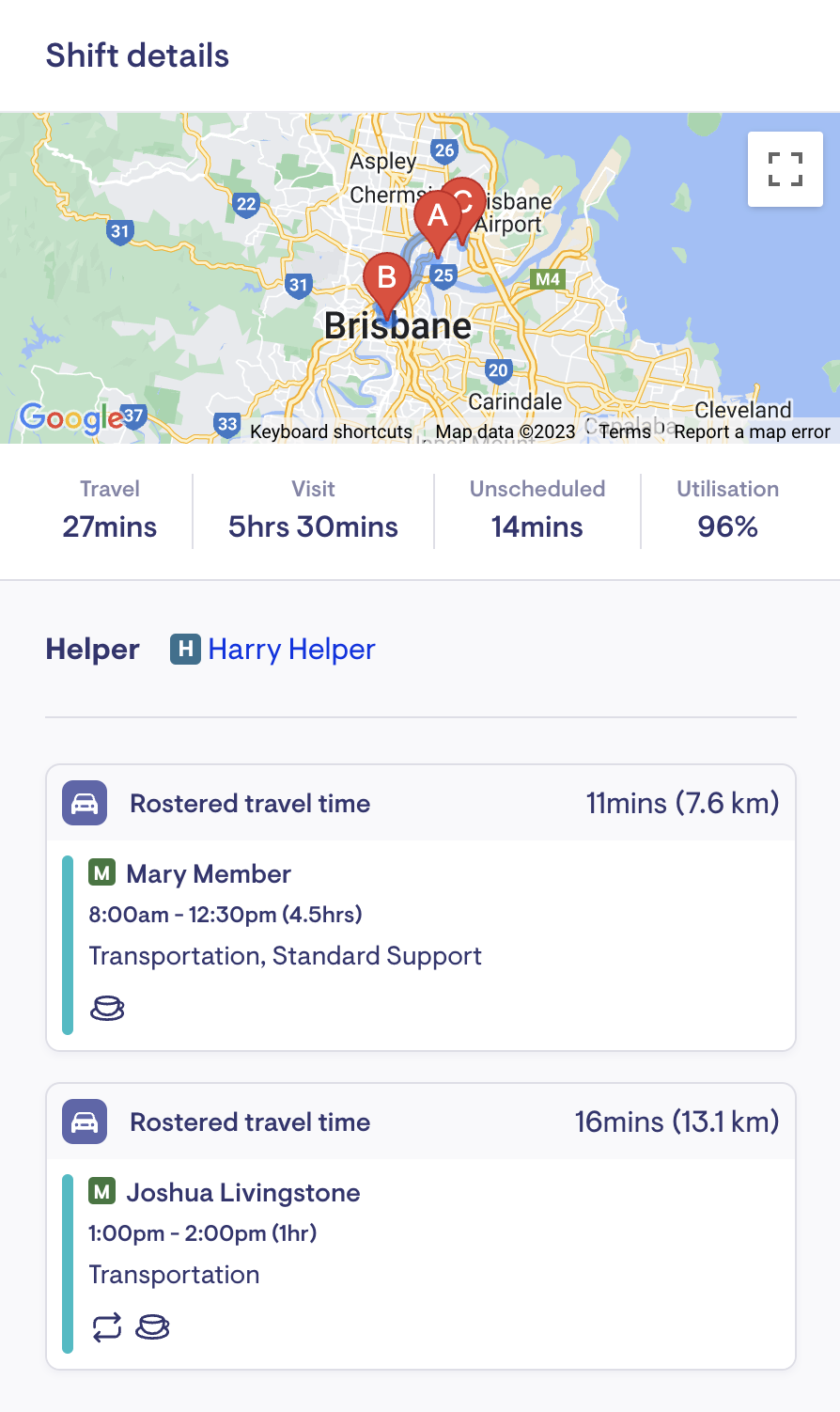
Breaks
Automatic breaks
Automatic breaks in Lookout are designed to have the rosterer's back and help maintain compliance without them needing to fill their brain with the minutia of cumulative hours.
Enabling Breaks within Lookout
An Admin user with Rostering permission can enable automatic breaks.
Navigate to 'Settings', click 'Rostering' and enable the 'Automatically place breaks within Helper shifts' option.

Lookout uses these requirements to allocate breaks to shifts automatically. These breaks naturally float to available spaces within the shift or, failing that, fall to the end of the shift.
Example: The SCHADS Award requires a paid 10-minute tea break after 4 hours, an additional unpaid meal break after 5 hours, and another paid 10-minute tea break when over 8 hours.
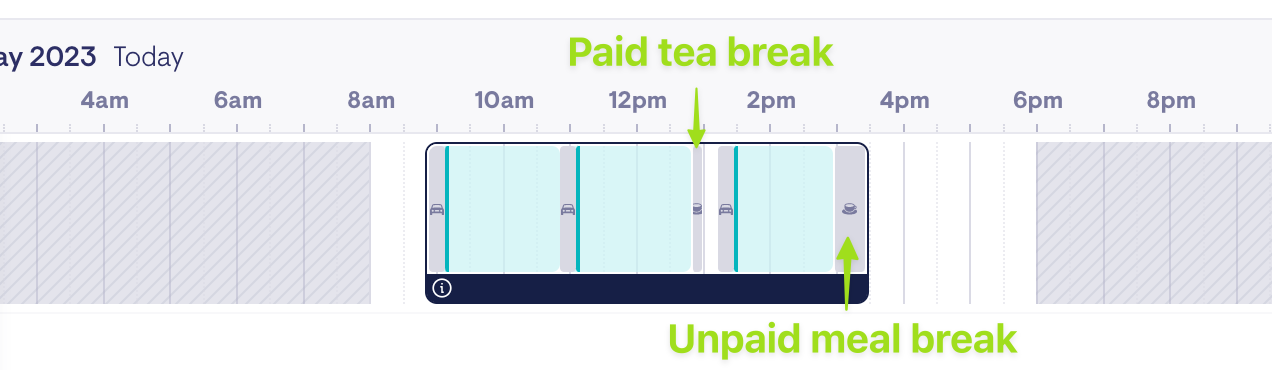
If an in-visit break is manually scheduled by the rosterer, automatic breaks will adjust accordingly to avoid unco breaks.
Editable breaks
Automatic breaks can be edited (or removed) from within a shift. This provides added autonomy for rosterers during exceptions.
To edit a break, click on the break from the rostering Schedule and then adjust the settings.
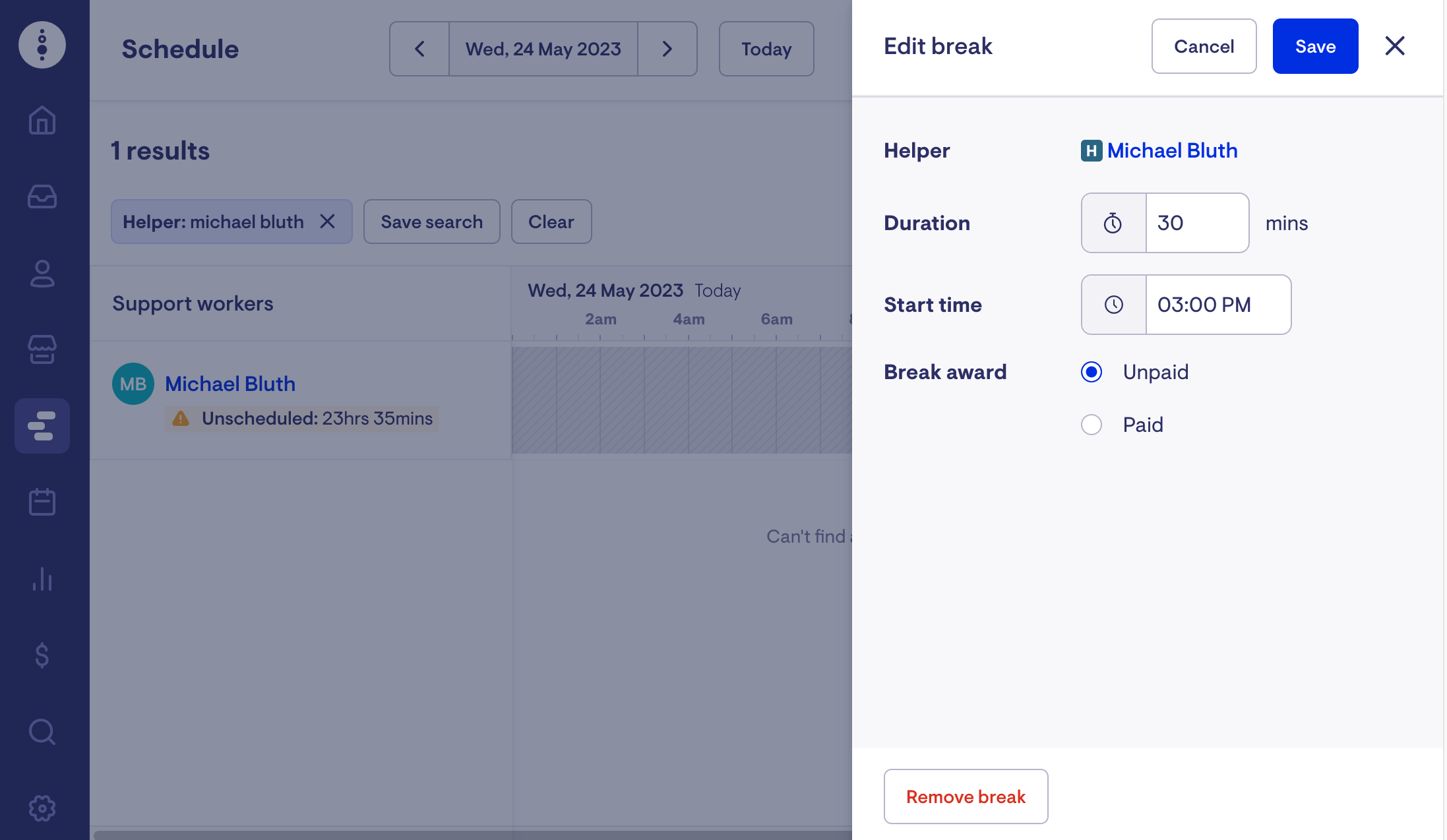
In-visit breaks
Another flexibility for breaks is adding a series of "in-visit" breaks - which articulate award compliance without specifying the precise break times. This is perfect for longer or back-to-back visits where breaks are warranted - but scheduling them granularly isn't useful. Instead, they are created within a visit, with just the duration and paid status.
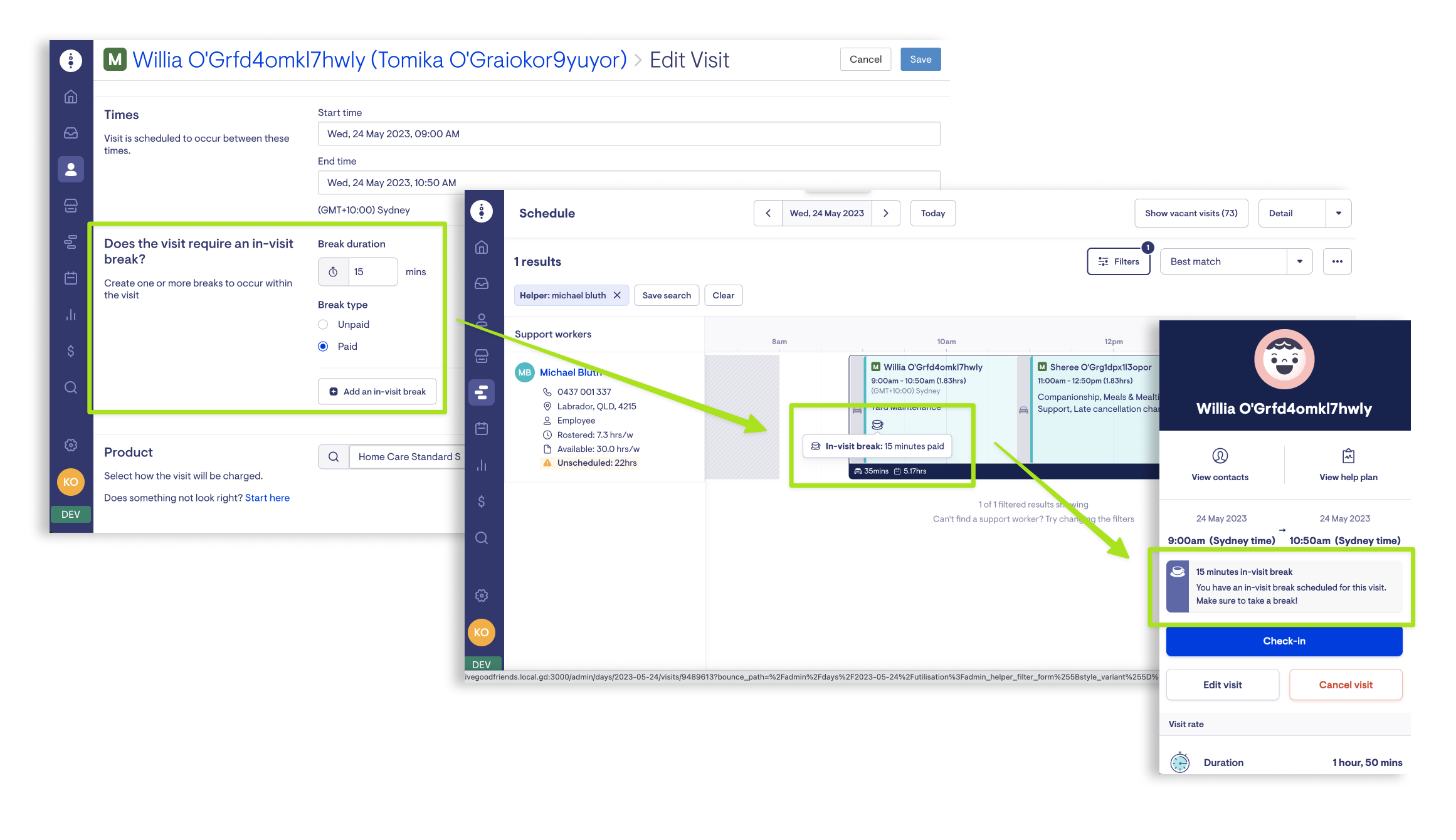
These are also available within schedule rules to spare rosterers, creating them per visit on an ongoing basis.
Viewing breaks
Let's unpack how these breaks appear within schedules for both admin and care.
Admin Staff
Below we have a shift that includes three visits. A break is scheduled between each visit and a third break within (ie."in-visit") the second visit. You'll see all three breaks are designated with the ☕️ icon.
.png)
Care Workers
Below is the entire flow checking out of the second visit from the above schedule. The pink ones are highlighted, as we'll detail them more specifically.
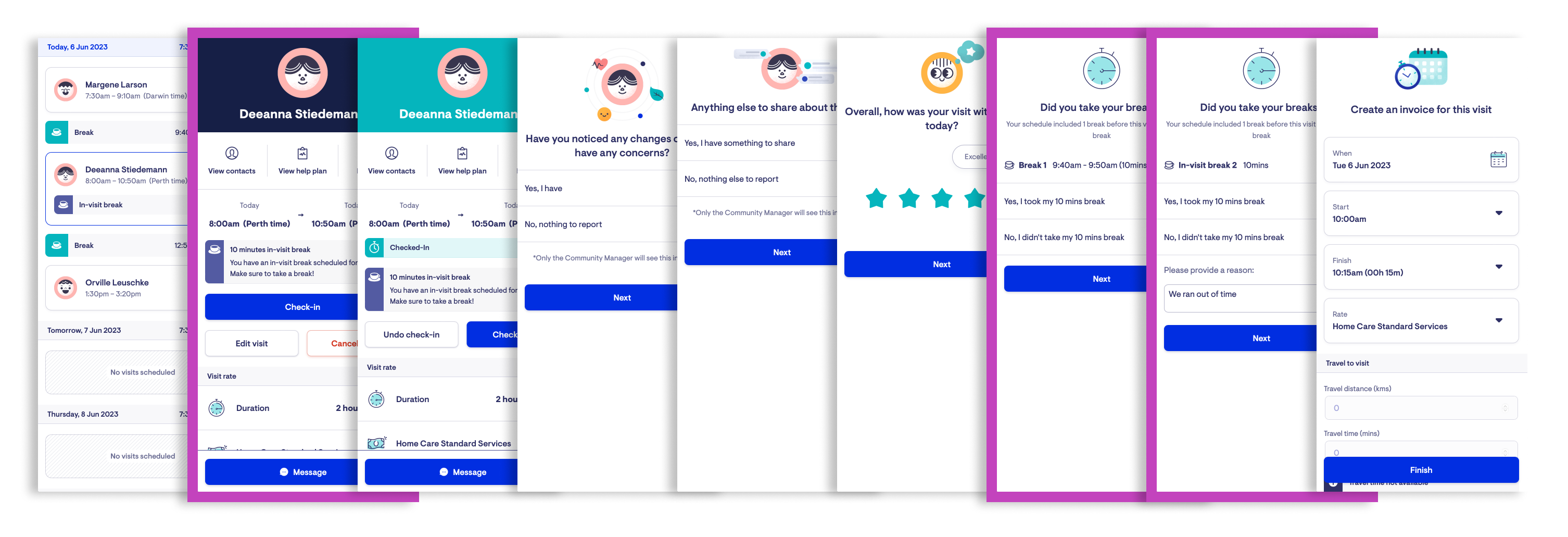
The first view below shows the worker being reminded of their in-visit break (intended within the visit to which they're about to check in). The final two screens are the worker being asked to verify the breaks scheduled before this checkout. You'll note responding with a "no" requires the worker to provide a reason.
 |
 |
.png?width=670&height=1441&name=Please+confirm+your+breaks.+(1).png) |
Verifying breaks
Breaks are displayed within the care and admin schedules and verified at each incremental checkout, whether in-visit or as part of a shift. These verifications subsequently become part of the visit's punchcard, allowing admin staffers to amend these verifications as necessary.
Breaks can be verified as taken or skipped. A skipped break asks for a reason (which must be provided by the worker). These break verifications, like the entire checkout process, can be acknowledged and completed by the worker later in the day.
After verification, breaks are shown with green ticks or red crosses to indicate whether they were taken or skipped.
Admin Staff
Admin staff can update Breaks within the punchcard screen.
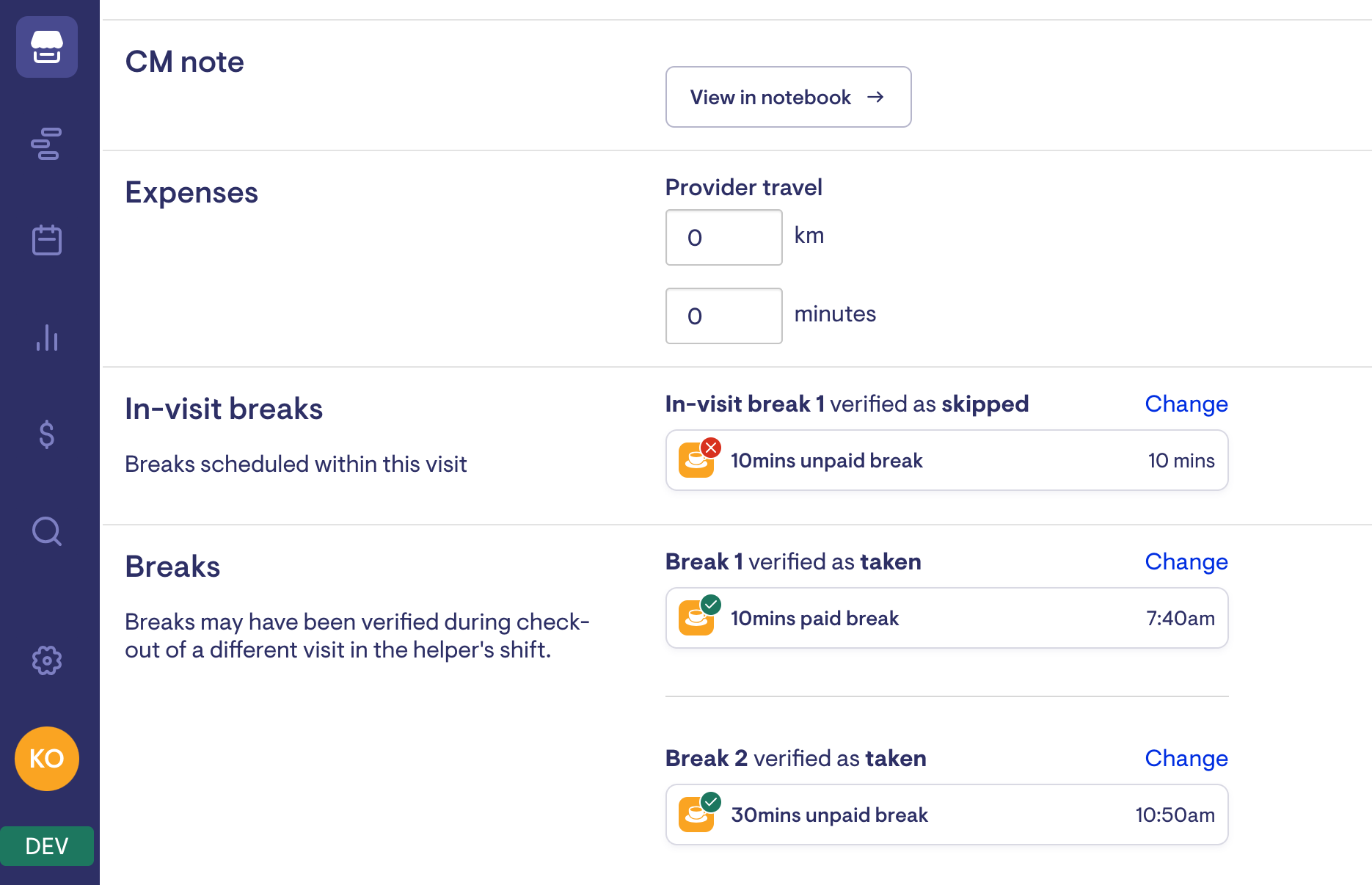
Care Workers
.png)
These verifications are also detailed within the Payroll report (with break type, duration, and status)
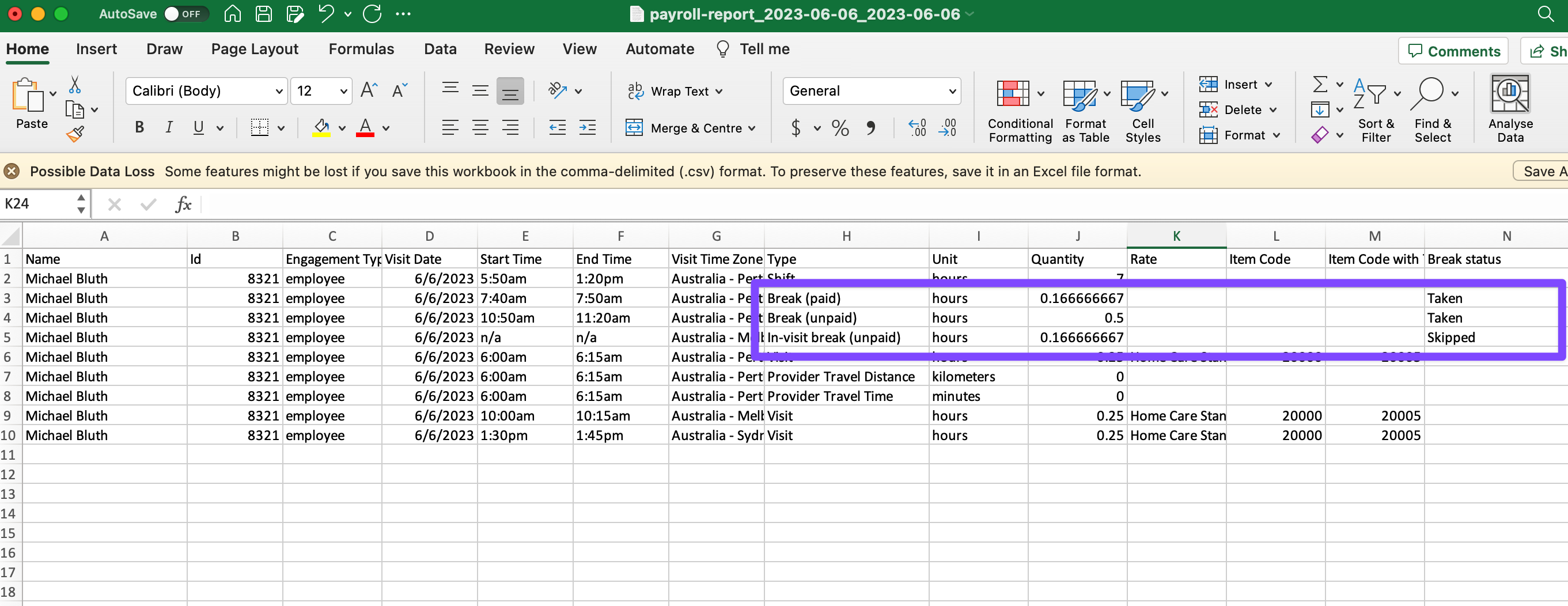
Payroll
All of the above culminates in shifts and breaks appearing in Financial Reports to support payroll and compliance needs.
-
Helper Shifts Utilisation Report
Export a report of all helpers' shifts (incomplete & complete) within a date range. Note: only includes scheduled travel time. -
Payroll Report
Export a report of all closed support worker visits, group by shift.
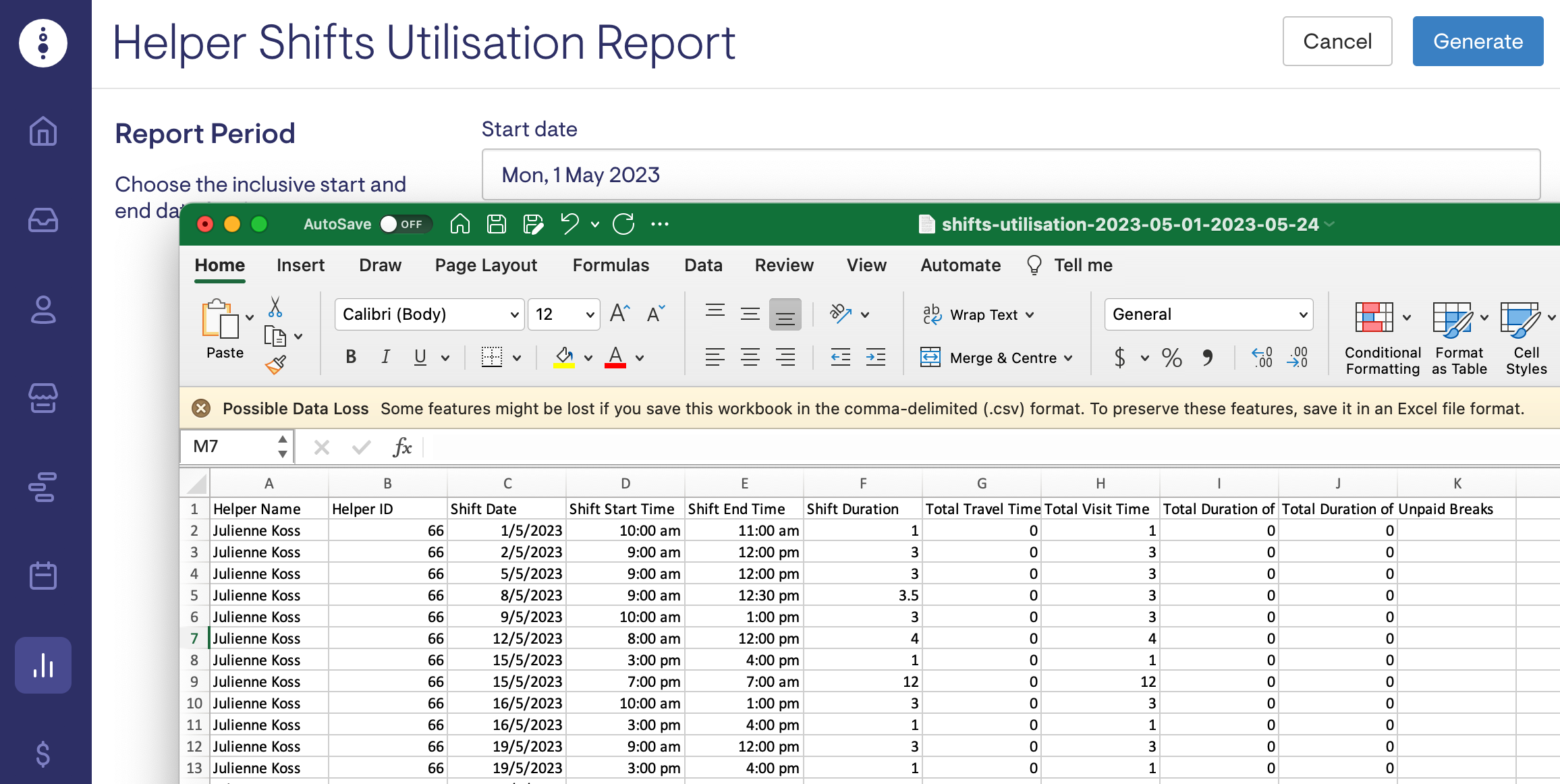
Tanda Integration
Lookout has partnered with Tanda, a workforce management and wage compliance platform, to publish the complete worker lifecycle of shifts and breaks in real-time.
Beyond the worker details and their shifts, this includes break verifications and travel allowances (for both provider and client travel). This unlocks a world of functionality regarding payroll and compliance for Lookout users utilising Tanda.
-1.png)
Learn more about the Tanda integration
