Member leave
Understand how to add member leave and manage visits during leave periods.
This article will explain how to capture periods a member is on leave, such as during a hospital visit or respite.
Member leave is managed from the 'Leave' tab for each membership. A leave period has a start date, an optional end date, and a reason (e.g., respite or hospital). The 'Leave' tab will show the history of all client leave and indicate any current leave periods.
Adding member leave
To add a new leave period, navigate to the membership and click the "Leave" tab.
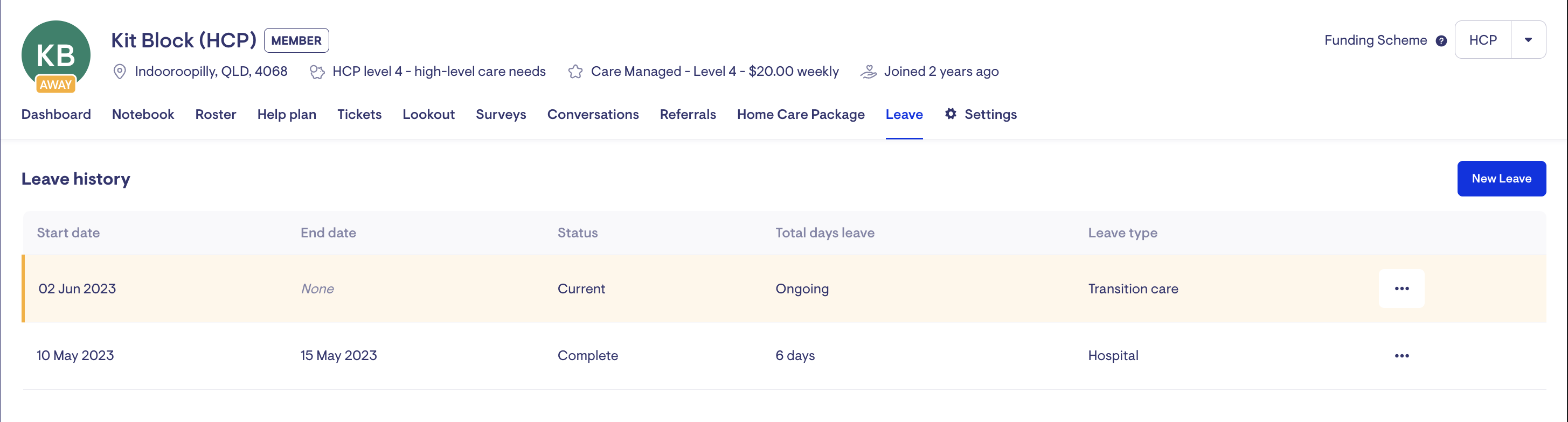
Select 'New Leave' and specify the leave times and details. Click 'Save'.
If the member is an HCP recipient, you can suspend their home care package during the leave period. Learn More
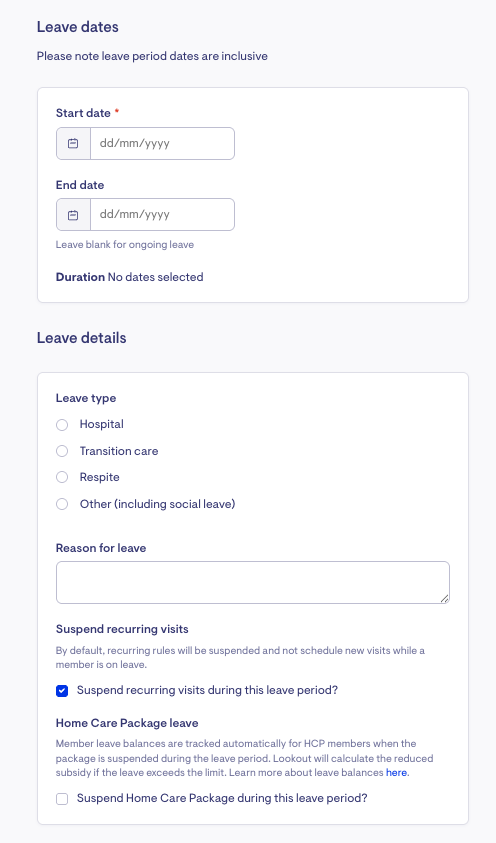
What happens to visits during a leave period?
When adding a member's leave period, visits will likely fall into that leave period and need to be actioned. After adding the leave, Lookout will show a list of potentially affected visits and allow the staffer to select visits they would like to bulk action accordingly.
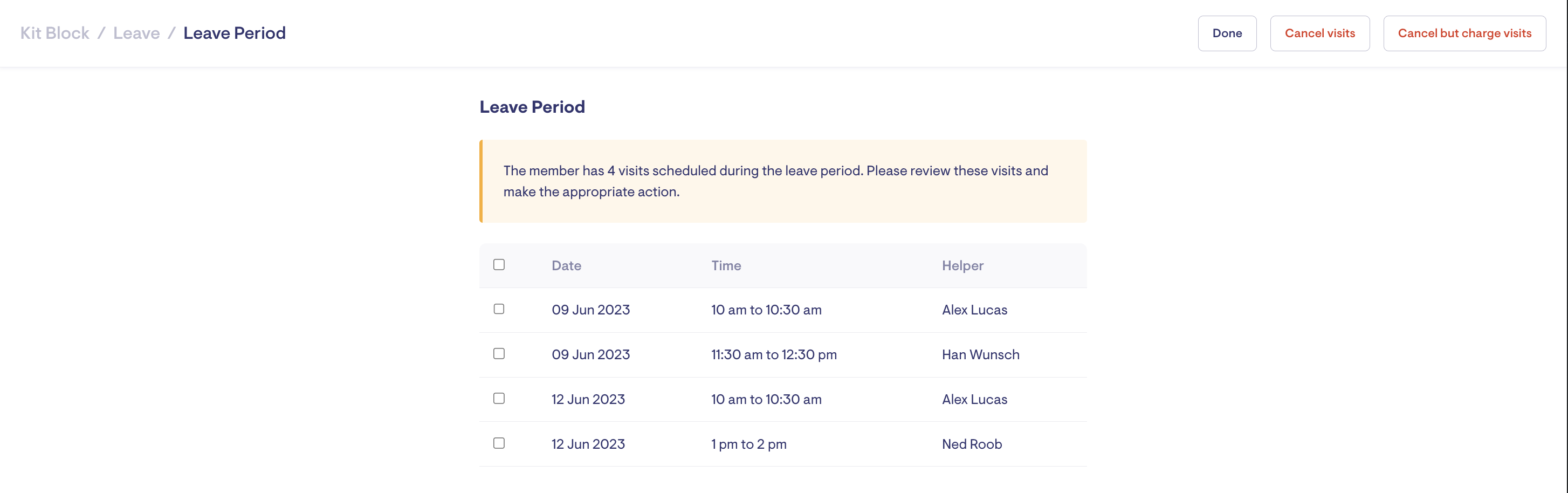
Bulk actioning recurring visits will convert them into exceptional visits.
What happens when a member is away on leave?
Members on leave will have an "AWAY" status displayed on their avatar throughout Lookout.
.png)
On top of this, there is a home dashboard widget for viewing members on leave. Staffers will see members on leave based on their communities.
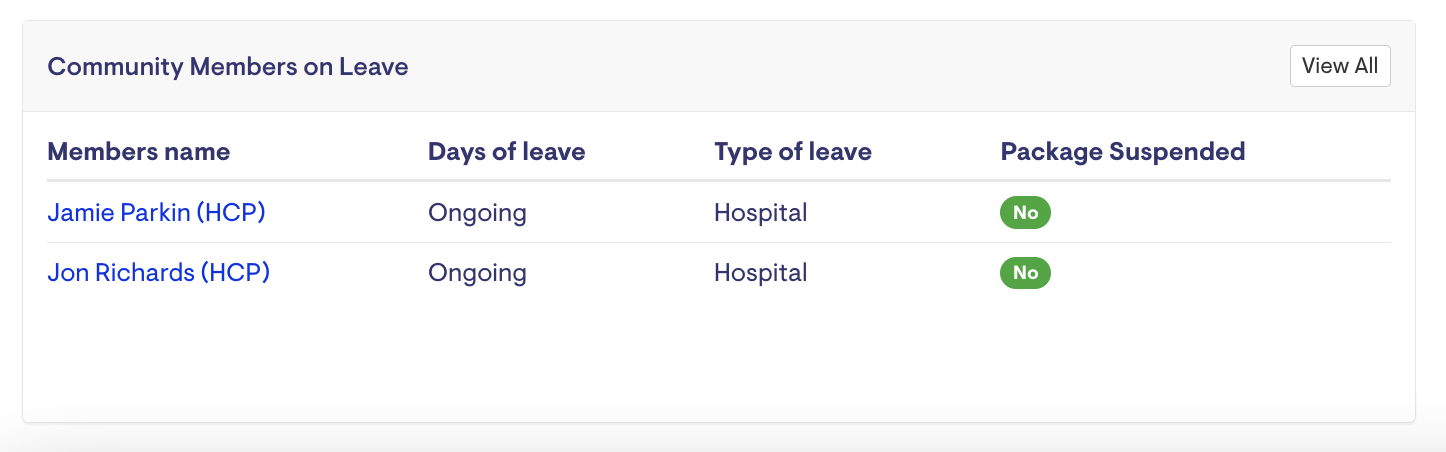
You can also utilise additional filters on the membership listing to sort members who are on leave and those who are not.
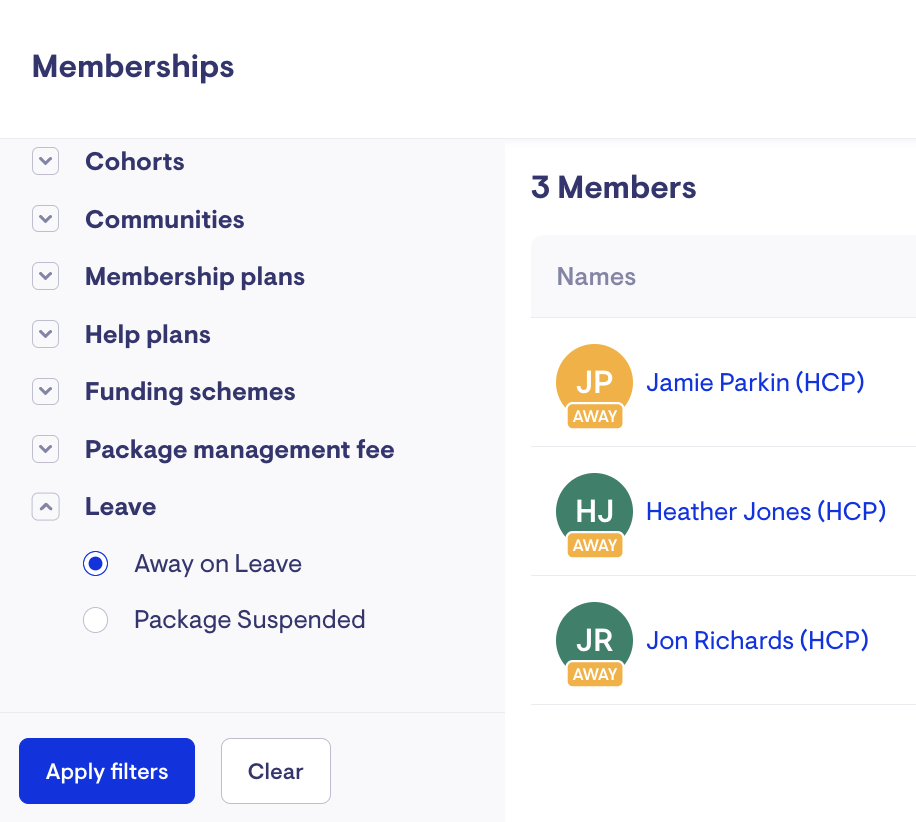
A Membership Leave Periods Report is available to export all membership leave periods within a date range.
Editing leave
An existing leave period can be edited by selecting it and clicking the options menu. Adjust the leave period and click save.
There are also options to view any scheduled visits during the leave period or to delete the leave.

HCP Leave Deductions
Member leave balances are tracked automatically for HCP members when the Home Care Package is suspended during the leave period. Learn more about Temporary leave from Home Care Packages.

Lookout takes the leave periods and calculates the remaining balance for each type of leave (e.g. hospital, respite, etc.). These are displayed above the membership's leave history. Based on that, Lookout will calculate the reduced subsidy if that leave allocation is over 28 days.
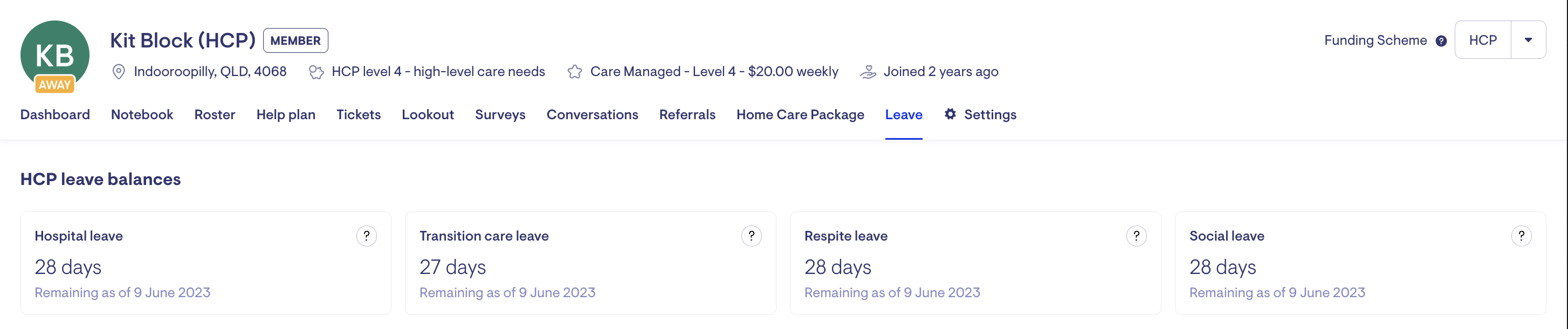
When HCP is suspended, membership plan fees will also not be charged by the billing run for the duration of the leave.
FAQs
Can a member go on leave without suspending their package?
Yes, a leave period represents when a member is out of the home for whatever reason. While away, a member has a right to suspend their package, but often, they will not do this as it only makes sense to do so under certain circumstances (usually depending on the Income Tested Fee they pay). This means the staffer can optionally specify whether the member is suspending their package during the leave period.
What happens if leave balance limits are exceeded?
The relevant fees, subsidies, and supplements will be impacted if the member has excess leave.
Lookout will calculate the number of days of excess leave taken in a given claim period and adjust the projected balance and the transactions generated by an HCP claim.
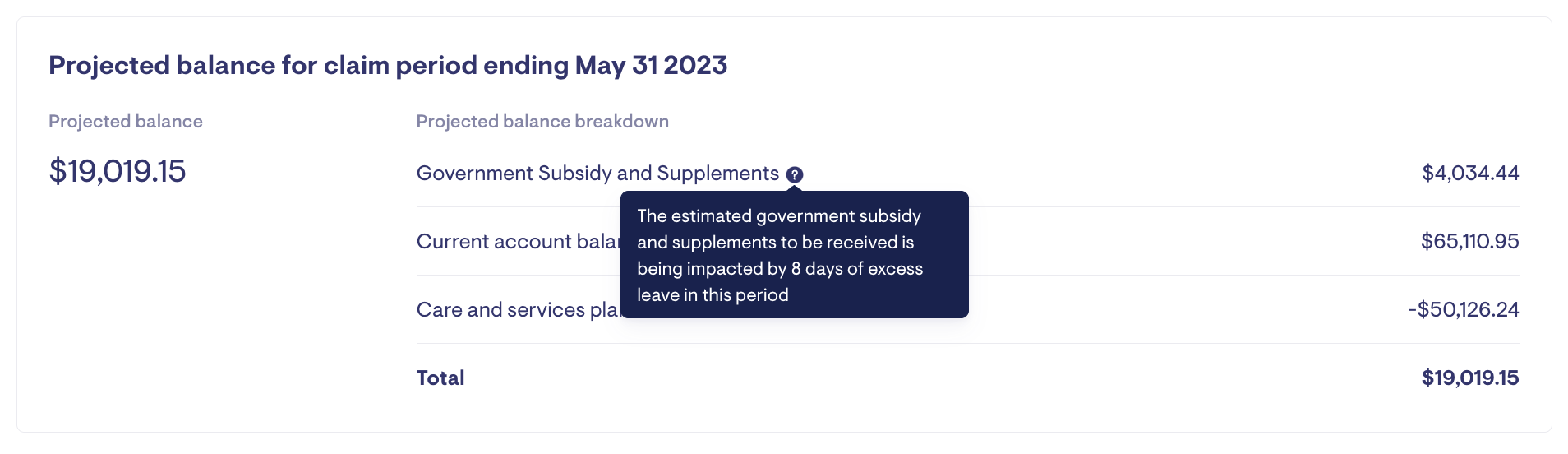
Can I run a report of member leave periods?
A Membership Leave Periods Report is available that will export a report of all membership leave periods within a date range.
Do visits automatically cancel for members with an open-ended leave?
No. If a member goes on leave without a specified end date, Lookout allows you to remove or cancel visits within 14 days of the leave start date, but it does not automatically do so. For open-ended leave, we have found that service providers typically contact their clients to discuss progress.
If you know that leave will extend past 14 days, you can use the bulk edit visit option to amend visits in the future as needed.
Can recurring visits still be created while a member is on leave?
Yes, you can keep recurring visits on the member's calendar while they are away by disabling the 'Suspend recurring visits during this leave period?' option when setting up the member's leave.
However, the HCP package must remain active if you will provide services while a member is on leave.
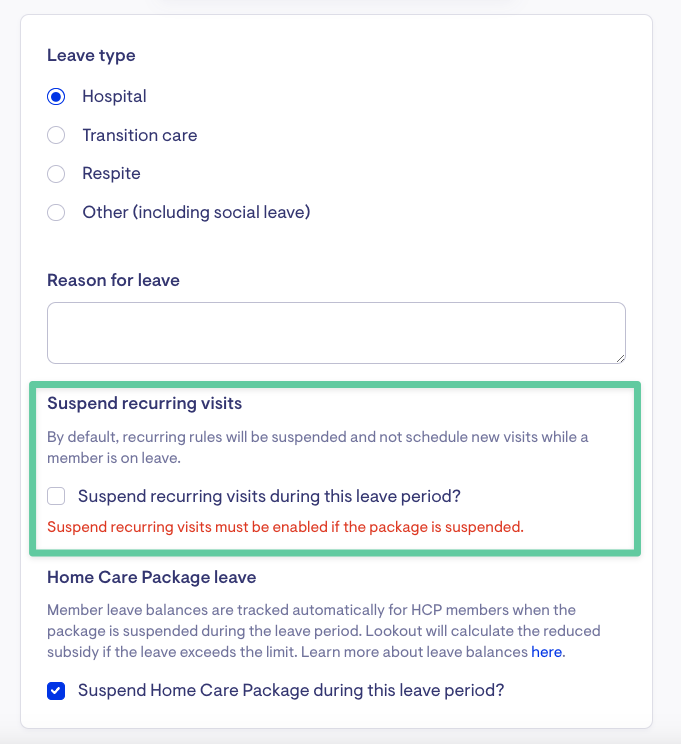
What happens when you Suspend recurring visits?
Suspending recurring visits only affects visits not yet generated when the member’s leave is added. This includes any updated or new schedule rules created after the leave is in place.
By default, the platform uses a 90-day rolling scheduling window, automatically generating recurring visits up to 90 days ahead. For recurring shifts set to "never-ending," visits are continuously added daily, as applicable, as they move into the 90-day range.
Important: Any recurring visits already generated before the leave was added will remain on the roster unless the associated schedule rule is updated.
Do I still need to cancel visits manually?
Yes. Even if recurring visits are suspended, you may still need to manually cancel:
-
Exceptional (one-off) visits
-
Recurring visits that were already on the roster before the leave was added
These visits will appear as visit conflicts covering the leave period. If the leave is open-ended, Lookout will only flag visit conflicts for the next 14 days.
If the leave continues beyond 14 days with no end date, you must manually manage any additional visits scheduled after that point.
Can I remove recurring visits without cancelling them or deleting the schedule rule?
Yes. If recurring visits are already on the roster when the leave is created, and you don’t want to cancel or delete the schedule rule, you can update the schedule rule instead.
When a schedule rule is updated:
-
Existing recurring visits tied to the old rule are removed from the roster.
-
New visits are generated based on the updated rule.
-
Because they are now "new visits" created after the member leave is in place, the suspension setting applies, and they will not appear on the member's roster during the leave period or while the member is away.
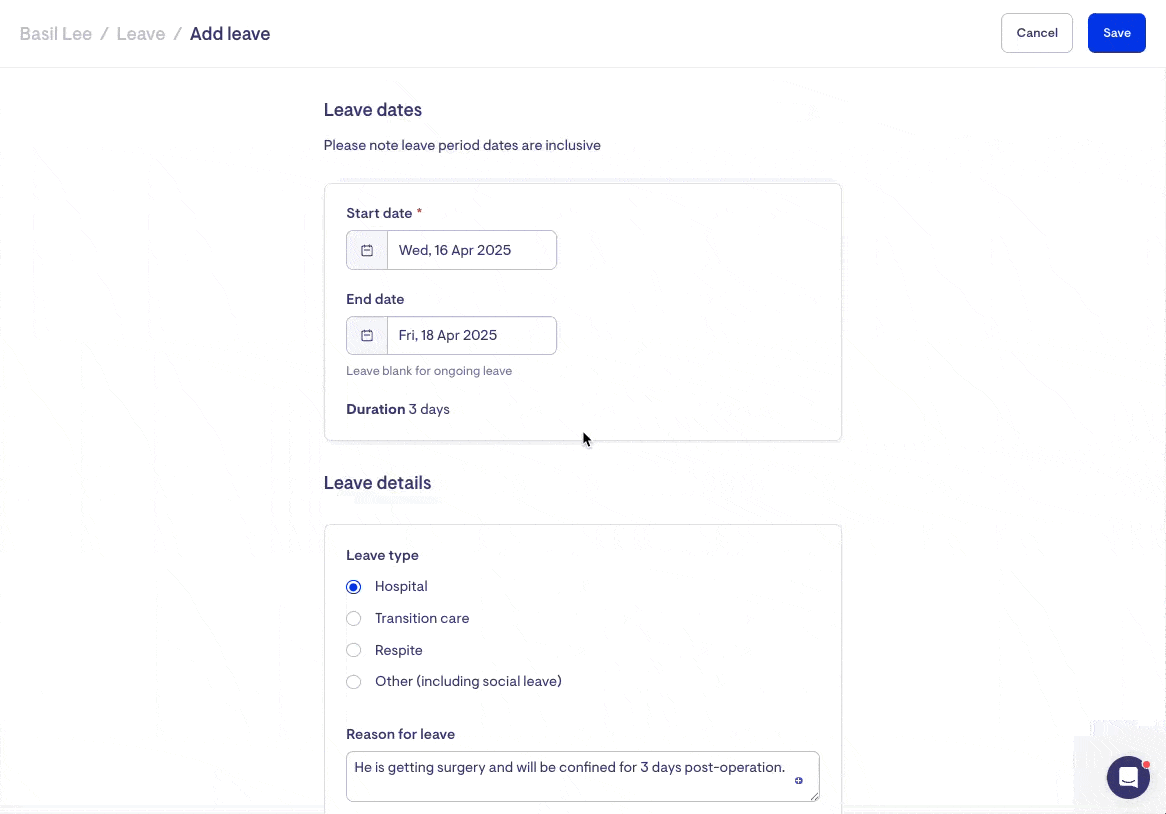
Can I update schedule rules in bulk?
We don't have the option to update schedule rules in bulk through the platform. That said, we have API endpoints available to update schedule rules.
What happens if a member returns from leave early?
If a member returns earlier than planned, it's important to update their leave period promptly to ensure visits resume correctly.
To update the leave end date:
Go to the Leave tab on the member’s profile and adjust the leave end date to reflect their actual return date.
-
For open-ended leave, add an end date.
-
For scheduled leave, shorten the existing period.
What happens to suspended schedule rules when the end date is updated?
Once the end date is updated, Lookout will automatically regenerate recurring visits starting the following day. This happens during the overnight cycle between 2 and 3 AM AEST. This also applies when a leave is deleted or rescheduled.
Can I make the recurring visits reappear right away?
If you need recurring visits to appear immediately, you can update the member's schedule rule. This forces Lookout to refresh and generate the necessary visits without waiting for the overnight cycle.
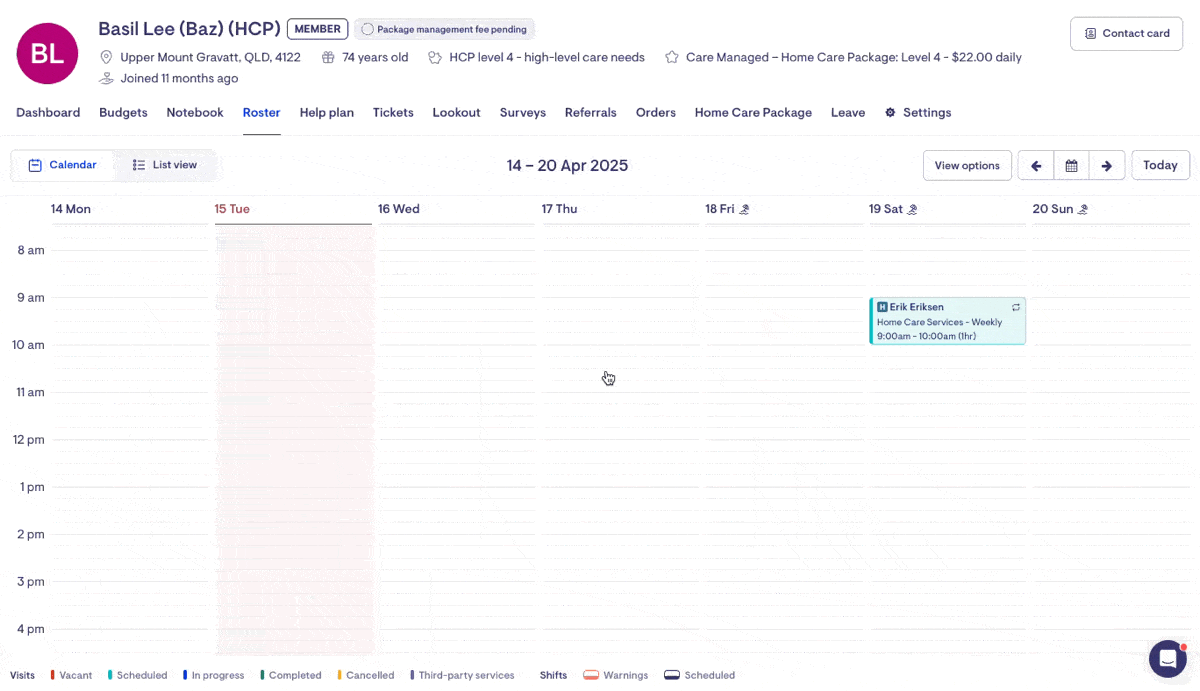
What happens to cancelled visits?
Any visits cancelled during the leave can be manually reinstated, individually or in bulk.
How to restore cancelled visits
