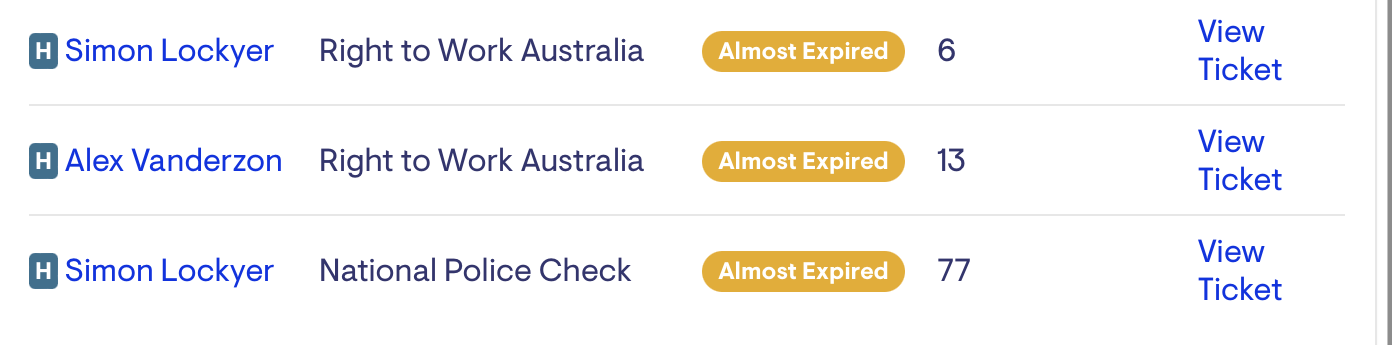Verification renewals add-on
Automatic Worker Verification renewals
We've seen first-hand the stress managing Worker Verifications can cause organisations. It's messy and not calm.
The Verification renewals add-on aims to change that and make uploading Verifications as automated and stress-free as possible.
Contact Lookout if you would like to find out more about the Automatic Worker Verification add-on.
Jump to
How it works
-
Each day at 7:00 am (AEST), Lookout checks for Verifications that expire in 90 days and rolls them up for each Helper.
-
The Worker receives a push notification or email based on their notification settings.
-
A Worker can upload Verifications from within the Lookout App or care website.
-
A reminder is sent at 30 days if the Worker has not uploaded a Verification.
-
Workers and Clinicians/Suppliers are separate and have unique Ticket Templates and Ticket Labels to help teams manage each workflow.
-
The first time Lookout checks for Verifications, a notification will be sent for all verifications expiring within 90 days.
What the Workers/Clinicians/Suppliers see
Initial notification
The Worker receives a push notification or email based on their notification settings.
|
Push notification |
Email notification |
New section in App/Care
Expiring Verifications can also be accessed from a new section within the Lookout App or care website.

Available in the Helper Profile
Opening notification
A Worker can upload Verifications from within the Lookout App or care website.
|
Verifications |
Select what type of file to be uploaded |
Attachment options… Ability to take an image using the phone camera or upload a previous image in their photo library |
Post Verification upload
Workers are informed when their Verification has been approved or requires recollection.
|
Worker Notifications |
Rejected Verification Notification |
What the Admin user see
From an admin perspective, a Ticket will be created per worker/clinician/supplier that will roll up all Verifications due to expire within 90 days.
The admin user has the ability to:
Approve Verifications
When approved, the Verification is automatically added to the worker's record and an audit trail of who approved which document is captured.
Recollect Verifications
Ask the Helper to resubmit and explain why the Verification has been rejected.
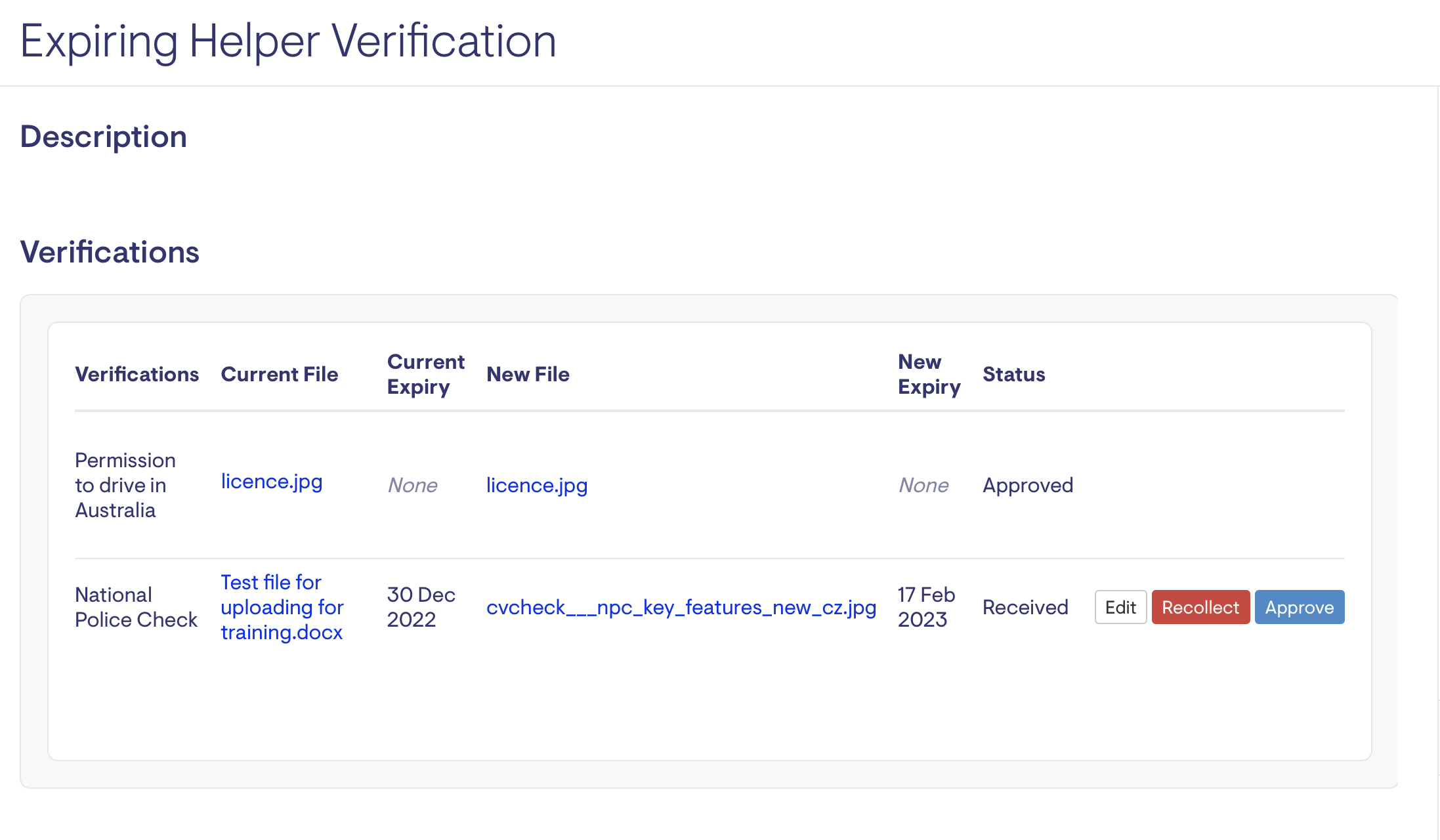
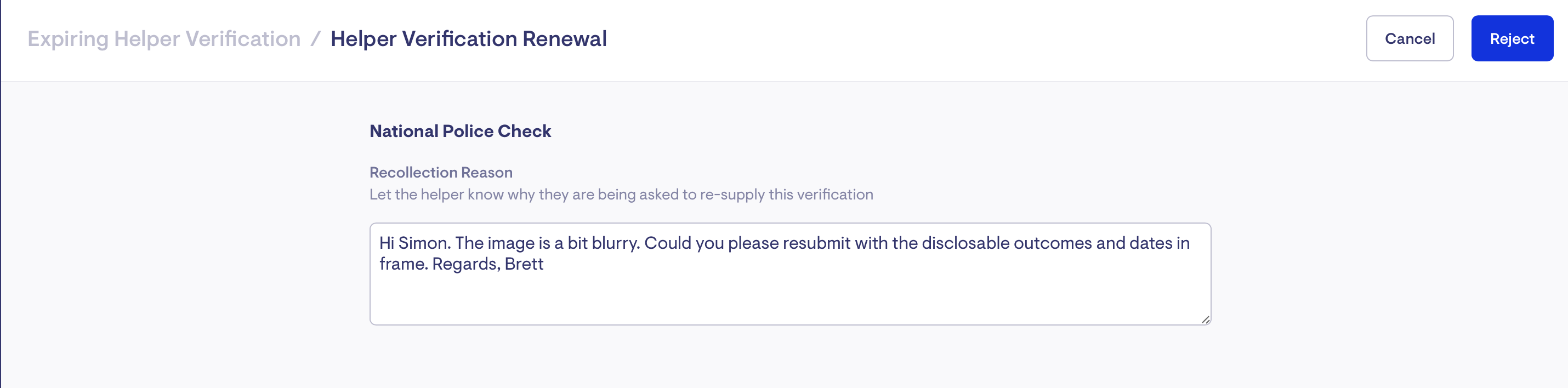
Rejection flow allows the admin user to specify why the file was rejected and requires recollection.
Edit Verifications
This allows the staff member to edit an expiry date or add a Verification from an additional source such as text or email.
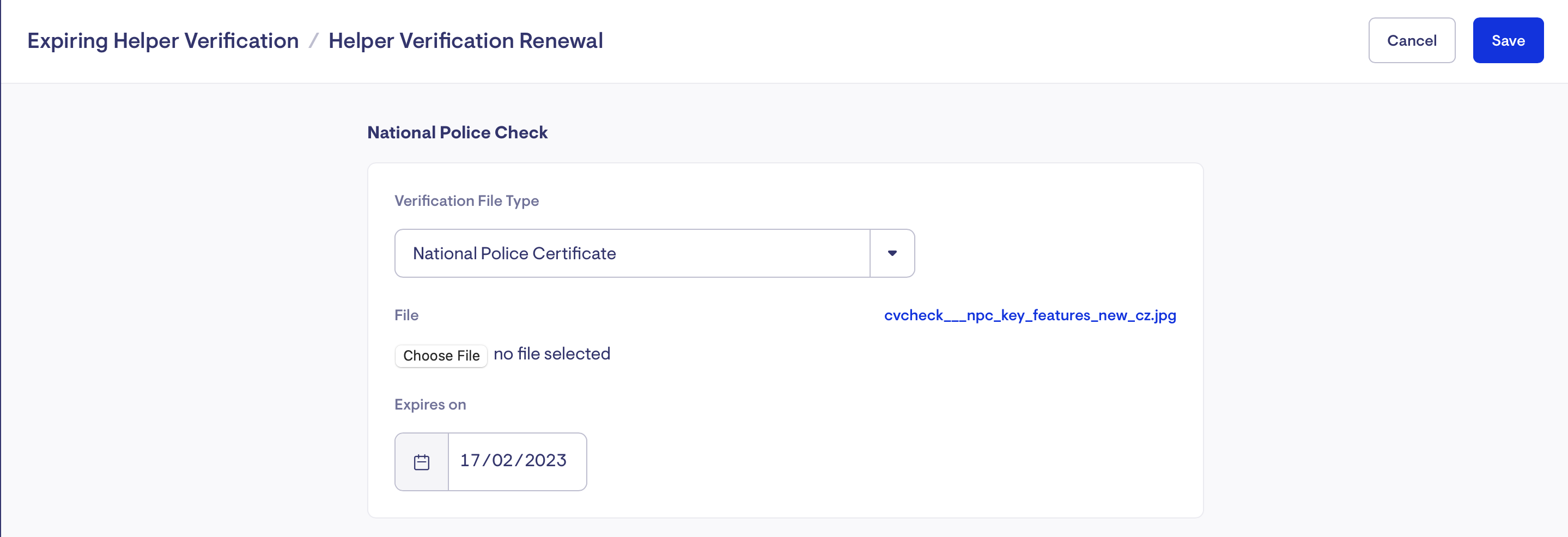
View audit trail
This provides insight and transparency to all staff and shows who approved a Verification, why a Verification has been sent for recollection and notifies the staff member when the Worker has uploaded a Verification.
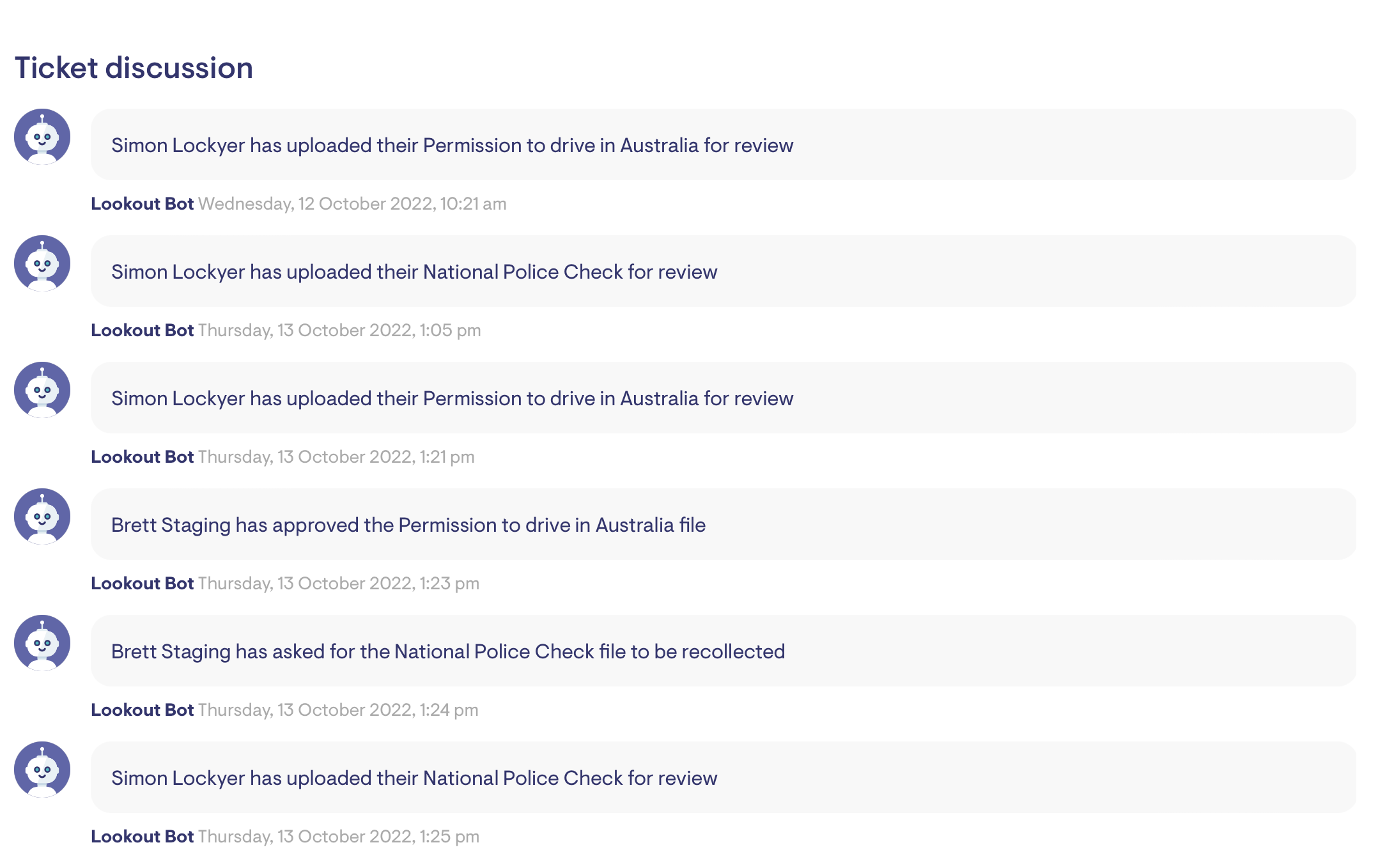
View dashboard insights
The Helper Verifications (next 90 days) dashboard provides a link to the Ticket.