Prompting for two-factor authentication code
When you go to use Lookout today you'll be prompted to enter your two-factor authentication code.
Why am I being prompted to enter my two-factor authentication code?
We learnt some people were not always being prompted to enter their two-factor authentication code after logging in with their email and password. We have no reason to believe there's been an issue, but out of an abundance of caution we have made the decision to prompt everyone who is currently logged into Lookout to enter their two-factor authentication code before they can continue. We are 100% committed to proactively protecting your data.
How do I enter my two-factor authentication code?
You can get your code from the authenticator app you used when you first set up Lookout. It was likely Google Authenticator or Microsoft Authenticator on your mobile, or 1Password on your computer.
The screen that prompts you looks like this:

Getting the two-factor authentication code may look like this:
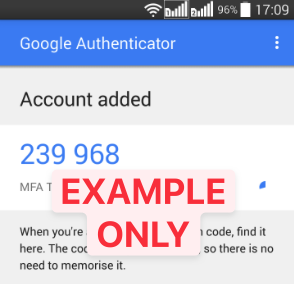
It will differ based on which mobile or computer you use, but it will always be a 6 digit passcode that refreshes every 30 seconds.
What do I do if I got a new mobile or I deleted the authenticator app?
We'll need to reset your two-factor authentication for you. After it's reset you can set it up again. Reply to this email and we'll help you out.
Will this affect the Lookout app I use to check in and check out of visits?
No, you can continue checking in and out of visits without interruption. This only applies to Lookout admin.
Why do we need two-factor authentication?
Two-factor authentication helps protect your account by making it more difficult for someone other than you to access. It uses two different forms of identity: Your password and the two-factor authentication code generated by the authenticator app.
If you have any questions, or if you need a hand, please reachout. It's absolutely no bother!
