Getting started with CHSP
The Commonwealth Home Support Programme (CHSP) helps senior Australians access entry-level support services to live independently and safely at home. This article will help you get started by showing how to set up CHSP outlets, create rates and assign CHSP to a member in Lookout.
Set up your Outlets
In the Data Exchange (DEX) portal, Outlets are required to identify where a service took place or where staff travelled to deliver it. Service providers need to create outlets that are accurate and valid.
To support this requirement, Lookout allows the creation of Outlets to reflect your DEX configurations. These outlets will show up as a dropdown menu and a mandatory field when rostering visits, creating purchase orders, and generating invoices for your CHSP members.
An access role with 'Data Management' permissions is required to set up outlets.
To create an outlet:
-
Click on the three dots next to your name and select Settings.

-
Scroll down to the 'Templates & configurations' submenu and select 'CHSP outlets and services.' Click the (+) New outlet button to create a new outlet.

-
Enter the outlet Name and Activity ID (Note: this is your Government Assigned Activity Outlet ID). Link CHSP service IDs to specific outlets to ensure only relevant services are available when rostering.

-
To edit or remove a saved outlet, select the more options menu (▪▪▪) next to the desired outlet and then select either Edit or Archive.

Set up the CHSP rates for sessions which will be entered by visits
Different CHSP services have different reporting requirements. In Lookout, all CHSP services can be captured as a reportable session by creating an invoice while some are captured by creating a visit.
For the CHSP services that you offer which can be captured as visits, you should set a visit rate for each one. Follow the link below to learn how to create a Visit Rate.
When setting up a CHSP service visit rate, you have make sure it is for a service that can be captured using visits. You can find the service ID list for visits using the link below.
Once you select "CHSP" as the funding scheme type for the rate, the CHSP service ID number can be selected from the External identifiers dropdown menu.
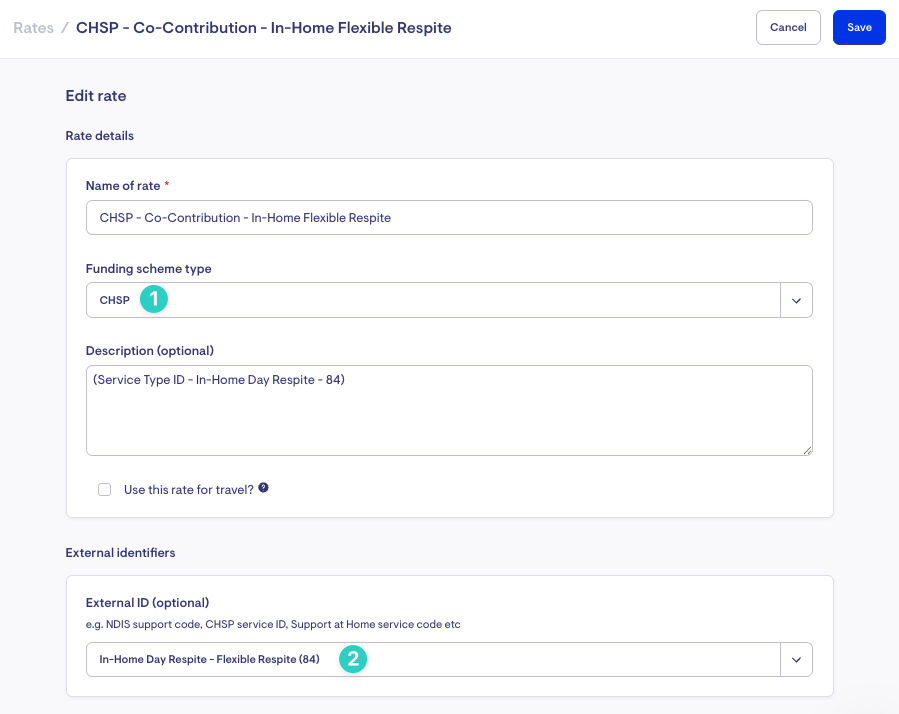
It is recommended that CHSP service visit rates use the client contribution amount.
-
By using the client contribution amount, the invoices that result from a visit will reflect the amount your CHSP-funded client needs to pay for that session.
-
CHSP services that can be captured by visits do not require the total cost to be reported in the DEX report, but do require the client contribution amount to be reported.
Creating and assigning CHSP to a member
Once you have created a new membership, you can assign the funding scheme. To select CHSP:
-
Open the member's dashboard and navigate to the Funder section. Click 'Add funding scheme'

-
Select CHSP from the dropdown menu. Complete the form and click Save. By default, Lookout will assign the membership ID as the Client ID.

For more details on how to create new memberships and manage funding schemes, click the button below.
FAQs
Can I change a membership from CHSP to another funding scheme?
It is highly recommended that you do not change a membership from the CHSP funding scheme once any sessions have been created. The DEX report relies on the Member's funding scheme being set to CHSP in order for sessions to be picked up into the report, so changing this will prevent those sessions from being recorded properly, including completed sessions. Instead, it is recommended that you create a new membership.
Can I change a member with an existing funding scheme to CHSP?
This is not recommended. If you change to CHSP as the funding scheme and there are already existing services (like visits) scheduled, these will be missing information required to capture these sessions into the DEX report. These visits would need to be edited individually to fill in all CHSP information.
Can I restrict the CHSP products that can be selected when providing services to individual CHSP members?
Yes. You can limit the CHSP services (Products per Service ID) they can receive based on what services they’ve been assessed to receive. Simply go to a Member’s Membership page > Settings > CHSP services.
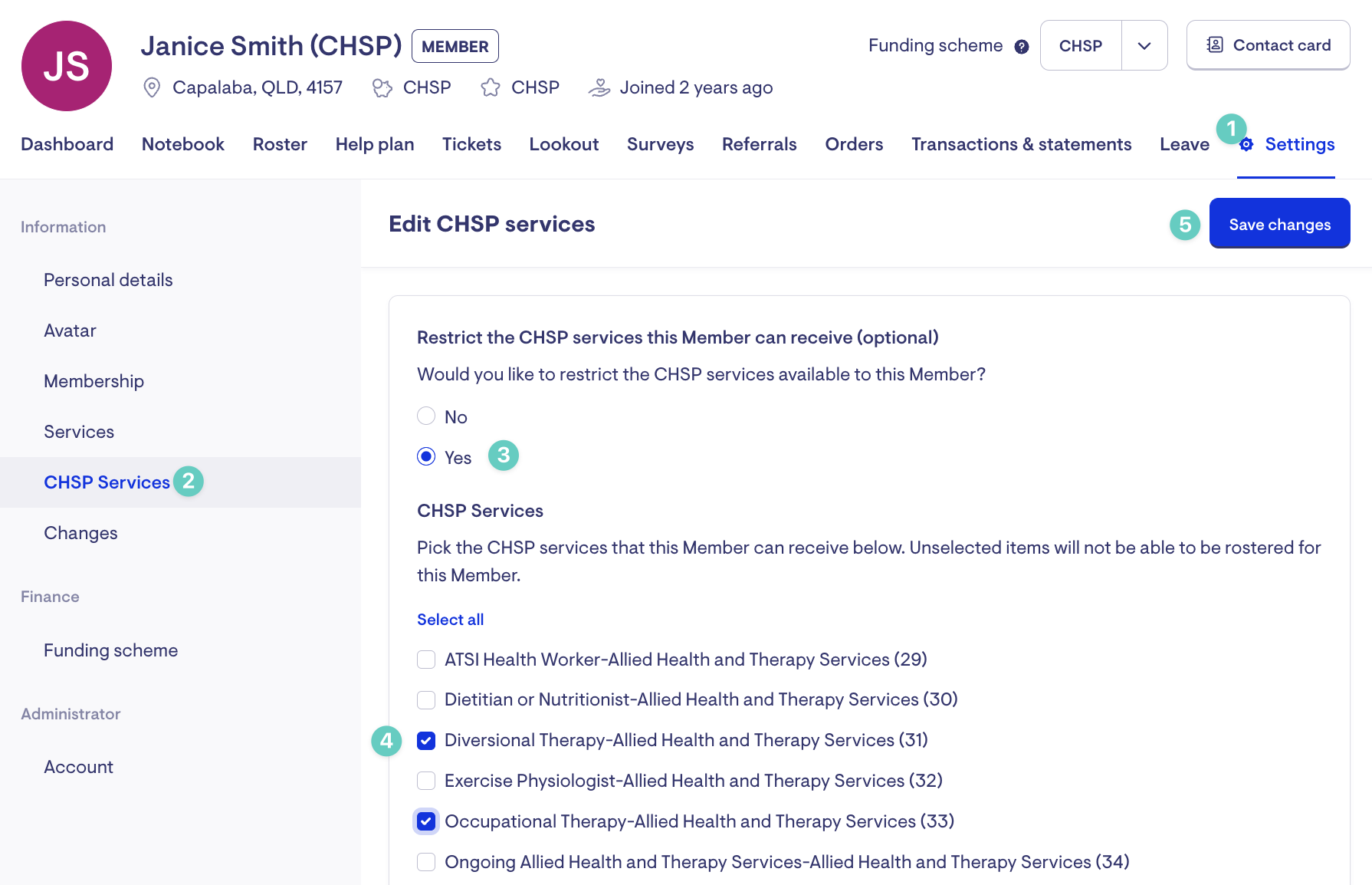
Alternatively, you can go the member's dashboard and scroll down to the Funder section. Click the Edit button within the CHSP Services subsection.
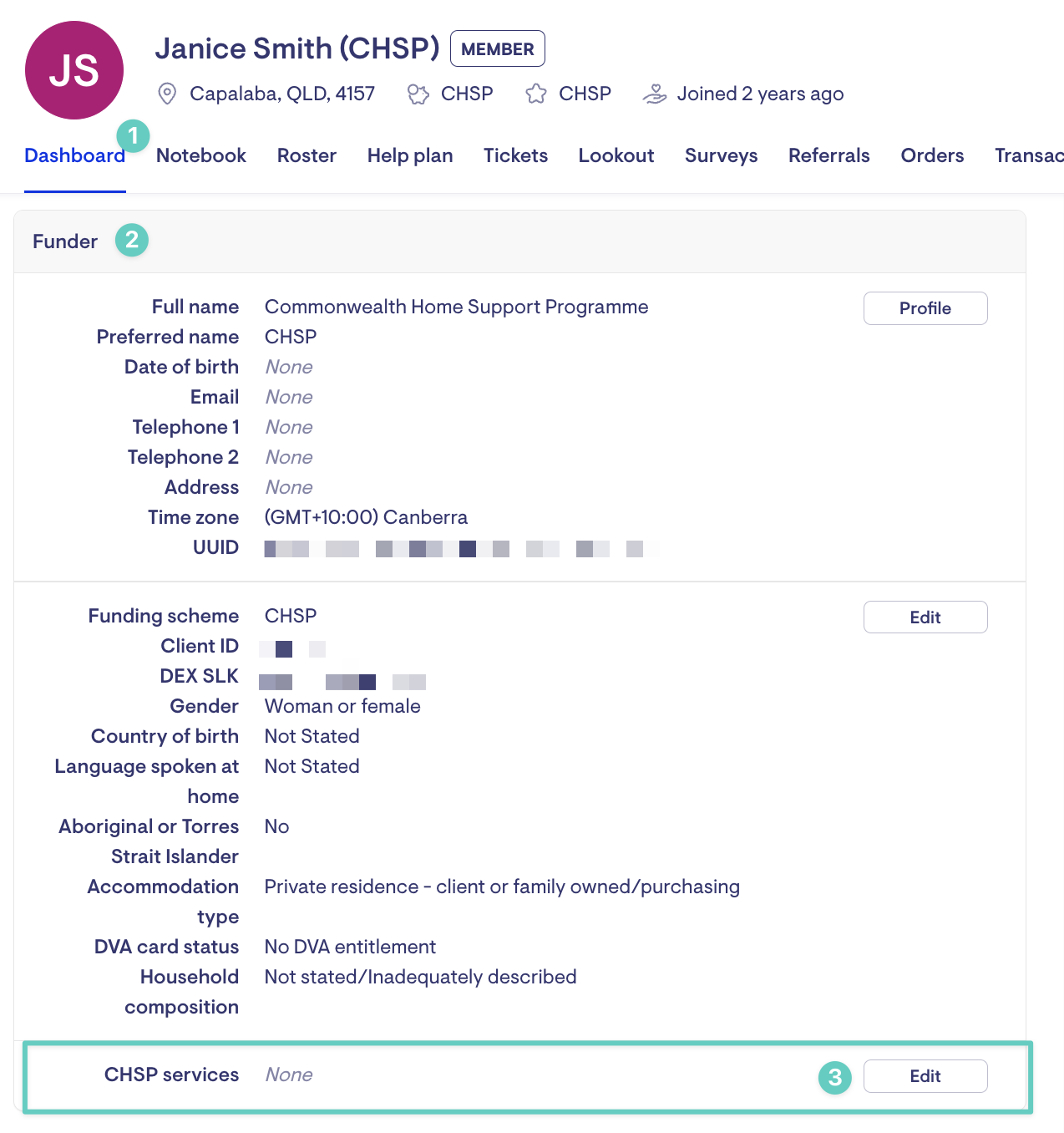
What is the DEX SLK number, and how is it generated?
SLK stands for Statistical Linkage Key. An SLK is a 14-character algorithm comprising the first four items of the Priority Requirements. The structure of the complete DEX SLK element is: XXXXXDDMMYYYYN. Lookout follows the guidelines set by SLK-581.
-
3 Letters of the family name (2nd, 3rd, 5th letters*)
-
2 Letters of the given name (4th, 5th letters*)
-
Date of birth
-
Sex - the below gender values are as assigned by DEX.
-
1 for Man or male
-
2 for Woman or female
-
3 for Non Binary and [I/They] use a different term
-
9 for Not stated
-
*If neither name is long enough, the number 2 is used as a substitution.
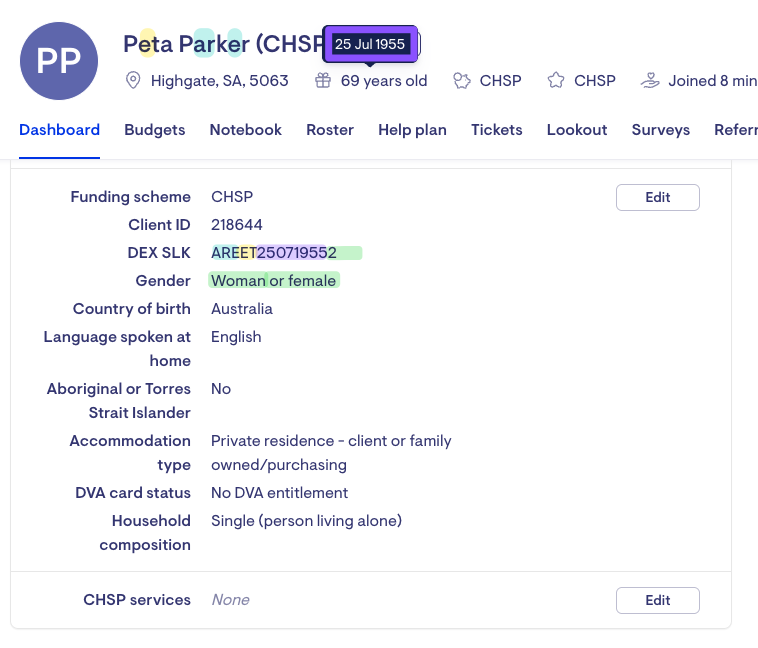
The SLK allows client outcome data to be matched over time and across programs without disclosing the individual client's identity.
