Updating Visit Rates
A detailed breakdown on updating visit rates in Lookout
In Lookout, rates are classified into Visit, Provider travel, and Client transport rates. These rates can be added, updated, and archived within the Settings. This article will focus on updating Visit rates, which determine the product for services provided during a scheduled visit.
An access role with Finance admin permissions is required to update rates.
Navigating to visit rate settings
-
Click the three dots next to your name in the side navigation and select Settings.

-
In the Settings menu, navigate to the Rates section and click Visit rates. you will see tabs for Active and Archive rates and an option to add a New Rate.

-
On the Visit Rates page, you can search for rates by name—for example, searching for NDIS rates when new pricing comes into effect will let you focus on the rates that need to be updated. To update a visit rate, locate the rate you want to modify and click the three dots next to the Quantity Type column.

-
Select Edit.

Force rate propagation
If you make changes to the rate settings, the rate change review screen will appear. This window allows you to select which helper and member contracts should be updated and set the effective date.
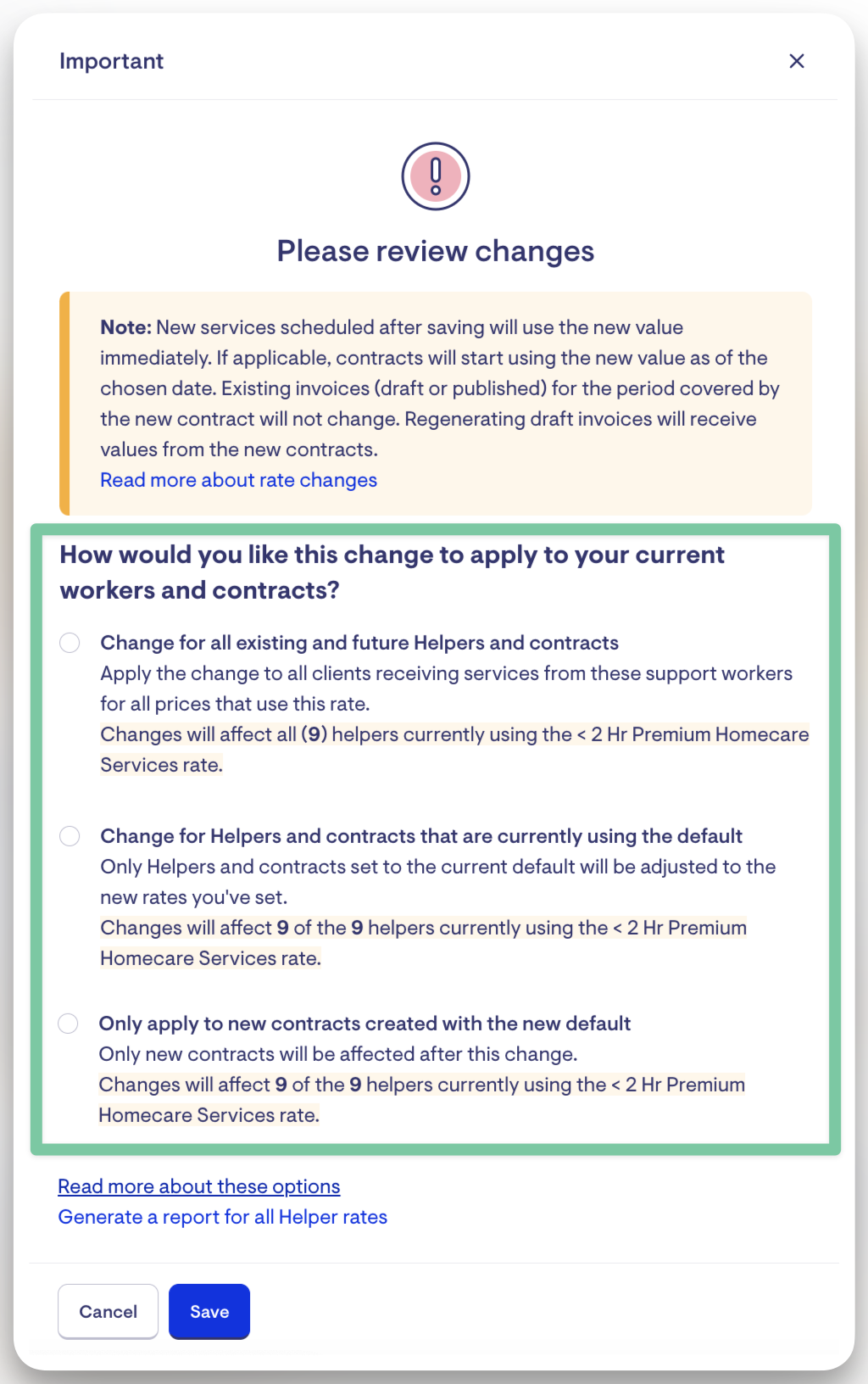
Rate change review screen determines 'how' and 'when' rate changes should be applied
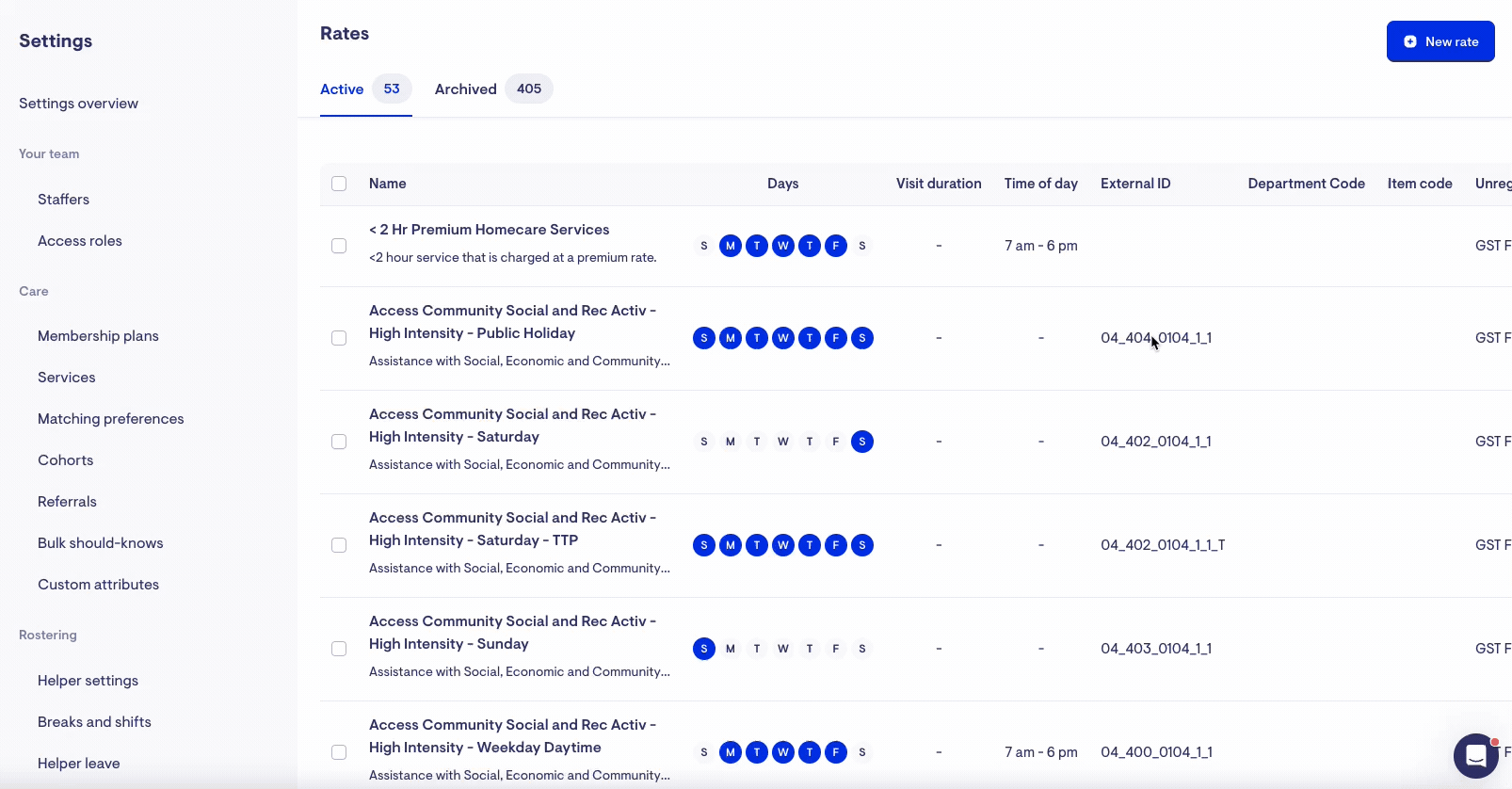
Update the suggested price and backdate contracts. A summary of previous and new rate will appear in the rate change review screen.
However, this window will not appear if you click Save without making any changes. To update existing contracts (e.g., changing start dates) without modifying rate settings, enable force rate propagation under the Pricing section.
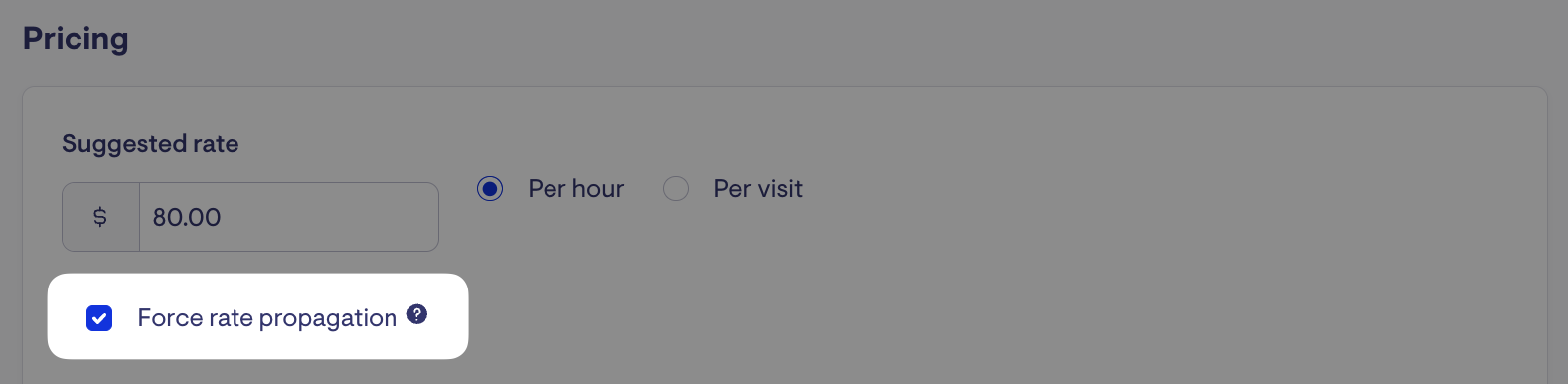
Enabling force rate propagation before clicking Save will trigger the rate change review screen to appear.
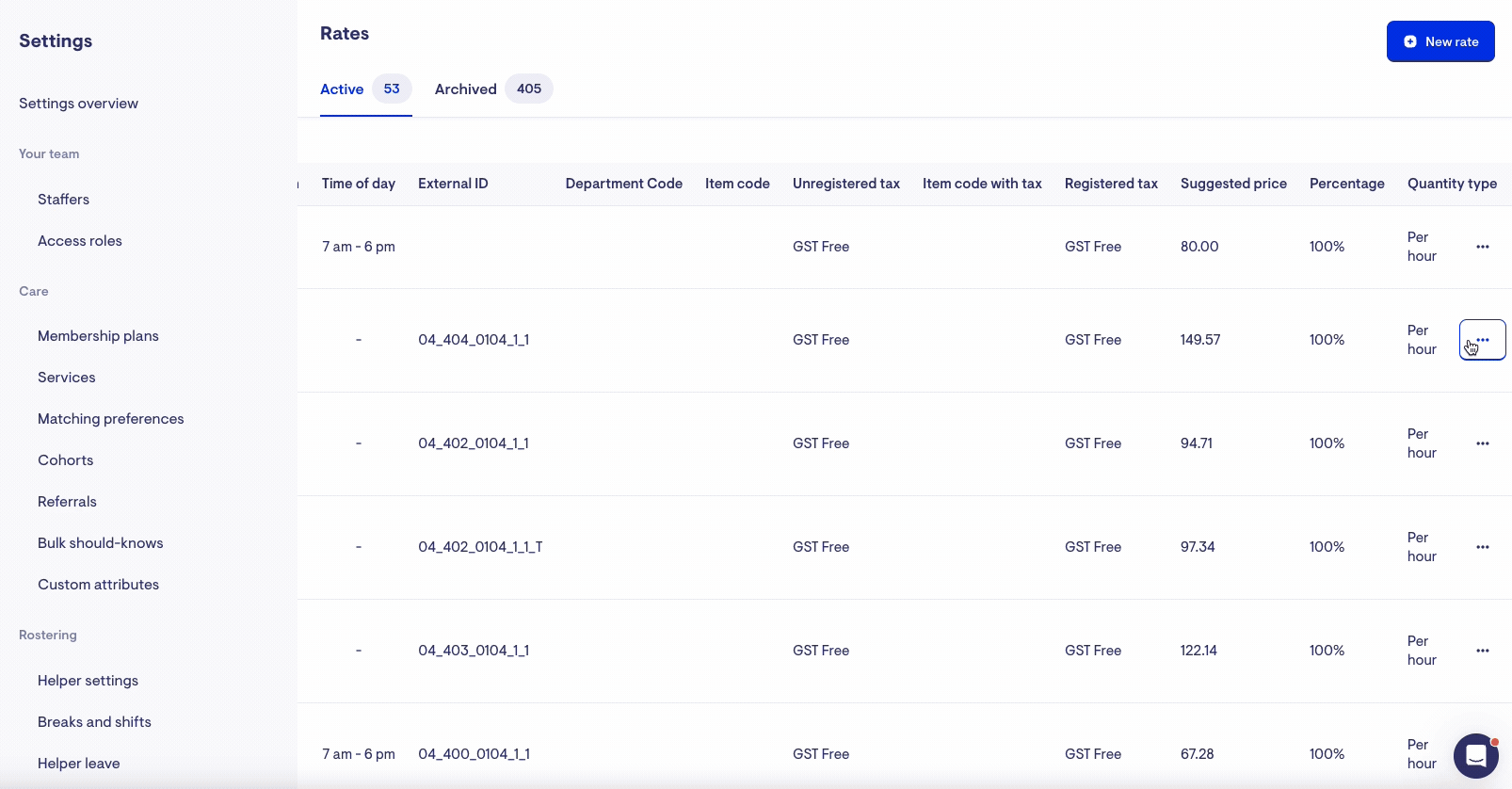
Backdate a contract start date without changing the visit rate.
Understanding the rate change review screen
There are three options for how the rate can be applied:
Option 1: Change for all existing and future Helpers and contracts
This option applies the rate change to all clients receiving services from the affected support workers once the change is propagated, which may take up to 30 minutes to reflect.
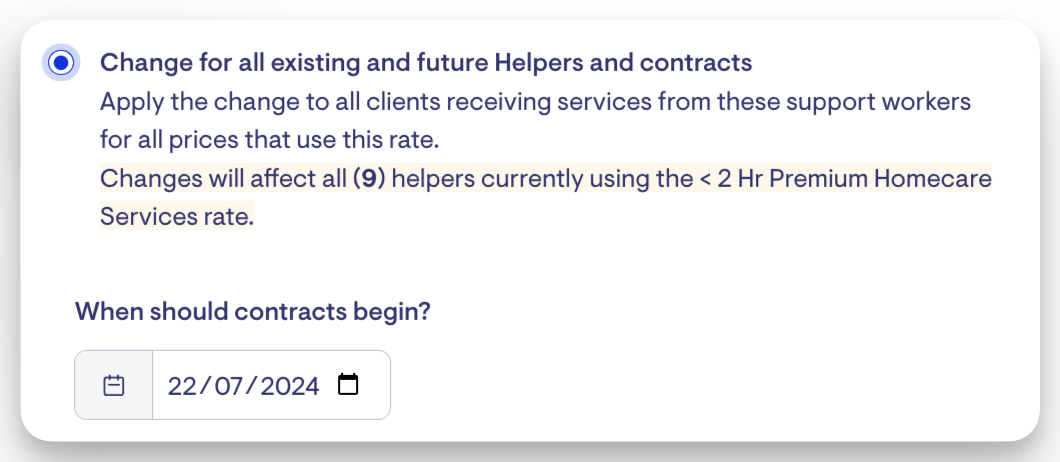
Rate Change Policy
-
Future rate changes can be scheduled but will only take effect if there is an existing contract with the old product rate between the helper and the member.
-
Until the scheduled date, the old rate remains in effect.
-
If no contract exists or the existing contract does not include the old product, the rate change is applied immediately. When a visit is scheduled, a new contract with the updated rate is created.
-
Rate changes are automatically applied to Group Visit rates.
Option 2: Change for Helpers and contracts that are currently using the default
This option applies the rate change only to helper clients with the previous rate in their contracts. As per their existing contract, any helper or client with special or custom pricing for this visit rate will be excluded from the update.
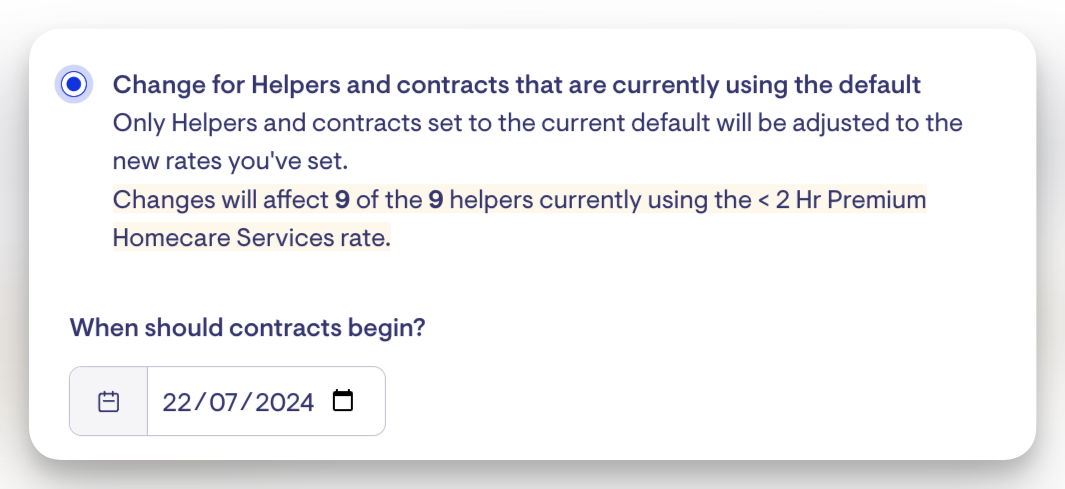
Option 3: Only apply to new contracts created with the new default
This option applies the rate change only to new contracts or new helper-member relationships where the helper has never provided services to the member before. The changes take effect immediately, so any new contracts created after propagation will use the new rate.
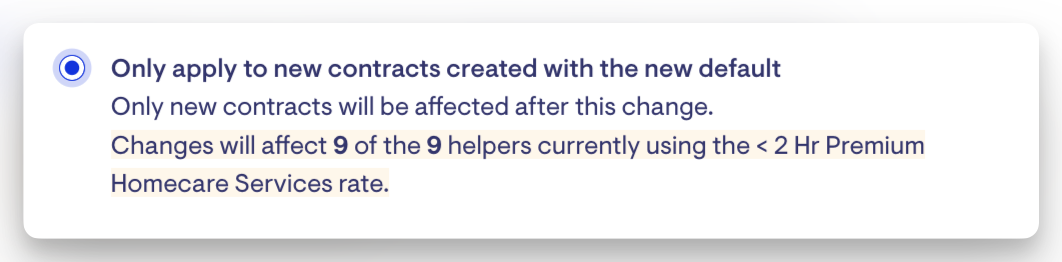
FAQs
How do the rates get updated?
Rate changes can be scheduled to take effect from a future date, but they apply differently depending on the status of contracts and visit scheduling:
1. Scheduled Rate Change with an Existing Contract
-
If a helper and member already have a contract that includes the old product rate, the new rate will automatically take effect on the scheduled effective date.
-
Until that date, the existing rate continues to apply.
2. No Existing Contract or Old Product Not Included
-
If no contract exists, or if the existing contract does not include the old product rate, the new rate is applied immediately.
-
When a new visit is scheduled, a new contract is automatically created using the updated rate, regardless of the rate change effective date.
Example:
Harry Helper is already contracted to provide Domestic Assistance to Mary Member at $50/hour. This is the old rate. If a new rate of $60/hour is scheduled to take effect on 1 July, Mary’s visits will continue to be charged at the old $50/hour rate until 30 June, as expected.
However, if Harry is rostered to visit a new member, like Ivan, for the first time, the contract created for Ivan will automatically use the new $60/hour rate—even if the visit is scheduled before 1 July.
To ensure all new visits use the updated rate, we recommend backdating the rate change (e.g. apply the new rates on 2 July with 1 July as the effective date). This way, all completed and upcoming visits from the selected effective date onward will use the new rate—as long as they haven’t been invoiced yet.
Rate changes will not affect completed services that have been invoiced. If the invoice is in draft, you can update the billing run or delete and regenerate it to apply changes. Otherwise, adjustments must be made using ad-hoc transactions or Invoice & Credit notes if invoices have been published.
How do I update Provider Travel and Client Transport rates?
Provider travel and client transport rates are separated from visit rates as they operate differently and have different units of measurement.
