Requisites, Verifications & File Types
Guidance on how to use Requisites, Verifications and File Types and how these are linked between the Members and Helpers.
The verification system ensures that a Care Worker (Helper) is cleared and qualified to assist the Member they are being rostered for.
You can add new Requisites (against Member's profiles) and Verifications (against Helper profiles) to enforce rules your organisation introduces them to remain compliant. You can enforce a new Government requirement, or implement a policy to improve outcomes for your Members. This is particularly relevant to COVID compliance regulations that change.
Configuring and uploading Requisites, Verifications & File Types requires the Verifications permissions.
Background
The Lookout verification system is driven by Member's needs.
Members enforce Matching Requirements, configurable for each Membership, on the Care Workers that visit them. When rostering visits, the matching criteria and the suitability of Care Workers as a match are clearly displayed.
This can be used for multiple purposes, such as:
-
Aged care Members require Care Workers who have passed a basic background check
-
NDIS Members require Care Workers to have undertaken NDIS training and have extra requirements for police checks (e.g. Yellow Card in QLD).
-
Underage Members require Care Workers who have Working with Children checks.
Configuration
Configuring Verifications in Lookout consists of three parts:
-
Define the Requisites, Verifications and File Types that your organisation care about
-
Upload Verification documents to each Care Worker
-
Set the Matching Requirements that your clients need
Breakdown requirements
To better understand the Matching Requirement you need, it's helpful to break it down into separate Verifications and File Types.
-
All Verifications must be fulfilled to fulfil a Matching Requirement
-
Optional Verifications aren't available. A Verification is either fulfilled or not. It doesn't make sense to enforce an optional requirement.
-
One of many file types can be used as evidence for Verification.
-
Verifications can be used for multiple Matching Requirements
-
You shouldn't design Verifications to be reused ie too general, or too specific
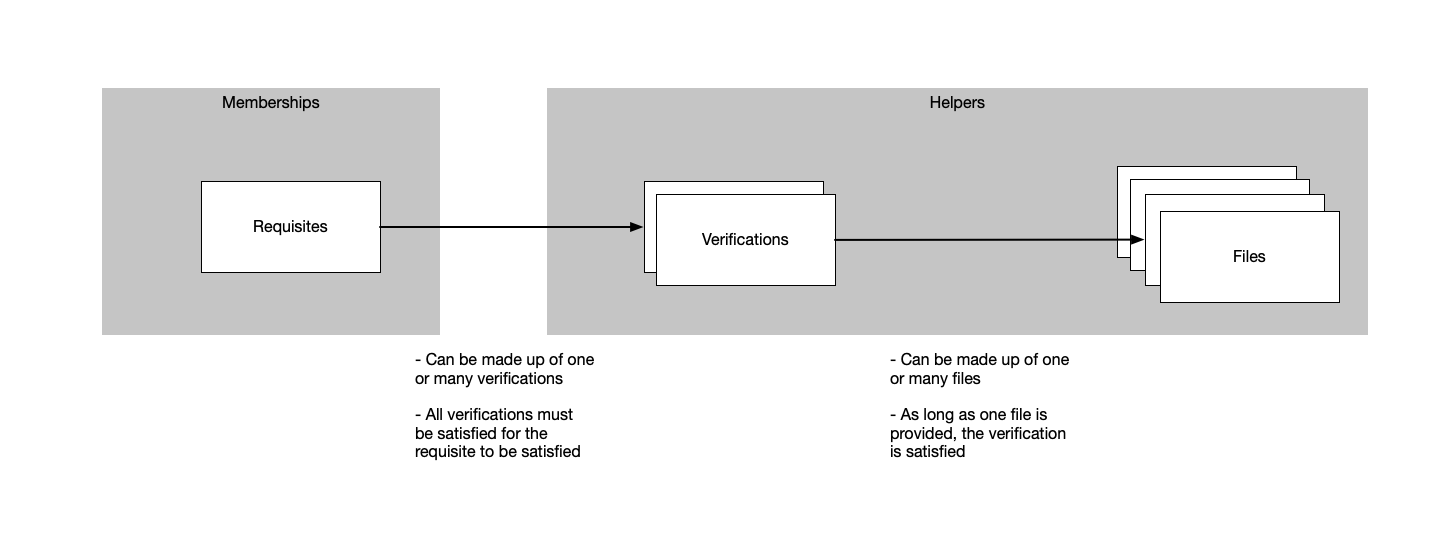
Once each Verification and File Type required is identified, ensure they are set up within Lookout.
Add File Types
To access the 'File Types' section, go to Settings. Verify if the file type is already available, and if not, opt for 'New verification file type'.
Provide a name for the new verification, for instance, 'Australian Driver's License' and then select 'Save'.
Define Verifications
Verifications are collections of file types that can be uploaded to meet a common requirement.
To satisfy the verification, a Care Worker will need any one of the file types that is listed within the verification requirements.
To access the 'Verifications' section, go to Settings. Select 'New verification' and add;
-
Title (The name of the verification)
-
Document Number (Does the verification require a document number to be provided - such as a licence number)
-
File Types (The types of files that are allowed to serve as evidence of fulfilling the verification)
Example 1:
A verification is created called 'Permission to drive'. This verification is associated with the following file types:
-
Australian driver's licence
-
International driver's license
A Care Worker will meet the 'Permission to drive' verification by uploading any required documents.
Example 2:
A verification is created called 'Aged Care Worker Screening'. This verification is associated with the following file types:
-
National Police Certificate
-
National Police Check application (statutory declaration)
-
NDIS Worker Screening Check Clearance
-
Police Check Policy
-
Police Check Register
-
Police Policy Exemption - Online Ordering
A Care Worker will meet the 'Aged Care Worker Screening' verification by uploading any required documents.
Define Requisites
Requisites are collections of Verifications that can be set as required by a member.
Some examples:
-
A baseline requisite that is required by all Care Workers could consist of a Police Check, NDIS Screening and Interview verifications.
-
Aged care Members require Care Workers who have passed a basic background check
-
NDIS Members require Care Workers to have undertaken NDIS training and have extra requirements for police checks (e.g. Yellow Card in QLD).
-
Underage Members require Care Workers who have Working with Children checks.
To access the 'Requisites' section, go to Settings. Select 'New requisite' and add;
-
Title (The name of the requisite)
-
Verifications (The verifications the Care Worker must have to be approved to deliver care to a client with the requisite set)
Setup Care Workers (Helpers)
Once Requisites, Verifications and File Types are configured, you must upload evidence of each required verification document that a Care Worker has. If a Care Worker is new and has no verifications, they will likely not appear attractive to match with new members until their verifications are loaded.
Uploading and viewing verifications documents requires the Verifications permissions.
Navigate to the 'Marketplace' and choose the Care Worker (Helper) for whom you need to upload the verification document.
To view all the verifications loaded for the Care Worker, click 'Verifications'. On the left-hand side, you will see a list of Matching Requirements (Requisites) with the corresponding verifications needed for each.
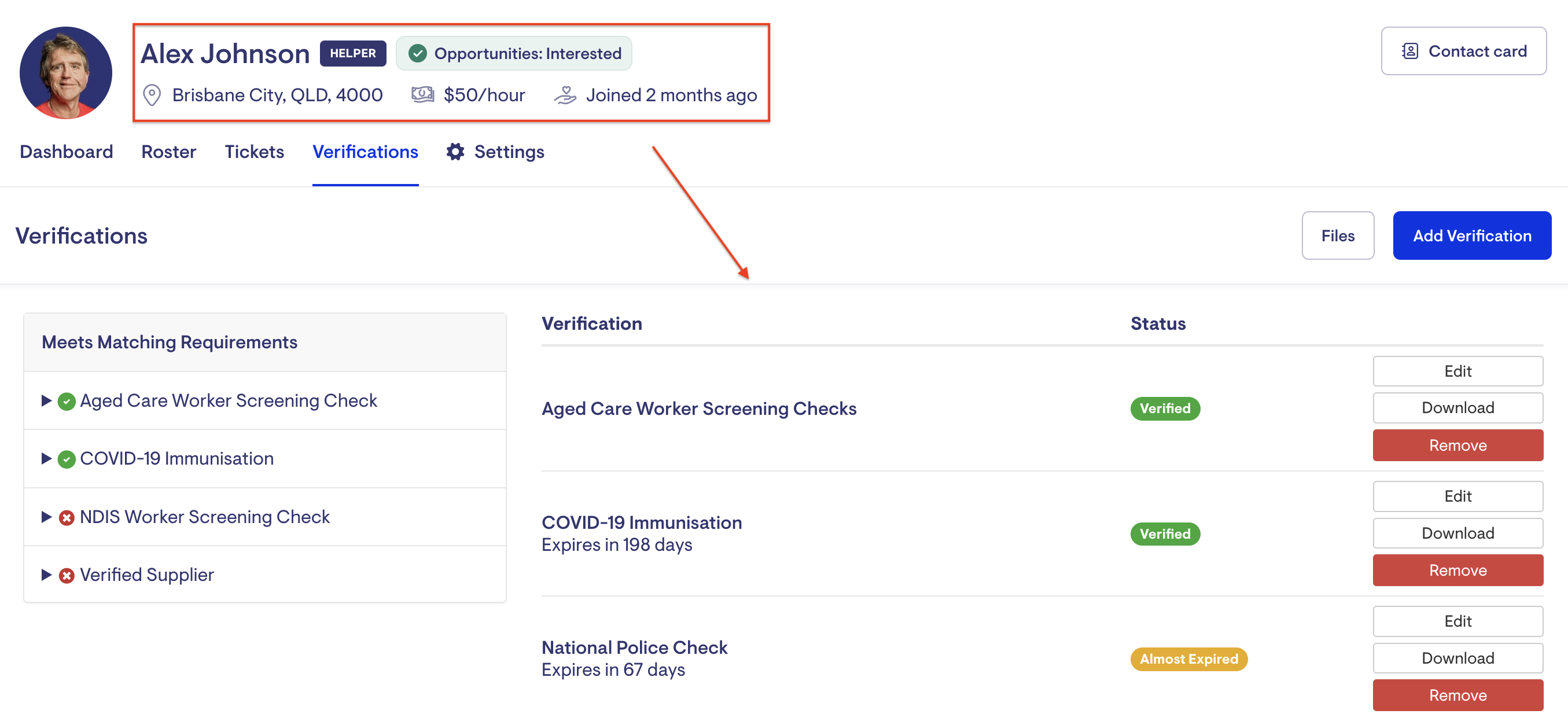
To add a verification, click on 'Add Verification' and select the appropriate verification to include. You then add the appropriate file for the verification (eg a certificate file).
-
Select the verification (for example, National Police Check), then choose the file to upload.
-
Select an appropriate expiry date based on the certificate regulations you are uploading.
The verification will now be 'verified' for the Care Worker. A Green tick will appear next to any Matching Requirement (Requisites) after uploading all the appropriate verification requirements.
Set Matching Requirement (Members)
A Matching Requirement must be set on a client's membership to be fulfilled by the Helper/Care Worker.
To set Matching Requirements for a Member, go to the Member's profile page and find the 'Matching Requirements' section. Click 'Edit' and tick the appropriate check boxes from the list.
Once the matching requirements have been set, you will receive warnings if any Care Workers do not meet those requirements.
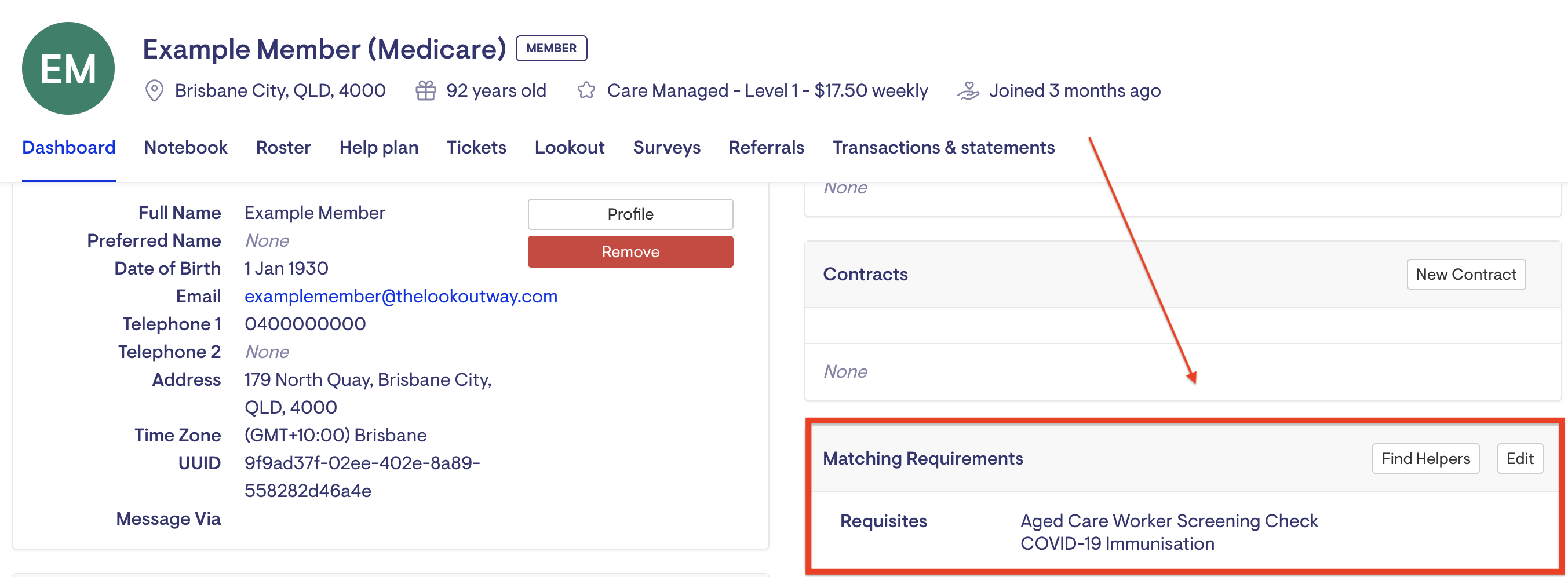
FAQs
Will I be notified if a Care Workers Verification is expiring?
Expiring verifications will appear on the Dashboard tab within Lookout.
Can I roster a visit if a Care Worker doesn't meet the requirement?
Even if a required prerequisite is not met, assigning a Care Worker to a Member is still possible. Lookout will notify the rostering team about the missing prerequisite, and the rostering team can decide whether the visit should proceed.
Can Care Workers upload verifications through the app?
The Verification renewals add-on is required to automatically prompt and collect expiring verifications from Care Workers directly within the Lookout mobile app.
