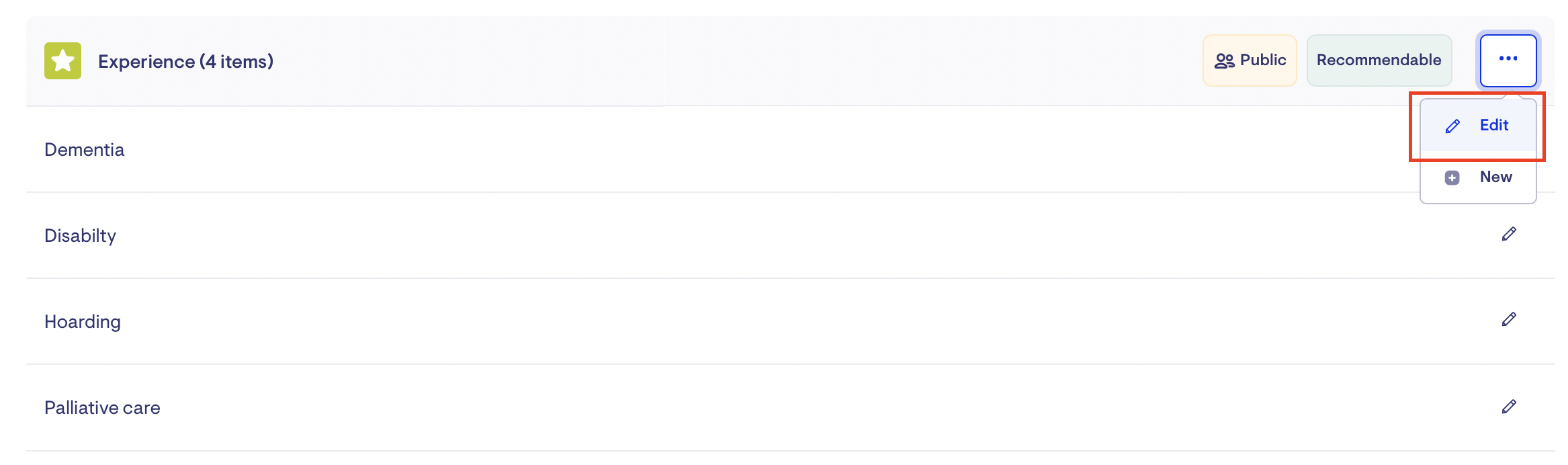Matching Preferences
Matching preferences empower customers to find the care workers that meet their needs.
An ideal partnership is based on mutual respect. Taking the time to understand who a customer wants to be with gives us the best chance of surfacing ideal candidates so they can form long and collaborative partnerships.
Matching Preferences allow Lookout to best match customers with helpers that have suitable skills and experience. Matching preferences are grouped into categories of similar preferences.
Jump to
Example categories might be:
-
Environment with preferences for 'OK with Pets' and 'OK with Smoking'.
-
Experience with preferences for 'Dementia', 'Disability', 'Hoarding' and 'Palliative Care'
-
Languages with preferences for 'Afrikaans', 'Auslan', 'Chinese', 'English', 'Polish' and 'Vietnamese'
When customers create a new match request, they pick the preferences most important to them. Do they have a pet they love? Pick pets. Do they speak Polish? Pick Polish. Do they enjoy cooking? Pick cooking. The more specific their match request is, the better Lookout can surface ideal candidates from your Marketplace.
When a match request is created it opens a ticket to loop your team in. You can customise which of your team is assigned the ticket by their role in the customer’s community (e.g. care worker co-ordinator), or to a specific member of your team.
Your team will be able to see the entire matching request, including which candidates have been surfaced, shortlisted, and rejected. Likewise, they'll also see when no candidates have been surfaced. Either way, they'll be in a great position to provide gentle support to customers.
Create a Matching Preferences category
To create a category, navigate to the Settings cog within Lookout (it's located at the bottom in the left-hand side navigation bar.
-
Click on Matching preferences
-
Select New helper tag category
-
Define the Category Name, Public to Members status, Recommendable status and select an icon representing the category.
-
Click Save
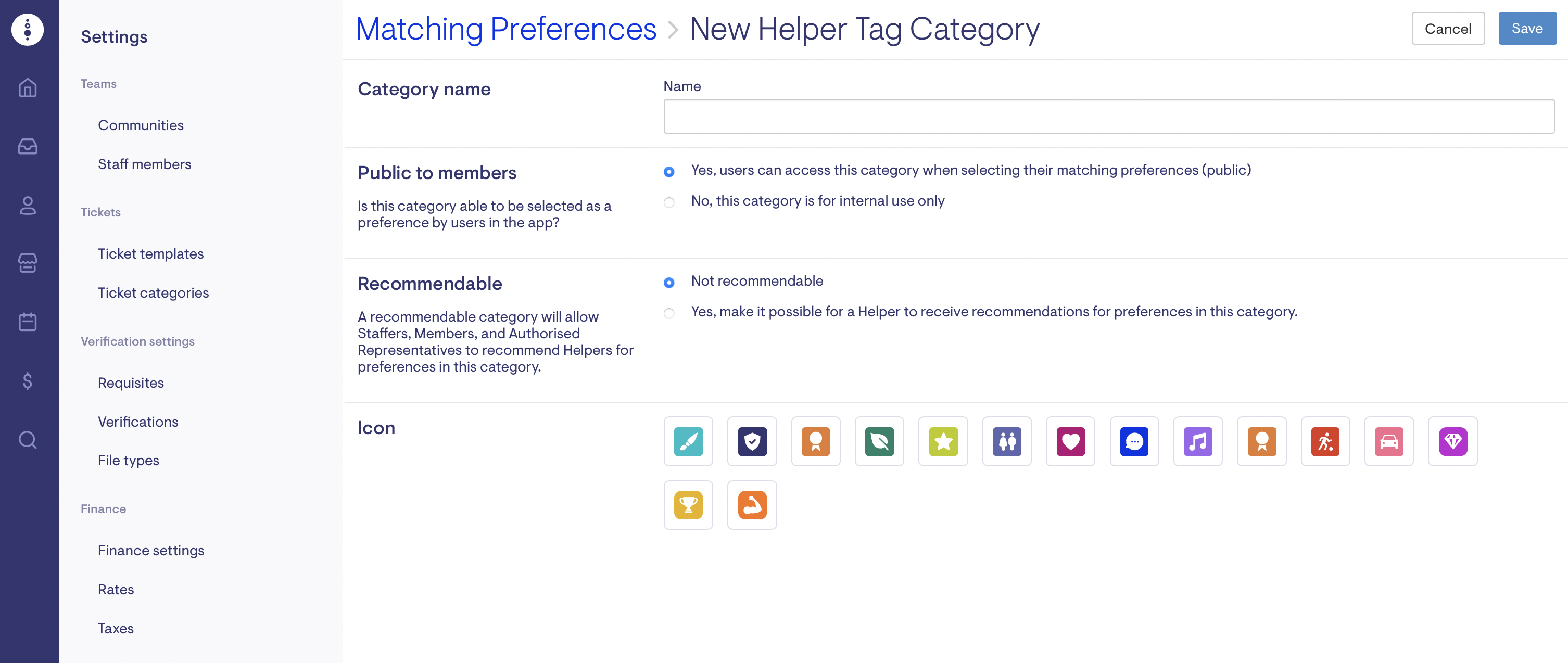
* Preference categories can be made "public" or "hidden". Preferences which are "public" can be picked by customers when when selecting their matching preferences. Hidden preferences are only available to your team.
Add category preferences
Now that a matching preference category has been created, preferences can be added.
-
Click on the 3 dots (...) next to the category you just created
-
Define a name for the preference.
-
Click Save
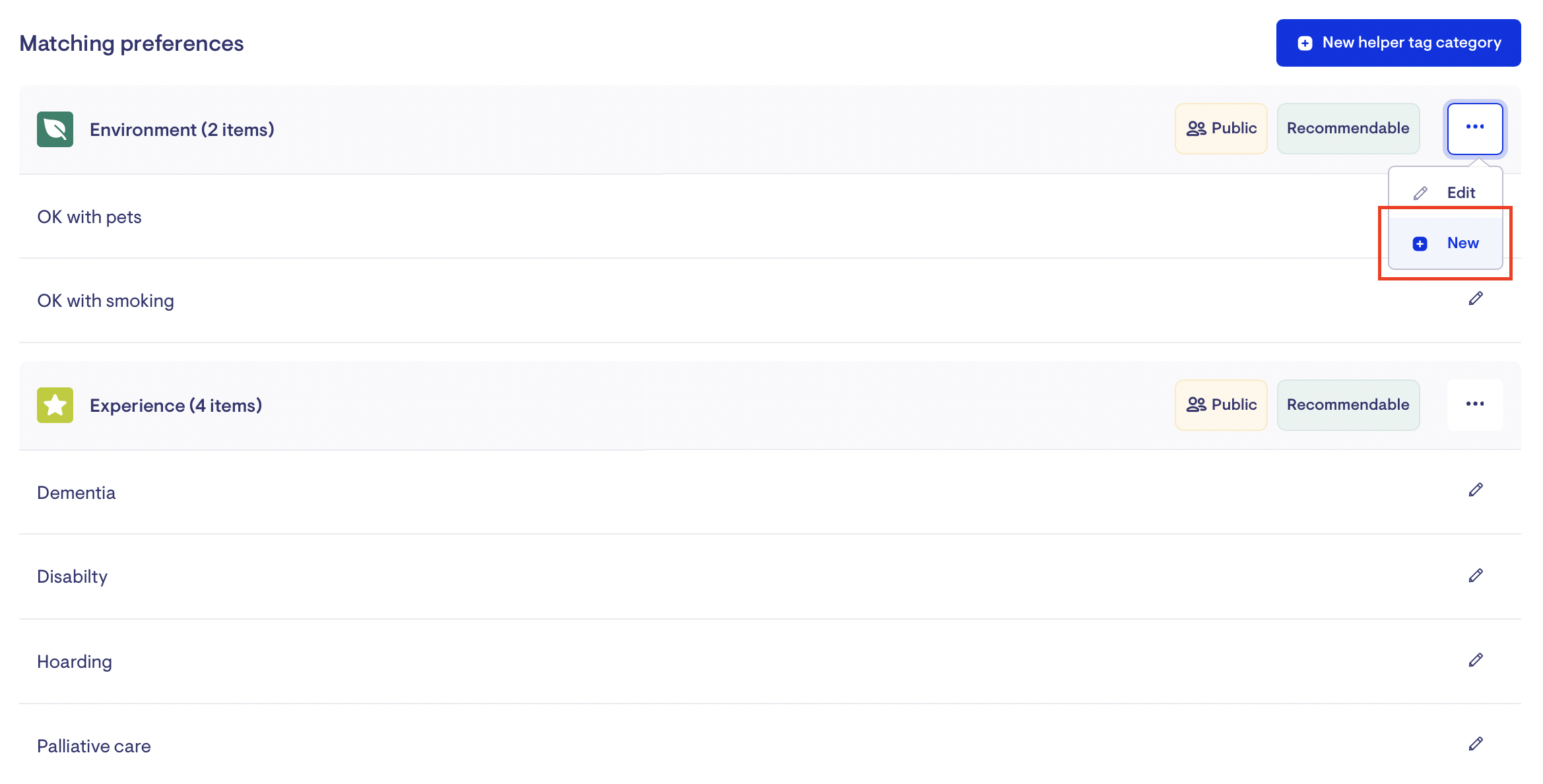
Editing Matching Preferences
Matching preference categories can be edited at any time.
-
Navigate to the Settings cog within Lookout (it's located at the bottom in the left-hand side navigation bar.
-
Click on Matching preferences
-
Click on the 3 dots (...) next to the category you want to change
-
Select Edit
-
Make your updates and select Save