Lookout App Guide for Clients (Members) & their loved ones
A quick-reference guide for Members (Clients) and their loved ones to familiarise themselves with the functionality of the Lookout App.
The Lookout App is a fantastic tool that helps your provider deliver not only fantastic service but also quality care at all times. It will provide you with everything from your schedule so you know who is coming and at what time, access to your care plan (we call it a help plan) as well as information regarding your billing. The Lookout App can also be shared with Authorised Representatives and your loved ones (Sharers).
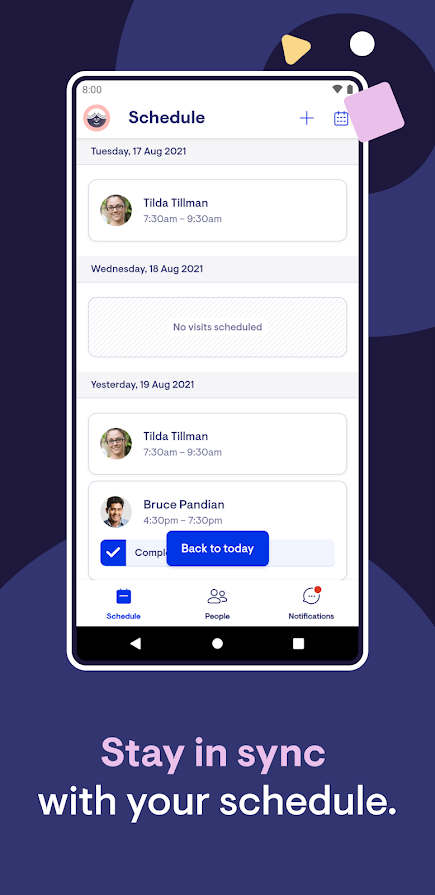
Download the Lookout app
Step one is to download the app on your device.
Lookout is available on iOS, Android, and the web. You can download the Lookout app through the Google Play Store and Apple App Store.
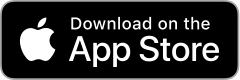
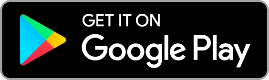
Login
Now that you've downloaded the app, it's time to log in for the first time.
You should have received an email from your service provider in your email inbox instructing you to 'activate your profile'.
If you haven't received this email or can't find it, please check your junk folder first, and if you still can't locate it, please get in touch with the team at your provider, and they can resend your invite.
To log in, open the app and enter your email address and password (you set this when clicking the activation email).
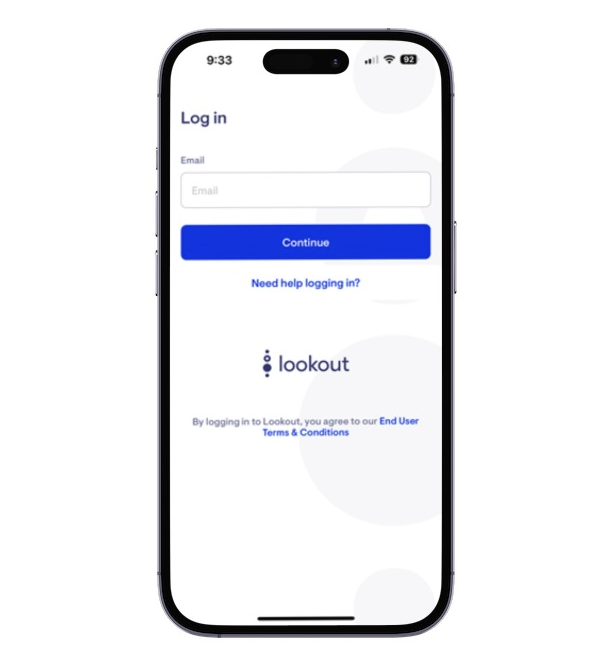
Video tutorial
Below is an interactive video tutorial showing you how to use the Lookout App.
Schedule
The schedule highlights when a Helper has arrived. For your peace of mind, visits can be seen as in progress (viewed as Checked-in) or Complete with the time the Helper was in the home.
Vacant visits are listed, letting you know the visit is planned and a Helper is being sought, it is in the schedule awaiting a Care Worker (Helper) to fill the visit.
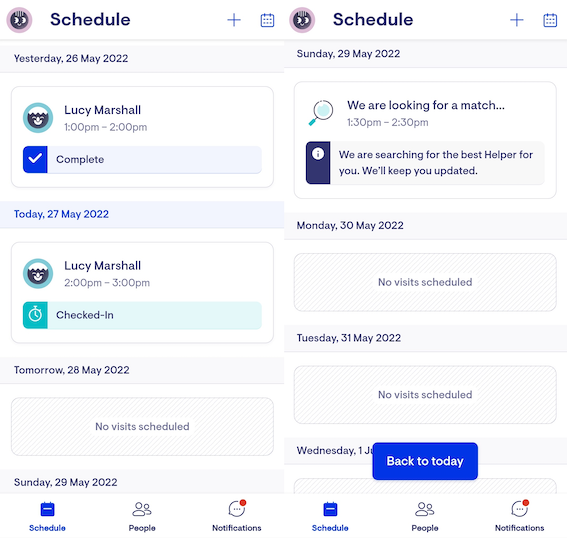
Selecting a Visit will provide more details of the visit, including an option to Dispute the Visit, Contact the Helper or your Care Team, as well as the Rate and the Services provided.
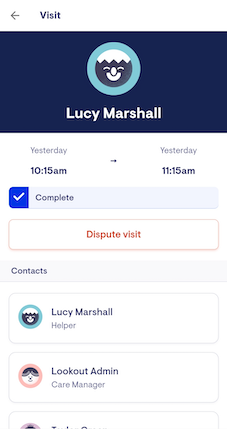
People
The People tab details the care team supporting you or your loved one. If you select one of the Care Team, you can view their contact details, bio and verified information. By choosing the Conversations tab, you can view and send comments to your Helpers.
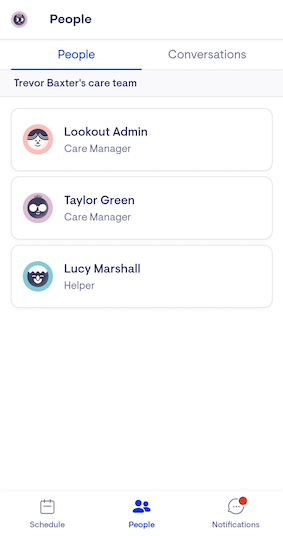
Notifications
Up-to-the-minute notifications are listed in the notifications tab of the App.
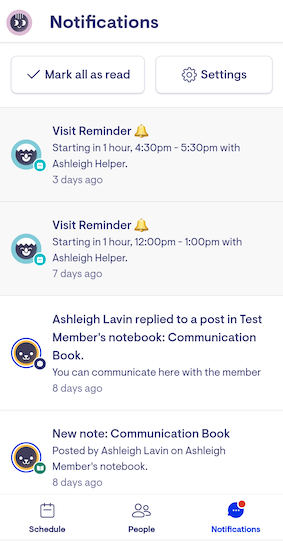
Settings
The following settings can be adjusted:
-
Notifications can be pushed to the app or emailed with a toggle button option
-
Weekly balances can be pushed to the app or emailed with a toggle button option
-
Survey alerts can be pushed to the app or emailed with a toggle button option
-
Visit reminders can be pushed to the app or emailed with a toggle button option
-
Event reminders can be pushed to the app or emailed with a toggle button option
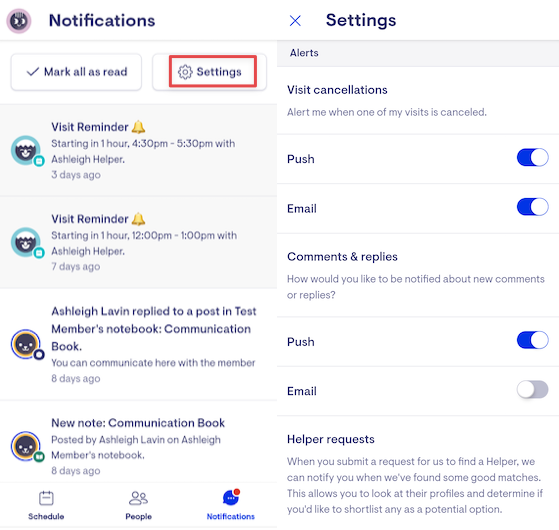
Account
To view your or your loved ones account information, such as the Notebook, Help Plan and Transactions and Statements, select the avatar icon in the App's top-left corner.
Account view for clients:

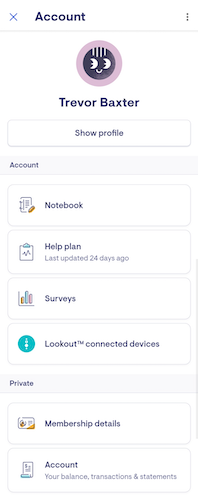
Account view for Loved ones (Authorised Representatives, Sharers and Billing Recipients):
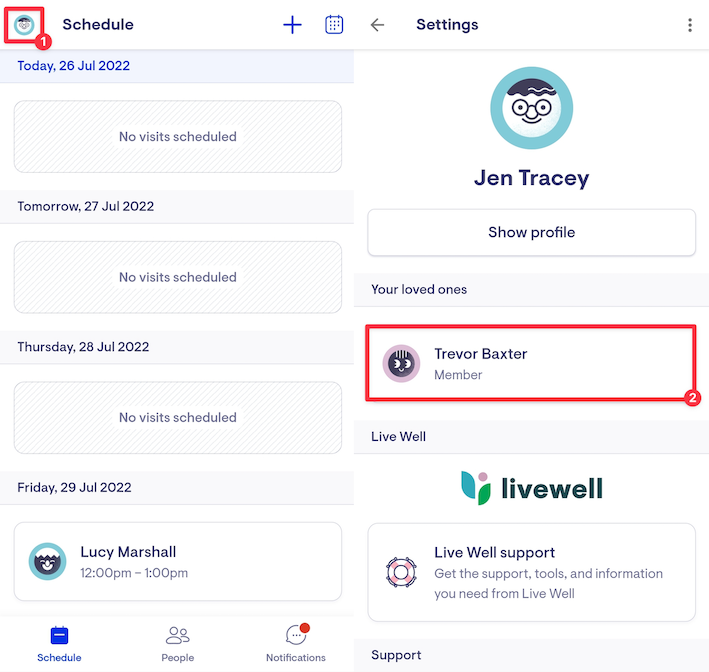
Profile
The Profile section displays your contact information. If you need to update your contact details, select Show Profile and then Edit Profile.
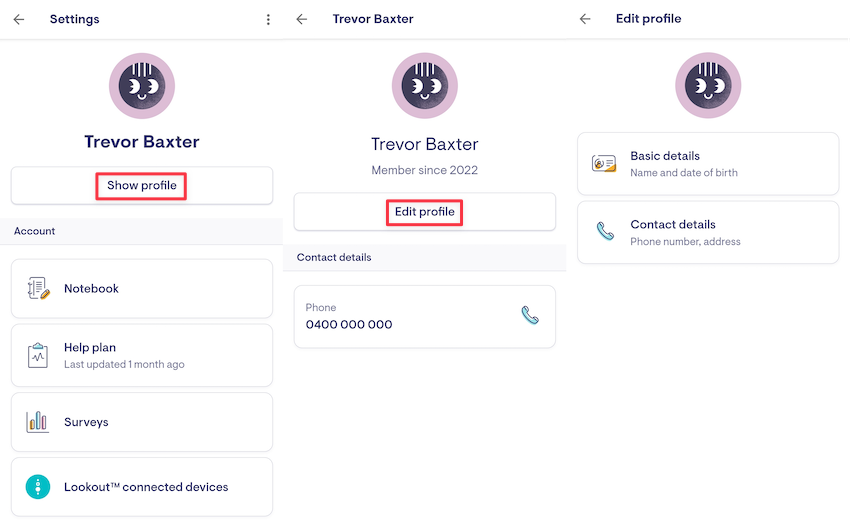
Notebook
Enables a Member, Authorised Representative or Sharer to keep in touch with anyone in the care team, including Helpers and Care Managers, through the notebook functionality.
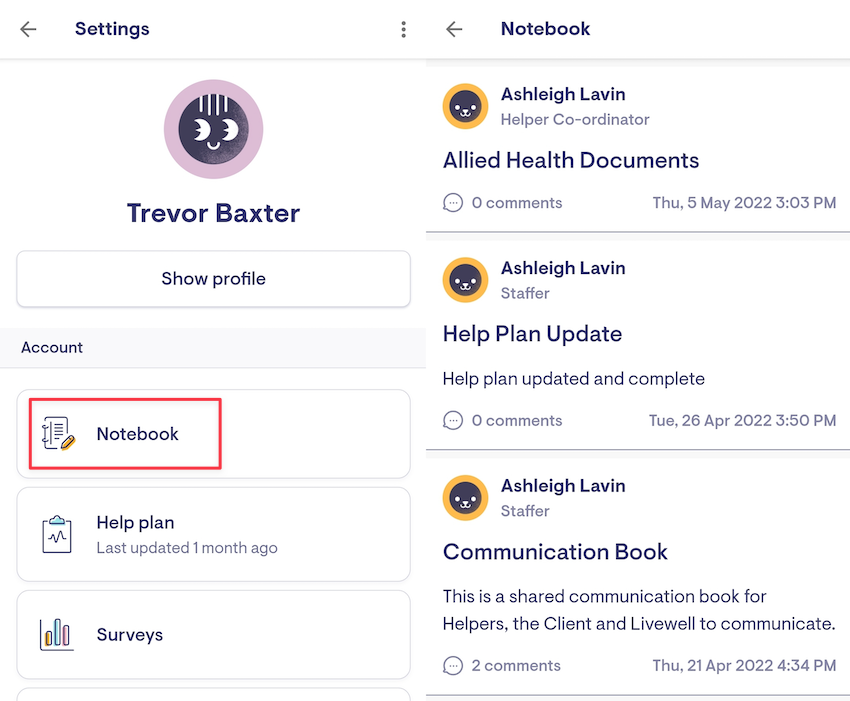
Clients, Authorised Representatives and Sharers can access the Notebook.
Help Plan
The Help Plan captures the what and how in achieving your goals as a Member. It is more than just direction for Helpers; it is also an agreement on what you can expect from your provider. The Help Plan is annotated with real-time updates provided in the App.
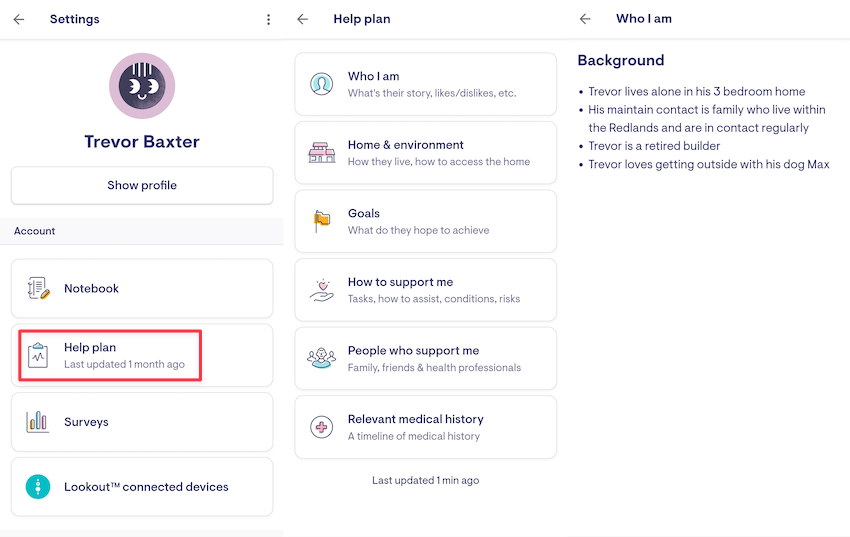
Clients and Authorised Representatives can access the Help Plan.
Surveys
Regular surveys on health, mobility and mental state can be sent from your provider. Reminders to complete the survey are posted in the notifications section of the App and the surveys can be accessed through the Surveys listing.
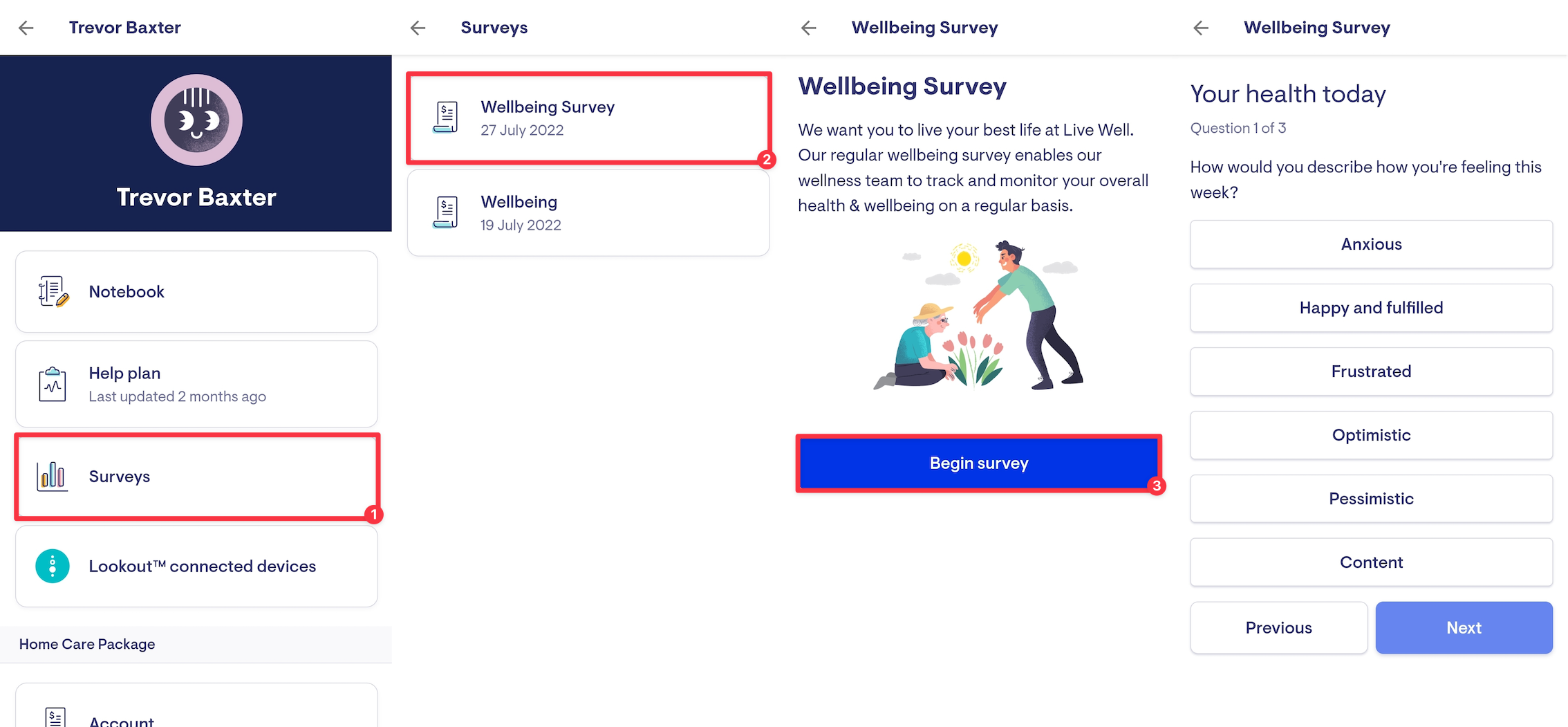
Clients, Authorised Representatives and Sharers can access Surveys.
Membership details
The Membership section will provide details on current funding, care and package management fees and any contracts and agreements.
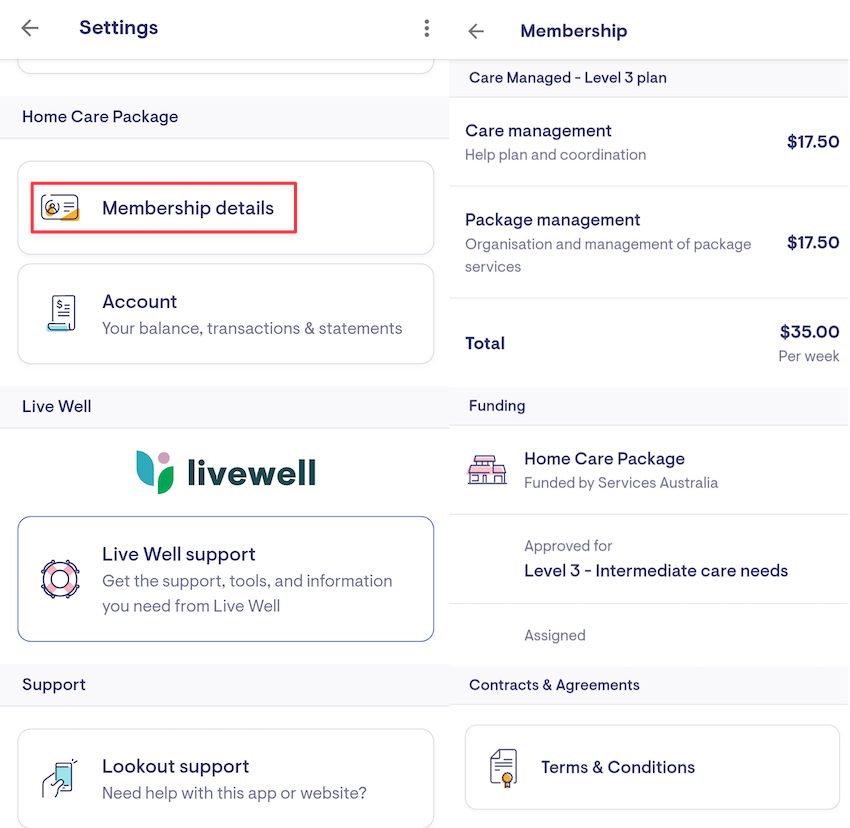
Clients, Authorised Representatives and Billing Recipients can access Membership details.
Account (statements & transactions)
The Account section will provide current details on statements and transaction listings.
-
Scroll to the Account (Your balance, transactions & statements) section
-
To view monthly statements click on Statements
-
You can now select any of the Monthly Statements listed to download and view
-
-
To view the weekly invoice summaries, click on Billing history
-
You can now select any of the Billing histories listed to download and view
-
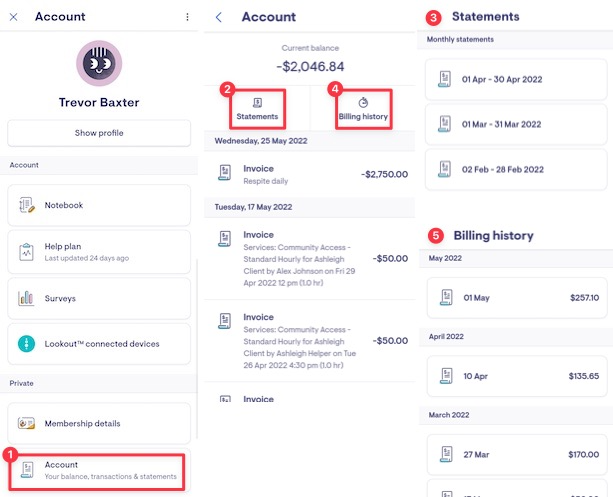
Clients, Authorised Representatives and Billing Recipients can access Account (balances, transactions & statements) details.
Support
If you do need any additional assistance, we're here to help! You can access the 'Lookout Support' link from within the account section of the App at any time.
Resetting your password
If you have forgotten your password or are having trouble logging into Lookout, you can reset your password using our guide. If you haven't received an invitation email to activate your Lookout account, please contact your care organisation.
