Setting up Services in Lookout
A guide on what services are and how to set them up in Lookout
Services in Lookout are the different types of service you provide members. Examples might be 'Domestic Assistance', 'Medication Support', 'Physiotherapy', 'Personal Care' or 'Gardening Service'.
Jump to
How to create a new service?
To create a new service, navigate to the settings page in Lookout and click on "Services" under "Other". Then click on "New service" to create a new service type.
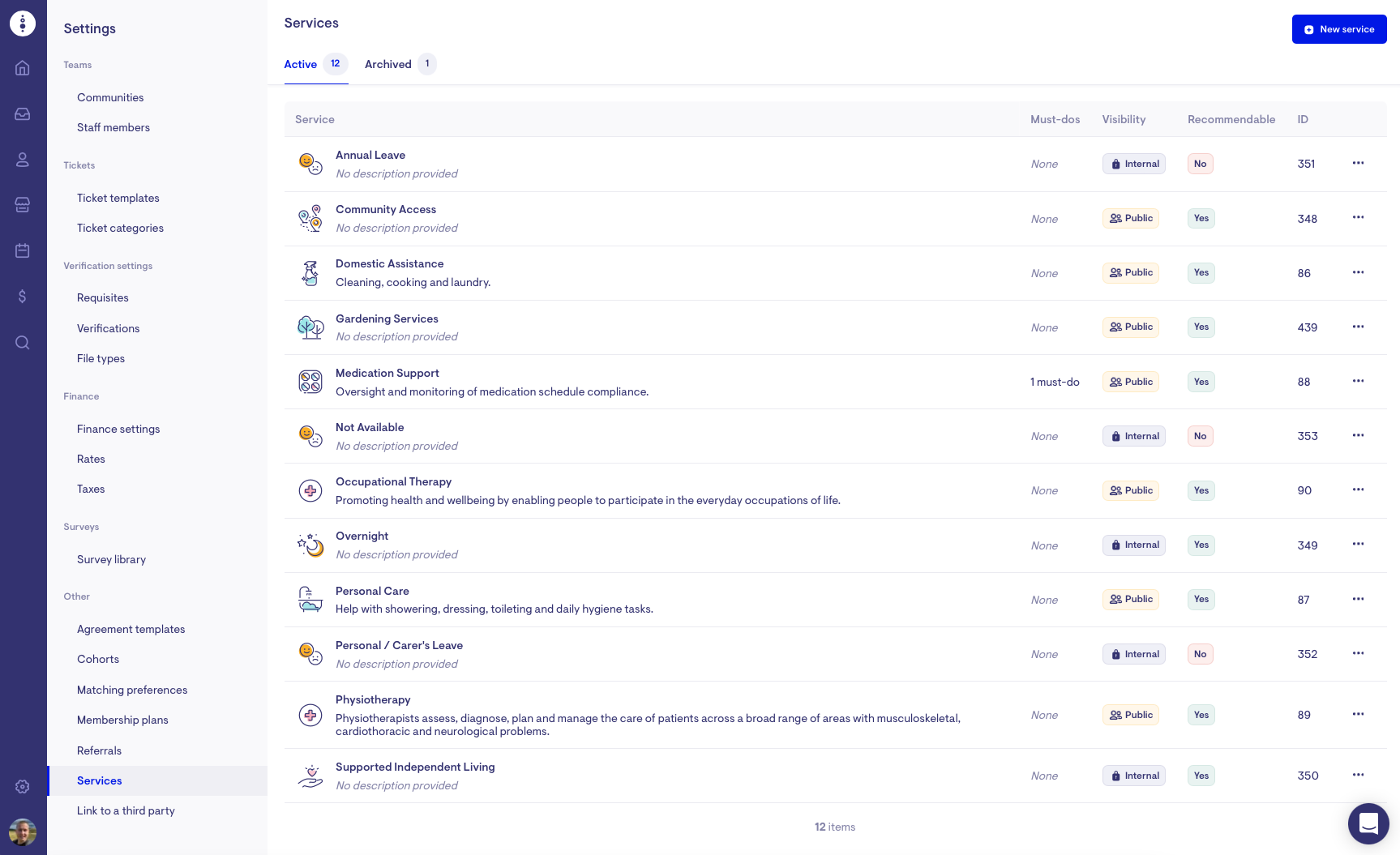
Service details
What is the service? Select an icon to represent the service and a name. Optionally add a brief description to explain it so users can understand what the service involves.
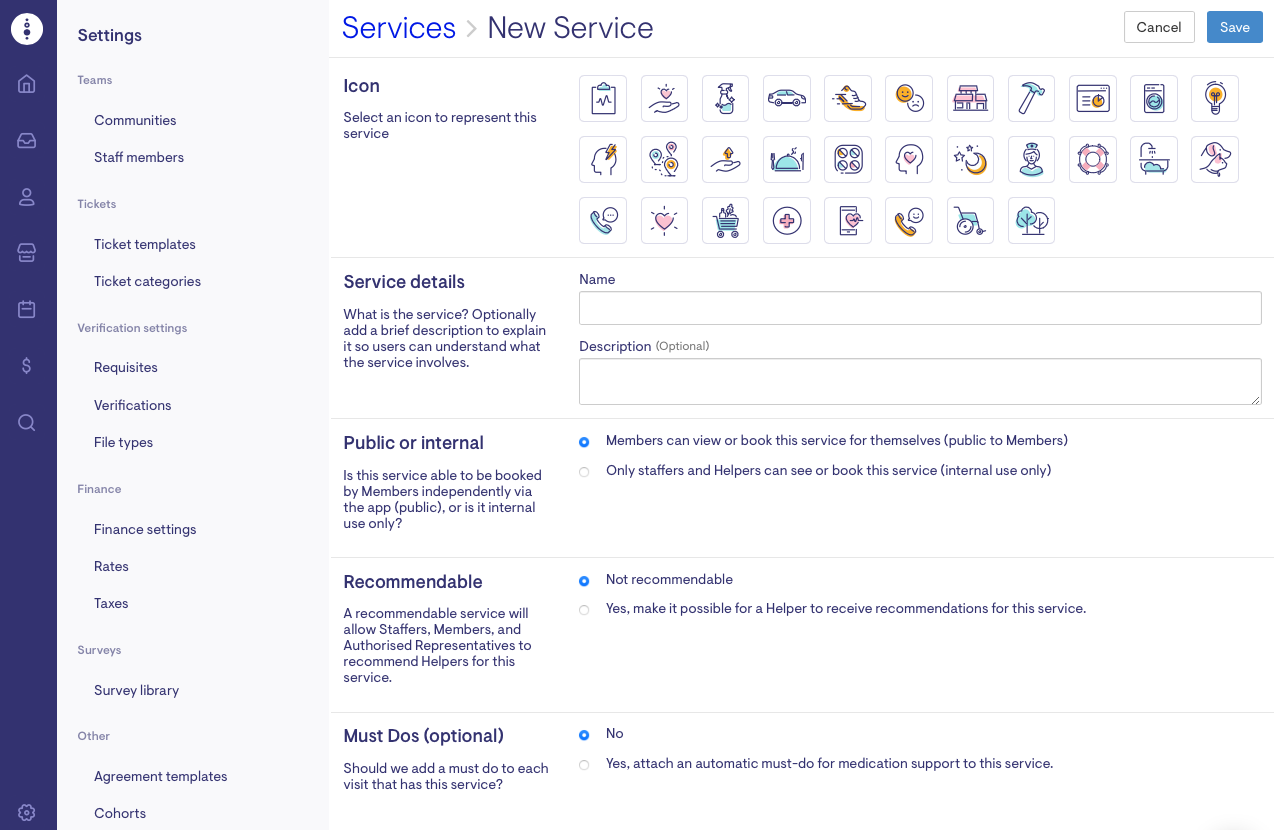
Public or internal
Is this service able to be booked by Members independently via the app (public), or is it internal use only?
-
Members can view or book this service for themselves (public to Members)
-
Only staffers and Helpers can see or book this service (internal use only)
Recommendable
A recommendable service will allow Staffers, Members, and Authorised Representatives to recommend Helpers for this service.
Must Dos (optional)
A Must Do is a way to request that a care worker completes a specific task as part of that service. An automatic must-do for medication support can be added when creating a new service.
After entering all the required details, click "Save" in the top right corner to create the service.
How to archive services?
To archive services, click on the three dots next to the service on the right and click "Archive".
To unarchive a service, click on the "Archived" tab and click on the refresh button on the right. This will reactivate the service.
