Adding and upgrading new home care packages in Lookout
A step-by-step guide on how to onboard a new home care package client and upgrade home care packages into Lookout.
Lookout provides a comprehensive home care package (HCP) accounting solution that allows users to easily onboard new HCP clients into their organisation.
Lookout's HCP accounting solution will help users to track:
-
changes to HCP client package levels,
-
client HCP subsidies, supplements and fees,
-
a client's projected remaining balance
Lookout also provides a simplified way of submitting your HCP claim to Services Australia at the end of the month. To learn more about running an HCP claim, please take a look at: How to use Lookout to run a Home Care Package monthly claim.
This guide will walk through how to add a new HCP client in Lookout to enable all the features of Lookout's HCP accounting solution.
Jump to
Create a membership
Each client in Lookout must have a membership that contains all client information, including the HCP account information. To find out more on how to create a membership, please take a look at Signing up members in Admin.
Link funder to a membership
Once a membership has been created for a client, they must have funding details set up to create their HCP account. To do so, first link a funder to the membership. Funders are the person/entity paying for the membership and service fees. To learn more about adding a funder to a membership, you can see Signing up members in Admin.
Specify the funding scheme for a membership
After specifying the membership's funder, you can select the appropriate funding scheme for the client.
To add a funding scheme to a membership, click "Add Funding Scheme" under the "Funder" section of the membership dashboard.
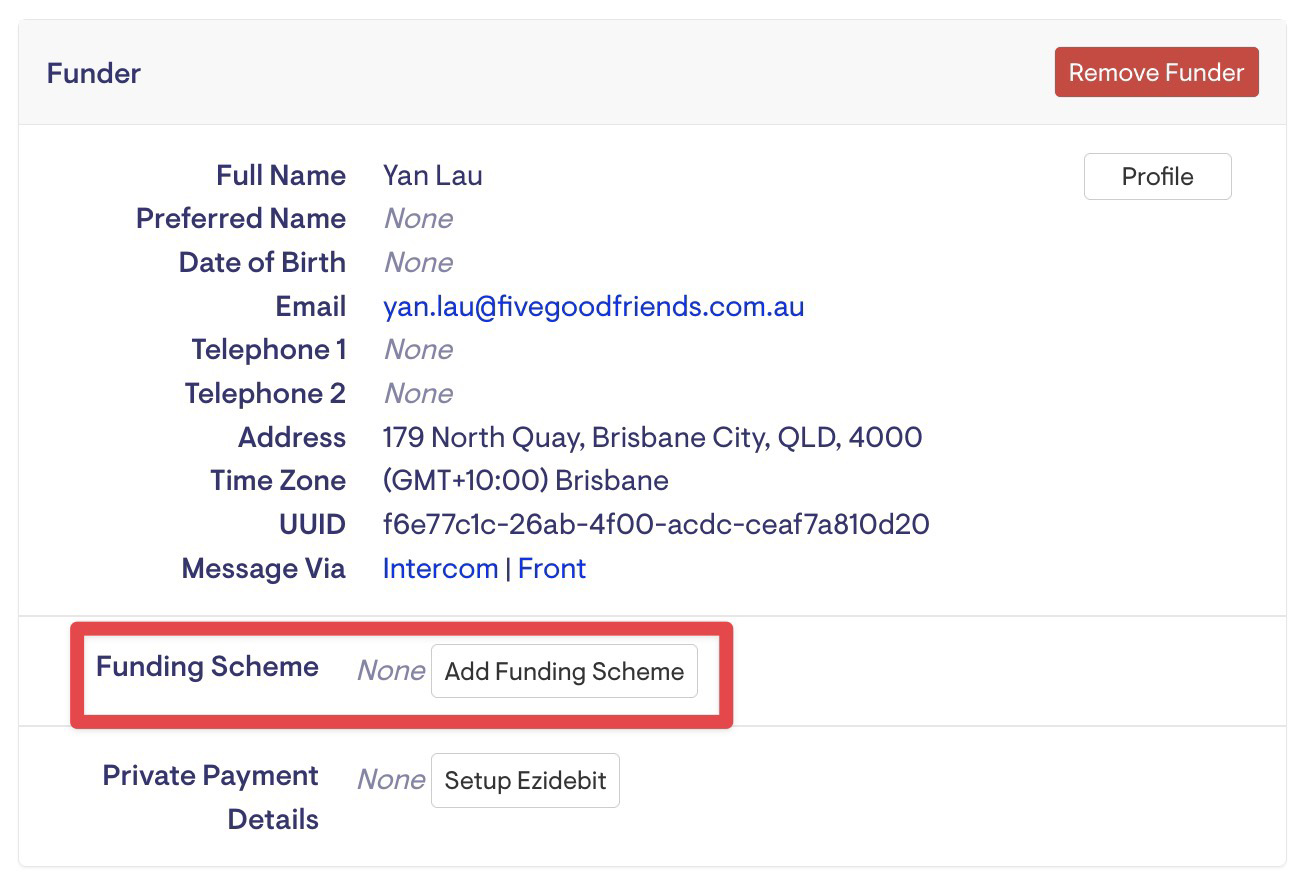
Select "HCP" from the dropdown menu of the funding scheme form and click "Save". Then fill out the client HCP "further details".
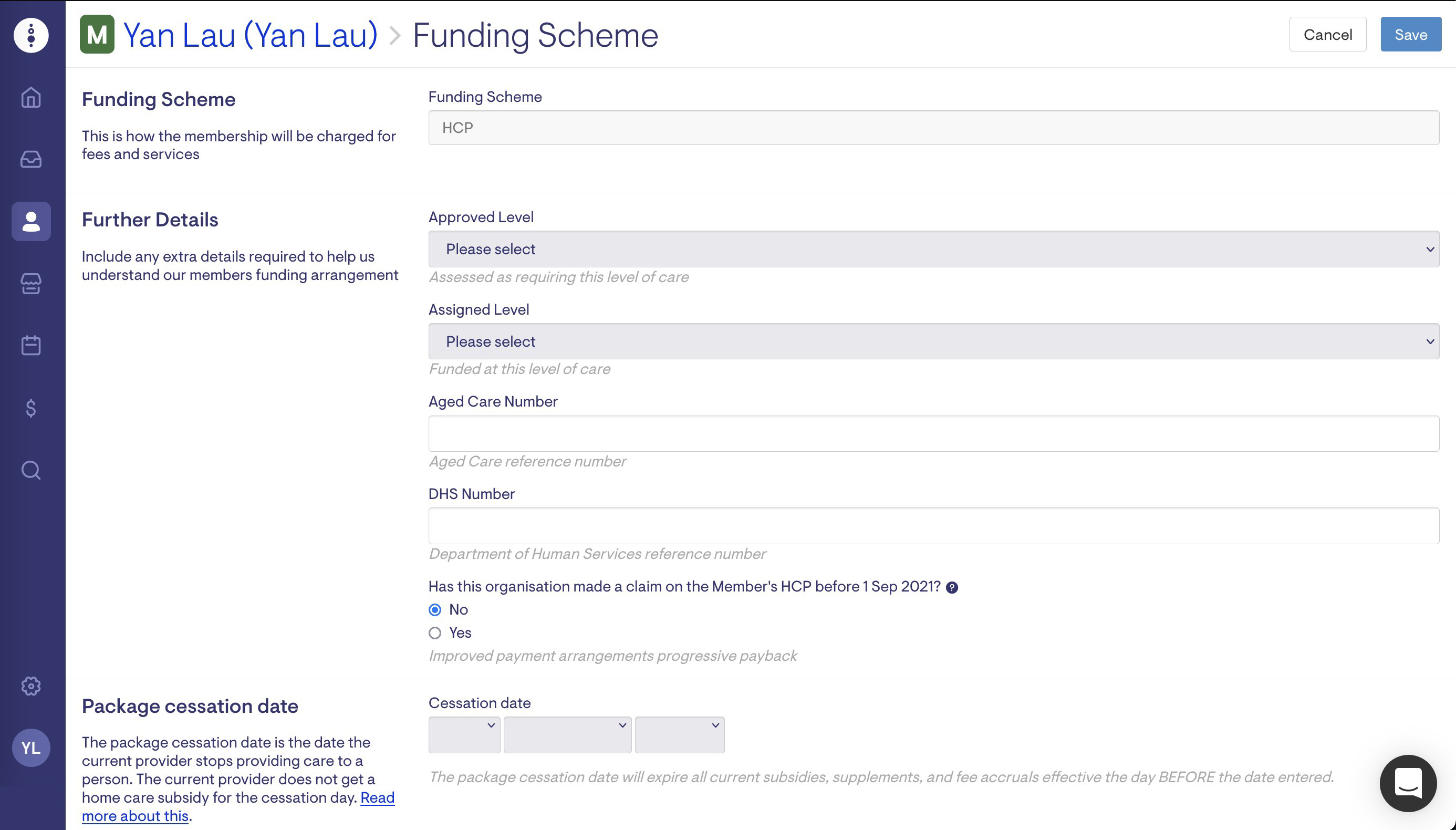
-
Approved level: A client's approved HCP level is the assessed level of care.
-
Aged Care Number: The client's aged care number. This will generally start with an AC.
-
DHS Number: The client's DHS number. This is the care recipient ID number that Services Australia uses for each HCP participant.
-
1 September 2021 claim status: Answer the question "has this organisation made a claim on the Member's HCP before 1 Sep 2021?" for this client. If the organisation has made a claim on this client's home care package prior to Sept 1 then the calculations and reporting requirements for this client are different. This is due to the Improved Payment Arrangements (IPA) reform implemented by the Department of Health on Sept 1, 2021.
Once the client's HCP details are completed, click "Save".
Setting up or upgrading HCP assigned package levels
Please note: Every HCP member must have an assigned level to have HCP subsidies calculated correctly.
A client's HCP assigned package level is the package level that the client has been funded at. This cannot be higher than the approved level. This should be set to the same level as the "assigned package level" shown for this client by Services Australia in your Aged Care Provider Portal.
Once the funding scheme has been set up, you must specify the client's assigned HCP level. This is the level of care at which the client has been funded. This will also set the correct HCP subsidy level for the client.
To add or upgrade a HCP package level, go to "Edit" next to the Assigned level under the "Funder" section of the membership dashboard.

Select the level of care at which the client has been funded and the effective start date for the package level.
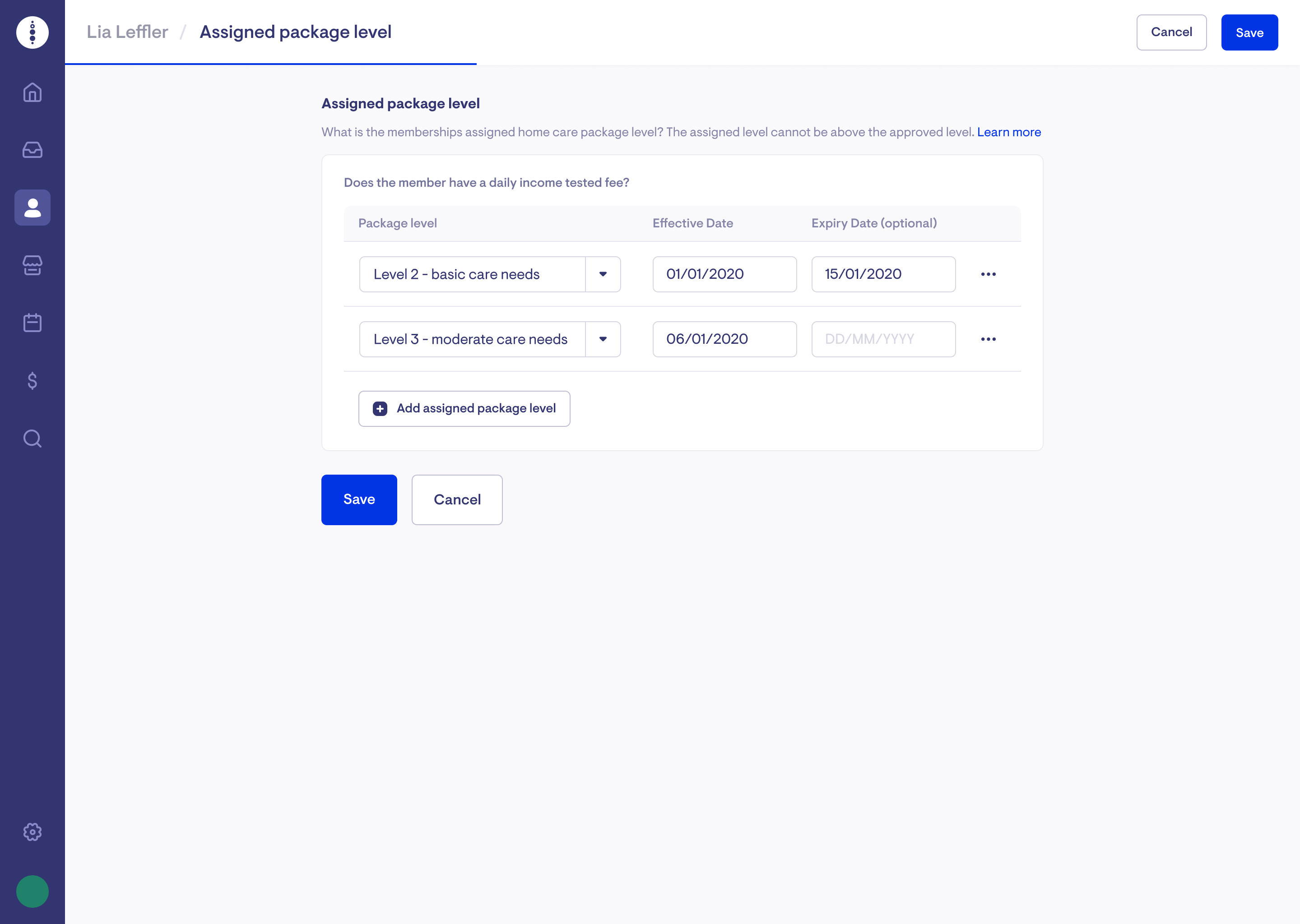
Note: The effective date for the assigned package level is not linked to the membership commencement date. The membership commencement date is when the client started with your care organisation. In contrast, the effective date for the assigned package level is when the client started on that particular home care package level.
The expiry date for an assigned package level is not linked to the archived date. When a client exits from your care organisation, you must archive their membership and set the package cessation date. Setting the package cessation date will expire all subsidies, supplements and fees. The package cessation date is when the member stops receiving care and services under the HCP scheme entirely. To learn more about how to exit an HCP client from Lookout, please take a look at what to do when a Home Care Package client ceases services with you.
The effective start dates and expiry dates for all subsidies, supplements and fees in Lookout cannot be backdated to a finalised claim period. If you have a member who has an HCP package level that is effective or has expired within a finalised claim period, set a date for the earliest available date in the current open claim period (for example, the 1st of the month)
Adding HCP subsidies, supplements and client fees
After setting up the HCP assigned package levels of a client, you can add the relevant supplements and fees for the client. To find out more about how to set up subsidies, supplements and fees for HCP clients, please take a look at Adding HCP subsidies, supplements and client fees to memberships.
Setting care management and package management fees using membership plans
You need to select the relevant membership plan for the client to set up the client's care management and package management fees.
Click on "Edit plan" under the "Membership" section of the dashboard. Then, select the relevant plan for the member. To learn more about how to set up membership plans in Lookout, please see Setting up membership plans in Lookout.
This will automatically prefer the selected plan's default care management and package management prices. These prices can also be customised on a per-membership basis. Once all the details are completed, click save. This will set the care management and package management fees for the client.
FAQs
What's the difference between an assigned package level start date and a membership commencement date?
The effective date for the assigned package level is not linked to the membership commencement date. The membership commencement date is when the client started with your care organisation. In contrast, the effective date for the assigned package level is when the client started on that particular home care package level.
What's the difference between an assigned package level expiry date and a package cessation date?
The expiry date for an assigned package level is not linked to the package cessation date and archived date. When a client exits from your care organisation, you must first expire their assigned package level and then set the package cessation date before archiving the client's membership. The package cessation date is when the member stops receiving care and services under the HCP scheme entirely. The expiry date for an assigned package level is when the client stops being funded under that particular package level. They may still be an active HCP client with a new HCP package level.
To find out more about how to exit an HCP client from Lookout, please take a look at this article.
