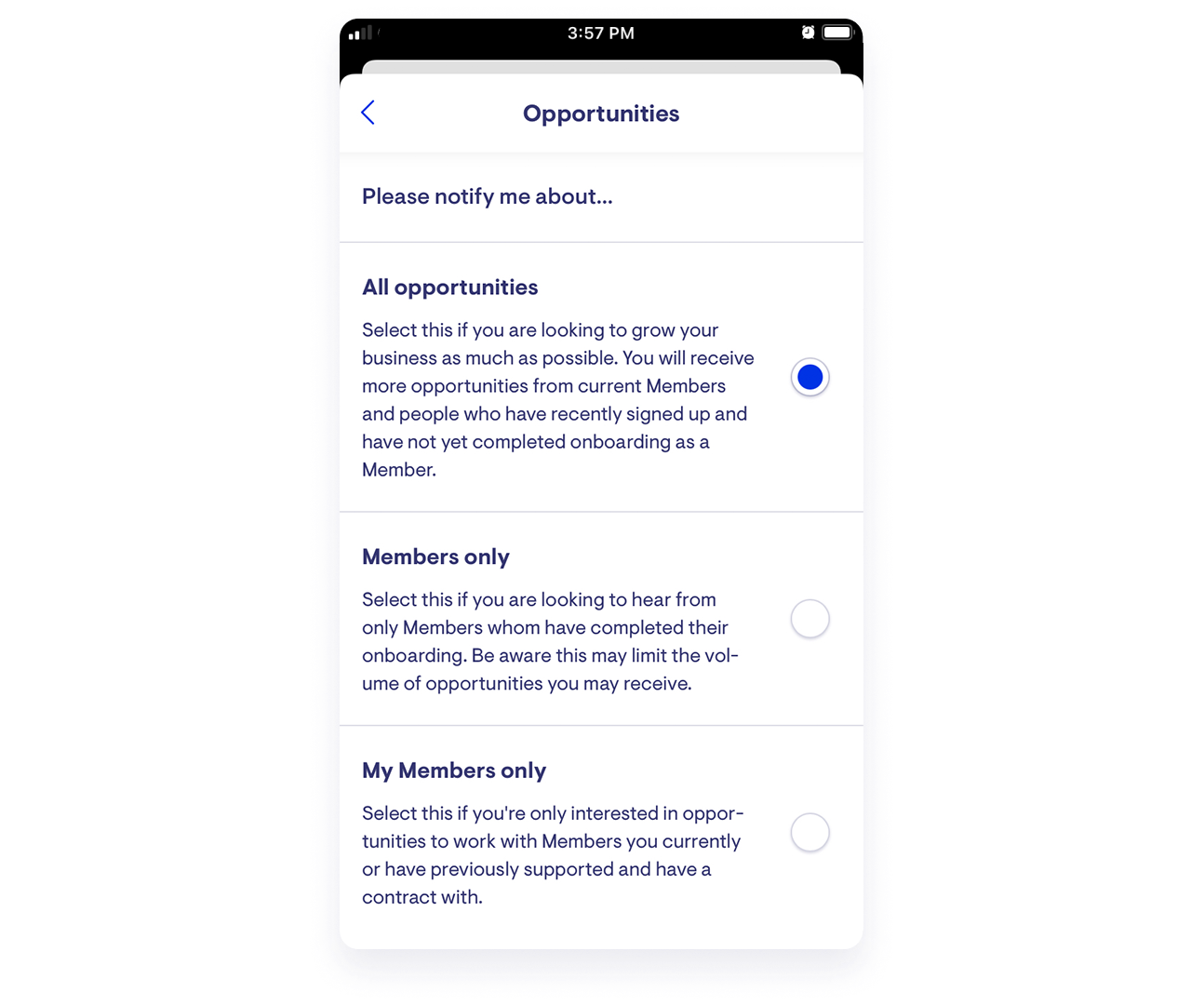Setting availability in the Lookout support worker app as a contractor
What is the availability feature?
Lookout's availability feature allows contractor support workers to define their prefer days to work, the total number of hours they would like/or are allowed to take on, and the type of opportunities they are interested in.
This article will show you how this feature works and how to use it.
Looking to set availability as an administrator? See here.
Jump to:
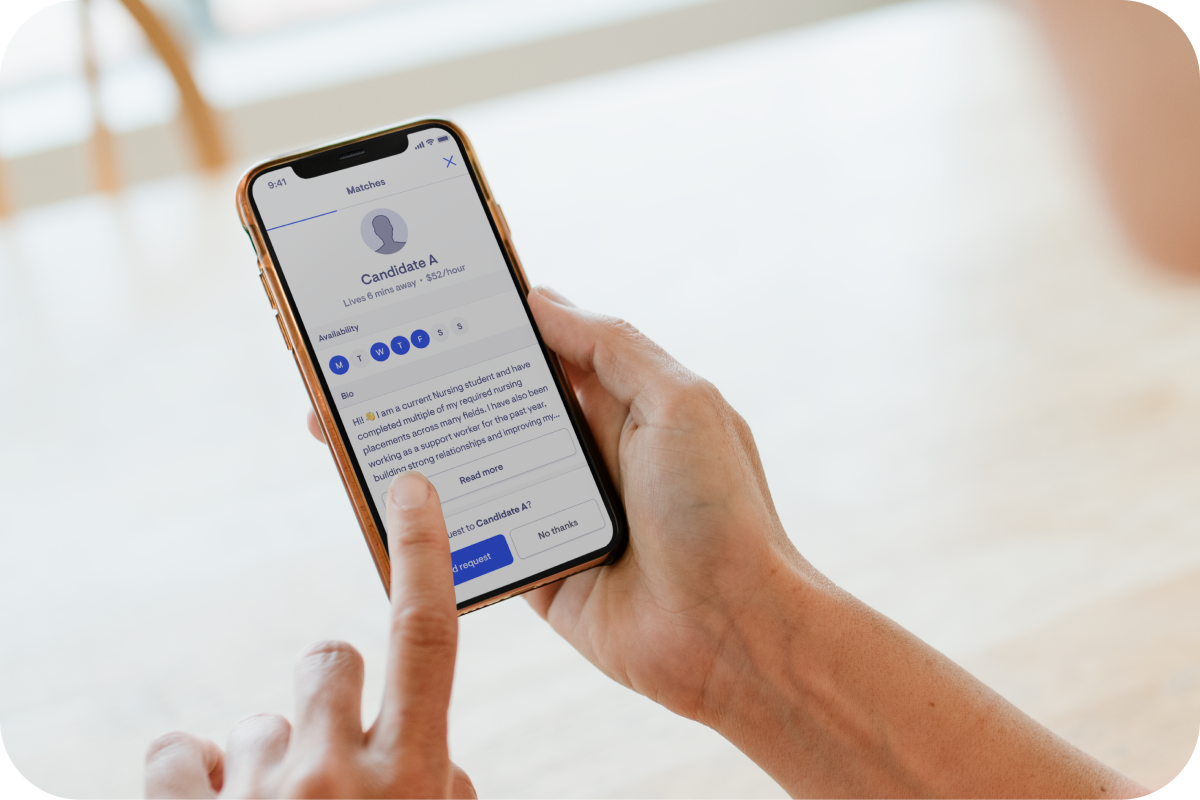
How availability is used to determine the opportunities support worker receive.
The details a support worker sets in the availability feature in the Lookout care worker app are displayed on their profiles both in the Lookout Admin and in the Lookout customer app. They are also used by the Lookout matching engine to surface the best helpers for opportunities. When an administration staff member attempts to send out a support worker opportunity, the system priorities available support workers and indicate if the support work is available at that time.
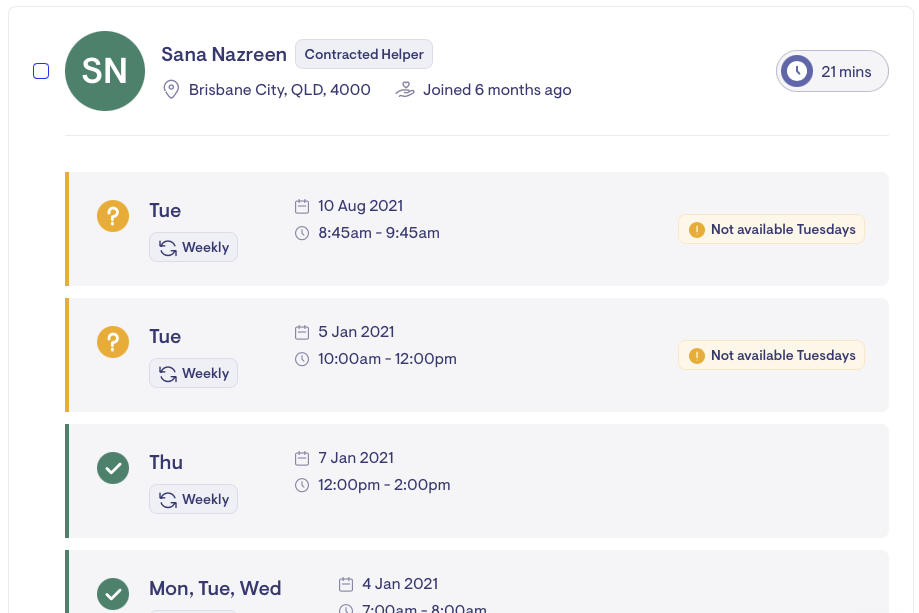
Clients using the self-managed features can see the availability of the support workers they are matched with. The system will only offer self-managed opportunities to support workers who have indicated they are interested in being contacted for that type of opportunity.
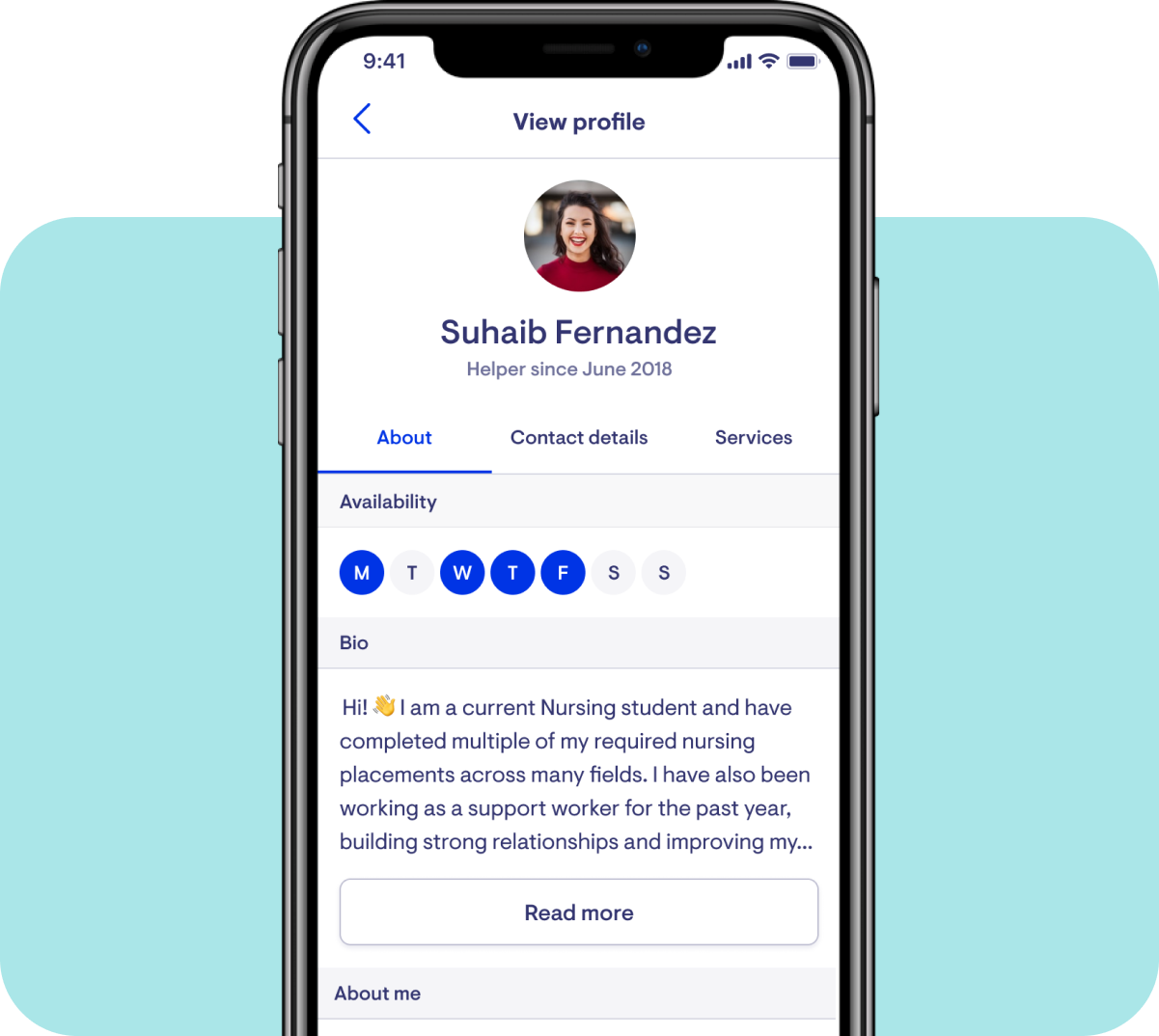
How support workers can set availability.
Support workers can set their availability by opening the app, selecting the photo in the top left-hand corner to open their settings menu, and selecting Availability.
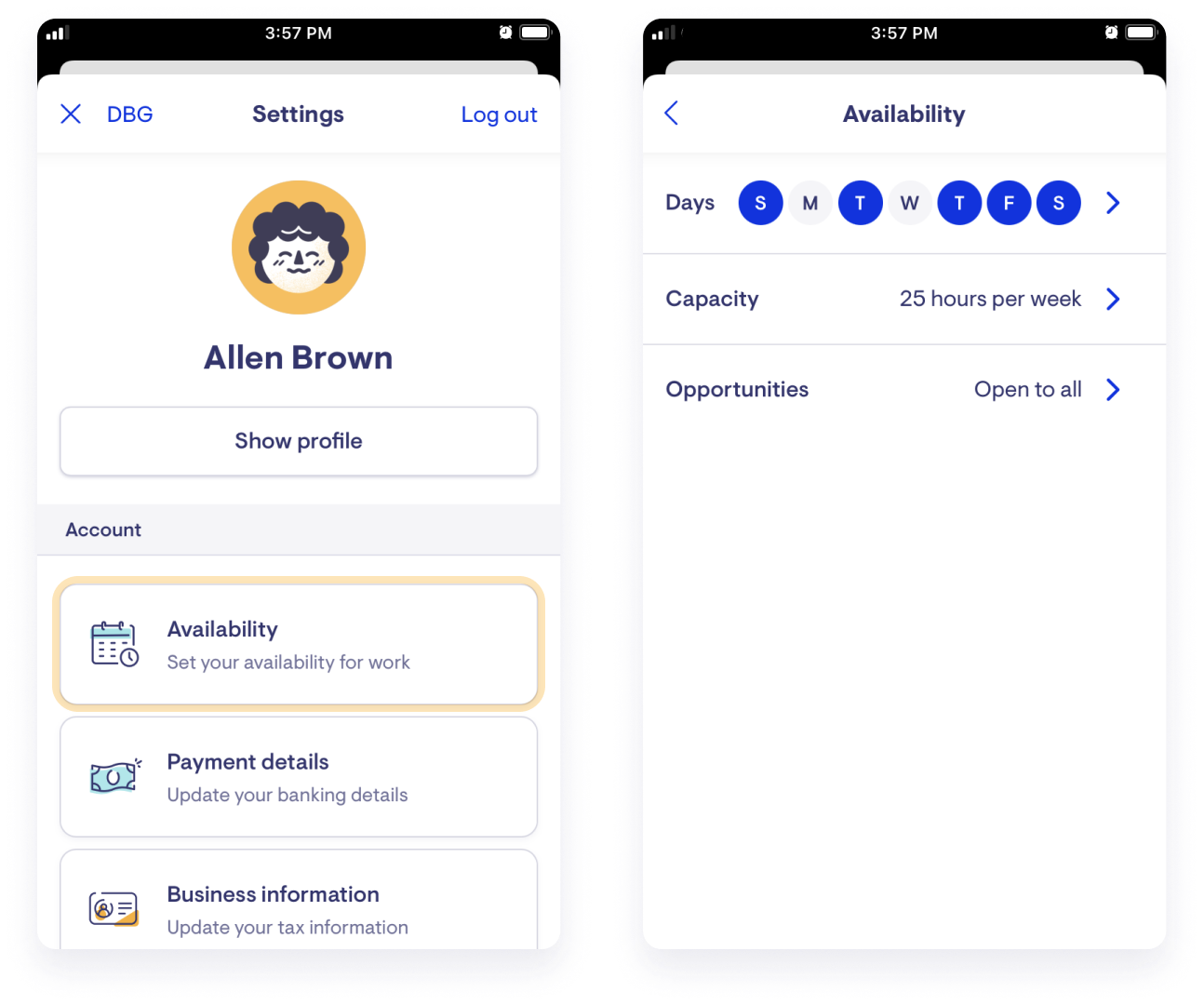
They can define their availability to new opportunities based on three key points:
-
Day of the week - What days of the week they are usually available for work.
-
Capacity - The total hours they would like to work in a week.
-
Opportunities - Choose what opportunities they are interested in receiving.
How support workers can set the days they are available.
In the support workers app, tap the profile menu in the top left (where the profile picture shows), then tap the Availability menu item. Then tap the Days menu item and select the days they prefer and then tap Save at the bottom of the view.
How support workers can set their capacity.
In the support workers app, tap the profile menu in the top left (where the profile picture shows), then tap the Availability menu item. Then tap the Capacity menu item and scroll to the bottom of the page to see the Capacity section. Add the maximum amount of hours per week and then tap Save at the bottom of the view.
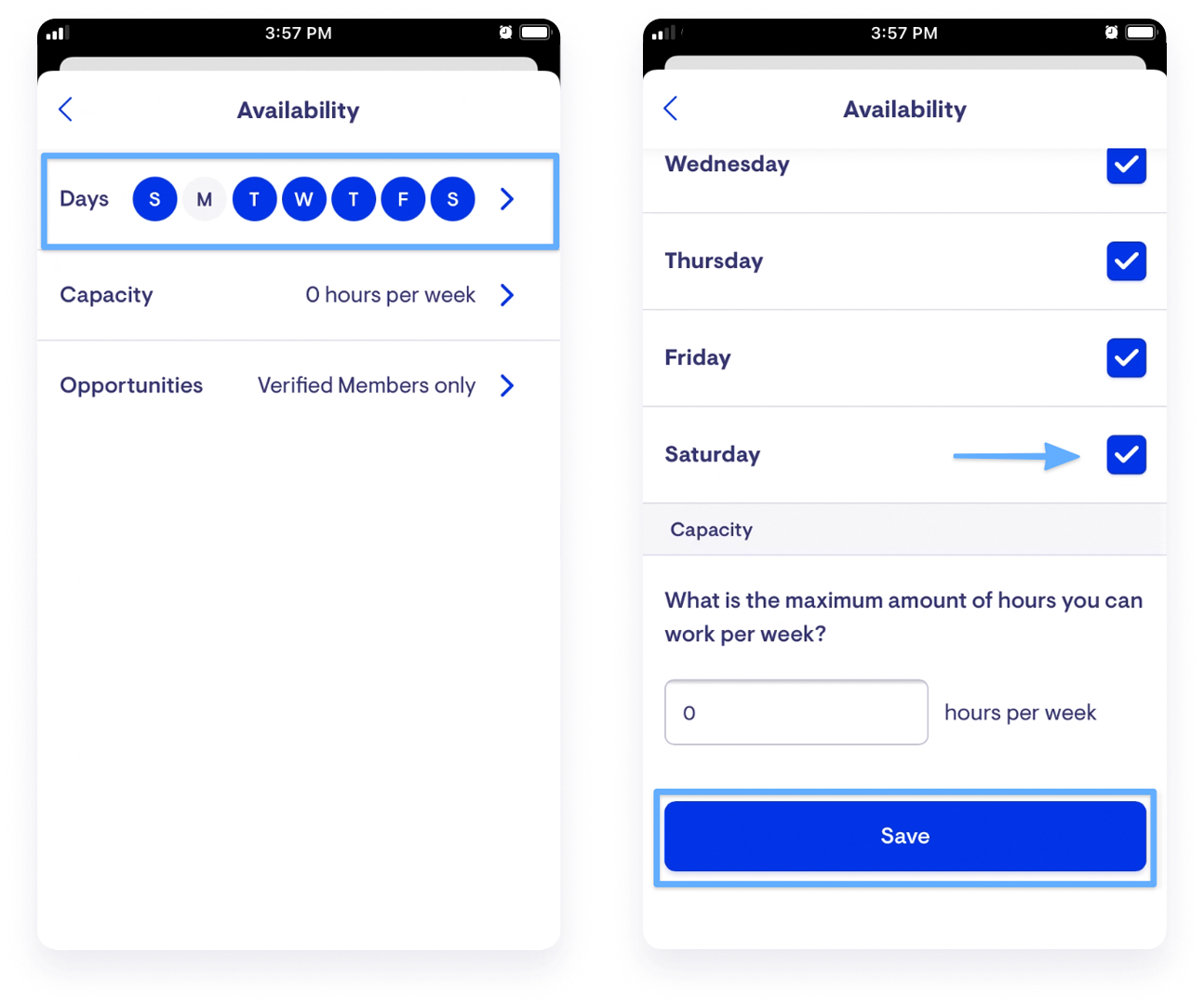
How support workers can define the opportunities, they are interested in.
Support workers can also control the opportunities they are interested in hearing about. In the support, workers app tap the profile menu in the top left (where the profile picture shows), then tap the Availability menu item. Then tap the Opportunities menu item and select the most relevant setting. The options are:
-
All opportunities – Select this if you are looking to grow your business as much as possible. You will receive more opportunities from current Members and people who have recently signed up and have not yet completed onboarding as a Member.
-
Members only – Select this if you are looking to hear from only Members who have completed their onboarding. Be aware this may limit the volume of opportunities you may receive.
-
My Members only – Select this if you're only interested in opportunities to work with Members you currently or have previously supported and have a contract with.
-
Do not notify me – If you’re not interested in taking on any more work, please select this. You can change this option at any time.