Rates & Products
What are rates & products and how to set them up
Rates model the pricing for services that Care Workers (Helpers) offer Clients (Members). Each rate includes a name, description, item code, tax details, suggested default price, company percentage, and quantity type.
When setting up a Care Worker, you have the choice to either keep their prices at the default rate or customise their default prices according to your preferences.
Configuring rates requires Finance permissions.
Creating Rates
To create a new visit rate, navigate to Visit rates in the Settings menu and select New Rate.
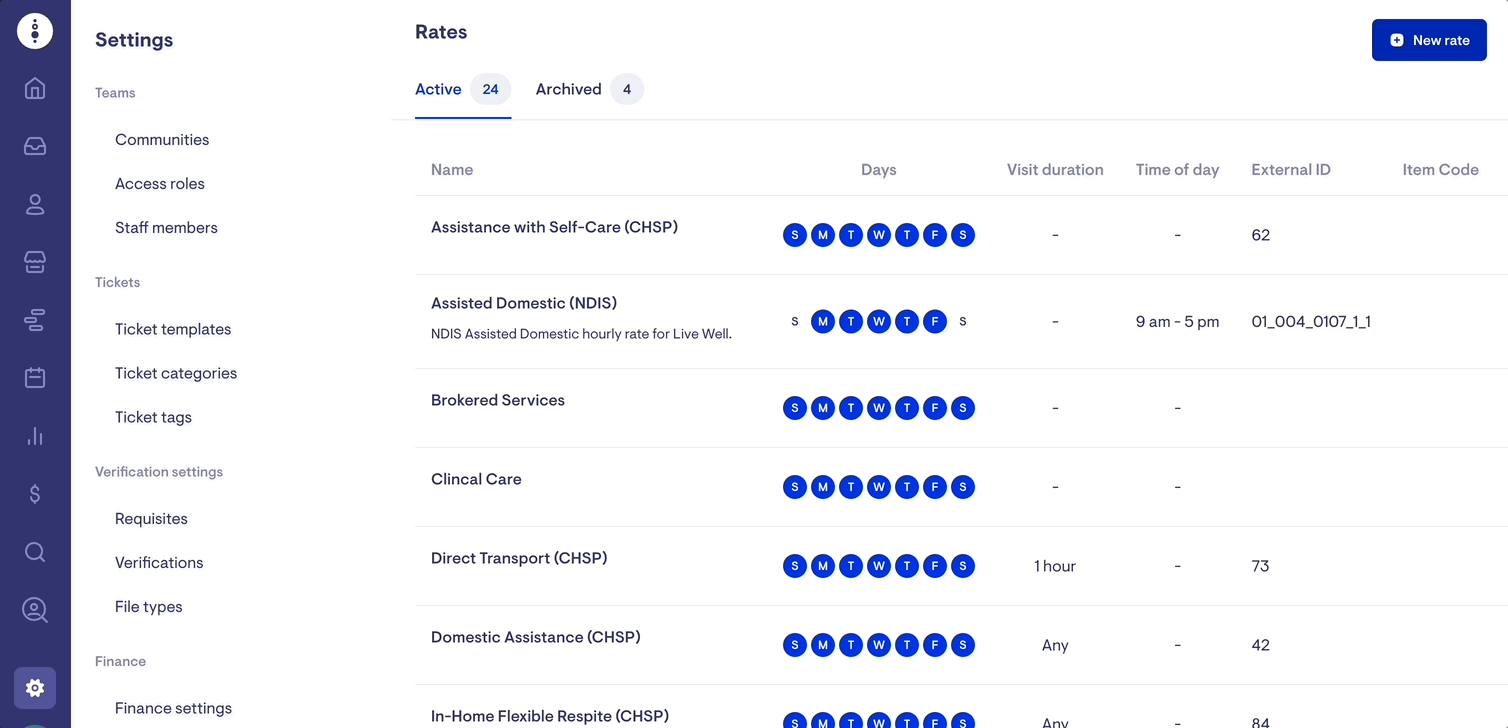
Each rate has four components:
-
Rate Details
The name of the rate and the description displayed within Lookout and on invoices. -
Pricing
How the rate is charged (Per hour/Per visit) and the unit price. -
When the rate applies
Define the rules so the system can automatically apply the correct rates for a visit. -
Finance & invoice settings
How the rate is taxed (GST/No GST) and associated finance codes.
Define each of the rate components and select Save.
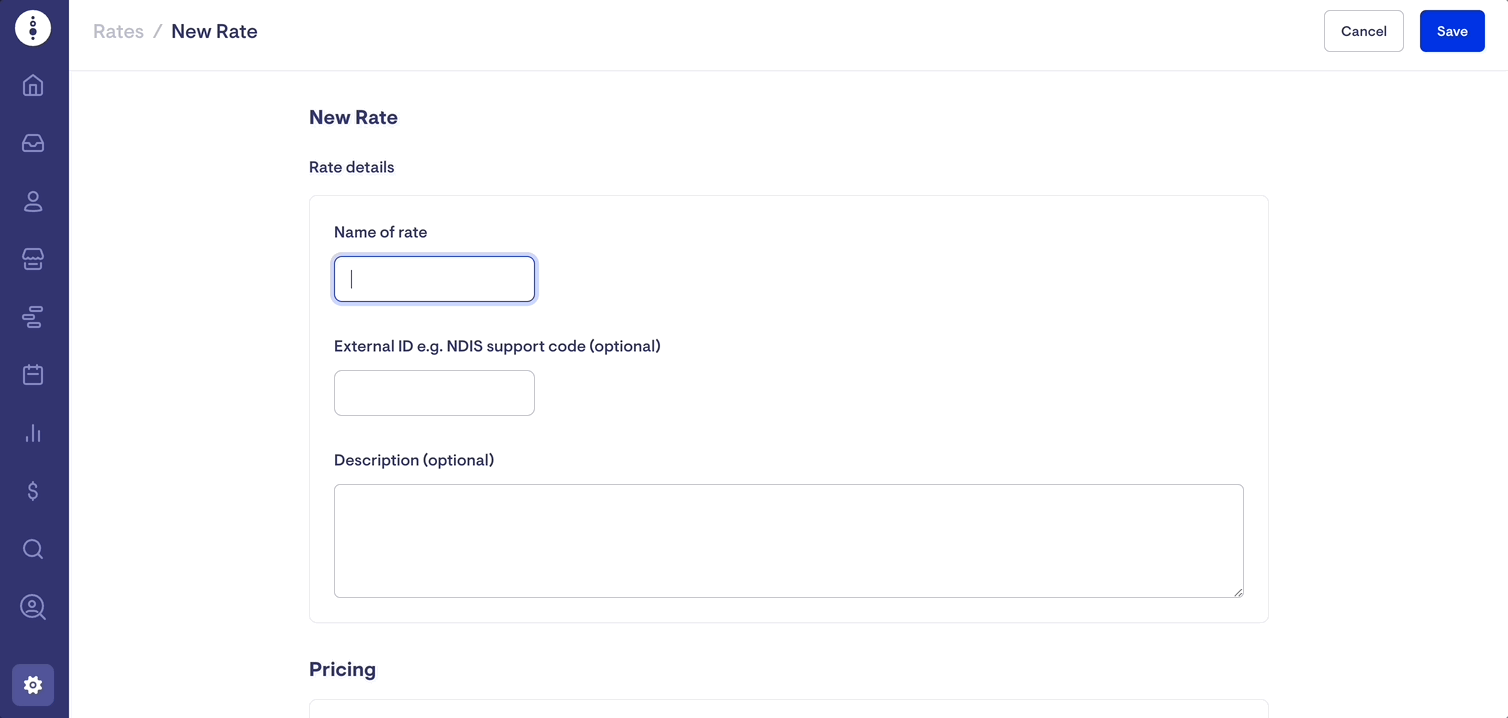
After adding a new visit rate, make sure to link it with all applicable services and membership plans that can be charged with the rate. By doing so, Lookout can recommend the appropriate rate during rostering based on the service, visit day/time, and the client's membership plan.
Updating Rates
When editing or updating existing visit rates in Lookout, there are three options. It is important to determine which option to select when applying the rate change.
-
Change for all existing and future Helpers and contracts
-
Change for Helpers and contracts that are currently using the default
-
Only apply to new contracts created with the new default
Archiving Rates
Rates can be archived and unarchived at any time. This will remove the Rate from the user's view.
Navigate to Visit rates in the Settings menu and select the more options menu (▪▪▪) next to the desired product. Select Archive and confirm you want to Archive the product by selecting OK.
It's important to note that all existing contracts that use this product will continue until those contracts are renewed.
Setting Care Workers Products & Prices
Care Worker products & prices can only be edited by a Workforce user.
To add products to a Care Worker.
-
Select the Care Worker search page and find the Helper.
-
Scroll to the Products & Prices section of the Care Worker Page and select Edit
-
Select the Rates the Care Worker should offer and make any adjustments to the defaults and select Save

FAQs
How do visit rates link to visits?
When creating a visit, you can select the rate at which the client will be charged.
