Support at Home Care Management
Article Contents:
Overview
Activity Feed
Time Tracking
NDIS Support
Integrated Invoicing
Notebook
> Checkout notes
Files
Support at Home Care Management
Overview
With the Support at Home program delayed to November 1, we’ve taken the opportunity to expand the scope of our care management tooling, delivering a generalised solution that works across all funding schemes, not just Support at Home.
This release helps providers accurately track time spent on care management activities, generate compliant invoices, and gain visibility into how care management is delivered and resourced across their organisation.
This guide explains how the updated process affects your day-to-day tasks, what tools are now available in Lookout to help you work, and how it can help you manage care more efficiently while staying compliant.
Key features
Every care management activity or "episode" must now be invoiced individually. An easy way to remember this is that one episode = one invoice. Each invoice is tied directly to a participant ID and submitted to Services Australia for claiming, like any other service.
Unlike previous approaches, you cannot bulk invoice multiple care management episodes into a single invoice. This change introduces some administrative overhead but is a necessary part of the new policy. To help reduce the burden, Lookout has developed tools that integrate the claiming process seamlessly into your existing workflows.
Why it matters
We believe it’s critical to put these tools in your hands before the Support at Home changes take effect.
By rolling out now, you and your team can:
-
Start building muscle memory for how care management is tracked and invoiced
-
Embed the changes into your workflows well ahead of reform timelines
-
Train staff gradually without the pressure of a hard deadline
-
Ensure a smooth, confident transition on November 1
We’re focused on making the transition calm, deliberate, and well-supported, rather than rushed.
Under Support at Home, the shift away from the credit model means Care Management is now treated like any other funded service. It must be logged, invoiced, and attributed at the client level.
Instead of adding more admin, we’ve made sure this is:
-
Embedded in daily workflows
-
Seamlessly linked to invoicing
-
Designed to reduce double-handling and eliminate guesswork
And this functionality now works across NDIS HCP, DVA, CHSP & other Custom schemes, not just Support at Home.
Who it’s for
Care Managers & Nurses: to log and manage care coordination tasks.
Finance Teams: to ensure all care management hours are tracked and billable.
Operations & Executives: to monitor how care time is being delivered and resourced.
NDIS & HCP Coordinators: to support accurate, scheme-specific invoicing.
Activity feed
Another key enhancement is the new Activity Feed, which tracks all the interactions that go into a membership. It is a live, searchable log of all client activity. It was designed with audits in mind, so when it comes time to justify your claims, you have a clean, downloadable record of what’s been done in a CSV file format. Making this change means you don’t have a convoluted process of creating an invoice for each member for each care management episode.
Now, once you log the care management activity through Lookout, it will recommend an activity type based on your input and automatically decide which care management bucket it should come from. So, depending on whether the participant is on short-term restorative care, end-of-life, or a standard budget, intricate rules determine how care management is charged to and deducted from the budget.
The activity feed automatically logs every relevant action, such as:
-
Visit changes or cancellations
-
Observations
-
Help plan updates
-
Notebook entries
-
Any manually entered care management activities
It also supports entries from outside Lookout. For example, if your organisation uses a VoIP phone system or email service, you can use Lookout’s API to log those interactions automatically. A phone call to a participant can be recorded with the date, duration, and summary, and an invoice can be automatically generated from that interaction with no extra admin work.
All this information is exportable as a CSV file, which can be used for internal tracking or shared during compliance reviews.
Navigate to the Care section in the main side menu, and then select Members.

You can use the search filters to help you find a member or scroll through the list. Once you have found who you are looking for, click their name to enter their dashboard.

Click the Activity tab across the top of the member's profile.

This will bring up a new screen, the main activity feed page. The screen also shows a summary of total activities by type.

The activity feed can be filtered by source type and/or date.

Users can manually add activities such as phone calls and texts by clicking the blue Log Activity button.

This will bring up a pop-up window. Adding a description is optional, but remember to press the blue Log activity button to save this manual input.

You will then see this input appear on the main activity feed. If the customer has enabled time tracking, a link is shown beside each feed item which, allows a time to be logged against the activity.

Clicking this link will open a new pop-up window for you to enter the time, the person involved, an optional description, and an External ID. We will cover the use of time tracking in more detail in the next section.
Time tracking
Efficient time tracking is at the heart of effective care management. With this system, you can log care activities in real time, right from where you work, without switching between platforms or manually entering data later. Whether on a desktop or mobile device, every minute spent on client care is captured accurately and effortlessly.
For funding schemes that require it, the platform can automatically generate invoices based on your logged hours, removing the need for separate accounting tools or spreadsheets. This not only ensures compliance but also significantly speeds up the billing process.
Each entry is linked directly to the appropriate client, providing clear, auditable time attribution. This makes it easy to track how staff hours are distributed, demonstrate accountability, and provide detailed reports for internal oversight or external review. Whether you're managing a few clients or a large caseload, this approach ensures transparency and simplifies administration.
With the Support at Home delay to November 1, we saw an opportunity to give providers the tools they need now, not later.
Under the new Support at Home model, Care Management is no longer a guaranteed monthly amount; it must be logged, invoiced, and attributed like any other funded service.
Rather than waiting, we’ve rolled out this feature early so providers can:
-
Start building muscle memory and embedding new workflows
-
Train teams gradually, without pressure
-
Ensure a smooth and confident transition to the new model
This release also supports broader strategic goals around data accuracy, compliance, and operational efficiency across all programs.
Who it’s for
This feature is designed for a range of users across your organisation, including Care Managers, Nurses, Finance and Billing teams, Coordinators (NDIS, HCP, CHSP), as well as Operations and Executive teams.
It also supports key internal stakeholders such as the Solutions and Onboarding teams, who assist with training and rollout, and the Sales and Support teams involved in day-to-day client interactions.
Access is available to organisations using any supported funding scheme. Admins have full control over permissions, including who can view or manage invoicing and tracking features. If your organisation offers plan-managed services, you can also enable NDIS invoicing as needed.
How it works
You can now log care management tasks directly from where you’re already working, whether it’s the Notebook, Observations, Help Plan, or Tickets. A Track Time button has been added to the screens, as you can see here:
Clicking the button allows users to enter a variety of information. This new and improved pop-up window will appear for all types of tracking, not just for Support at Home Care management.
The Person involved will automatically default to the Member, but you can change it to anyone with a membership role if needed. The date will automatically set to today's date also, but you can change it if needed.
With Support at Home Members, you will now be able to select between Care Management or Nursing as the service. Selecting nursing lets you record and invoice time spent delivering nursing services billed directly to the care recipient's budget. These are separate from the Care Management pool, and each entry automatically generates an invoice for accurate claiming reconciliation. When selecting nursing, another option will appear, where you will select the correct service code for the type of nursing being recorded. This is an additional step for nursing, whereas for Care Management, we derive the external ID from the funding source.
![]()
After this, you can select a rate as usual to apply.
![]()
You can use the External ID input to link time entries with another system (mainly for API integrations).
For any NDIS and Support at Home funding scheme Members, when time tracking, you can select 'No charge for this time' from the rate drop-down to indicate that the time should not be invoiced.
![]()
Once you have added the information you need, you can click the blue 'Track time' button. A green box will appear on the screen to confirm that this has been tracked successfully.
The button is also updated to show the total time.
Clicking the button again will bring up a pop-up window with a list of existing tracked time for the source item. From here, the user can edit or delete the existing time by clicking on the three dots on the time, or use the blue Track new timebutton to add more.
Tracked time also shows up in the Activity feed - the summary panel shows total durations for each source type and each individual entry has a link to add or edit tracked time. These links open the modals shown above.
Total durations are shown in the summary panel on the Activity feed also.

Time entries also connect seamlessly to invoicing logic, aligning with the relevant funding scheme for smooth billing and reporting.
Please note: If a time tracking entry has been invoiced, it can no longer be edited or deleted.
For Support at Home members, tracked time will flow through to the care management part of the claiming process.
NDIS support
We’ve now added an option to activate NDIS Support Coordination invoicing. This feature is controlled via a simple tick/untick box and is turned off by default. When enabled, invoices for NDIS Support Coordination services can be automatically generated based on time tracking logs, making it easy to include them as part of your regular billing runs.
To turn this feature on, navigate to Settings by clicking the three dots next to your name in the navigation bar, and then select Finance settings under the Finance heading.
A new screen will load with an overview of the setting included in this section. Click the Edit button in the top right hand corner.
A new screen will load again. Here is where all the edit options from the previous page can be edited. Scroll down to the bottom to find the NDIS setting. As previously mentioned, this option will be unticked as default. Be sure to press the blue Save button to save any changes made.
Integrated invoicing
To streamline invoicing, Lookout is introducing a new care management window that appears when logging a care management activity. You’ll see it pop up while working in various areas of the platform, including:
-
Observation entries
-
Tickets
-
Help plans
-
Notebook items
This feature is being designed to help reduce the number of steps needed. For example, if you're responding to an observation related to a potential fall, the model will appear with options to log that activity as care management. It will also suggest the activity type based on the page you're on, pre-fill the recommended time, and allow you to leave a note explaining why this service should be claimed.
Once you log the care management activity using the model, Lookout handles the rest by automatically creating the invoice, assigning it to the correct rate, and preparing it for claiming. This means you don’t need to touch finance settings or manually create an invoice from scratch.
The reporting options are still being finalised. In the couple of weeks, you will have:
-
An analytics dashboard, and
-
A data export table.
We are also building an export option so you can extract a Member’s activity feed directly from the screen. Watch this space!
Notebook
Returning the notebook to its clinical purpose
Alongside our care management time tracking and activity log features, we’re rolling out a redesigned Notebook experience across Lookout, built to support structured clinical documentation, clearer team communication, and streamlined workflows for Members, Helpers, and Third-Party Providers (TPPs).
With all this activity moving into the Activity Feed, the Notebook can return to what it was initially meant to be: a clinical tool. Previously, the notebook became cluttered with entries like visit cancellations or generic updates. Now, those types of entries will appear in the Activity Feed instead, keeping the Notebook focused on clinical notes and assessments.
This cleanup also allows the notebook to load faster, and it includes new features like better filtering and searching, making it much easier for care teams to access the information they need.
Why it matters
We’ve listened to your feedback and used this opportunity to address long-standing clinical trade-offs, delivering meaningful, foundational tooling for all providers, not just those preparing for Support at Home.
This is not just a UI refresh. It’s a shift toward structured, purposeful notes that promote care continuity, compliance, and future automation. Notes are now categorised and tagged to create clearer context and easier search across teams.
The redesigned Notebook lays critical groundwork for our upcoming procurement tooling, currently in early development. This includes:
-
TPP profile creation based on real service data
-
Automated provider recommendations (cost, quality, availability)
-
Performance scoring and risk flagging
-
Vendor self-service (upload certifications, respond to notes, manage profile content)
We’re excited about the direction of these features and look forward to sharing more soon.
Key features
We’ve made the Member Notebook easier to navigate and more powerful to use:
-
You’ll now see a second row of tabs appear based on available categories, making it simpler to find what you’re looking for.
- Checkout notes now a dedicated section, allowing you to look through:
- All checkout notes
- All observations
- Must-do responses
-
Filtering has moved from the sidebar into a new pop-up modal, giving you a cleaner view and more space to work.
- Share observations directly from the investigation page to the notebook and give them the appropriate tagging and metadata.
-
You can now filter by tag, helping you quickly surface important notes or risks.
-
A search bar has been added, so you can find specific entries faster than ever.
From the main Lookout screen, navigate to the Care section in the main side menu, and then select Members.

You can use the search filters to help you find a member or scroll through the list. Once you have found who you are looking for, click their name to enter their dashboard.

Click the Notebook tab across the top of the member's profile. Here, you will see the new notebook layout.
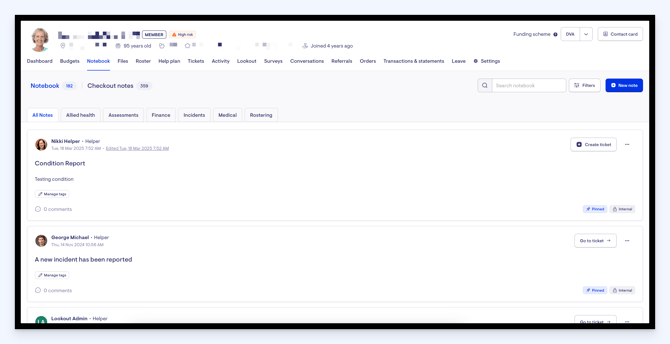
All notes will be shown by default, but you will see new category tabs on this screen that you can click between: Allied health, Assessments, Finance, Incidents, Medical, and Rostering.
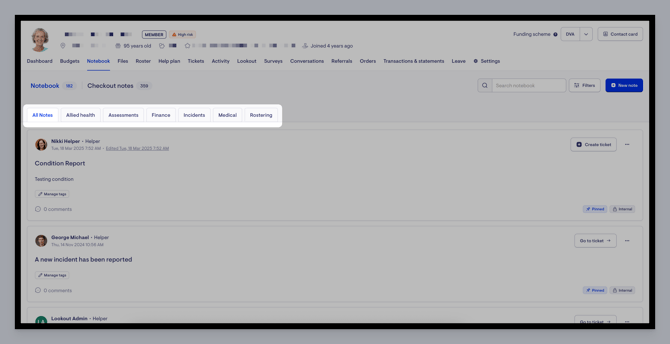
The Filter button on the right-hand side of the screen allows you to filter the notes by tags, source, and date range. The search icon allows you to search through the notebook using free text.

Another cool feature we have since added to the Notebook, is editing or deleting tags or categories.
You will now see on the main notebook screen a button for each input labelled Mange tags.

Clicking this button brings up a small input text bar where you can click the X on already entered tags or input new tags. Be sure to hit the blue Save button to keep any changes.

Creating a new note
Using the same navigation as before, let’s create a new note from the member’s dashboard. On the right-hand side of the screen, click on the blue New note button.
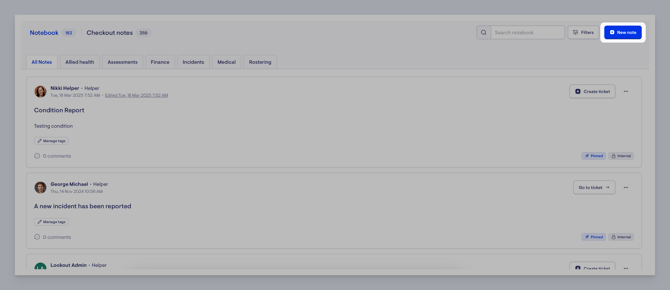
A new screen will load. Give the note a title and fill in the information needed for the note.

You will see drop-down options under the Category section. Selecting a category here will assign the note to one of the previous mentioned tabs that appear on the Member's main notebook screen: Allied health, Assessments, Finance, Incidents, Medical, and Rostering.

You can also select from existing tags or create new tags on the fly.

You’ll also see the option to pin the note and manage it’s visibility. By selecting Internal, only staff members will be able to see this note. It won't appear in the app. If you choose Shared, the Member, their loved ones (with an account), and all their current Helpers will be able to see this note in the app.

In addition to visits, the following source items can be shared with the member notebook: attendees, focal assessments, observations, and tickets.
Checkout Notes
You’ll see there is a secondary tab within the Notebook section – Checkout notes. This is a dedicated feed for just checkout notes, with tabs for All checkout notes, Observations and Must-do responses.
It will load by default to show all checkout notes, but you can use the filters and tabs to streamline the results. You also have the ability now to categorise and share checkout notes into the Notebook. You’ll see + Actions buttons on each checkout note. Clicking this button will bring up some options: Raise an observation and Add to notebook.

Clicking Add to notebook will bring up a pop-up window where you can complete a new note linked to this checkout note. Here is where you also have the ability to then categorise the checkout note. When you are happy you’ve input the correct information, click the blue hot the blue Save button.

A green pop-up box will appear to confirm this action.

You will then notice that when clicking the + Actions button again on this checkout note, you now have the option to View in notebook instead.

Another cool feature we’ve included is the ability to share and categorise observations in the Notebook during investigations. Using the same + Action button, click Raise an observation.

A new screen will load where you can input the risk categories, and the risk of negative health outcome.

You will also need to select follow up actions and have the option to Add the checkout note the notebook. If you tick to add to the notebook, further information will load to be completed. Here is where you can again select a category for this observation. When you are sure all relevant information has been added, don't forget to click the blue Complete observation button in the top right corner of the screen.

Clicking this button will then load you into the Lookout tab, where you can review the Member’s assessments.

Adding to the Notebook
You can link a ticket directly to the Notebook. This feature allows teams to link important information using the Notebook categories available to better support finding information later. When looking at a ticket, there is now a new Share to notebook button you can press to send that visit to the notebook. Pressing this button will open a side window where you can create a note that includes a preview of the underlying visit / ticket.

Checkout notes from Visits are also now visible in the Notebook. To view, use the rostering filter when in the Notebook.

Helper and Third party provider Notebooks
A notebook tab has also been added for Helpers and Third Party Providers, each with the same functionality as the member notebook described above but with their own sets of categories and tags.

The following source items can be shared to helper and third party provider notebooks - shifts, tickets and visits.
Categories and tags
To prevent a large number of categories from taking over the notebook tabs, there is a limit of 10 categories per notebook type (third-party services, helper, and member).
Files
We’re introducing a new Files section in the admin area. This new feature is designed to make finding and managing files related to both members and helpers quicker and easier.
You’ll notice a new Files tab on individual member and helper pages. This tab gives you direct access to files uploaded by a helper or associated with a particular member.
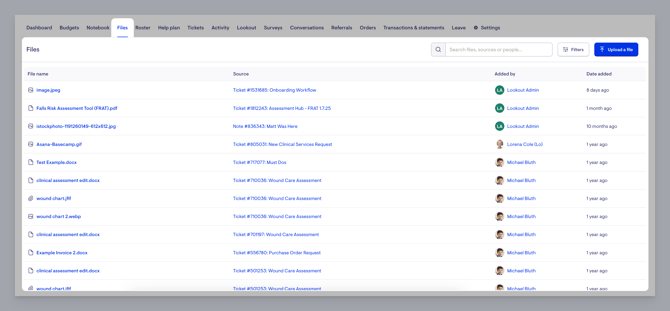
The new Files tab includes search and filtering options, so you can quickly locate the file you need without digging through unrelated content.

Whether you're tracking down a specific document or reviewing all files related to a member or helper, this update makes file management much more efficient.
Files also allows you to upload new files, name and provide a description directly. This new button will allow you to upload files directly through this section for greater convenience rather than through the Notebook tab.

We’ve added the capability to not only search files, but to also filter the files by either source type or file type.

Files within ticket comments should also appear within this section.
Summary
Many of these features, like the Activity Feed, custom clinical tags, and access role controls, are already available in your Lookout instance today.
In the meantime, you can:
-
Start exploring and using custom tags and attributes
-
Use the activity feed for better tracking and transparency
-
Review your care management workflows to prepare for the modal rollout
-
Reach out to your admin team if you want to begin using the API for external care interactions
The transition to Support at Home represents a significant shift in how aged care services are delivered and documented. While the changes bring some added complexity, the updates to Lookout are designed to simplify as much of the process as possible. From automatic invoicing to real-time budget tracking, you now have the tools to meet compliance obligations without adding to your workload.

