Support at Home mapping tools
Article contents:
Introduction
Map your existing HCP visits to Support at Home
> Why this matters
> Key features
How to
> Mapping recurring rules
> Map exceptional visits
> Filter mapped services
Mapping purchase orders and third-party services
> Why this matters
> Key features
> How to
> Update service prices
Bulk select all
Tracking your progress
Finance and claims readiness
Introduction
This article aims to provide a clear and actionable guide for organisations transitioning from the current Home Care Package (HCP) system to the new Support at Home (SaH) framework, which officially takes effect on November 1st. This transition is a significant operational shift designed to align care delivery, financial tracking, and service management with updated national standards for aged care.
To support a smooth and disruption-free changeover, Lookout is releasing enhanced bulk mapping tools starting May 20. These tools are designed to help providers efficiently prepare their systems by converting existing data structures into the new Support at Home format.
This document focuses on two key areas:
-
Mapping existing HCP visits – ensuring that all scheduled services are appropriately transitioned to SaH service equivalents, preserving continuity of care and service eligibility.
-
Mapping purchase orders (POs) and third-party services – a critical step in aligning third-party invoicing and financial workflows with SaH requirements, including the introduction of mandatory service categorisation and updated import templates.
This guide is intended for anyone responsible for maintaining compliance, managing service data, and ensuring claimable care delivery under the new model.
By following the steps outlined, organisations will be positioned to:
-
Avoid last-minute disruptions or funding delays
-
Ensure all services are claimable from November 1st
-
Improve the accuracy of reporting, budgeting, and forecasting
-
Maintain high standards of care delivery throughout the transition
Map your existing HCP visits to Support at Home
Overview
Our new mapping tool features are launching on May 20th, providing a seamless transition for your existing Home Care Package (HCP) services. This guide walks you through the process of mapping your current HCP visits into the new Support at Home structure using Lookout’s intuitive tools.
Why this matters
To ensure your clients continue receiving uninterrupted care, it’s important to transition your services smoothly and with confidence. Completing your service mapping early means you’ll be well-prepared ahead of the Support at Home system launch on November 1st—giving you and your team time to adjust without pressure. The mapping tool is safe and ready for live, day-to-day use; however, you may also test in a sandbox environment if preferred beforehand. This allows you to explore, practice, and get comfortable with the process before making any official changes.
Key features
Fast and easy service remapping: Easily convert your existing HCP services to S@H with Lookout’s intuitive, step-by-step interface designed to save you time and reduce manual effort.
Bulk select and remap in a single workflow:
-
Search and filter - quickly locate visits using powerful filters—by service type, rate, date range, and more—so you can focus on exactly what needs updating.
-
Bulk actions - select and remap multiple visits simultaneously to their Support at Home counterparts in just a few clicks, minimising repetitive tasks and ensuring consistency.
Track progress with built-in analytics:
-
Real-time monitoring - keep a clear view of your remapping progress with Lookout’s real-time analytics dashboard.
-
Completion insights - constantly identify which visits have been successfully converted and which ones still need your attention—ensuring nothing falls through the cracks.
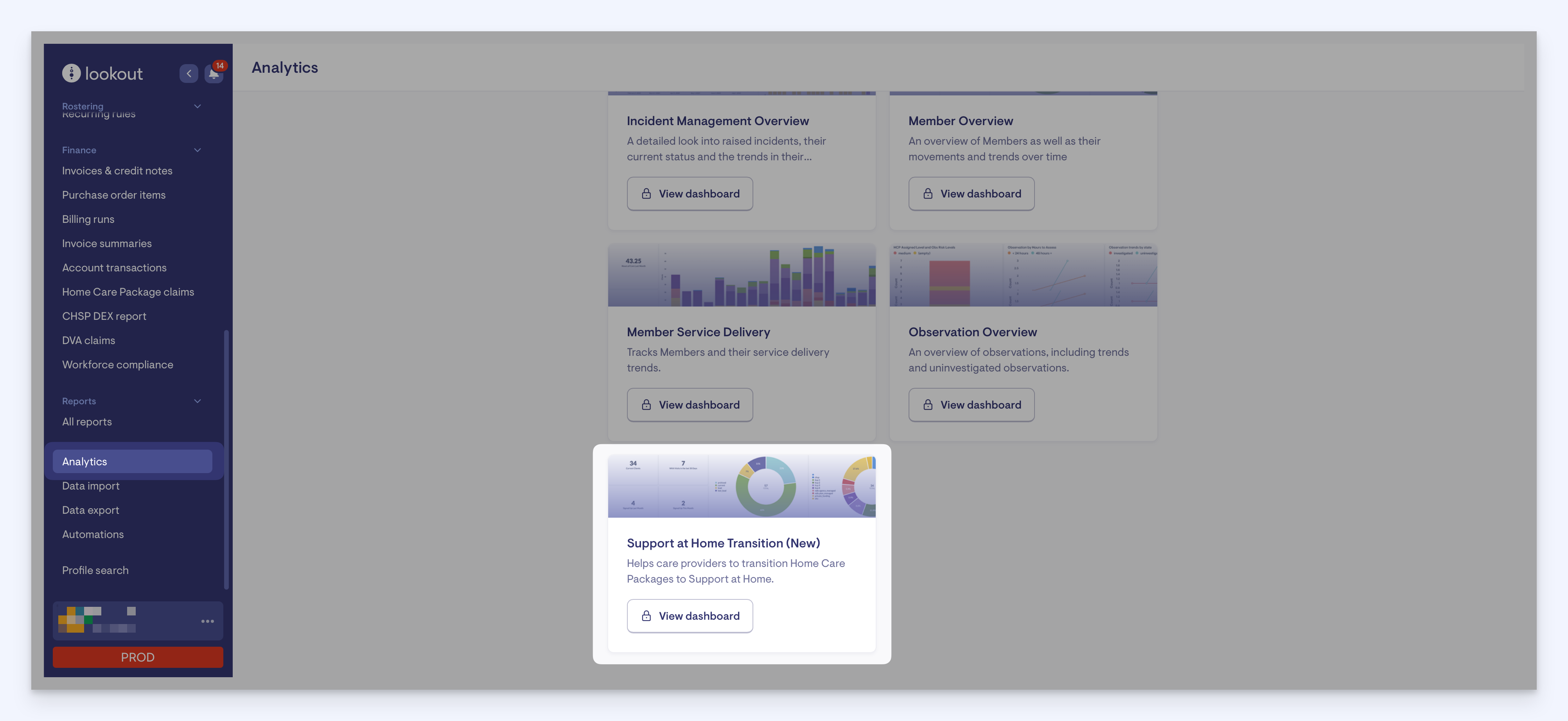
This new dashboard can be accessed via Analytics on the Lookout main side menu.
For more information on the new Support at Home analytics dashboard and how to access and assign, please see: Support at Home Analytics dashboard
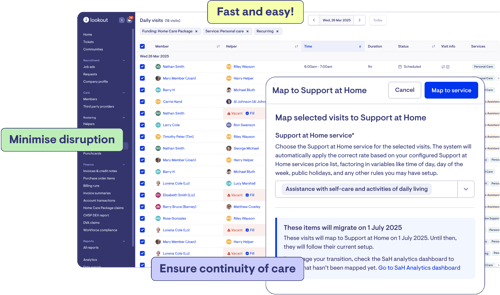
How to
We will now walk you through the process of mapping your existing HCP rates to the new Support at Home structure using Lookout’s bulk mapping tooling.
Before starting the mapping process, ensure all your current rates are uploaded into Lookout. This is a necessary step to enable the bulk mapping tools and transition features.
Here is a link to our service prices article for more information on this: Support at Home service prices
Mapping recurring rules
Your recurring rules likely generate a lot of visits, and this is a good place to start when mapping HCP rates to Support at Home. We’ve released a new page for viewing all your recurring rules in one spot, and added bulk action functionality, including the ability to bulk-map to Support at Home rates.
Navigate to the Rostering section in the main side menu, and then select Recurring rules.
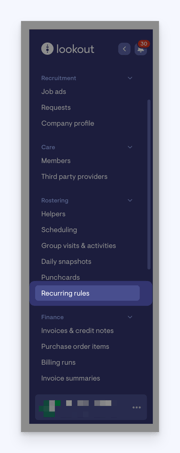
This page displays all recurring rules active in your instance. To get started with mapping, you’ll need to find the recurring visit rules that generate visits after 31st October 2025. To do this, navigate to the date picker at the top and click. Change the date to 1 November 2025. Any recurring rules that have an applicable date range including 1 November will show. To check, find the table column Applicable dates - this will show the period the recurring rule is active.

The next step is to filter this result to find all recurring rules that have HCP rates. Click the ’Filters’ button at the top and select ‘HCP’ from the ‘Funding scheme’ dropdown. Click ‘Apply filters’. If using the analytics Support at Home transition dashboard, the number at the top should match the number on the dashboard.
Support at Home transition dashboard

In the above example, there are a lot of recurring rules after selecting the date and filtering by HCP. Adding additional filters will assist in both reducing this number and narrowing down to pick the most appropriate Support at Home rate to map to. The best way to do this is to filter by Member and by services.
Under HCP, you can assign multiple Lookout services to a single visit, however, with the introduction of Support at Home, you must select only one primary service per visit. As such, each visit after 31 October 2025 must be mapped to a single Support at Home service.
In this example, we’ve filtered by Mary Member, and selected Domestic assistance as the Lookout service. This brings the recurring rule number down to 7 items. Utilising the filters to drill down will assist in making the mapping process easier.
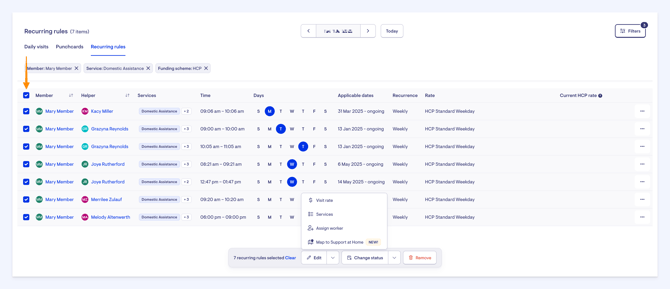
Bulk map your filtered recurring visits by clicking the checkbox at the top right. This will select all the recurring visits on this page and will display the floating action panel. Click Edit and select Map to Support at Home.
A side panel will appear. Select a Support at Home rate by clicking the Please select an option dropdown. Search or scroll to find a suitable rate. In our example, we’re going to map our 7 recurring visits to ‘General house cleaning’ which is a service under the ‘Domestic assistance’ service type for Support at Home.

When you’re ready, click the ‘Save’ button at the top to map the Support at Home rate.
Now we can see a column at the end of the table called Current HCP rate. This is the original HCP rate that will apply to any visits generated by the recurring rule until 31 October. After 31 October, the new Support at Home rate will be used.
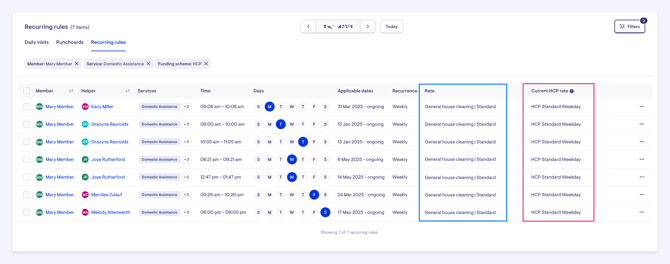
In the image above, the 7 recurring rules have two columns: the Rate column outlined in blue is the Support at Home rate we have mapped to. The Current HCP rate column outlined in pink is the old HCP rate – this rate will apply to all visits the recurring rule generates until June 30, after which the new rate will apply.
You can see the mapping change in action by clicking the three buttons next to a row and selecting Show all visits for this rule.
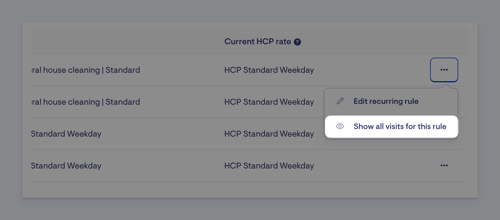
This will take you to a filtered Daily visits page. You’ll see that all the recurring rule visits before November 1 have the HCP rate, outlined in blue below, while the visits after have the Support at Home rate, outlined in pink:
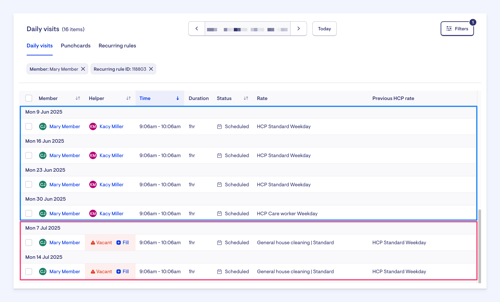
Repeating this process allows you to map all your recurring rule-generated visits in preparation for Support at Home, without any interruption.
You can change the mapping at any time.
Important: Choosing the correct Support at Home service category is essential for accurate claiming. You should familiarise yourself with the new service categories and adjust your service delivery models accordingly to ensure compliance and optimal care for clients.
How to map exceptional visits
Exceptional visits are non-recurring, one-time services provided outside of regularly scheduled visits. These need to be mapped to Support at Home rates, just like recurring visits.
It's essential to ensure exceptional visits are also properly mapped. These could otherwise be missed, leading to incorrect rate application. Only exceptional visits that occur after June 30 will need to be mapped to a Support at Home rate.
Navigate to the Rostering section in the main side menu, and then select Daily snapshots.
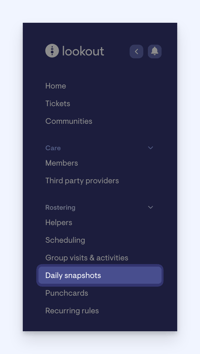
The Daily visits page as mentioned before, has the option to filter. These filters are applied between all of the tabs on this page – Punchcards and Recurring rules. However, a few more filter options are available when in the Daily visits tab, which we are going to utilise now.
To help us see only exceptional visits, we are going to apply a few filters. Click the Filters button in the top right corner. Within the filters, navigate to Exceptional or recurring. By default, the All option might be selected. Change the selection to Exceptional. In the Funding scheme filter drop-down, select the HCP option. Press the blue Apply filters button.
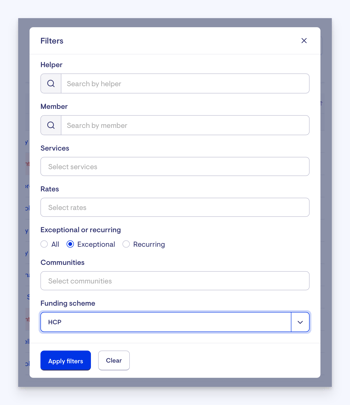
Applying further filters will help narrow down your list of visits to more specific results. For example, you might want to select all the HCP visits under the Funding scheme drop-down option, then apply the Domestic assistance service under the Services filter option. This further filtering may help you to map to your new Support at Home rates for General house cleaning, Laundry services and Shopping assistance.
Now, navigate to the date picker at the top of the page. We want to filter for results after Support at Home goes live, so in the date picker we’ll choose 1 November – 30 November. Press the blue Confirm button to show the exceptional visit results.
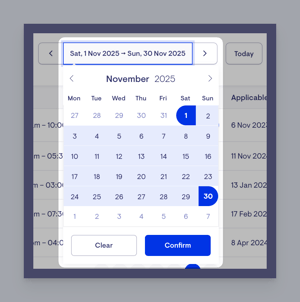
Now, you will see results for the exceptional visits that fall after Support at Home goes live. These visits need to be mapped. Utilising our bulk action feature, you can select all of these visits by ticking the bulk-action box next to the Members column header.
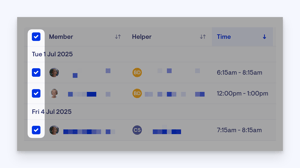
A pop-up panel will appear letting you know how many visits you have selected, along with Edit, Change status, and Actions drop-down options. This is where the bulk actions are accessible and actionable.
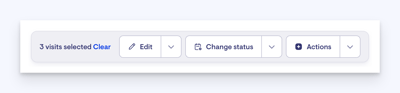
In the Edit drop-down options, you will see options for Visit date and time, Visit rate, Services, Travel, Assign worker and our new Map to Support at Home feature.
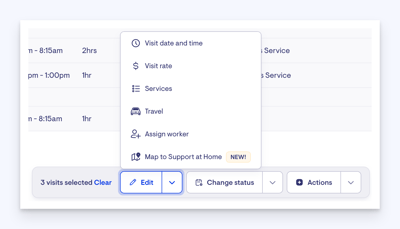
Click the Map to Support at Home edit option. Clicking this option will open a side panel. Here, you will choose your Support at Home service from the Please select an option dropdown.
You will also see an information box underneath confirming these visits will map to Support at Home on 1 July. Until then, they will follow their current setup.
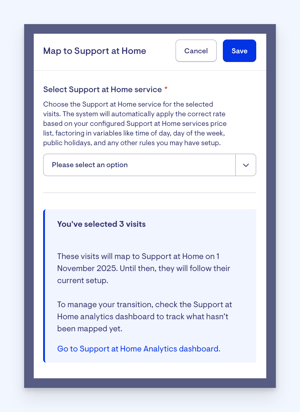
The system will automatically apply the correct rate based on your configured Support at Home services price list, factoring in variables like time of day, day of the week, public holidays, and any other rules you may have set up. Choose from the Please select an option drop-down the best service that suits these visits. Then press the blue Save button in the top-right corner.
A green confirmation message will appear indicating the remapping was successful.
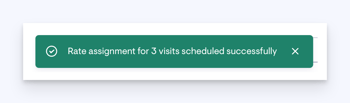
Filter mapped services
A new filter we've made available may assist when mapping - this new filter allows you to select all the unmapped or mapped rules or visits. On the Recurring rules tab, navigate to the Filters button in the top right corner. A pop-up window will appear with all your recurring rules filtering options. You will see at the bottom, a choice named Mapped to SaH with a drop-down option. Here, you can select between Yes, No, or Both to filter your mapped or unmapped results.
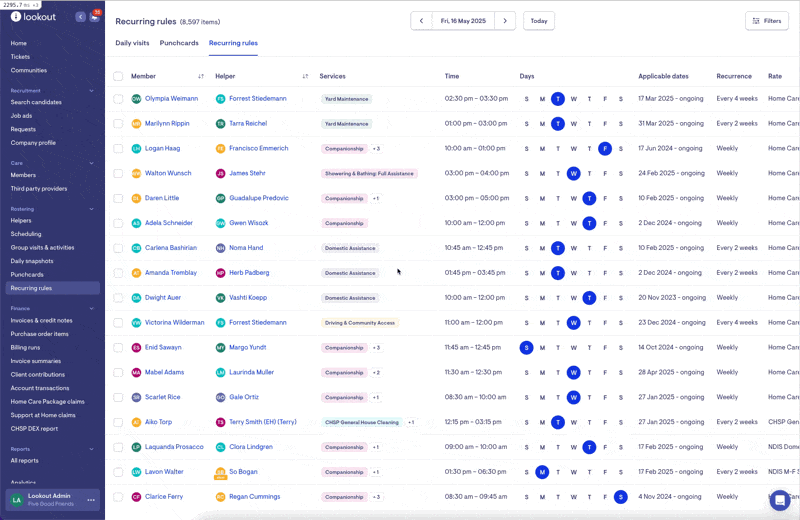
Tip: When you view your results, only the first 100 load initially. To surface more results before making your selection, please scroll to the end of the page. Further results display in groups of 100. To ensure the Bulk Select tool selects all results, scroll all the way to the end first to ensure all results have loaded. You can confirm the number of lines selected in the call out box.
Mapping purchase orders and third-party services
Overview
As part of the Support at Home transition, starting May 20th, Lookout is introducing bulk tooling for mapping purchase orders (POs) and third-party services to the new SaH structure. This means you can update large volumes of services at once, saving time and reducing the risk of manual errors. This guide explains how to use these tools to ensure all services are properly categorised and claimable by November 1st.
Why this matters
Under the Support at Home model, all services must be mapped to a valid service category in order to be claimable, making proper categorisation a mandatory step in the transition. To support better oversight and planning, service tags have also been introduced to standardise and enhance reporting capabilities across your organisation. By using these tools effectively, you'll ensure your service data is not only compliant but also financially aligned and fully ready for the Support at Home go-live date.
Key features
Same bulk tooling as visit remapping: The purchase order and third-party services remapping uses the same bulk action tools introduced for visits and recurring services. This is available starting May 20th within the purchase orders screen of Lookout.
Bulk select and map:
-
Use bulk selection to choose multiple purchase orders.
-
Review the mapped services or read the extended description to determine the correct Support at Home rate.
-
Assign the appropriate Support at Home category in just a few clicks.
New service tags for reporting: Optional service tagging has been added to support enhanced reporting structures. If you've already been tagging third-party invoices, this process will be quick and familiar.
Track progress via the dashboard: The dashboard provides an overview of all POs needing Support at Home categorisation. We will ensure built-in tracking information is available to help ensure you're fully prepared before the November 1st deadline.
How to
Navigate to the Finance section in the main side menu, and then select Purchase order items.
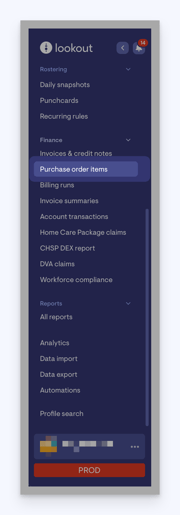
Here, you will see the new bulk selection feature we have added next to your listed purchase order items. You can select specific purchase orders or select all. In this example, we will select a couple of purchase orders to show you the next steps.
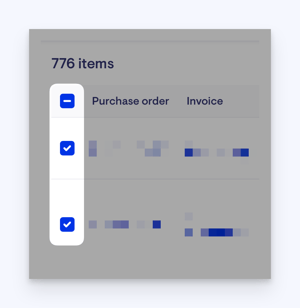
A new pop-up box will appear once one or more purchase orders are selected. This box will confirm how many purchase orders you have selected and give you a drop-down option box with Edit features to pick from. Here, you will see the new Map to Support at Home option. Please click this option.
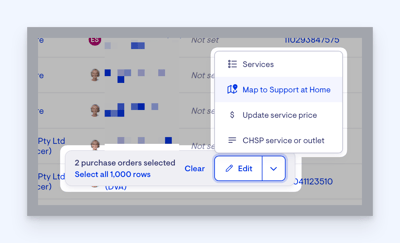
Clicking this option will open a side window. In this window, you will choose your Support at Home service from the Please select an option dropdown. For this example, both purchase orders are classified under Physiotherapy. Select the Physiotherapy option from the Support at Home drop-down to remap these purchase orders.
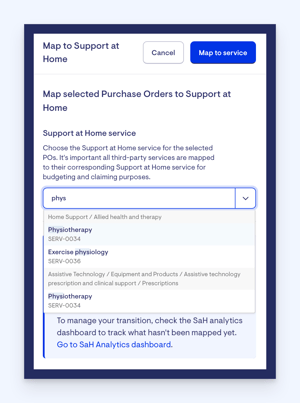
You will also see an information box underneath confirming these items will migrate on 1 July 2025. Until then, they will follow their current setup. There is also a link to the Support at Home analytics dashboard to help you keep track of your transition.
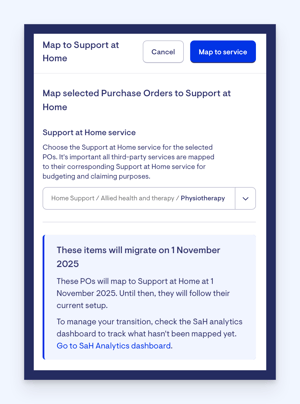
Now we will click the top right blue button that says Map to service to complete this action. A green confirmation message will appear indicating the remapping was successful.
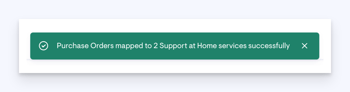
Update service price
You can now utilise our bulk mapping tool to bulk update service prices on purchase orders. Similar to the previous steps, navigate to the Finance section in the main side menu, and then select Purchase order items.
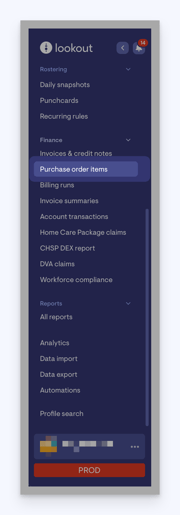
Here, you will see the new bulk selection feature we have added next to your listed purchase order items. You can select specific purchase orders or select all. In this example, we will select a couple of purchase orders to show you the next steps.
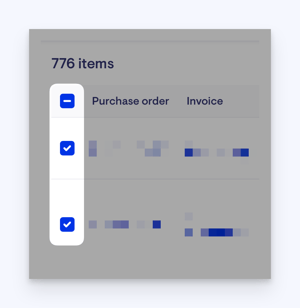
A new pop-up box will appear once one or more purchase orders are selected. This box will confirm the number of purchase orders you have selected and provide a drop-down option box with Editing features to choose from. Here, you will see the Update service price option. Please click this option.
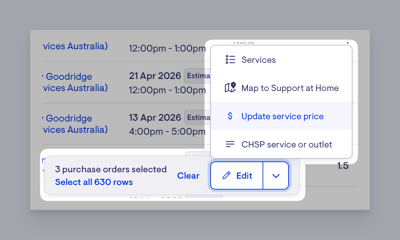
A side screen will appear, where you can choose your new pricing option. You have a couple of options to select from: Dynamic unit price, Fixed unit price, Custom service unit price and Passthrough. Each has a brief description under them to help you decide.
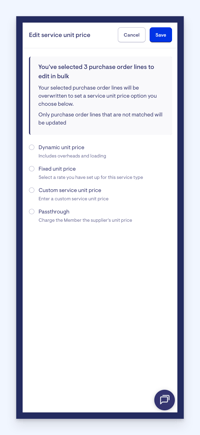
You will also see a message, stating again how many purchase order lines you have selected and that they will be overwritten to whatever unit price option you choose below. If selecting a Fixed unit price, click this option, then start typing the rate you are looking for into the text box to find. The list is in alphabetical order, so you may still need to scroll through the results to find the rate you are after.
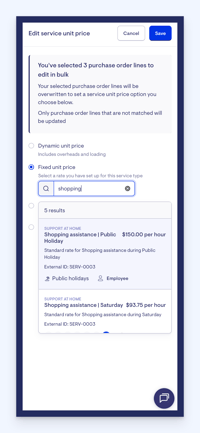
Once you are happy with your changes, be sure to press the blue Save button in the top right corner to update your changes.
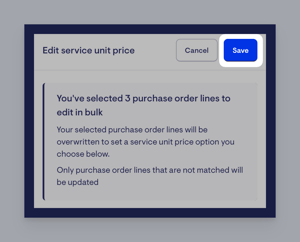
A green pop-up will appear to confirm you have successfully updated your purchase orders.
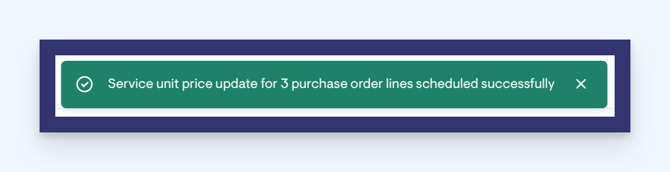
Bulk select all
From 1st September, a new Select All functionality will be available for bulk actions across key platform areas, including Members, Daily visits, Recurring rules, Punchcards, Invoices, and Purchase Orders. This enhancement allows you to select not just the records visible on your screen, but all matching records across multiple pages.
This update is designed to save time and effort when managing large sets of data. Rather than manually paginating through and selecting items in batches (e.g. 100, 200, or 400 at a time), you’ll now be able to apply filters and perform bulk actions on all relevant records at once. The pop-up window will appear as it did when using bulk select. However, you’ll now notice an added option to select all results, along with a count showing the total number of records available. This makes it much easier to complete high-volume tasks efficiently and accurately.

The Select All option still respects any filters you apply, giving you full control over which records are included in the action. The process itself is exactly the same as before, just on a much larger scale.
To maintain platform performance, there is currently a limit of 10,000 records that can be selected at once. This is a safeguard while we monitor how the system handles the increased load. If no major issues are detected, the limit may be increased in future updates.
Tracking your progress
As you are mapping your visits, recurring rules and purchase order, this information will filter over into the analytics dashboard. As you make the transition from HCP to Support at Home, you will see the percentage filter fill up as you go. This helps you visualise and guide you on how many more rules or rates you still have to change in preparation for 1 November.
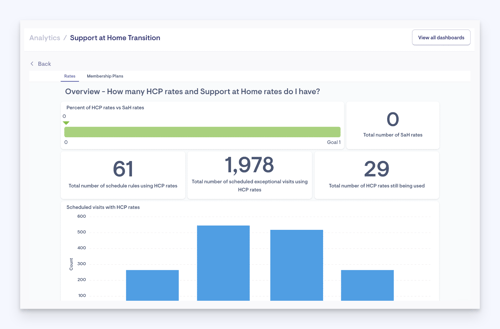
Finance and claims readiness
We have updated the invoice upload template to ensure bulk invoice importing captures the new required Support at Home category fields for claiming. This will ensure compatibility with financial claims and accurate budget management.
For more information, visit our Support at Home invoice import article.
Supporting articles
Support at Home Analytics dashboard
Support at Home service prices
Support at Home transition dashboard
Support at Home schedule rules
Support at Home invoice import article
